Smart TVs always keep us entertained. Vizio Smart TV is one of the best smart TVs that offers a lot of smart features at an affordable price. You can install a lot of apps on Vizio TVs, such as Netflix, Hulu, Amazon Prime, HBO Max, and much more. To start your streaming on Vizio TV, you must connect the TV to a WiFi network.
Vizio TV has a dedicated app store called Vizio App Store, from where you can install popular apps and games. Using Chromecast and AirPlay on Vizio TV, you can watch anything from your Android and iOS smartphone on the TV. To cast or AirPlay content from your smartphone, you must have a common network connection between your smartphone and Vizio TV.
Vizio Smart TV Models
As you may know, Vizio TV comes with different models with different UI. With that, the steps to connect the TV to WiFi vary.
Vizio Internet Apps (VIA): These models are released from 2009 to 2013.
Vizio Internet Apps Plus (VIA Plus): These models are released from 2013 to 2017.
Vizio SmartCast TV With No Apps: These models are manufactured from 2016 to 2017.
Vizio SmartCast TV With Apps: These are the latest models that are available right now.
Apart from the four models, VIA and VIA Plus TV share the same UI. Similarly, SmartCast TV With No Apps and With Apps shares the same UI. Based on the Vizio TV model, pick the method below to connect your TV to WiFi.
How to Connect Vizio Smart TV to WiFi [SmartCast Model]
To connect your Vizio TV to WiFi, you must know the password of your WiFi network.
1. Press the Power button on the remote to turn on your TV.
2. Once your TV is turned on, press the Menu button on the remote.
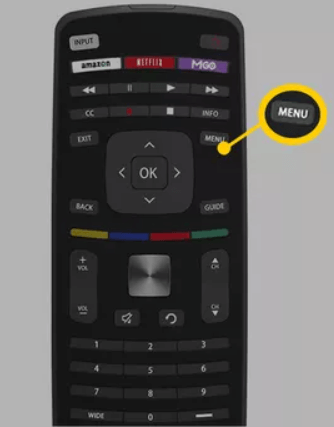
3. From the Menu tab, choose Network.
4. Then, press OK on the remote and select the Wireless option.
5. Now, your TV will scan for available WiFi networks. Choose your network name by pressing the OK button on the remote.
6. Enter the Password of your WiFi network and tap the Connect button.
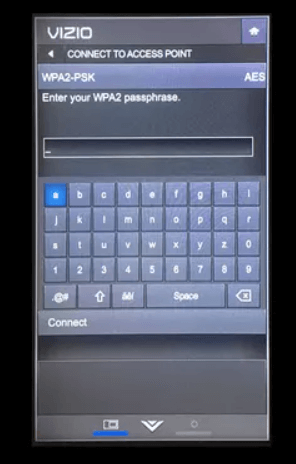
7. When the connection is successful, you will get a confirmation message on the screen.
How to Connect Vizio Smart TV to WiFi [VIA Models]
1. Press the Menu button on the Vizio TV remote.
2. Choose the Network option.
3. Under the list of available WiFi networks, choose your WiFi network.
4. Enter the password if prompted. If you choose an open WiFi network, your Vizio TV will be connected without a password.
5. If the entered password is correct, the Vizio Internet Apps TV will be connected to the WiFi network.
How to Connect Vizio TV to Wired WiFi Network
You must have an ethernet cable to connect your Vizio TV to a wired network.
1. Connect one end of the ethernet cable to your router and the other end to the TV.
2. Turn on your TV and press the Menu button on the remote.
3. Choose Network and press OK on the remote.
4. Select the Wired Network option.
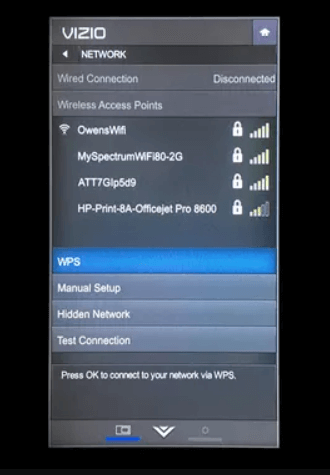
5. You will get a confirmation message on the screen once the connection is successful.
If you have any issues in the above steps, check out troubleshoot guide for Vizio Smart TV not connecting to WiFi.
How to Connect Vizio TV to WiFi Without Remote
You can connect Vizio TV to WiFi without a remote in three ways.
- Using a universal remote
- Using the Vizio SmartCast app
- With a USB keyboard and mouse
Connect Vizio TV to WiFi with Universal Remote
If you don’t have a universal remote, get it soon. Because universal remote will help you a lot in your emergency need. In case the original Vizio TV remote is not working, you can use a universal or basic remote to control your TV.

1. First, make sure that your universal remote works with the Vizio Smart TV.
2. By using the Universal Vizio TV Remote codes, program the remote to your Vizio TV.
3. Turn on your TV and go to the Network Settings.
4. Your TV will scan for the available networks. Choose your network.
5. Enter the Password and your TV is connected to the internet connection.
If you have a universal remote, you don’t need to worry if the Vizio TV remote is working or not. You can program the universal remote Galaxy Universal Remote, AnyMote Smart IR Remote, and IR Universal Remote to your Vizio TV and connect it to the WiFi network.
Using Vizio Smart Cast App
Vizio Smart Cast app is available on Android and iOS. With this app, you can control your TV as you do with the remote. So, if you don’t have a remote, you can use this app to connect to a WiFi network.
1. Download the Vizio Mobile app from Play Store and App Store.
2. Launch the app and tap the Control button from the bottom of the screen.
3. You will get the list of available Vizio TVs. Choose your TV name from the list.
4. Now, the Control Panel of the TV will turn like a remote.
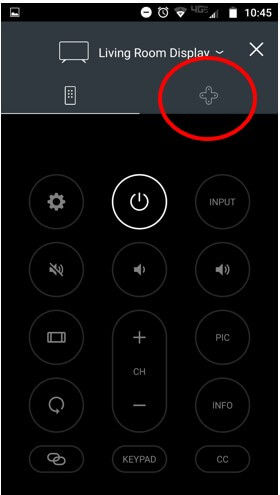
5. Then, start controlling the TV with the SmartCast app from your smartphone.
6. Using the app, go to the network settings and connect the TV to a WiFi network.
Using USB Keyboard and Mouse
To use this method, you have to reset your Vizio Smart TV. Once you reset the TV, you can follow the steps given below.
1. Connect the USB keyboard to the back of your TV.
2. With the keyboard, go to the Network option from Menu.
3. You will get to see the available WiFi networks.
4. Choose your network and enter the password.
5. Then, tap the Connect button and the TV will be connected to your WiFi network.
Note: You can also use an ethernet cable to connect your Vizio TV to WiFi without a remote.
These are the easy ways to hook up your Vizio TV to WiFi with and without a remote. If you are unable to connect the TV to WiFi, you can simply power cycle your Vizio TV and the router. Try to have a universal remote at home because it will always help you if the original remote is damaged or broken.
FAQs
You can connect your Vizio TV to the WiFi and surf the internet.
If you reset your Vizio Smart TV, the saved password for all the WiFi networks will be reset.

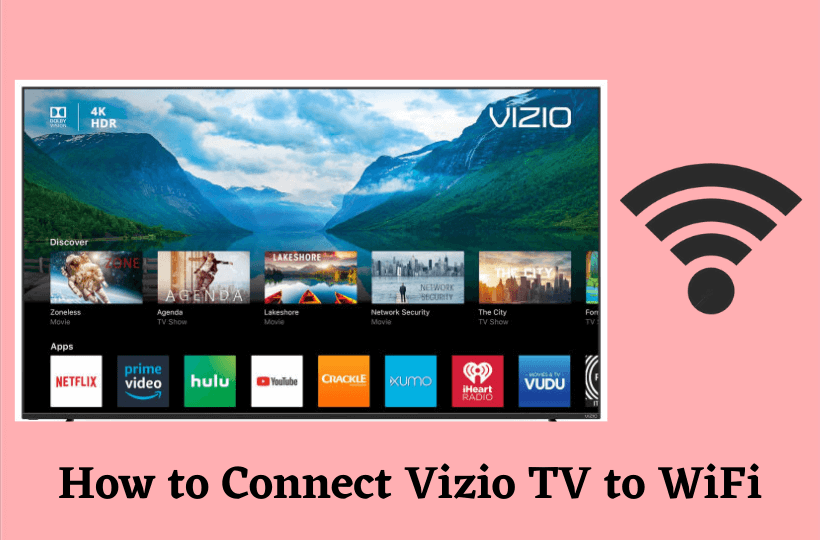





Leave a Reply