Every device has its own drawback, especially smart devices. For Smart TVs, LG and Samsung are the reputed brands. But, in those brands of TVs, you will have some performance issues like the Samsung TV remote not working, video not playing, and so on. If you have any volume or sound issues with the Samsung Smart TV, they can be easily solved. Sound not working is one of the most common issues in Samsung Smart TV. It is because of mirror errors and glitches.
How to Fix Samsung TV Sound Not Working Issue
Here we have listed all the proven fixes to use when your Samsung Smart TV sound is not working.
1. Check the Mute Status
If you can view the picture on the TV with no sound, then you might have muted the volume of the TV by accident. So, first, you can check your remote and press the Mute button again to unmute it. Probably this will be one of the best fixes that you can solve your problem. Some video content will have no audio when it is played on low volume. In that case, you can increase the volume of your Samsung TV. If you do not hear any sound even after increasing the volume, you can go for the next fix.

2. Check for a Mechanical Damage
You should ensure that there isn’t any physical damage on your TV, like cracks, dents, and impact marks. If there is damage like this, that will cause no sound problem. If you don’t find anything, move to the next fix. In case you find mechanical damage, then contact the service center.
3. Perform a Sound Test
You can do a simple sound test on the TV to resolve no sound issue. It is a simple process.
1. Go to Settings and click Support.
2. Under that, choose Self Diagnosis and choose Start Sound Test.
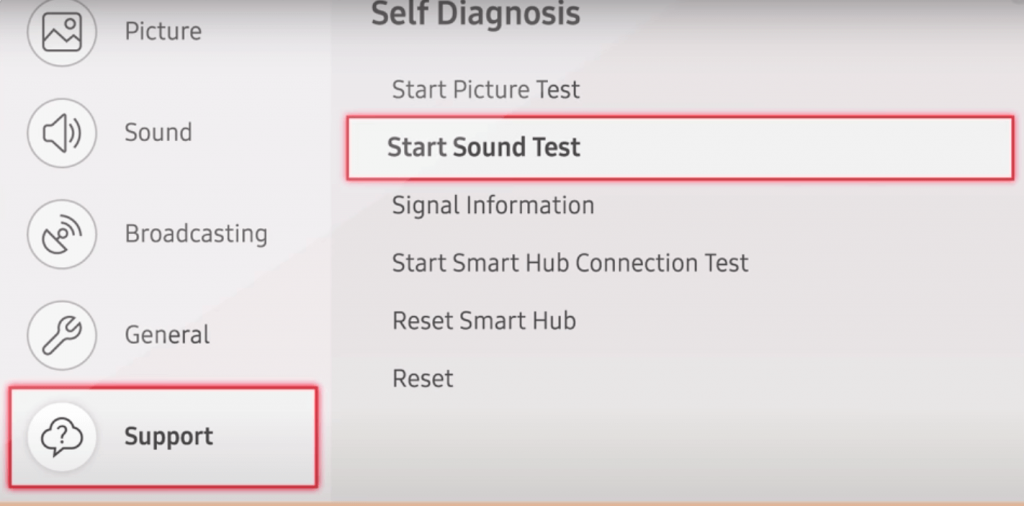
3. If you see an error, then navigate to Settings >> Sound >> Expert Settings.
4. Then, choose Reset Sound, and your problem is resolved.
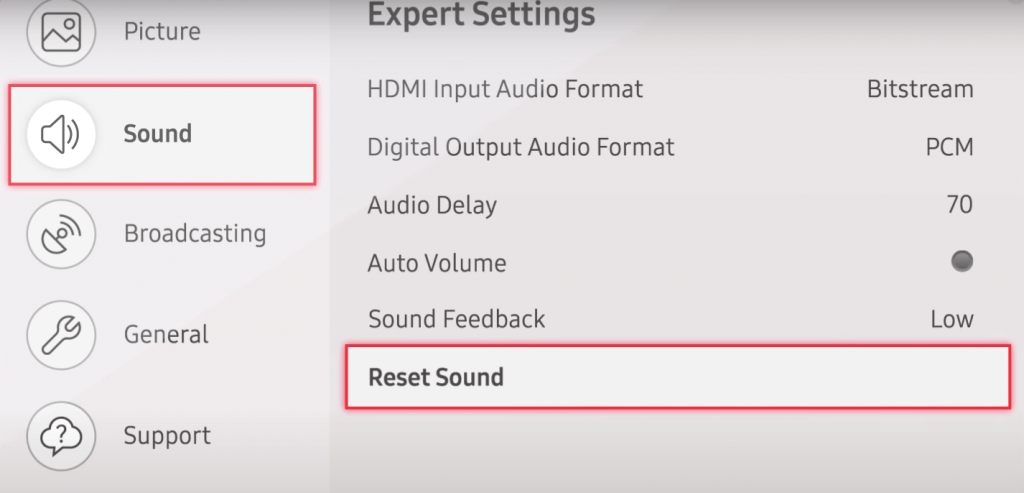
5. If the sound problem is not resolved on your Samsung TV, try the next fix.
4. Check the Input Setting
Sometimes, your TV might have connected to unknown devices. If so, you won’t get sound on your TV. To check that, press the Source button on the remote and check the available inputs. If it is connected to an unknown source, then change the input on Samsung TV to the right one. If there is no sound after changing the input, go to the next fix.
5. Check for an External Speaker
If you have connected external sound devices like soundbars, Bluetooth speakers, and headphones to your Samsung TV, the sound will play on the external device only. So, you have to disconnect the external device to get the sound input on Samsung TV.
1. Navigate to Settings and choose Sound.
2. Tap Sound Output and click Bluetooth Speaker List.
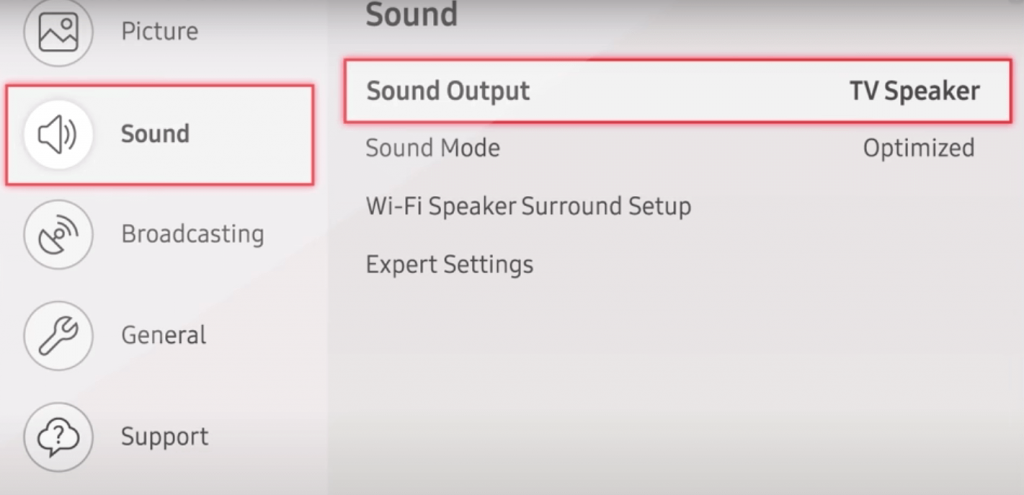
3. Choose the device that you want to disconnect and tap the Disconnect option.
4. If you do not hear any sound on external devices, make sure that the pairing is stable. Adjust the volume on the external devices to fix the issue.
6. Check the Internal Speaker
If Samsung TV sound is not working, then you might have disabled the internal speaker on the TV. Once you enable the internal speaker, your problem will be solved. To enable the internal speaker,
1. Move to Settings of your TV and choose the Sound option.
2. Tap TV Speaker and toggle the switch next to the TV Speaker option.
3. If you do not hear any sound after enabling the TV Speaker option, you can check the next fix.
7. Check All Physical Connections
If the problem persists, you have to check all the physical wire connections with your Samsung TV. Check all the external wire connections, like gaming consoles, streaming devices, and cable TV boxes on Samsung Smart TV. You won’t get sound on your Samsung TV if three is a loose connection.

- Check whether the cable is damaged or not. If the cable is damaged, replace it with the new one to fix the issue.
- Make sure that the TV port is not damaged or broken. If it is damaged, you have to replace the port or replace the TV.
You can also check for bite mars, exposed wirings, and burnt areas on the edges. If cables or working properly, you have to check the HDMI cable. If your HDMI cable is damaged, then you won’t get sound from your TV. Samsung TV works with HDMI cables that are less than 6.5 ft. To check the HDMI settings on the Samsung TV,
1. Connect the external device to your TV.
2. Go to Settings and choose Support.
3. Tap Self Diagnosis and then Signal Information.
4. Click the Start Test option.
5. If you find any issues with the test, try to resolve the issue by yourself. If you can’t resolve the issue, contact Samsung support. You can also try restarting your Samsung TV to fix the issue.
8. Restart Samsung TV
If you can’t fix the sound issue with the wire connections, you can try restarting Samsung TV.
1. Unplug the TV without turning it off and wait for five minutes.
2. Plug the power port again and power on the TV.
3. Check whether the sound is working on your TV by playing any video.
4. If it is not working, try the next fix.
9. Update Samsung TV
If you are using the older version of the Samsung TV, you may have some performance issues. With that, the sound on your Samsung TV won’t work properly. So, you can update your Samsung Smart TV to fix the issue.
1. Go to Settings on your Samsung TV.
2. Select Support and then Software Update.
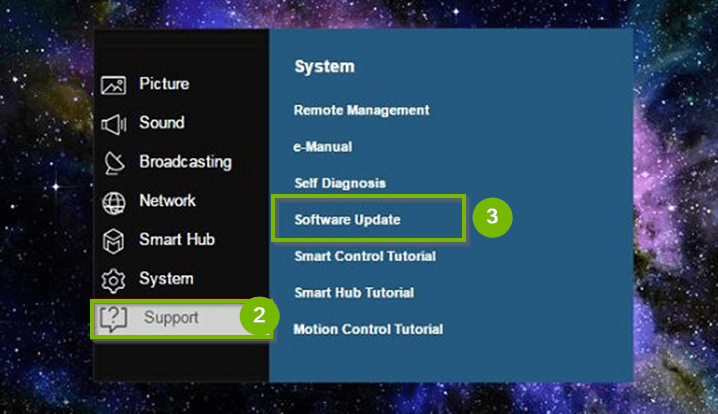
3. If there is an update, click Download and install the update.
4. After the update, check if you can hear the volume. If you can’t hear the volume, you can’t fix the issue by yourself. You have to get your Samsung TV to the nearest service center.
These are the best fixes that you can try when your Samsung Smart TV sound is not working.
Frequently Asked Questions
In the Settings menu, go to Device Care and choose the Self Diagnosis option. Then, run all the tests that are needed.
A typical Samsung TV will last for more than six years.

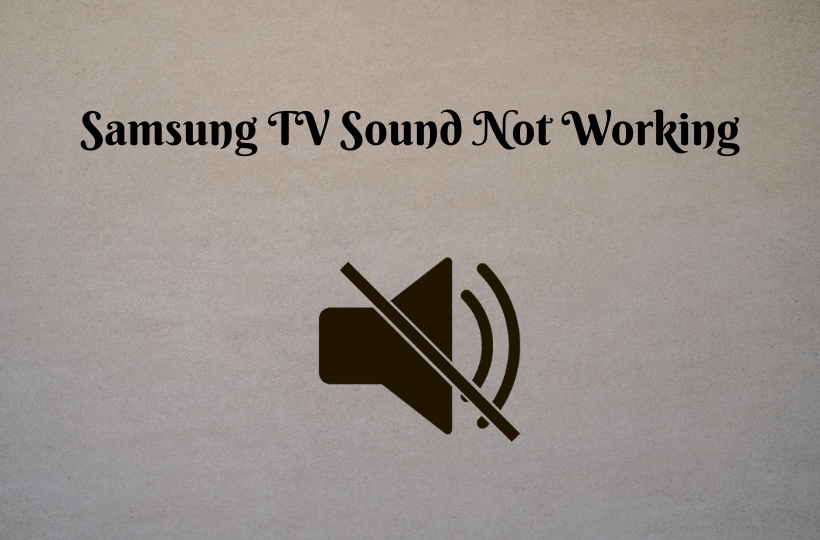





Leave a Reply