Wireless headphones come in handy when you cannot hear the TV sound clearly or if you want to stream music with a louder volume. The Samsung TV has Bluetooth support, and you can connect wireless headphones to your Samsung TV. Some older models of Samsung TVs don’t have a built-in Bluetooth option. Connecting the Bluetooth headphones to Samsung TV will avoid a noisy environment for others and let you listen to the TV privately.
How to Connect Wireless Headphones to Samsung TV with Bluetooth
While connecting Bluetooth headphones to Samsung TV, ensure that the headphones are in pairing mode. You can hold the Bluetooth button on the headphones, which will get the headphones into pairing mode. The headphones may not function properly if the headphones and TV are not within the range, so keep the headphones within 30 feet from the TV.
How to Set up Bluetooth on Samsung TV
The Samsung Smart TV comes with the Bluetooth function to connect with speakers, headphones, soundbars, keyboard, mouse, and other devices.
[1] Start your Samsung Smart TV and go to the Home screen.
[2] Select the Source in the home screen menu and choose the Connection Guide.
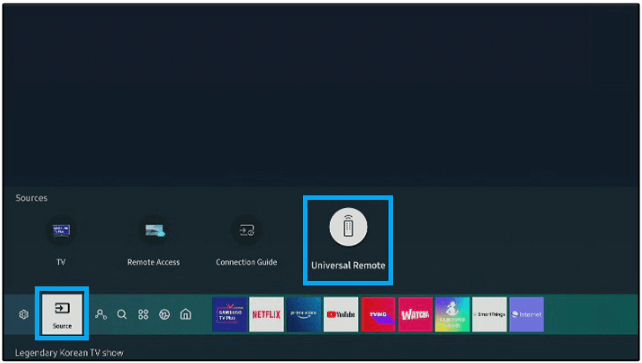
[3] Click the Audio Device in the Connection Guide and select Bluetooth.
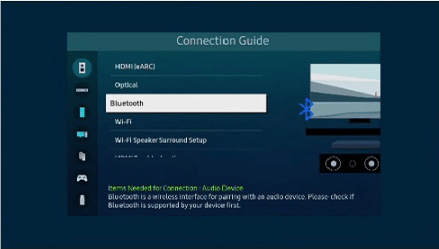
[4] Choose Set up Now and follow the on-screen instructions to initiate the Bluetooth function on the Samsung TV.
How to Pair Wireless Headphones to Samsung TV
1) In the Samsung TV remote, press the Settings button to open the Settings on Samsung TV. or select Settings in the home screen menu.
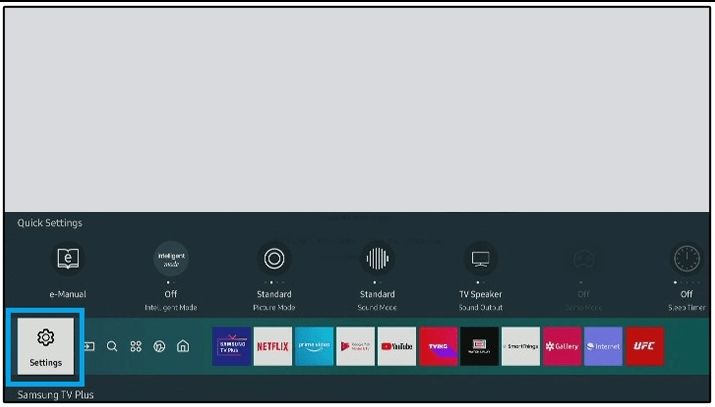
2) Select the Sound Output from the Settings menu on the Samsung TV.
3) In the Sound Output, choose the Bluetooth Speaker list. It displays all the wireless headphones ready to pair with the TV.
4) Search and select your headphone name on the list.
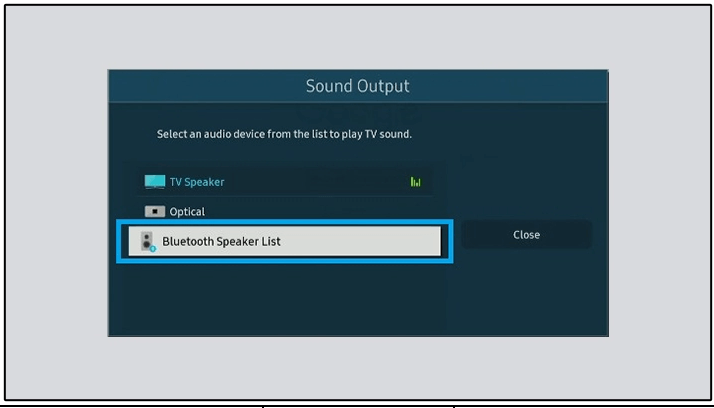
5) After selecting the headphones, click on the Pair and Connect option to connect the wireless headphones to Samsung TV.
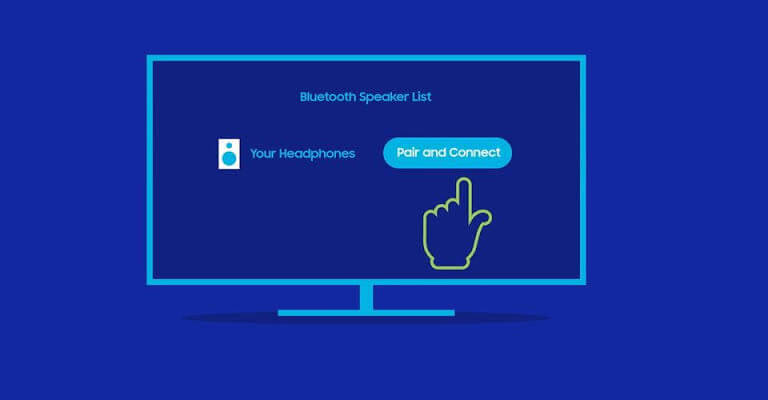
Thus, you can hear your Samsung TV sound in your wireless headphones. You can also adjust the volume of headphones with the help of the Samsung TV remote. In the same way, you can also connect the Wireless Headphones to the Vizio Smart TV.
How to Connect Headphones to Samsung TV without Bluetooth
When the Samsung TVs do not have Bluetooth functionality, the Bluetooth Audio Adapter is the way to connect wireless headphones. In addition, Bluetooth Audio Adapters are used to connect two wireless headphones to Samsung TVs simultaneously. If your Samsung TV does not support Bluetooth, but still you want to connect wireless headphones, you can get a Bluetooth Adapter.
Connect the Adapter to the Samsung TV and turn on the Bluetooth Adapter. There are three types of audio output in the Samsung TV,
– RCA Audio Output,
– 3.5mm headphone jack.
– Digital Optical.
The Adapter used should support any of these Audio outputs. After connecting the Adapter with the TV, pair the wireless headphones with the Adapter. Ensure that you have to change the settings on the TV if you connect the Adapter to the Digital Optical output port in the TV. To do so, go to Settings in TV and change your Digital Audio Format to PCM.
Now put the headphones in the pairing mode by pressing the Bluetooth button. Keep the headphones and Bluetooth Adapter within the range to get paired. After they get paired, you can hear the TV’s sound in the headphones. Your wireless headphones act as the receiver.
To conclude, the process of connecting wireless headphones may vary depending on the model of TV you have. Check whether the TV has Bluetooth or not in the manual and proceed with a wireless connection. If you have any doubts about the above guide, please mention them in the comments below.
FAQs
If Bluetooth isn’t working on your Samsung TV, ensure that Bluetooth has been enabled on both the TV and headphones and confirm they are within the range. If it doesn’t pair still, restart the TV and headphones and check for any software updates.
If Samsung TV comes with the Smart remote, then it supports Bluetooth. Another way is to find the option Bluetooth Speaker List under Sound Output. If it exists, then your TV supports Bluetooth.
Bluetooth Adapters don’t affect sound quality. However, they tend to have the ability to boost the existing sound quality and make it seem more enjoyable.

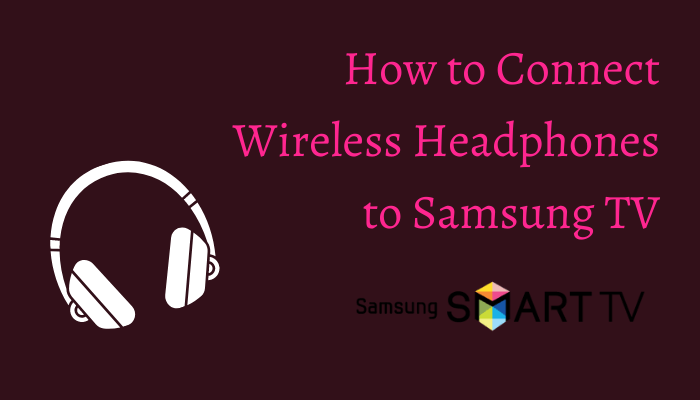





Leave a Reply