When watching movies and TV shows, subtitles and closed captions are important things to look for. But, not everyone is fond of subtitles and closed captions. Some users want to turn off the built-in subtitles so that they can enjoy the video content without any distractions. Due to this, LG Smart TV offers customization in subtitles. You can turn on or turn off the subtitles and closed captions on your LG Smart TV based on your preferences.
How to Turn Off Subtitles on LG TV Using Remote
1) Turn on your LG Smart TV and press the Menu button on your remote. If there is no Menu button on your remote, press the Home button and select Settings.
2) On the Settings menu, navigate to Accessibility. You will see the Subtitles option. In some versions of LG Smart TV, you will see the Closed Captions option.
3) Toggle the switch to Off.
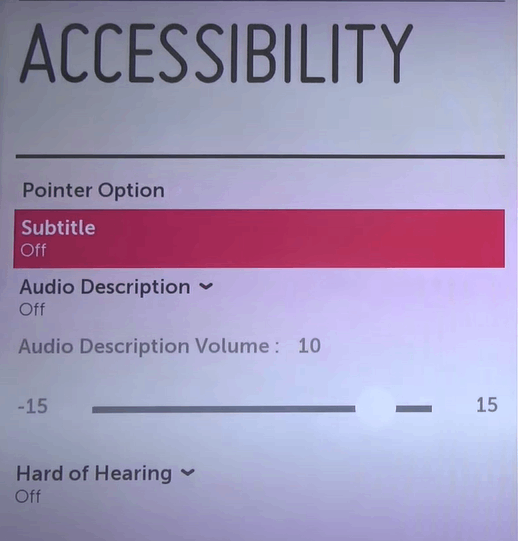
How to Turn Off Subtitles on LG Smart TV in Streaming Apps
Streaming apps like Netflix and YouTube will show subtitles & closed caption independent of your LG TV subtitles settings. If you have any discomfort or problems with the streaming app’s subtitle on LG TV, you can turn it off easily.
1) Open the streaming app on your LG TV.
2) Click the Subtitles button. In most apps, the Subtitles button will have the CC icon.
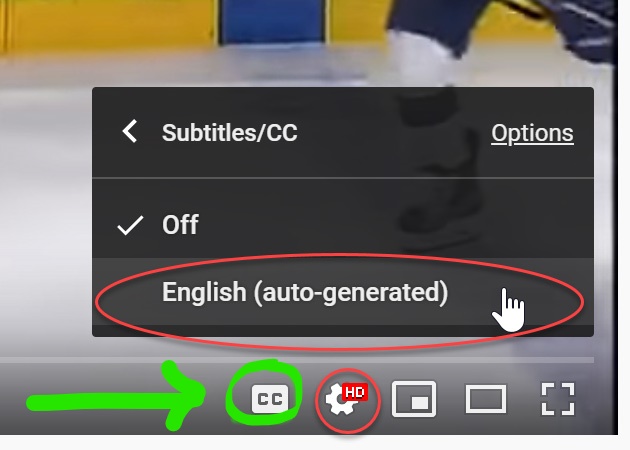
3) Now, you won’t get any subtitles. To turn on the subtitles, you can click the same icon again.
How to Turn Off Subtitles on LG TV Without Remote
If you want to turn off subtitles on your LG TV without a remote, then you need to download the TV remote app on your Android/iOS device. To control the LG Smart TV without the remote, you can use the smartphone app, the LG ThinQ app. By using the remote app on LG Smart TV, you can turn on your LG TV without a remote, control the LG Smart TV playback settings, and turn off the subtitles.

If you don’t want to use the smartphone app, you can use a universal remote to turn off the closed captions on LG TV. You can pair the universal remotes like Comcast remote or DirecTV remote to LG TV. You can program any universal remote to LG TV using the remote codes.
If you don’t have a universal remote, you can connect a mouse or keyboard to LG TV and turn off the subtitles. All the LG Smart TVs are equipped with a USB port. Connect the keyboard USB cable to the USB port of your LG TV and control the TV with ease.
You can follow the same steps to turn off subtitles on any LG Smart TV models like OLED TV, 4K TV, and more.
Subtitles Vs. Closed Captions
Many of us think that both the subtitles and closed captions are the same. It is not the same. Based on user requirements, these two options can be used. In subtitles, you will get only the text notes. Whereas, in closed captions, you will get background sounds and speaker changes along with the text notes. Closed captions are used to aid visually challenged people.
Frequently Asked Questions
In the Accessibility menu, choose Audio Guidance and turn it off. This will turn off the voice subtitle on your LG TV.
You can use the in-app Closed Caption (CC) option on your Netflix or Amazon Prime app to turn off subtitles and stream videos.
In some models of LG Smart TV, you will get a dedicated Subtitle button on the remote.







Leave a Reply