Are you wondering how to change the HDMI settings on your Samsung TV? Then, you need to keep on reading the following section. Samsung TV has a few HDMI ports on it that will help you connect audio and video devices. Changing the HDMI is important when you are using two or more input sources for entertainment streaming. You might have been using the Samsung TV for some time, or you have a new Samsung TV with you. Whatever be the case with you, you can change the HDMI settings on your Samsung TV instantly.
How to Change HDMI Settings on Samsung TV
We have a few different ways to change the HDMI settings. Let’s discuss the same in the following section.
Change HDMI Settings on Samsung TV Using the Source Button
The Source button of your Samsung TV is on the top of the remote. Follow these instructions to change the HDMI settings using the source button on the remote.
1. With the help of the HDMI cord, connect your Samsung TV with other devices.
2. Press the Source Input key on the Samsung TV remote.
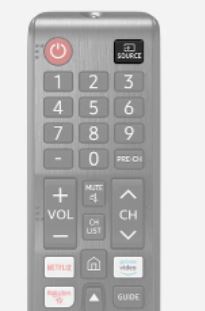
3. You can see the name of the HDMI on the TV screen.
3. Keep on pressing the Source button till the Samsung TV display changes from HDMI 1 to HDMI 2.
How to Change HDMI Settings on Samsung TV Using the HDMI port
You can plug in the HDMI cord to the HDMI port to change the HDMI settings. If you do so, the display on your TV changes to the HDMI source. In case you connect a gaming console to your Samsung TV, the display changes to one for your console.

Related: How to Turn Off Voice on Samsung Smart TV
Change HDMI Settings on Samsung TV Using the Menu
1. Initially, press the Menu button on your remote.
2. Using the remote, navigate to the Source option and select it.
3. Next, click on the desired input source. You can rename the HDMI source if necessary as well.
How to Change HDMI Settings on Samsung TV Using the Home Key
With the help of the Home button on the remote, you can change the HDMI settings as follows.
1. Initially, press the Home button on the Samsung TV.
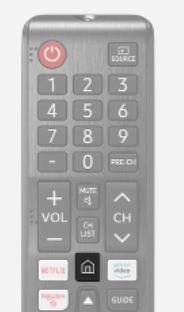
2. Navigate to and select the Source option.
3. Now, you can see the inputs on your screen.
4. Choose any HDMI input that you like from the screen. You can also edit the name of the HDMI input.
Change HDMI Settings using Universal Remote
You can make use of a universal remote to change the HDMI port on your Samsung TV as follows.
1. Press the Home button on the Universal remote.
2. Navigate to and then select the Source option.
3. From the list of inputs on your screen, select the HDMI input.
Related: How to Close Apps on Samsung Smart TV
Change HDMI Settings using Smartphone
You can download a remote replacement app on your smartphone to change the HDMI on the Samsung TV. You can find a few remote apps in the App Store and the Play Store of your smartphone. With the app, you can use your smartphone as a remote to change the HDMI settings easily.
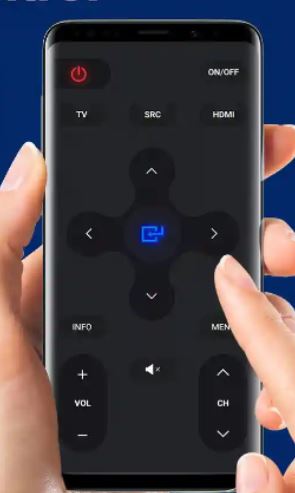
Samsung TV not Recognizing the HDMI Port: Fixes
If the Samsung TV is not recognizing the HDMI port, try these troubleshooting tips.
1. Make sure that the external device that you have connected is working or not. You need to turn on the device properly and connect it to the power source.
2. Ensure that there is no issue with the external device by connecting other devices to the same HDMI port.
3. Make sure that you select the correct input source on the Samsung TV. Change the input source on the TV by pressing the Source button on the remote and selecting the HDMI port you want.
4. You need to reconnect the HDMI cable on the devices. You can also try connecting the device to a different HDMI port on your TV.
5. You can perform a soft reset on your TV after turning it on. Next, unplug the power cable for 30 seconds. Connect the device back to the power and turn it on.
Related: How to Change Language on Samsung TV
Frequently Asked Questions
You can change the HDMI settings on your Samsung TV in the back of the TV. Look for the HDMI port on the Samsung TV and change the input source to alter the settings.
Connect the external device to the Samsung TV and press the Source Input key on the remote. Press the Source button till you change from HDMI 1 to HDMI 2.
You could change the HDMI resolution with the modification in Picture Size. Go to the Settings>> Picture Menu >> Picture Size Settings. Select the Picture Size to get a better resolution. You can also choose the Custom option to set the best resolution.

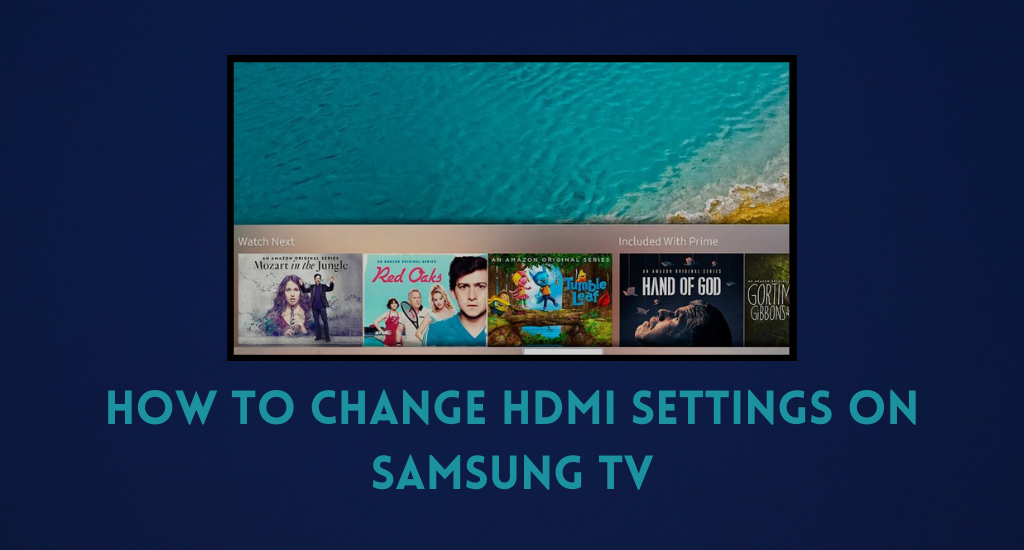





Leave a Reply