Samsung Smart TV is available in different models. Each model has a selection of menu languages to choose from. The languages are available based on the region where you have purchased the TV. You can view the languages available in the user menu on the TV. In case you want to change the language of your Samsung Smart TV, you can do it easily.
You can change the language on your Samsung Smart TV through the Settings menu. To access the Settings menu, the procedure varies for each model of Samsung TV. As Samsung Smart TVs are available worldwide, you will get different languages by default. Some Samsung TVs will ship in the Spanish or Chinese language by default. In that case, you have to change the Spanish language to English or any preferred one.
How to Change Language on Samsung TV (2017 Models and Above)
In this year range, you will get Samsung TV models like M, MU, N, NU, LS, Q, and RU.
1. Press the Home button on your Samsung TV remote and go to Settings on the home screen.
2. Choose the General option.
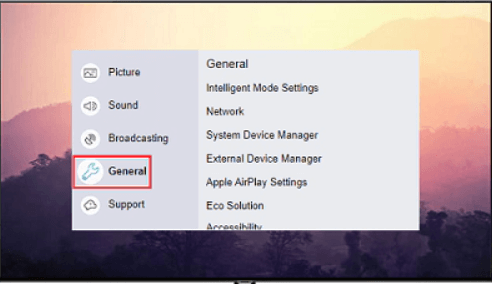
3. On the following screen, select the System Manager option.
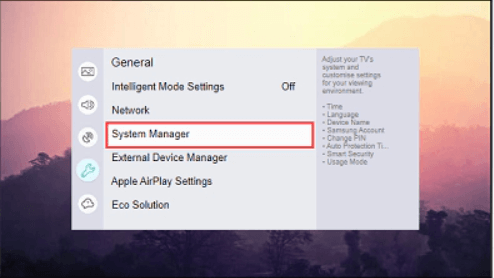
4. Tap on Language and choose the language that you want to use.
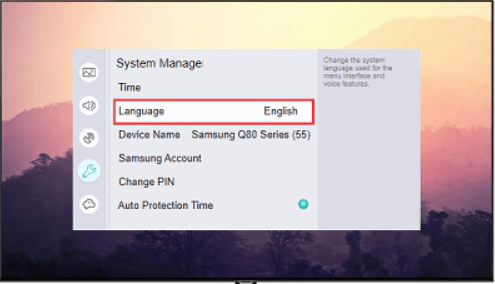
5. Now, you have successfully changed the language on your Samsung TV.
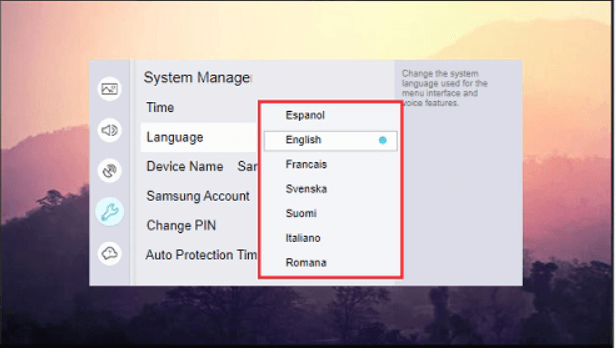
If the Samsung TV remote is not working while changing the language, you can use your smartphone app to control your Samsung TV without a remote.
For 2016 Models (K Range)
1. Press the Settings button.
2. Tap System and then choose Expert Settings.
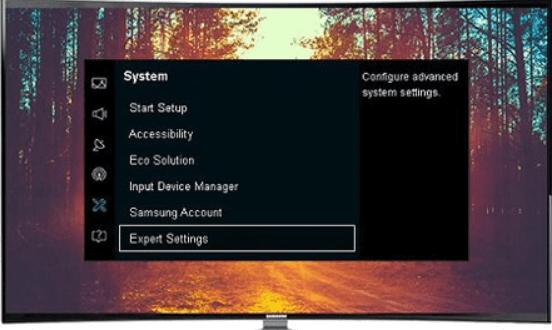
3. Click on the Language option.
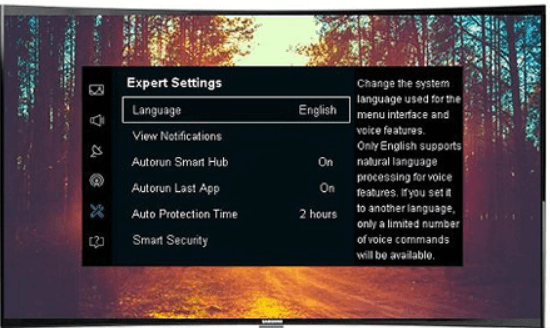
4. Choose the desired language that you want to change.
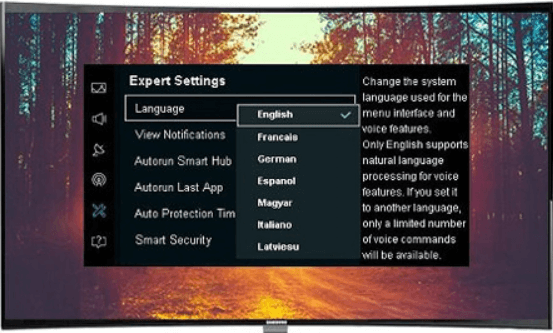
For 2015 Models (L and J Range)
1. Press the Menu button on your Samsung TV remote.
2. Select System and then choose Menu Language.
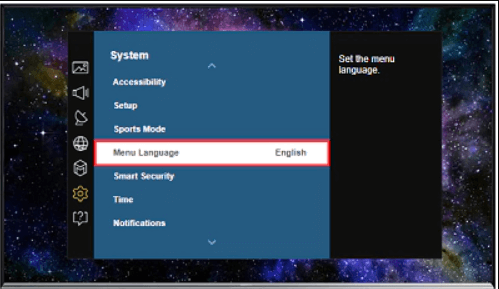
3. Choose the language that you want to change on your TV.
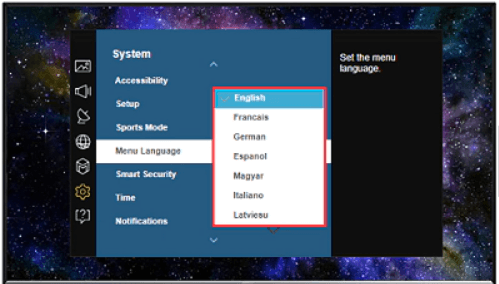
2014 and Below Models (H and HU Range)
1. Press the Menu button on your Samsung TV remote.
2. Click on the System option.
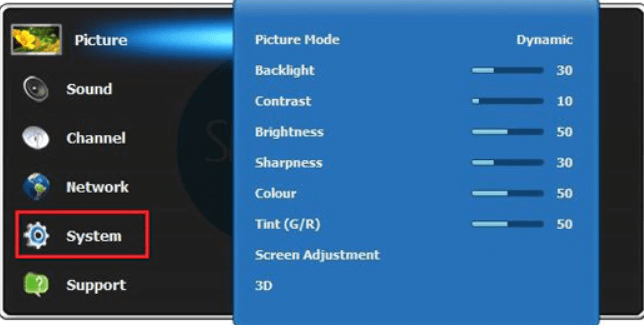
3. On the following screen, choose the Menu Language option.
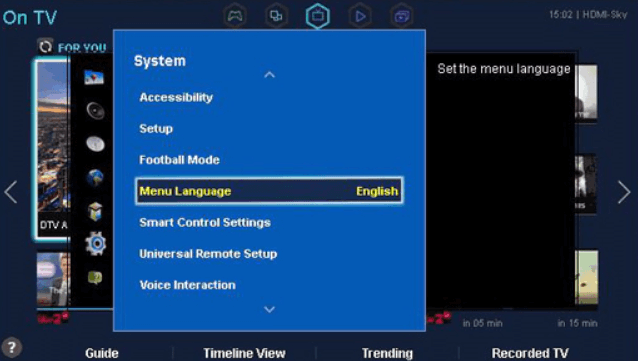
4. Then, select the language to which you want to change.
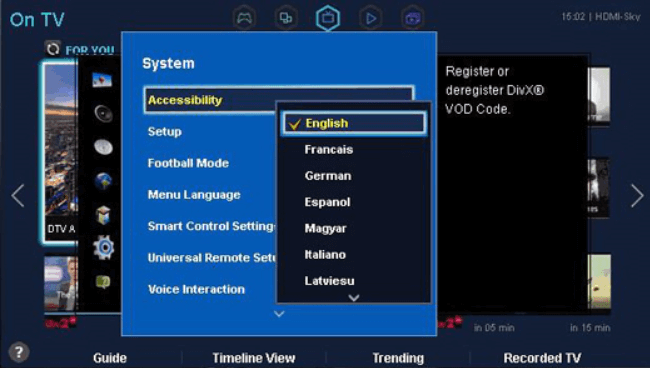
Note: Changing the language through settings changes the language only in the TV menus, not in the apps you have installed.
Related: How to Enable Bluetooth on Samsung TV.
How to Change the Keyboard Language
1. Press the Home button on the remote and choose the Settings option.
2. Tap General and click on External Device Manager.
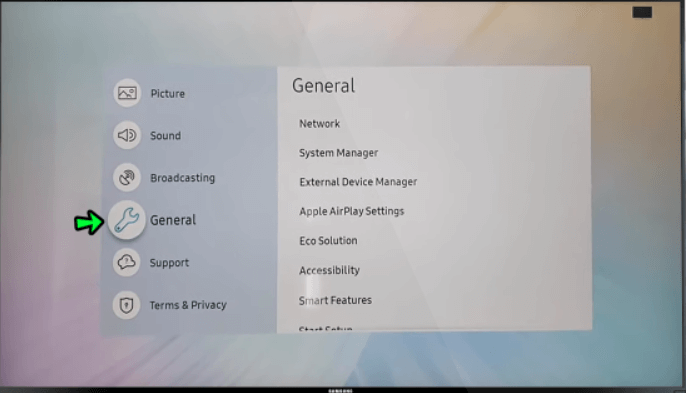
3. Click on the Input Device Manager and then Keyboard Settings.
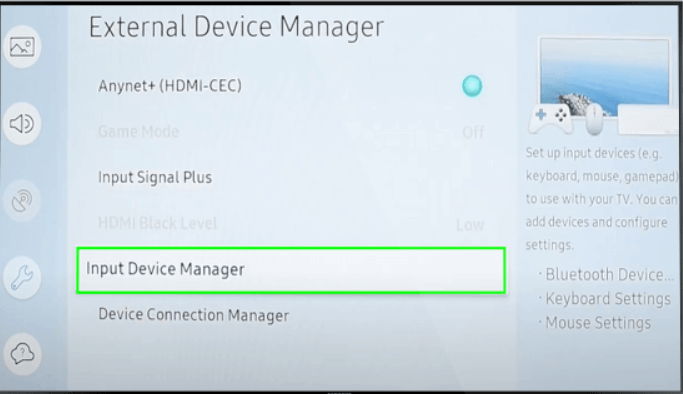
4. Now, choose the Keyboard Language option.
5. You will get a list of supported languages available. Choose the one from the list.
How to Change Netflix Language on Samsung TV
You can change the language of the Netflix app through the settings. Here are the steps.
1. Open the Netflix app on your Samsung TV.
2. Choose the Netflix profile that you use.
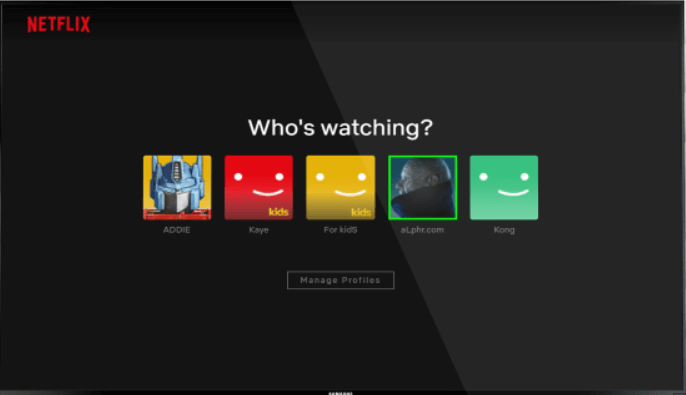
3. Move to the Account section and tap on Profile & Parental Controls.
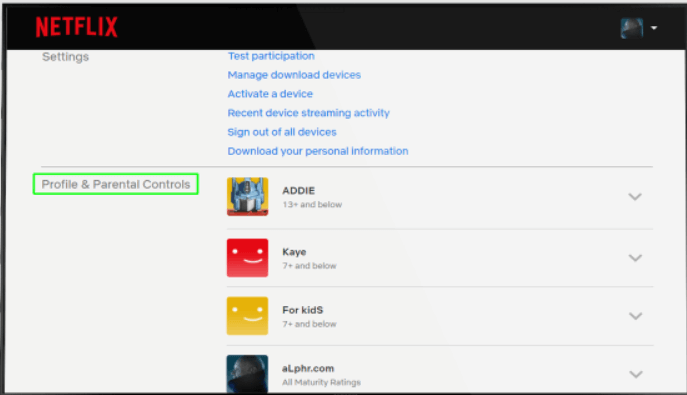
4. Next, click on the profile for which you want to change the language.
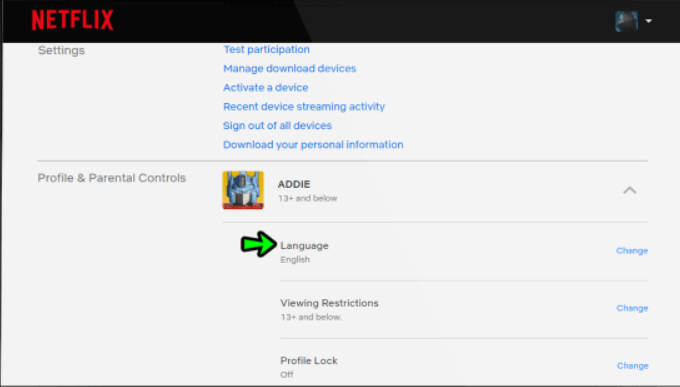
5. Tap the dropdown menu in the Language section.
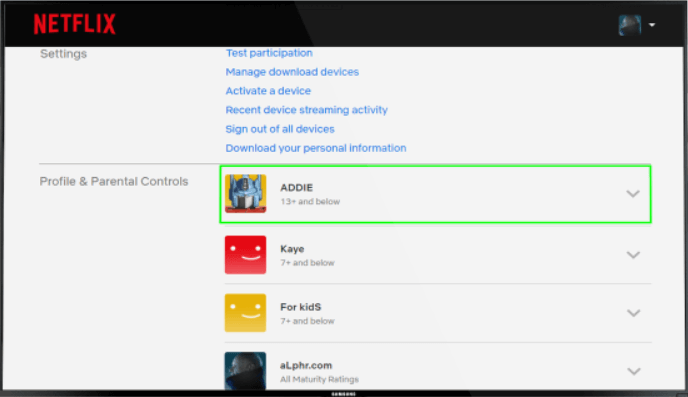
6. Further, click on the Change button.
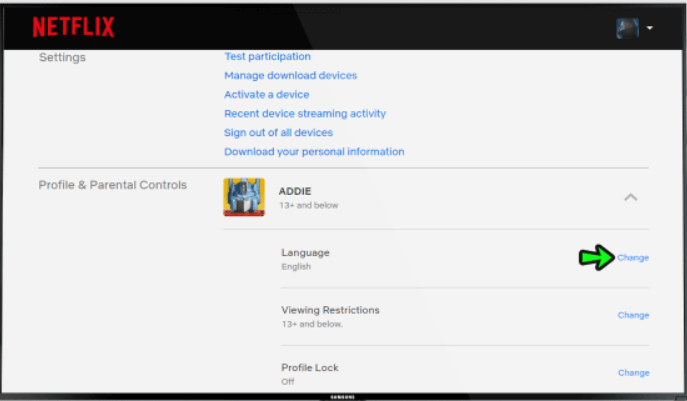
7. Choose the language that you want to change to and click the Save button.
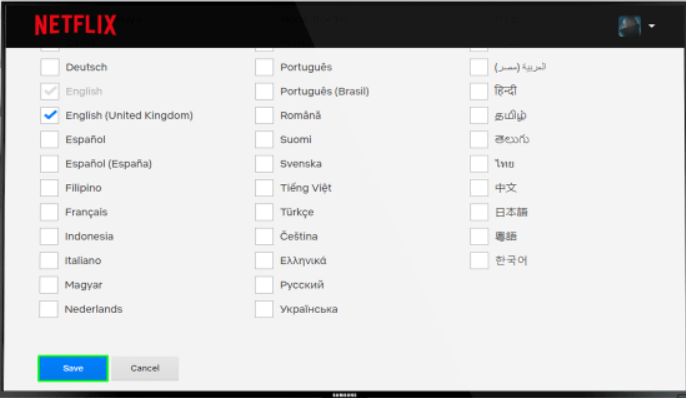
Change the Language in YouTube on Samsung TV
1. Launch the YouTube app and go to Settings.
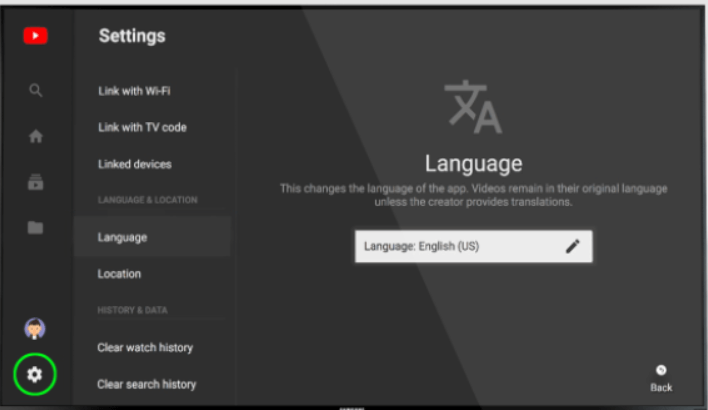
2. Scroll down to Language & Location.

3. Select Language and click on the Edit button.
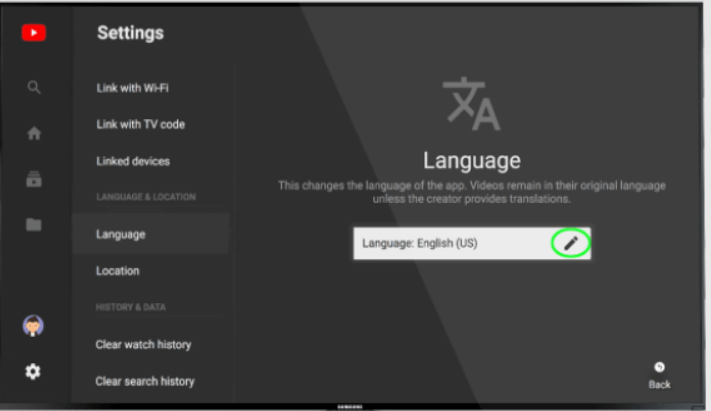
4. It will show you the list of available languages, you can select the one from the list.
That’s it. Now, you can change the language of your Smart TV easily on all the models. Once done, you can navigate easily on the TV with your preferred language. If you can’t change the language on your Samsung TV, update Samsung TV to the latest version and try again.
Frequently Asked Questions
To change the language in HBO Max on Samsung TV, open the app and click on your Profile icon. Then, select Change Language, choose the language that you want to select, and click Save to save the changes.
Select and play the video that you want to watch on the Hotstar app and click on Settings >> Audio Language >> choose the language that you want to change.
Open the Disney Plus app on Samsung TV and go to Settings >> Edit Profiles >> choose the Profile icon again >> Language >> select the Language that you want to change.

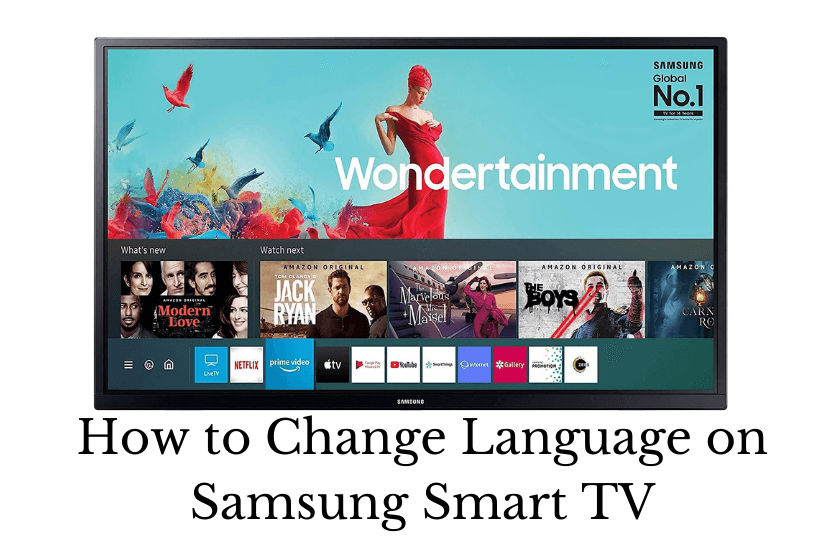





Leave a Reply