With the Sony Smart TV, you can access plenty of apps and services on the TV and it lets you stream different types of media content in the best quality. You can install apps and games from Google Play Store on the TV. However, sometimes the TV keeps hanging or doesn’t show the picture on the screen. If you have any such problem, you can simply restart your Sony Smart TV.
Sony Smart TV has exciting features like AirPlay, Chromecast, and so on. If any of these features are not working on your Sony Smart TV, you can reboot your Sony TV to fix the issues.
How to Restart Sony Smart TV
You can restart your Sony Smart TV in two ways. One way is Soft Reboot and another one is Factory Reset. Let’s look at both ways in detail.
How to Soft Reboot Sony Smart TV
Press and hold the Power button on your remote for 5 seconds until a message Power Off appears. And the TV will turn off and restart automatically after 1 minute. In case the TV doesn’t turn on, you can press the Power button on the remote to turn it on the TV. If you have Sony Google TV, instead of the Bravia models (Android TV), press and hold the Power button for around 40 seconds.

If you don’t have a remote or the Sony TV remote is not working, turn off the TV using the Power button on the Sony TV and unplug the TV’s Power Cord from the power source. Wait for two minutes and then replug the Power Cord. Now, your Sony TV will restart.

How to Factory Reset your Sony Smart TV
You should think twice before you factory reset your Sony TV because once you are done, your TV will return to its original factory conditions.
1. Press the Home button on the remote and select Settings.
2. Choose Device Preferences and then the Reset option. If you have old versions, choose Device Preferences >> Storage >> Reset.
3. Select Factory Data Reset and Erase Everything.
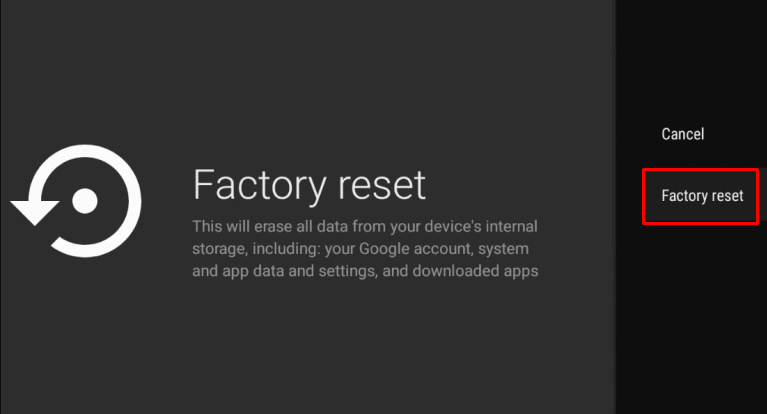
4. Finally, choose Yes for confirmation.
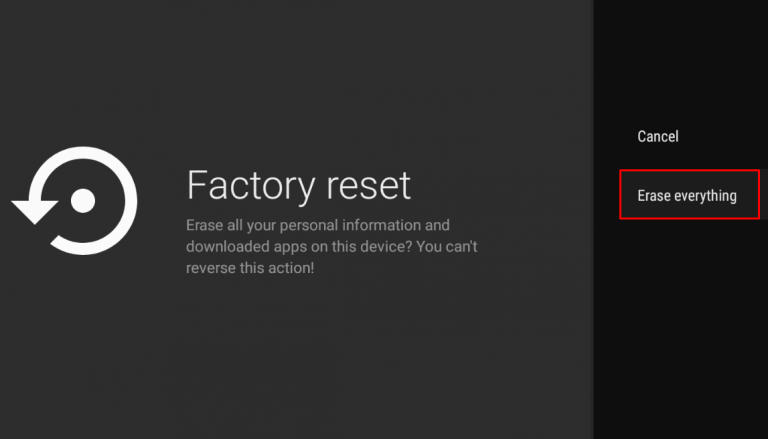
How to Restart Apps on Sony TV
Sometimes, the streaming apps on the TV, such as Netflix, Hulu, YouTube, and Amazon Prime, keep hanging or don’t load the content while streaming. To resolve this issue, you can restart the apps on the TV.
1. Press and hold the Home button on the remote until the Apps window appears.
2. Choose the app that you want to close.
3. While being on the App tile, press and hold the OK button on the remote and you will get a pop-up menu.
4. From that, select Info and press OK on the remote.
5. Now, choose the Force Stop option and confirm twice with the OK button on the remote.
6. After that, launch the app and check if it is working properly.
That’s all. You can restart your Sony Smart TV quickly with the help of the procedure given above. Once you restart your Sony TV, you can have seamless streaming on the TV.
Frequently Asked Questions
There may be some issues with the TV’s firmware. You have to force reset your Sony TV to resolve the issue.
Unplug the power cord from the power source to restart your Sony Smart TV without a remote.







Leave a Reply