Sony Smart TV is one of the best Smart TVs in the world and is well known for its perfect display. Though the smart TV works smoothly, it may need reset at times for effective functioning. It will bring back the smart TV to the factory settings as a brand new smart TV. Let’s see how to reset the Sony Smart TV.
The reset option is highly useful in the condition of slow functioning, resale, and giving to other users. It completely deletes all the information in the smart TV, including the downloaded apps and login passwords. After resetting to factory settings, you have to set up the TV from the start.
How to Factory Reset Sony Android TV
(1). Start the Sony Android TV and press the home button.
(2). Scroll down in the home screen and select Settings.
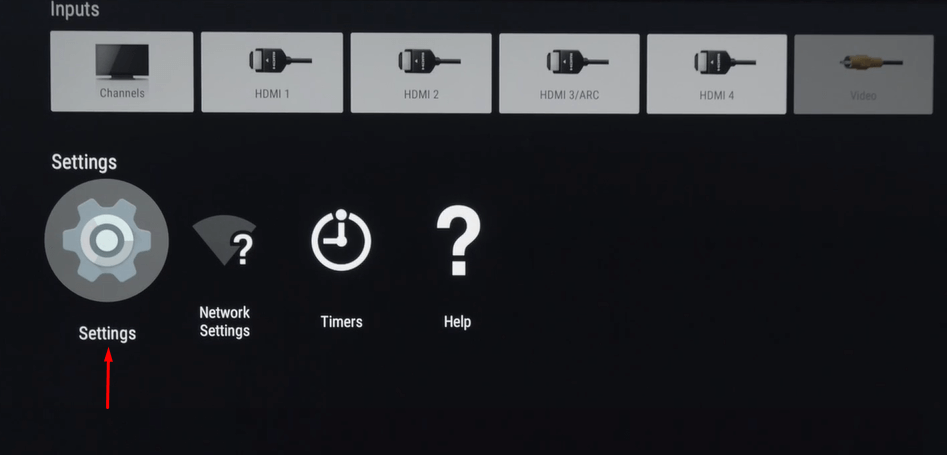
(3). Choose Device Preferences and click Reset.
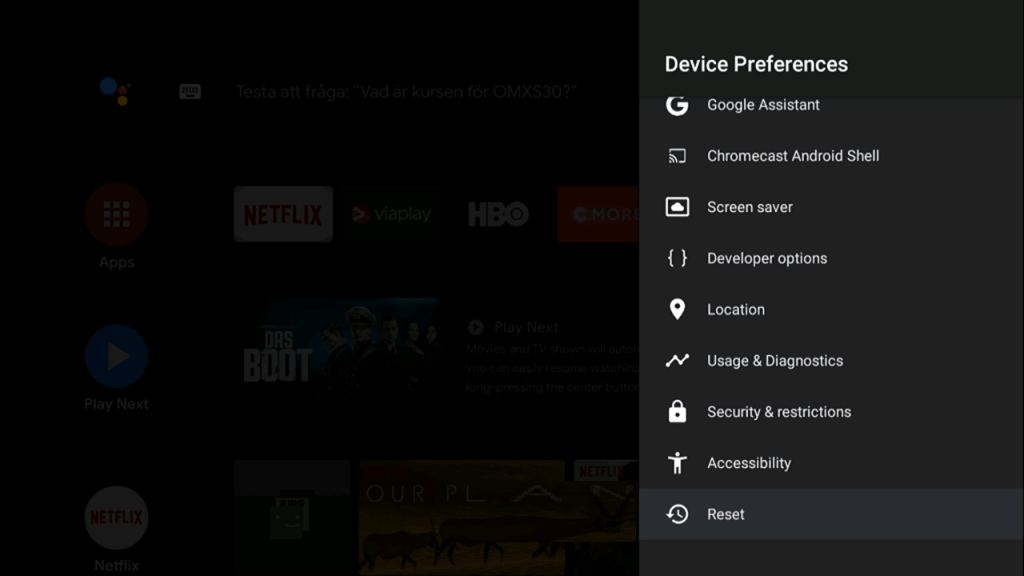
(4). Select Factory Data Reset in the Reset prompt and click Erase Everything.
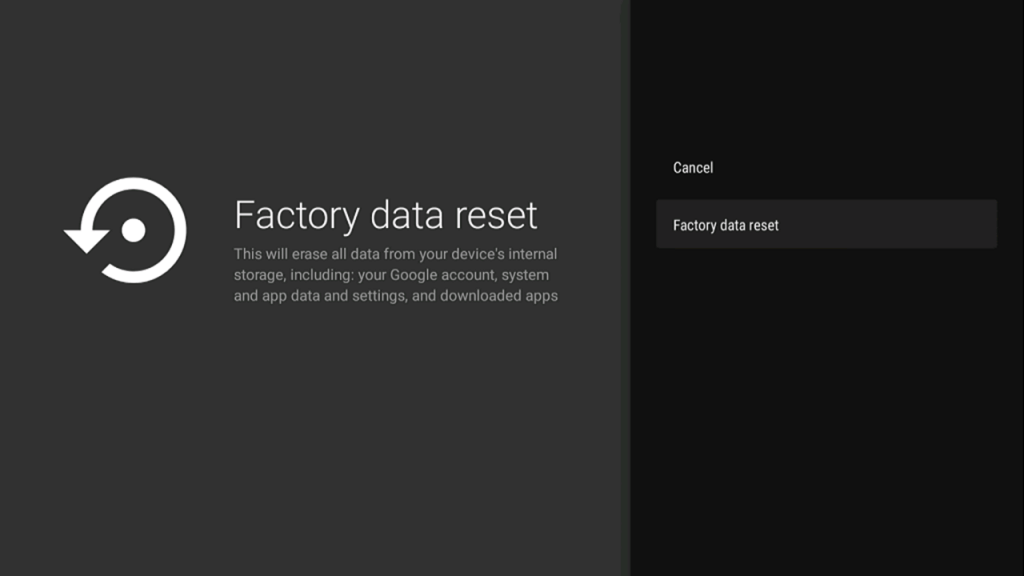
(5). Type the Password and click Yes to begin the reset process.
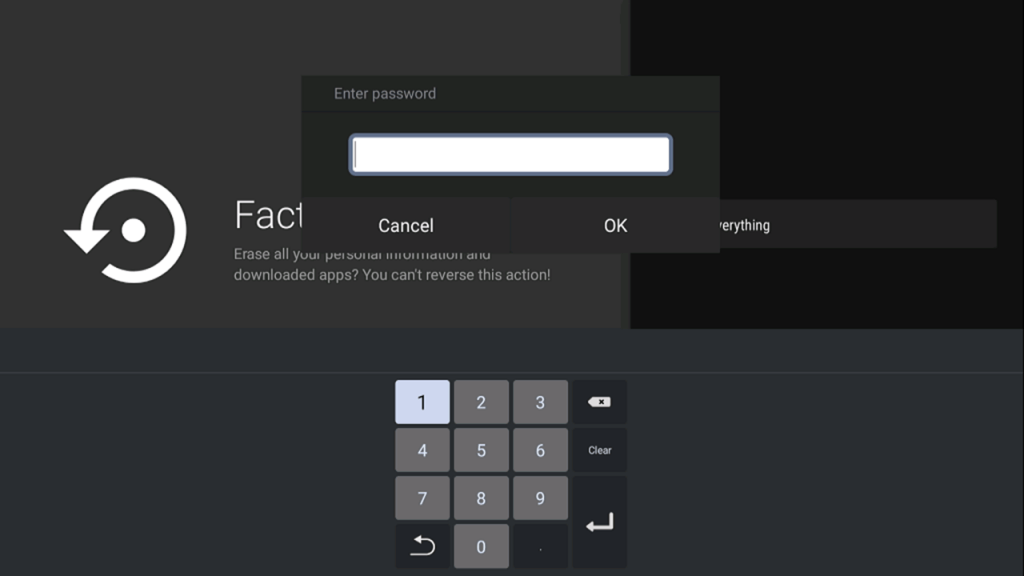
How to Factory Reset Sony Smart Sony TV [Older Models]
(1). On the Sony Smart TV, press the home button.
(2). Click Settings in the menu and select System Settings.
(3). Choose the Customer Support option.
(4). Click Factory Settings to reset the smart TV and tap OK to confirm the process.
Related: How to Reset TCL Smart TV.
Alternative Way to Factory Reset Sony Smart TV
(1). Remove the electrical supply of the TV and leave it for few minutes.
(2). Replug the power cord and leave it for a few seconds.
(3). Hold the Up arrow button.
(4). Simultaneously, press the Power button on the TV.
(5). It will reset the Sony Smart TV.
How to Reset Sony Smart TV without Remote
You can also perform the factory reset on Sony TV without the need for a remote. This method uses the physical buttons on the smart TV to do the reset.
One button
It has only one power button at the center bottom of the TV.
(1). Remove the power supply to the smart TV.
(2). Long press the Power button.
(3). Provide the power supply to the TV, and a White LED light appears.
(4). Leave the Power button, and the TV starts the factory reset function.
(5). It will reboot the TV, and you have to press the Power button again to start the TV as a new one.
Three buttons
The three buttons on the TV are Power, Volume Up, and Down. It can be on the right or left side of the TV backside.
(1). Unplug the power cord of the TV. Press the Power button, Volume Down button, and turn on the TV.
(2). Hold the button until the erasing screen comes on the TV or a Green LED Light appears.
(3). Release the button, and it will begin the resetting of the TV.
(4). After the reset, it will reboot the TV. Power on the TV and go to the setup screen to provide the details from first.
We have come across various methods to reset the Sony Smart TV. The factory reset deletes all the recording in the Smart TV, and you have to back up the important files for future use. If you face any trouble while resetting, mention them in the comments section below.

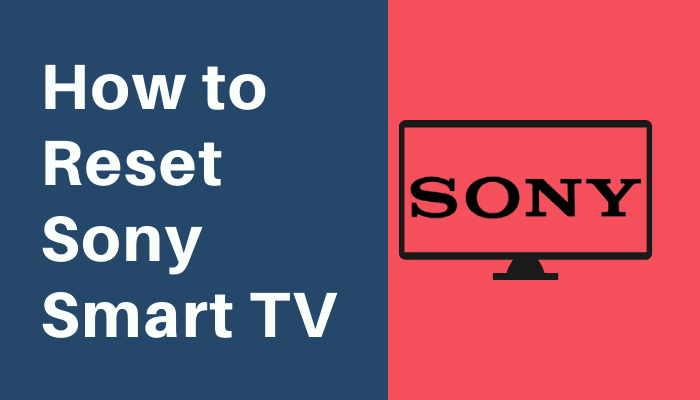





Leave a Reply