The YouTube TV app is compatible with all Vizio Smart TV models running SmartCast OS. With this app, you can watch 100+ live TV channels like CNN, TNT, Cartoon Network, ESPN, Bravo, and more. If you are a new subscriber, you can sign up for YouTube TV and get a free trial. If your old VIZIO Smart TV doesn’t support the app, you can stream the content using the Cast and AirPlay methods.
In this article, I will explain the possible ways to stream YouTube TV on a Vizio Smart TV.
YouTube TV – Plans & Pricing
YouTube TV offers Base and Spanish Plans to users. Apart from the membership plans, you can even include add-ons to your subscription. Fortunately, YouTube TV offers a 5-14 day free trial on every add-on.
| PLANS | MONTHLY PRICING | ACCOUNTS | SIMULTANEOUS STREAMS |
|---|---|---|---|
| Base | $72.99 | 6 | 3 |
| Spanish | $34.99 | 6 | 3 |
How to Install YouTube TV on Vizio Smart TV
1. Turn on your Vizio Smart TV and set up the internet connection.
2. Press the Vizio (V) button on the remote and open the App Store on the TV.
3. Go through the apps in the categories and choose the YouTube TV app.
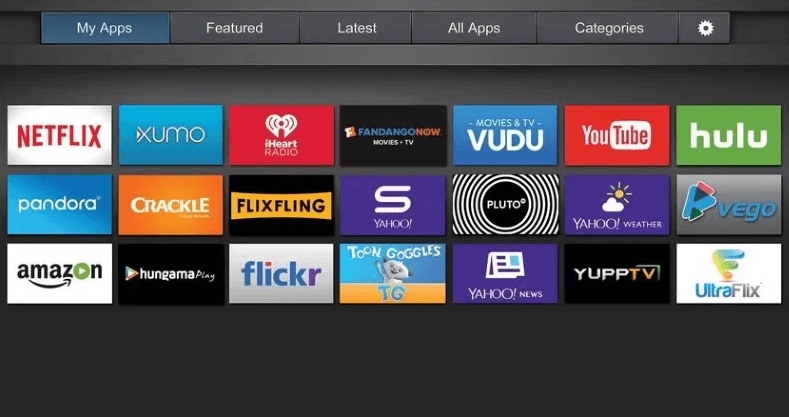
4. Install the YouTube TV app and launch it on the Smart TV.
Activate YouTube TV on Vizio Smart TV
1. Select Link TV with Code after you launch the YouTube TV app.
2. Make a note of an Activation code that appears on the Vizio TV.
3. Visit (tv.youtube.com/start) using any browser on a PC or mobile.
4. Enter the Activation Code and select Continue. Sign in with the YouTube TV subscription credentials.
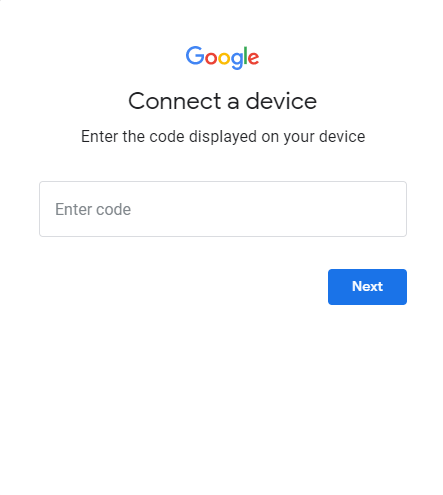
5. Once activated, it will display a confirmation message.
Relaunch the YouTube TV app on your Vizio TV to begin streaming.
How to AirPlay YouTube TV on Vizio Smart TV
1. Connect your Vizio TV to WiFi, which should be the same as your Apple device.
2. Install the YouTube TV application on your iPhone by visiting the App Store.
3. Launch the app and sign in to your account.
4. Play the desired content to stream and tap the AirPlay icon.
5. Select your Vizio TV from the list of devices.
6. When the devices get connected, the content will stream on Vizio TV.
How to Cast YouTube TV on Vizio Smart TV
You can cast YouTube TV on the Smart TV (SmartCast models) from your smartphone. But before, ensure that your smartphone and Vizio TV are connected to the same WiFi.
1. Install the YouTube TV app on your phone by visiting the Google Play Store.
2. Open the YouTube TV app and log in to your account.
3. Tap the Cast icon at the top to find nearby available devices.
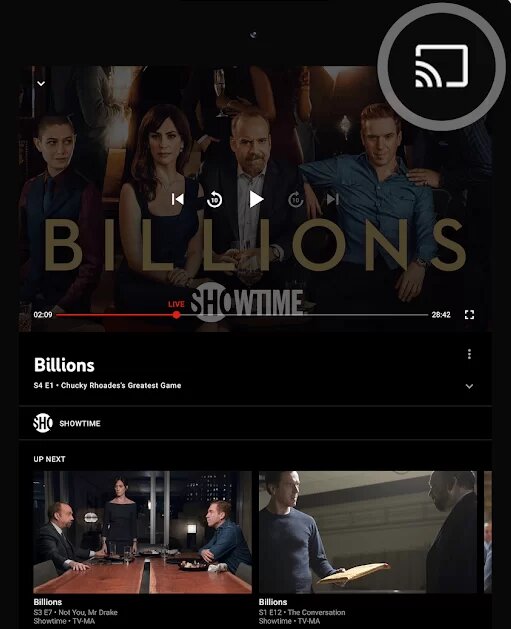
4. Click the Vizio Smart TV to connect.
5. Select the TV channel on the YouTube TV app.
6. Watch the live streaming on the smart TV.
How to Add YouTube TV on Older Vizio Smart TV
If you have an older model of Vizio Smart TV, you can connect external devices, like streaming devices and gaming consoles to get the app. Below, we have listed the devices where you can install the YouTube TV app from the respective app store.
- Firestick
- Apple TV (4th Generation & 4K)
- Chromecast with Google TV
- Roku
- PlayStation (PS4 / PS4 Pro / PS5)
- Xbox Series (X / S / One / One X / One S)
How to Fix YouTube TV Not Working on Vizio Smart TV
Sometimes, the YouTube TV might not work properly for various reasons. If you experience any issue, you can fix it yourself by following the below troubleshooting methods.
1. If you have a weaker WiFi connection, the content won’t load. Check the internet speed, and connect your TV to a different WiFi network.
2. Restart the YouTube TV app.
3. If the app crashes, reinstall it and try again.
4. Restart your Vizio Smart TV.
5. Update the Vizio TV and check if the issue is fixed.
6. Reset Vizio Smart TV to the factory settings and reinstall the app.
FAQ
Yes. YouTube TV is compatible with Vizio SmartCast TVs.
It happens because of outdated TV firmware or the app, technical bugs, unstable WiFi, etc.

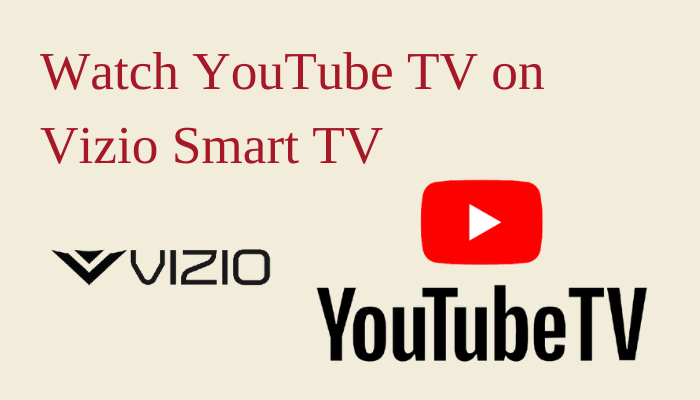





Leave a Reply