Vudu is available on JVC Smart TV and you can add it to your TV similar to adding other apps like Netflix, Disney+, HBO Max, and Hulu that stream movies and TV shows. JVC Smart TV runs on Android and Roku OS. The method to install an app varies on each device. Vudu is available on both Android and Roku TV and hence, you can easily add it to your JVC Smart TV. VUDU is an app where you can buy and rent your favorite movies and TV shows. However, you pay only for what you watch.
The library of the VUDU app has an extensive collection of movies and series of all genres. Also, you can find older movies and rent episodes of series. The content streams in HD with additional 4K titles.
Subscription Plans on VUDU
VUDU isn’t a subscription-based streaming service. You can buy and rent movies and TV series on the app. Also, the app hosts ad-based streaming of some movies.
How to Add VUDU on JVC Smart TV?
As you already know, JVC Smart TV supports both Roku TV OS and Android TV OS. The following section will help you add VUDU on both of these OS.
How to Insall VUDU on JVC Roku TV?
1. Turn on your JVC Roku TV and connect it to the internet connection.
2. Press the Roku TV remote’s home button.
3. On the left sidebar, select the Streaming Channels option.
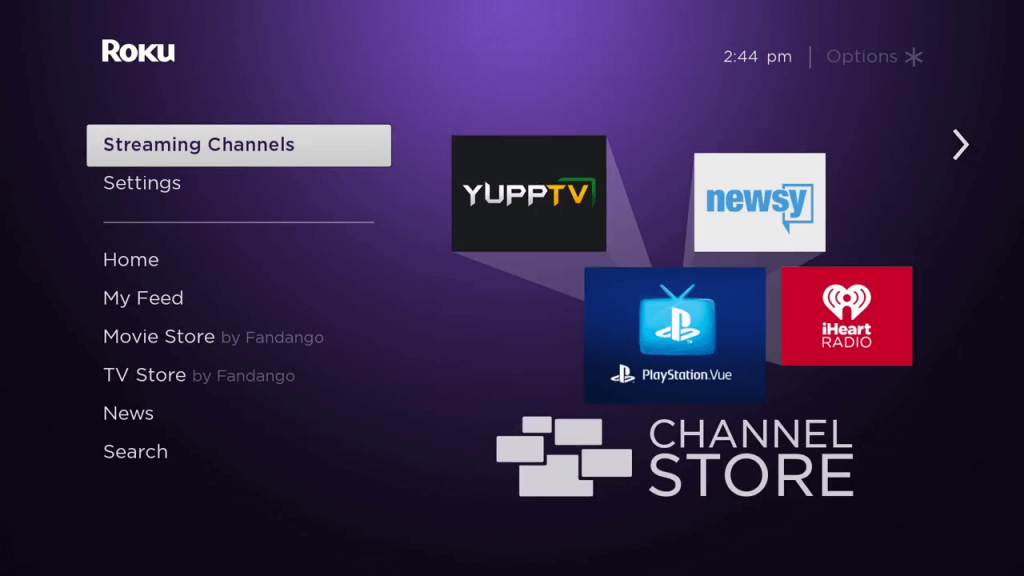
4. Following that, click on the Search Channels button and search for the VUDU app.
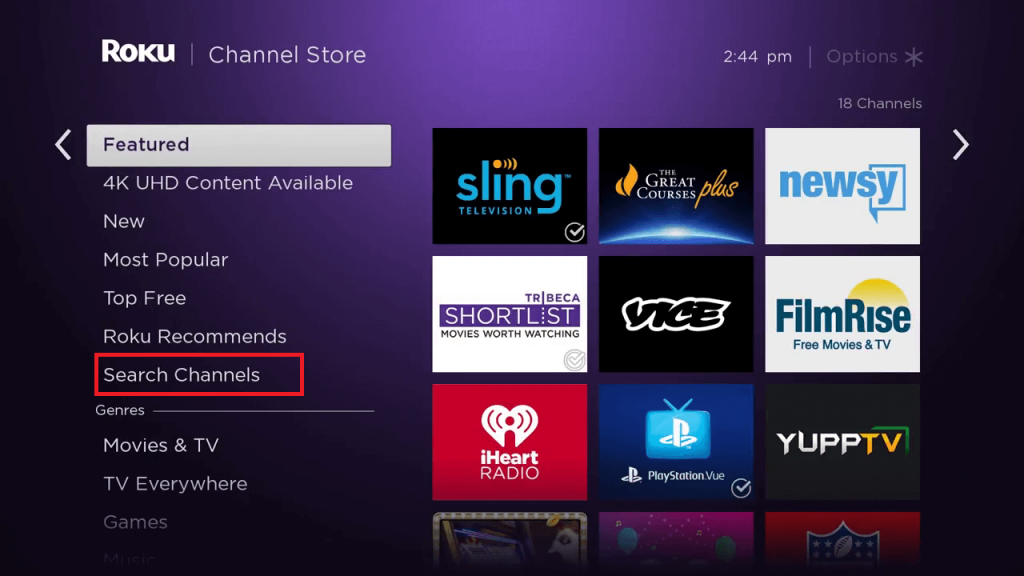
5. Choose VUDU from the search results.
6. Click on the Add Channel button and press the OK button.
7. Next, click on Go to Channel and launch the VUDU app on your TV.
8. Tap the Activate your device option on the screen.
9. On your web browser, visit the VUDU Activation website.
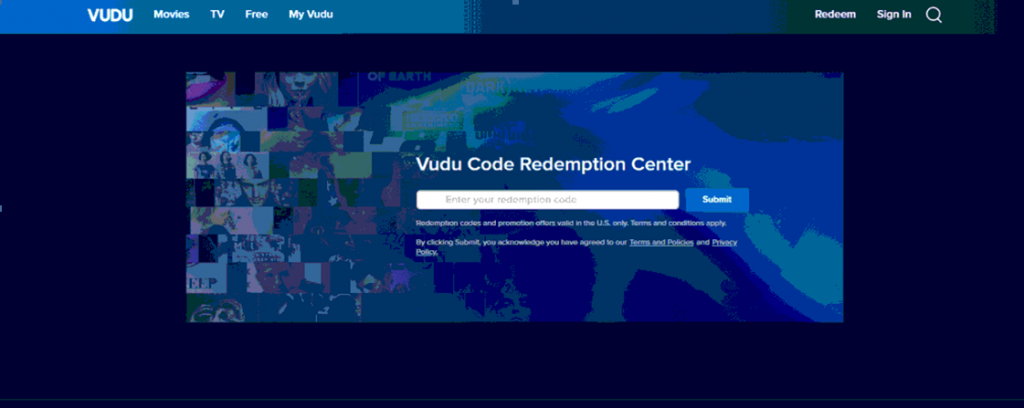
10. Enter the VUDU code on the website.
11. Also, complete the sign-in process by entering the required details.
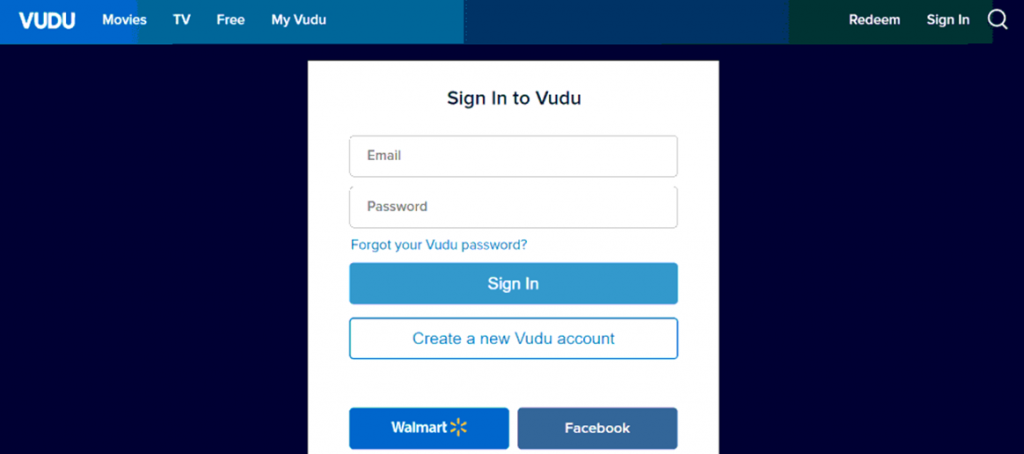
12. Now, you get the VUDU homepage on your TV and you can start streaming the app.
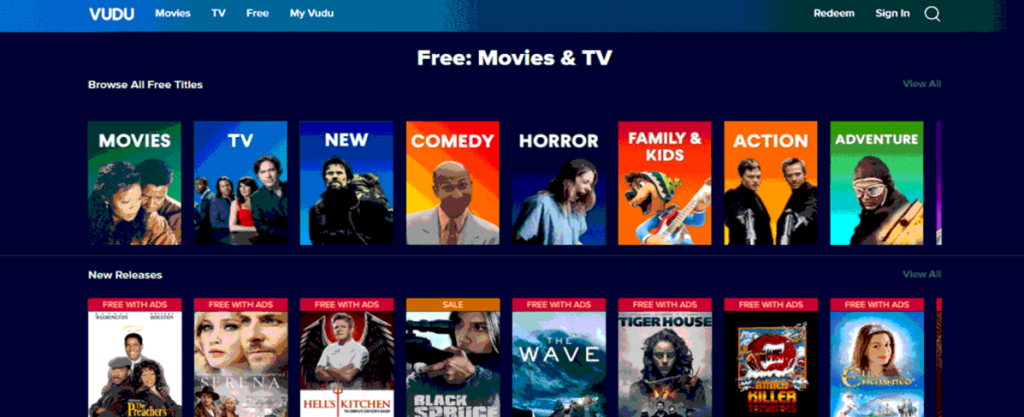
How to Add VUDU on JVC Android TV?
1. Turn on JVC Smart TV and connect to the Wi-Fi network.
2. Select the Apps tab and launch the Google Play Store from the home screen.
3. Click on the Search bar and search for the VUDU app.
4. Select the VUDU app from the search suggestions and tap Install.
5. Then, launch the VUDU app on your TV.
6. Choose the Sign-Up or Sign-In option and complete the process.
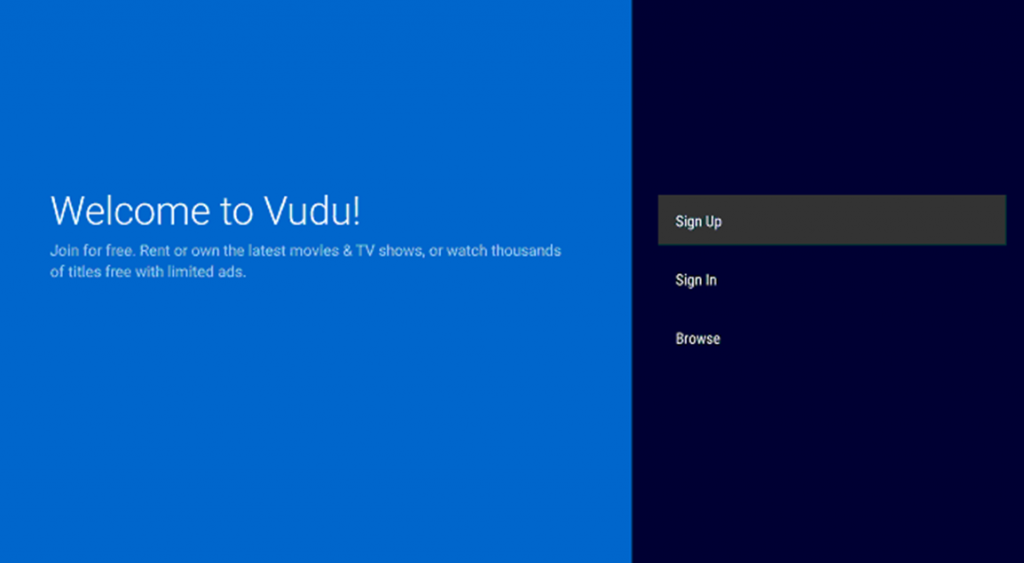
7. Next, click on the Browse VUDU button.
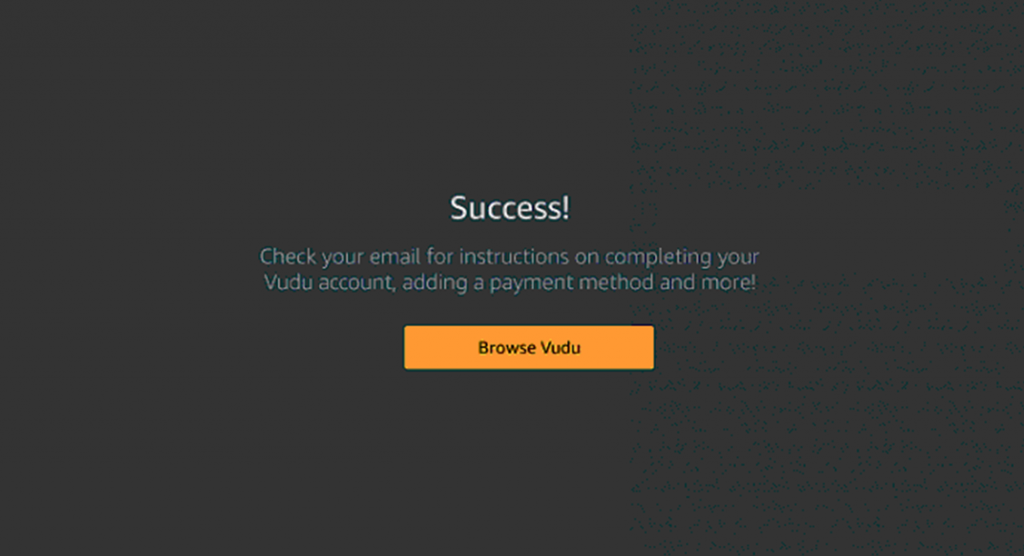
8. Now, buy or rent movies and watch them on your JVC Smart TV.
Now, you know all methods to access VUDU on your JVC Smart TV. You can enjoy watching a lot of titles, including series, movies, documentaries, animes, and films, with the app. Some of the amazing shows on VUDU include Mr. Bean, A little Princess, Bloodshot, and Hell’s Kitchen episodes.
How to fix Vudu Not working on the JVC Smart TV issue?
If Vudu is not working on your JVC Smart TV, then you can try the below troubleshooting methods. This method works on both Android and Roku-based TVs.
- Uninstall and reinstall the Vudu app.
- Check whether JVC Smart TV is connected to active WiFi connectivity.
- Clear the app cache and try using it.
- Restart your JVC Smart TV.
- Update your JVC Smart TV to the latest version.
- Check whether Vudu is working perfectly on your smartphone and try screen mirroring it to the TV.
- If the issue is with the TV, then try to reset your JVC Smart TV.
Frequently Asked Questions
Vudu is free to download but to stream any movies or shows, you need to purchase or rent the particular movie or show.
If your JVC TV supports 4K, then you can stream 4K content using Vudu.







Leave a Reply