Quick Tips
- HBO Max is available on all the models of Hisense Smart TV.
- Android TV: Home → Apps → Play Store → Search → HBO Max → Install.
- Google TV: Apps → Search for Apps → HBO Max → Install.
- Roku TV: Home → Streaming Channels → Search Channels → HBO Max → Add Channel.
- Fire TV: Home → Find → Search → HBO Max → Get or Download → Open.
HBO Max is a streaming platform that combines all the HBO content in various categories like TV shows, blockbuster movies, and new HBO Originals. On your Hisense Smart TV, you can install the HBO Max app on Android, Google, Roku, and Fire TV models. The HBO Max app is officially available on the respective app stores. Apart from the installation, you can also cast the HBO Max app from your smartphone.
HBO Max Compatible Smart TVs
The HBO Max app is compatible with many Android-enabled smart TVs such as Hisense, Philips, JVC, and many more. To install HBO Max on Android TVs, your TV should have Android 5 or above. For Roku TVs, it should have Roku OS 10.0 and later. If your Hisense TV is running on the older versions, update the Hisense Smart TV to get all the apps and new features.
How to Get HBO Max on Hisense Android TV
[1] Ensure that your Hisense TV is connected to a stable WiFi network.
[2] On your Hisense smart TV, go to the Home screen and navigate to the Play Store.

[3] On the search bar, type HBO Max and hit the OK button.
[4] Download the HBO Max app by tapping the Install button.
[5] After downloading, launch the HBO Max app.
[8] Sign in with your HBO Max account for verification.
[9] Now, you can play HBO Max movies on your TV.
How to Install HBO Max on Hisense Google TV
[1] Turn on your Hisense Google TV.
[2] On the home screen, tap the Search button.
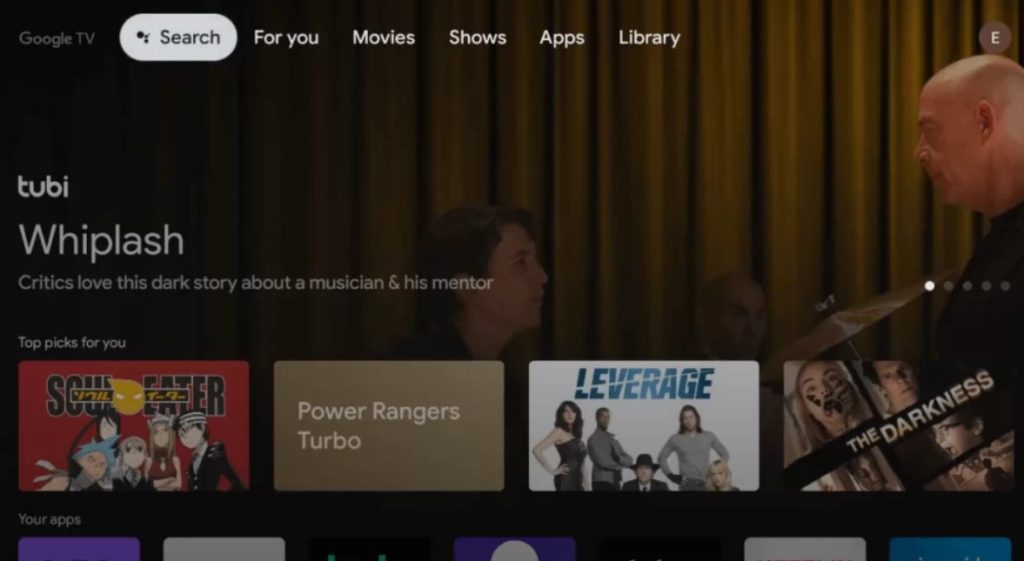
[3] You will get the on-screen keyboard. You can also get the on-screen keyboard by navigating to Apps and tapping the Search for Apps button.
[4] Enter HBO Max using the on-screen keyboard.
[5] Choose the app from the search results and select Install.
[5] Launch the app to get the activation code.
How to Install HBO Max on Hisense Roku TV
[1] Go to the home screen on your Hisense Roku TV.
[2] Navigate to Streaming Channels.
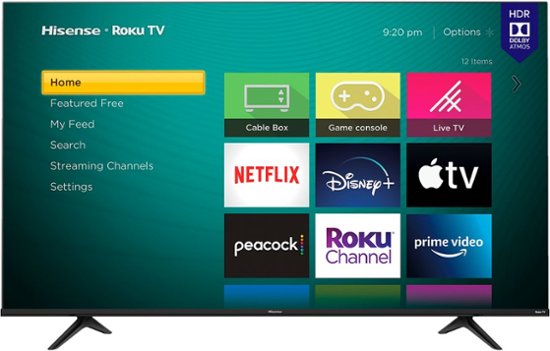
[3] Search HBO Max using the search bar.
[4] Select the HBO Max app and install it on your Roku TV.
[5] Open the HBO Max app to get the activation code.
How to Install HBO Max on Hisense Fire TV

[1] On your Fire TV, click the Find option.
[2] You will get a list of tiles. Choose the Search tile.
[3] Using the on-screen keyboard, type HBO Max and search for it.
[4] From the search results, select the HBO Max app.
[5] On the next screen, tap the Get or Download button.
[6] Now, the HBO Max app will be installed on your Hisense Smart TV.
How to Activate HBO Max on Hisense Smart TV
The HBO Max on all the OSes of Hisense Smart TV needs to be activated manually. The app is not offering a direct sign-in process. You need a PC or a smartphone to activate the HBO Max app.
[1] When you open the HBO Max app on your Hisense Smart TV, you will get an activation code. If you didn’t get the code, click the Sign In button on the welcome to get the code.
[2] On your smartphone or PC, go to the HBO Max activation website (https://activate.hbomax.com/).
[3] On the webpage, enter the code and click the Next button.
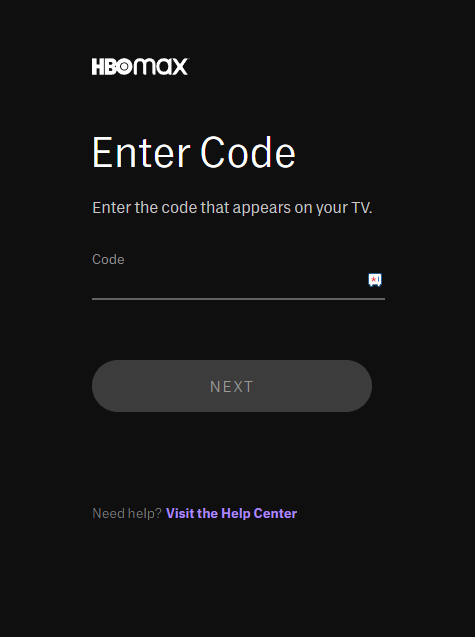
[4] Now, you need to sign in with your HBO Max account for verification.
[5] If the verification is completed, the HBO Max app on your Hisense Smart TV will be activated.
[6] After that, you can watch all the HBO movies and series on your Hisense Smart TV.
How to Cast HBO Max to Hisense smart TV
Hisense TVs with Android and Google OS has built-in Chromecast support, so you don’t need an extra device to cast the content. While the Hisense Roku OS TVs are compatible with AirPlay 2. You can enable the AirPlay support on Roku TV and cast the content. For Hisense Fire TV, you can mirror the HBO Max app from your smartphone.
[1] Connect your smart TV and Android or iOS device to the same WiFi network.
[2] install and open the HBO Max app on your Android or iOS devices. If you don’t have the app, install the HBO Max app from the Play Store or App Store.
[3] Login to your account and select the show that you want to watch.
[4] Select the Cast / AirPlay icon from your smartphone.
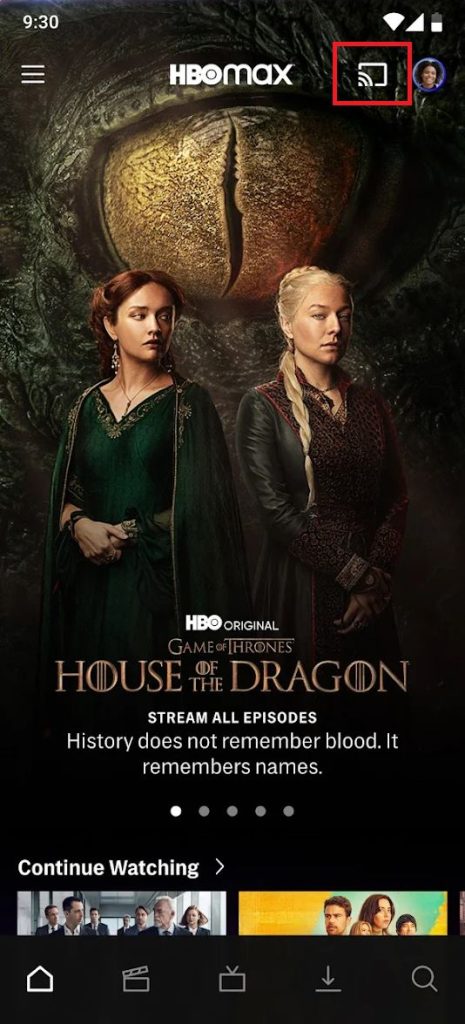
[5] Choose the Hisense Smart TV.
[6] Now, your content will play on your Hisense smart TV.
HBO Max Not Working on Hisense Smart TV
Sometimes, your HBO Max app may not work on your TV. In that case, do some troubleshooting methods to solve the issue.
- Restart your Hisense Smart TV and try again.
- Make sure that your Hisense Smart TV is updated to its latest version.
- Clear all the cache data on your Hisense TV and try again.
- Factory reset the Hisense Smart TV.
FAQs
You can add and install apps on your Hisense Smart TV from the Google Play Store or Roku Channel Store.
Popular streaming apps like Netflix, Amazon Prime Video, YouTube, and Rakuten TV are available in the VIDAA store. Unfortunately, the HBO Max app is not available on the Hisense VIDAA OS TVs.







Leave a Reply