There are plenty of apps available for the Samsung Smart TV. But, due to some unknown reasons, some apps will not work properly on your Samsung Smart TV. If the Spectrum app is not working on your Samsung TV, you need to fix the issue as soon as possible.
Reasons for Spectrum App Not Working on Samsung Smart TV
Some of the reasons why the Spectrum app is not working on your Samsung Smart TV are explained below.
Poor Internet Connection: You must have 10 Mbps on average to use the Spectrum TV app. When you have a slow internet connection, the Spectrum TV app won’t run properly.
Malware Issues: IF your Samsung TV has any malware issues, certain apps will not work. Ensure that your Samsung TV is free of viruses. You can do a virus scan on Samsung TV every once in a while.
Outdated Software: If you use the older version of Samsung TV, you will have some performance issues. When you install the new version, all the bugs will be cleared.
Hardware Issues: If any part of your Samsung Smart TV is damaged, you have to replace it with a replacement part from the service center near your location. If the motherboard on your Samsung TV gets damaged, it will be hard for your Smart TV to perform the tasks.
Troubleshoot Spectrum App Not Working on Samsung TV
To clear the issue when the Spectrum app is not working on your Samsung Smart TV, You can follow the troubleshooting steps one by one.
Check Internet Connection
The required internet speed to run the Spectrum app on your Samsung Smart TV is 10 Mbps for on-demand content and 25 Mbps for live TV content. Check the network status on your Samsung TV to fix the issue.
1. Click on the Home Button on your Samsung Smart TV remote.
2. Using the directional pad on your remote, go to Settings.
3. On the Settings page, click on General Menu.
4. Select the Network followed by Network Status.
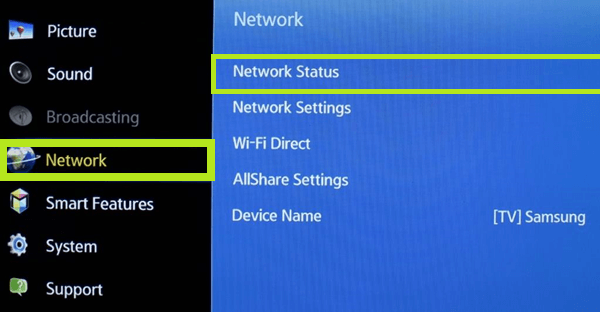
5. On the screen, you can see details about the network connection of your Samsung TV.
If you feel that there is an issue with your internet connection, disable your WiFi and connect your Samsung Smart TV to another network. You can also try using the ethernet cable on Samsung Smart TV to boost internet speed. If the internet connection is stable, check the compatibility of the app.
Check Compatibility
When the app is not compatible with the TV, you can’t install the app. Before installing any apps on your Samsung Smart TV, do not forget to check the version and compatibility. The Spectrum app is compatible with Samsung Smart TV models manufactured from the year 2018 and above models. Make sure that your Samsung TV meets the essential requirements.
Check Spectrum TV Server Status
If you encounter any buffering issues, it may be due to a server error. You have to wait patiently until the issue is resolved. In the meantime, you can check the server status of Spectrum TV on the Downdetector website. The website will show you the server status of the app in the last 24 hours. If the server is working fine, go to the next fix.
Check Subscription
As you already know, you have to subscribe to Spectrum TV every month to access the content. Check whether the subscription pack is active. If it is over, renew your subscription. The above-mentioned fixes are based on the app. If these fixes can’t solve your issues, you have to check your Samsung TV.
Clear Cache on Samsung TV
The cache memory occupies the excessive storage of any app on your Samsung TV. All the temporary files will be stored there. You must delete the cache files on your Samsung TV frequently to avoid issues.
1. Press the Home Button on your Samsung Smart TV remote.
2. Go to Settings and click on the Apps section.
3. Go to the System Apps.
4. From the list of apps, select the Spectrum app.
5. Click on the Clear Cache option.
6. Press OK to confirm the process.
7. If the app is not working after clearing the cache, you have to update the app.
Update Spectrum App
If you don’t update apps on Samsung TV, you cannot access the app’s new features. As of now, the current version of the Spectrum app is 9.7.0.52369843. If you do not have this version, you have to update the app immediately on your Samsung Smart TV.
1. Press the Home Button on your Samsung Smart TV remote.
2. Select the Featured option.
3. Move to the Spectrum app and long press the Enter button on your Samsung TV remote.
4. A sub-menu appears with certain options.
5. From that menu, select Update Apps.
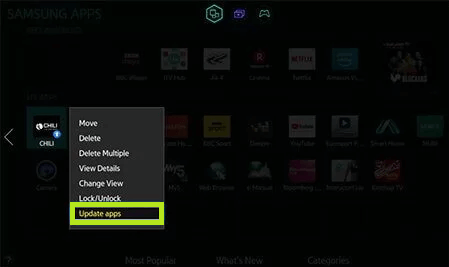
6. Click on the Update button and press the OK button on your TV remote.
7. If you are getting the same error even after updating the app, you must uninstall and install it again.
Reinstall Spectrum TV App
1. On your Samsung TV home screen, click on the Apps section.
2. Click on My Apps.
3. From the list, click on the Spectrum TV app.
4. You can see the options that are displayed below the app.
5. From the options, click on Delete.
6. Click on Yes to confirm the action.
7. Press the Home Button on your Samsung Smart TV remote.
8. Click on the Apps section on the home screen.
9. On the Search bar, search as Spectrum.
10. When you find the app, click on the Install button.
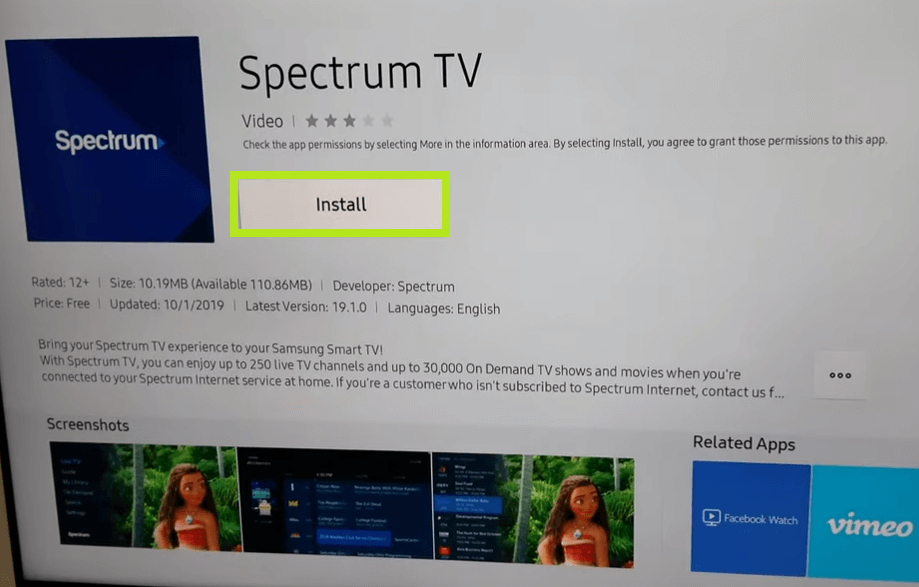
11. Open the Spectrum TV app on Samsung TV and check if it is working or not.
12. If it is not working, go to the next fix.
Power Cycle Samsung TV
When you power cycle or restart your Samsung Smart TV, you can clear the minor bugs both in the Spectrum app and on your Samsung TV.
1. Grab your Samsung Smart TV remote.
2. Long press the power button.
3. Now, your Samsung Smart TV will turn off.
4. After some time, turn on your TV.
5. Check whether the Spectrum app is working properly with no errors.
6. If it is not working, you must update the Samsung TV.
Update Samsung TV
The new version of the Samsung TV software is Tizen 7.0. This new version was updated in 2022. Update Samsung TV if you are using the older version.
1. Press the Home Button on your Samsung TV remote.
2. Using the directional pad on your remote, navigate to Settings.
3. Open the settings page and click on the Support option.
4. Click on Software Update. Check for Updates.
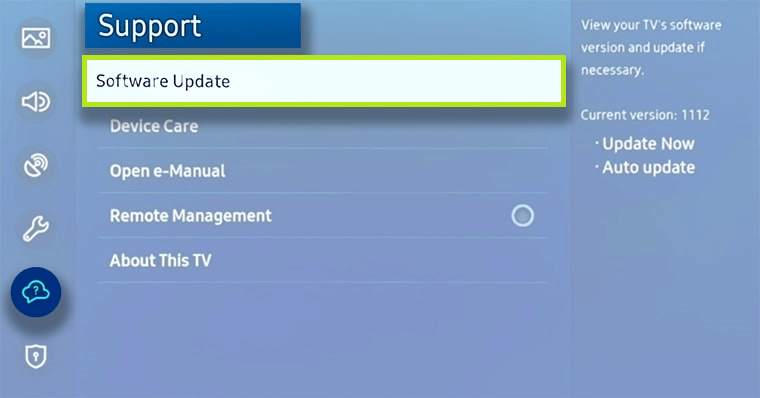
5. If new updates are released, click on Update Now.
6. Check if the Spectrum TV app is working or not after the update. If it is not working, reset the Smart Hub to fix the issue.
Reset Samsung Smart Hub
Sometimes, the apps on your Samsung Smart TV will not work if your Smart Hub is overloaded with data. When you reset the Samsung Smart Hub, all the apps will be refreshed. All the apps installed on your TV will be deleted.
1. Press the Home Button on your Samsung Smart TV remote.
2. Click on Menu >> Settings >> All Settings.
3. On the settings page, click on Support.
4. On that, click on the Device Care option.
5. Click on the Self-Diagnosis option at the bottom of the screen.
6. Choose the Reset Smart Hub button.
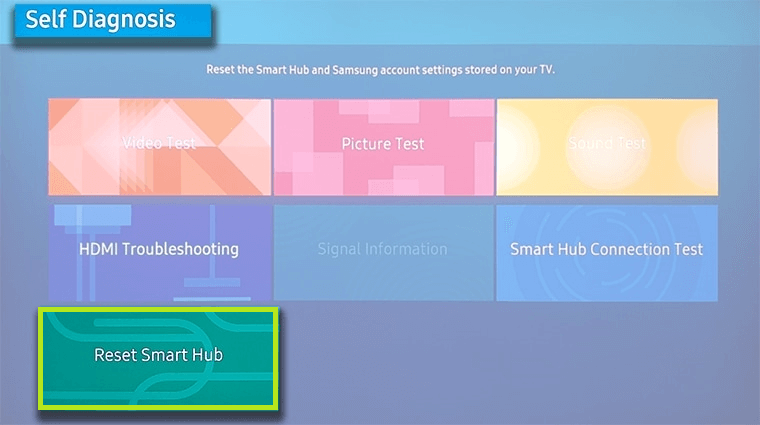
7. Enter the four-digit PIN.
8. A dialog box will appear on the screen asking for confirmation.
9. Click on Yes to confirm the process.
10. After resetting the Smart Hub, install the Spectrum TV app and check if it is working or not.
11. If it is not working, you have to reset the Samsung TV.
Factory Reset Samsung TV
When you factory reset your Samsung Smart TV, all the data and files that you have downloaded will be deleted automatically. All the settings that you have modified will restore to their factory defaults.
1. Open the Settings menu on your Samsung Smart TV.
2. On the settings page, click on the Support option.
3. Click on Self-Diagnosis.
4. Select the Reset Button.
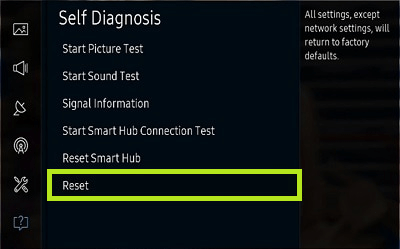
5. Enter the TV’s four-digit PIN.
6. A dialog box will appear in the middle of the screen, asking for confirmation.
7. Click on Yes to confirm the process.
8. After resetting the TV, check if the Spectrum app is working or not.
9. If it is working, you have fixed the issue. If not, contact customer support.
Contact Support
If you find no option is working to resolve the issue when the Spectrum app is not working on your Samsung Smart TV, you can contact the support center of Samsung or Spectrum to fix the issue.
FAQs
The Spectrum TV app works well on Smart TVs like Samsung TV, TCL Smart TV, Android TV, Hisense TV, and Sony TV.






