Samsung smart TV comes in-built with several unique features. Similar to other TVs, you can install any desired app, even on your Samsung Smart TV. Samsung TV has a Smart Hub section where you can search for and download any desired app on your TV, provided your TV is connected to an internet connection. You can install The Roku Channel on your Samsung TV since the app is available in the Smart Hub. It has many popular and premium TV channels along with on-demand content for streaming. The Roku Channel app also offers the provision to subscribe to the TV channels in the app itself.
Things to Know Before Installing The Roku Channel App
Before you can install Roku on your smart TV, it is important to ensure whether the Roku app installation is supported on your TV. Therefore, make sure whether your TV is running on the Tizen OS 2.3 version of the software or any later versions. To know the software version of your Samsung smart TV, follow the below steps.
- Navigate to your Samsung TV remote and click the Menu button.
- From the list of options displayed in the menu, scroll down and tap on the Support option.
- Choose Contact Samsung, and the version of software of your Samsung smart TV will be displayed.
How to Install Roku on Samsung TV
[1] Turn on the Samsung Smart TV and press the Home button on your Samsung TV remote.
[2] Navigate to the Apps section on your Samsung Smart TV.

[3] Click the Search icon in the top-right corner of the screen.
![[3] Hit on the search icon in the top-right corner of the screen.](https://smarttvtricks.com/wp-content/uploads/2022/04/Roku-on-Samsung-TV-3.jpg)
[4] Search for the Roku app, and from the search results, click The Roku Channel app.
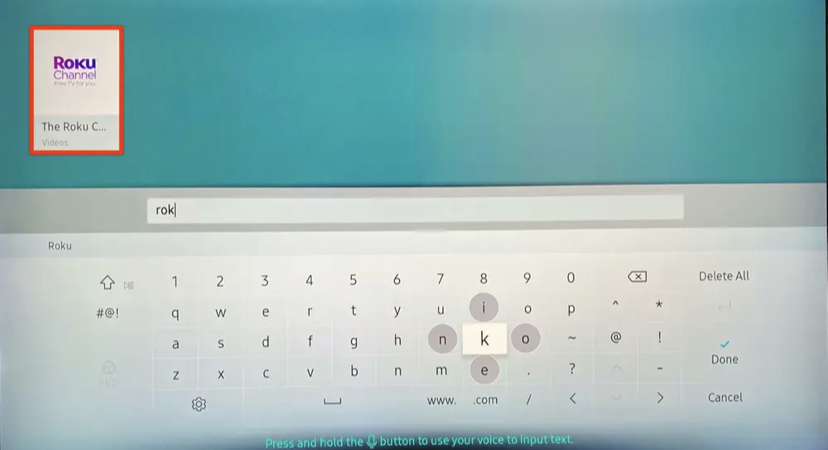
[5] Select the Install option to install the Roku Channel app on the TV.
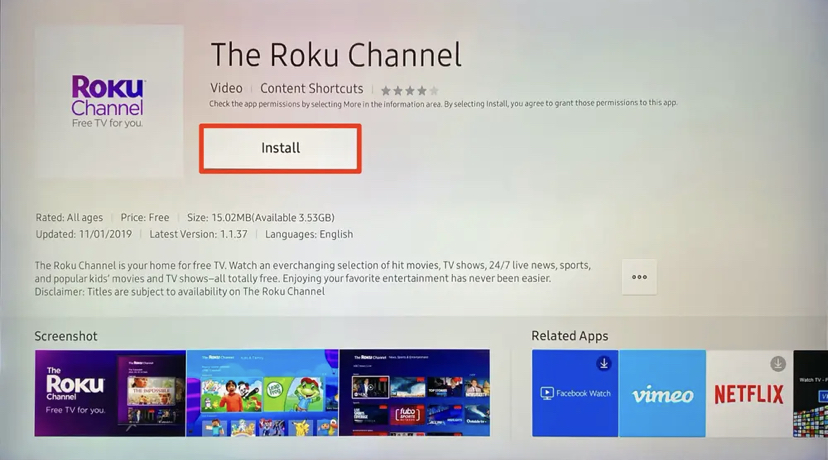
[6] Once the installation is complete, open the Roku Channel app on the Smart TV.
[7] Sign in with your account to use The Roku Channel. Alternatively, you can also sign up for an account if you don’t have one.
However, you can also use Roku without signing in, but you’ll be unable to sync the content between different platforms. Thus, you have successfully installed the Roku Channel on your TV and enjoy streaming your favorite channel on Roku. You can also use the SmartThings app to screen mirror the Smartphone to the Samsung TV to watch the live TV channels.
FAQ
Yes. You can download the Roku Channel app on your Samsung smart TV. Navigate to the Apps section and search for the Roku channel app. Install the Roku Channel app on your Smart TV.
Unfortunately, Roku is not compatible with all Samsung TV models. It’s supported only on TV with an HDMI connection. That is the Tizen OS 2.3 version of the software or any later versions
If Roku isn’t working properly on your Samsung TV, then restart your Samsung TV device and your TV or change to another HDMI connection. Also, make sure you’re connected to a consistent internet connection. You have to update the Samsung Smart TV as well as the Channel app to the latest firmware.
You can connect the Roku device to your Samsung smart TV through an HDMI port. Launch the Roku device and sign in to your account to watch the streaming apps on the TV.

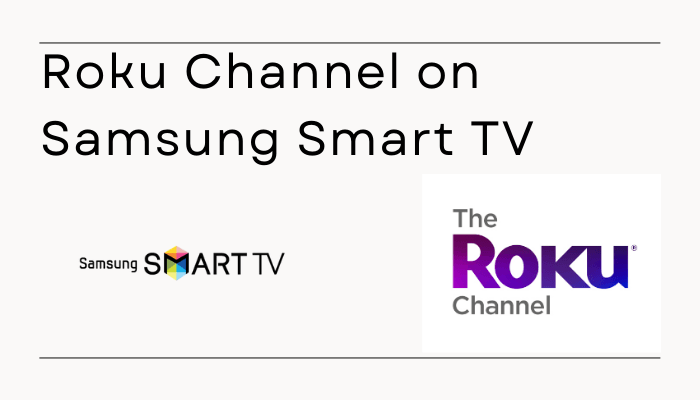





Leave a Reply