Did you get error code 106 on your LG TV and don’t know what to do? Here is a guide for you. I checked the internet connection when I got this error on my LG TV. Then, I found that the internet connection was unstable, which caused the LG TV to display an error message. So, I contacted LG Customer Support and explained the issues to them. Based on their guidelines, I tried some troubleshooting methods, which helped me to resolve the error code 106 issue.
In this article, I have explained the troubleshooting methods to fix error code 106 on LG TV. If the LG TV is not connecting to WiFi, you can fix the same with the workarounds shared below.
Reasons for Error Code 106 in LG TV
There are many reasons for error 106, and they are as follows.
- Issues in WiFi Router: Sometimes, the internet may be disconnected due to technical problems. You can fix this by restarting the WiFi router. If the issue continues, please get in touch with the Internet Service Provider to fix the problem.
- Place the Router Closer to the TV: If you have placed the WIFI router too far from the TV, it will prevent your TV from connecting to the WIFI. Always ensure that the router is placed closer to the TV.
- Due to DNS Settings: LG TV may fail to establish an internet connection if the DNS address is wrong. You can change it to Google DNS or CloudFlare to solve the issue.
- MAC Address Not Whitelisted: Sometimes, the TV’s MAC address may be blocked by a Firewall in the router. You should whitelist the MAC address of the LG TV to fix it.
- Incorrect LG TV location: To get an uninterrupted internet experience, the default settings of the LG TV should be set correctly. For instance, the date, time, and region should be accurate. Otherwise, you will see this error message on the LG TV.
- Issues in LG TV Hardware: The problem might have occurred in the LG TV hardware if the TV had become old. Due to this, you may get an error code 106 on the TV screen.
- Outdated LG TV Firmware: Because of outdated firmware, LG TV may fail to connect to the internet access point. You can resolve the problem by updating the TV firmware.
- Wrong Network Settings: It is better to reset the Network settings on the LG TV. This is the best solution to fix all the internet connectivity issues.
Methods to Fix Error Code 106 in LG TV
There are many ways to fix this error code. You have to try them one after the other to get the internet connection back.
Power Cycle LG TV and Modem
Power cycling is usually the first step to perform if there are any issues with the TV. It is the simplest troubleshooting method to fix the problem. This process drains the residual power from the TV.
1) Disconnect the TV’s power cord from the electrical outlet. Turn off the Modem and remove it from the power source.
2) Plug the cord of the TV and modem after a few minutes.
3) Turn on the TV and the router to check whether it connects to the Internet.
Now, test the LG TV to determine if the problem persists.
Reconnect LG to WiFi
If the Power Cycling process doesn’t resolve the network issues, reconnecting the Wi-Fi will overcome the error code 106 in LG TV. Sometimes, the TV can’t access the internet if the Wi-Fi password is wrong. Therefore, you should set the new password and connect it again.
1) Go to Settings on the LG TV, and under Settings, select Network.
2) Under the Network section, choose the Wi-Fi Connection. It displays the list of available networks. Select your Network from the list.
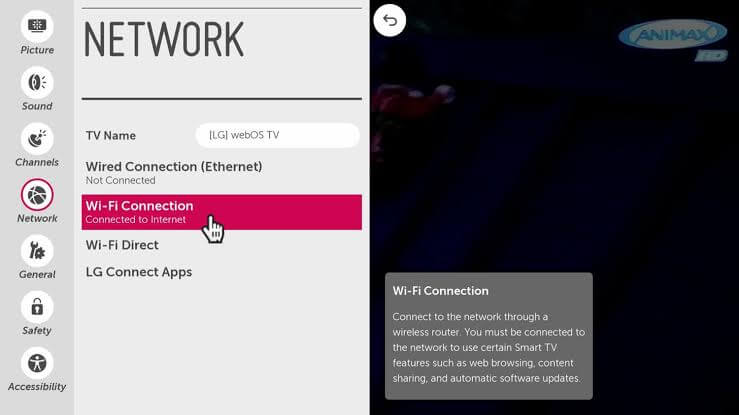
3) you can find the Forget the Network option under the selected network. Now reconnect the network by re-entering the password. If the TV connects to the network, then error 106 will disappear.
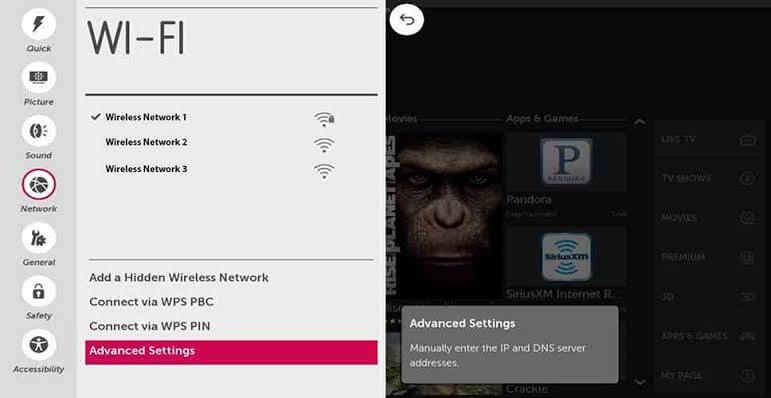
Configure DNS Settings
Error code 106 will appear on your LG Smart TV when the DNS address is incorrect. Thus, the TV cannot connect to the Internet. To overcome this, you can manually change the DNS settings.
1) Turn on your LG Smart TV and go to the Settings on the TV with the help of a remote control.
2) Under Settings, select Network. Choose Wi-Fi Connection under Network.
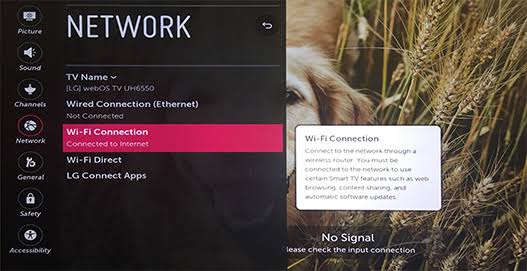
3) In Wi-Fi Connection, choose Advanced Settings.
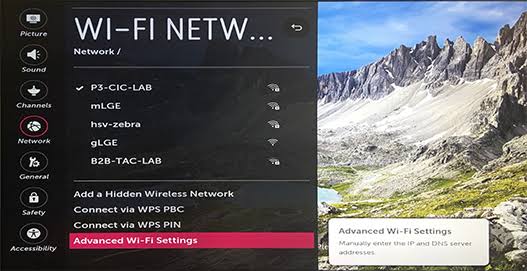
4) Select the Edit option at the bottom. To set the address manually, uncheck the box Set automatically DNS address.
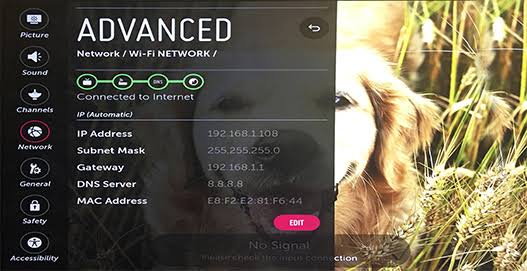
5) Finally, enter the new DNS address and save it. After changing the DNS address, check whether the TV connects to the Network.
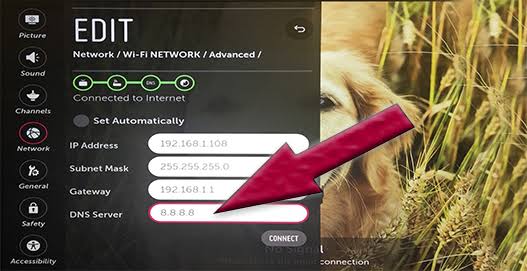
Change the Date and Time on the LG TV
You can also set the date and time settings to the Current Date according to your region.
1) Turn on your LG Smart TV. Press the Home button on the remote control to go to the Setup menu on the TV.
2) Select the Date and Time Settings option from the Setup menu.
3) Under Date and Time Settings, choose Auto Settings.
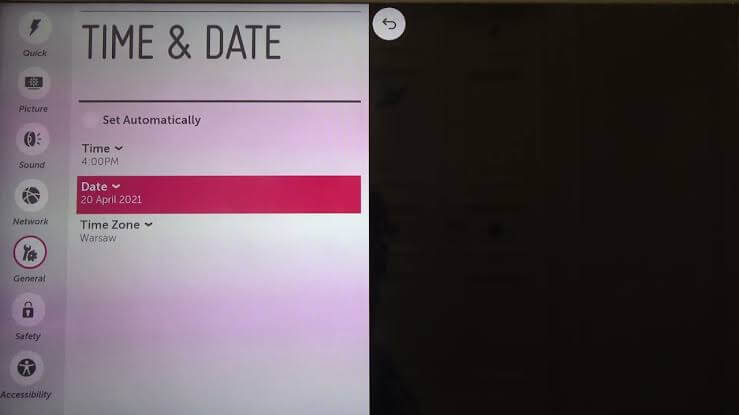
The date and time will be set according to your region. You can also turn off the SIMPLINK on the LG Smart TV to connect to the WiFi.
Disable the Quick Start + and Enable Live Plus
Enabling the Live Plus option on your LG Smart TV will optimize and enhance your viewing experience. You can enable this option from the Additional settings.
1. Tap the Settings button on your LG Magic remote and choose General.
2. Locate and select the Additional Settings option from the list of options.
3. Now, scroll down and select the Quick Start +. Toggle the button to turn off the feature on your device.
4. After disabling the Quick Start +, select the Live Plus option and disable it by toggling the button.
Add TV MAC Address to Router Whitelist
A whitelist is the list of allowed clients to access the network. A MAC address [Media Access Control Address] is a static or non-changing code that helps identify your network device. If your LG TV’s MAC address is unavailable in the Modem whitelist, your TV can’t access the network. Hence, you must add your TV’s MAC address to the whitelist to fix the issue.
1) If you don’t know the MAC address of your TV, then go to
Settings>>Options>> Network>> Wi-Fi Connection>> Advanced Wi-Fi settings. You can find your TV MAC address and note it down.
2) In Router, login to the Control panel and then go to Advanced Settings.
3) Now, select Whitelist and choose to Add MAC address.
4) Enter your TV MAC address and save it. Thus, the LG TV’s MAC address will be added to the Modem Whitelist.
Remove the Other Devices Connected to the WiFi Router
Connecting more devices to a single WIFI router will automatically slow down the internet connections. Once you are facing a lack of internet connection or poor internet speed, immediately disconnect the other devices that are connected to your WIFI router. Once you have removed the other devices from the WIFI router, connect your LG TV to the WIFI and check if the problem has been resolved or not.
Connect LG TV to Wired Internet
A wired network will be more efficient than a wireless network. If you are facing too many issues or poor internet connectivity on your LG Smart TV, you can opt for a wired cable internet connection. You can use the ethernet cables or fiber cables on your LG Smart TV to access a faster internet connection. Once you connect your TV to the wired cable connection, the problem might be solved.
Update LG TV Firmware
Follow these simple steps to update the LG TV firmware to the latest version.
1) Click the Settings button on the remote.
2) Tap All Settings and click Support or System from the menu.
3) Click Check for Updates and choose Download and Install.
4) Once completed, turn OFF the LG TV for 10 seconds.
5) Turn it ON to install the latest update.
Check whether the LG TV displays an error code 106 after connecting to the internet,
Reset Network Settings
If LG TV is not connecting to a wireless network or wired internet, reset the network settings to fix the issue.
1) Hit the Settings button on the remote.
2) Choose All Settings and tap Network.
3) Select Network Status (or) Network Settings from the menu.
4) Click Reset (or) Reset Network Settings.
Later, connect the LG TV to WiFi and check if it works.
Contact Customer Support
If none of the fixes help you resolve the issues, you can contact LG’s customer support webpage to seek technical help. Once you reach customer support, explain your problem clearly to the customer support executive, and they will provide you with the exact solution to fix the error code 106 in LG Smart TV. If you’re in need of changing the hardware parts on the TV, ensure to check the warranty on your LG TV. If you’re eligible to access the warranty, replace the products without any additional cost. Suppose the warranty period has expired. You can opt for the paid service.
Alternative Solution
To conclude, most Smart TVs don’t work without having internet. However, the poor connection also leads to buffering, and it could be the cause of the destruction of your quality time. The above methods will help eliminate error 106 in your LG Smart TV. If an error code still appears, then the problem is with Wi-Fi. In this case, to resolve this issue, go for an ethernet connection.
FAQs
Mostly, not Programmed error occurs because the connections are not fixed properly. To overcome this error, ensure the TV is plugged into the wall. Also, ensure that other devices, like the set-top box, are connected properly.
The error code 137 on LG TV indicates that YouTube has stopped working on LG Smart TV. It is accompanied by an error message like “No Videos are available.”
Amazon Prime error code 1060 prohibits users from streaming or downloading the video. Low bandwidth is the reason for error code 1060.

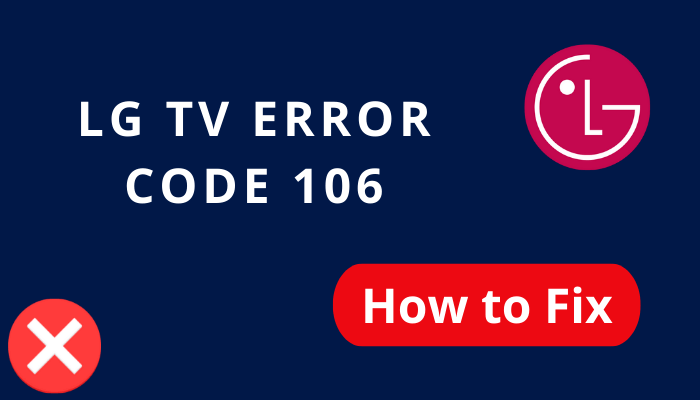


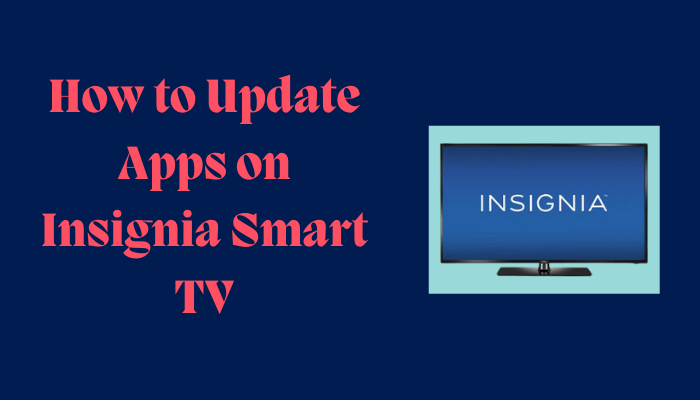

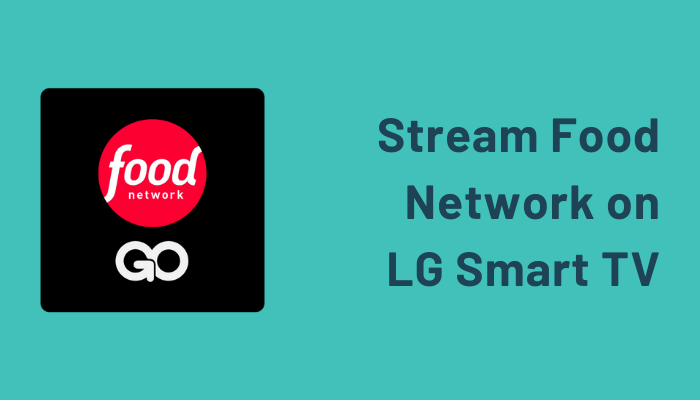
Leave a Reply