If your Vizio Smart TV isn’t working fine, you can restart your device first, instead of proceeding with the reset process. Rebooting your Vizio Smart TV helps it to enhance its performance and solves minor issues immediately. You can reboot your Vizio TV in multiple ways, like using the remote, built-in settings, and without the remote (remote app).
When to Restart Vizio Smart TV
- The performance of Vizio TV is slow.
- If your Vizio Smart TV can’t connect to the WiFi.
- Audio and Video output functions don’t work.
- When an application stops working on Vizio TV.
- If the Vizio TV shows a black screen.
- When the app crashes or gets frozen frequently on the TV.
How to Restart Vizio TV
There is no Restart button on the TV and no option available in the TV settings. So, you can’t restart the TV directly. To restart the TV, you need to turn off the Vizio TV and turn it on again manually.
- Using Remote
- Using Device Settings
- Using Plugs
- Using Remote App
How to Restart Vizio Smart TV Using Remote
1) Make sure that your remote and the TV are parallel to each other.
2) Press the Power button on your remote to turn off the TV.

3) Wait for a couple of seconds and press the Power button again to turn it on.
4) In this way, you can restart the TV.
How to Restart Vizio TV Using Device Settings
Fortunately, you can use the built-in Reboot option in Settings to restart your Smart TV.
1) Press the Menu button on your Vizio TV.
2) From the list of options, select Admin & Privacy. If you use the older version, choose System instead.
3) Select Reboot TV under Admin & Privacy.
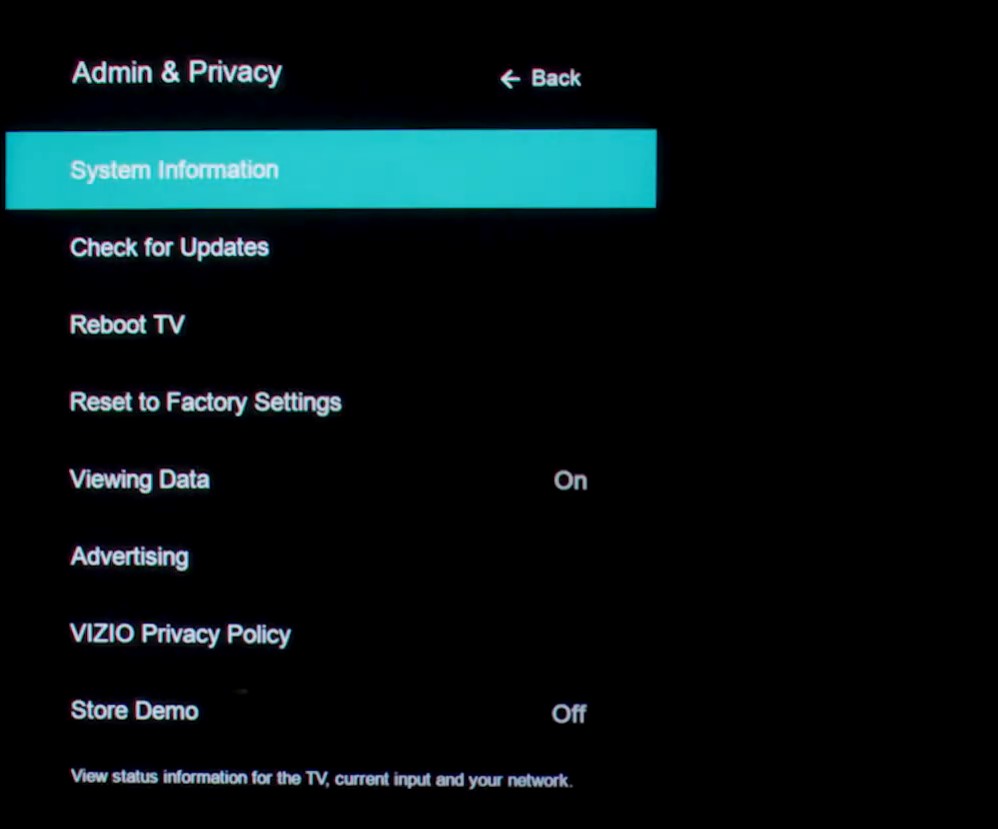
4) This will restart your Smart TV.
How to Restart Vizio TV Using Plugs
If using the remote to turn on Vizio TV and then turning it off seems too awkward, you can try this method.
1) Unplug the power cable from your TV.

2) Wait for 5-10 seconds and plug in the power cable back.
3) The TV will restart and you can start streaming the content you want.
How to Restart Vizio Smart TV Using Remote App
If your Vizio Smart TV remote isn’t working fine, you can use the Vizio Mobile app to reboot the TV without a remote.
1) Connect your smartphone and Vizio TV to the same WiFi.
2) Install the Vizio Mobile App on your smartphone (Google Play Store / App Store).
3) Open the app and head to Devices.
4) Click Add and select your Vizio Smart TV.
5) The devices will get paired.
6) Hit the Control icon and tap the Power button to switch off your TV.
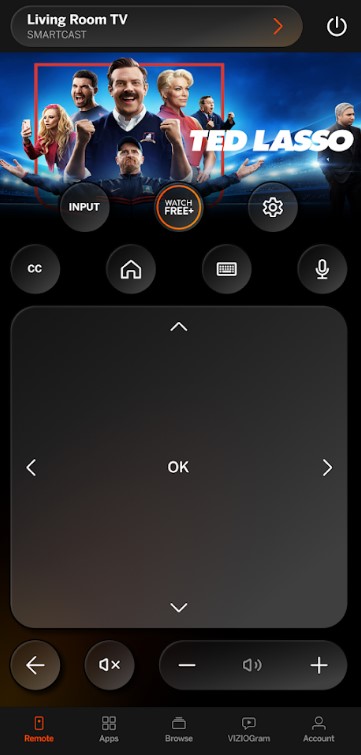
7) Again, tap the Power button to switch it on.
If you still have issues even after the reboot, you can try resetting the Vizio Smart TV. Resetting your Vizio Smart TV will delete all the data stored on the TV. Make sure to take a backup before resetting the Vizio TV.
FAQ
There is no option available to hard reboot your Vizio TV. Instead, you can reset your Vizio TV.
To restart an app, you need to perform a Soft Power Cycle on the TV. Press Menu on the remote → System → Reset & Admin → Soft Power Cycle.

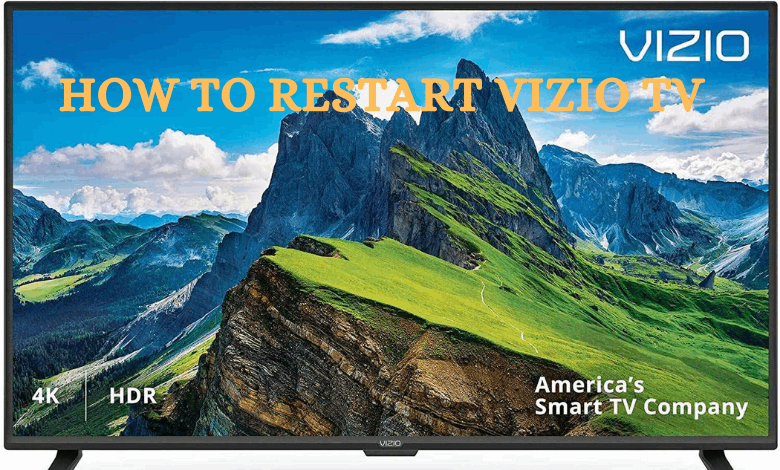





Leave a Reply