Sometimes, you must restart or reboot your Hisense Smart TV if it fails to perform better. You can reboot your Smart TV when you can’t able to connect to WiFi, repeated app crash, shows a black screen, or has no picture while streaming, and more. Restarting Hisense TV isn’t a hectic task and you can perform it within a few minutes to resolve the issues.
How to Restart Hisense TV Using Remote
Fortunately, by default, you will get the Restart button on the Hisense TV remote.
1. Place your remote in parallel with the TV.
2. Press the Restart button on the remote.
3. You will be asked for confirmation to reboot.
4. Select Yes to begin the process.
How to Restart Hisense TV Without Remote
Like other Smart TVs, Hisense Smart TVs don’t get a dedicated Restart button on the TV. However, you can use the Power button to reboot.
1. Find the Power button on the back panel of your Hisense TV.
2. Press and hold the Power button for 5 seconds.
3. Your Hisense TV will begin to reboot.
How to Restart Hisense Smart TV Using Plugs
1. First, disconnect the Power cable from your Hisense TV.
2. Wait for a few seconds and connect the cable back to the TV.
3. Your Hisense Smart TV restarts.
How to Restart Hisense Smart TV Using Settings
Hisense Restart comes with different operating systems. Hence, the steps to reboot the Hisense TV vary.
Hisense Android TV
1. Head to Settings using the Android TV remote.
2. Select Device Preferences from Settings.
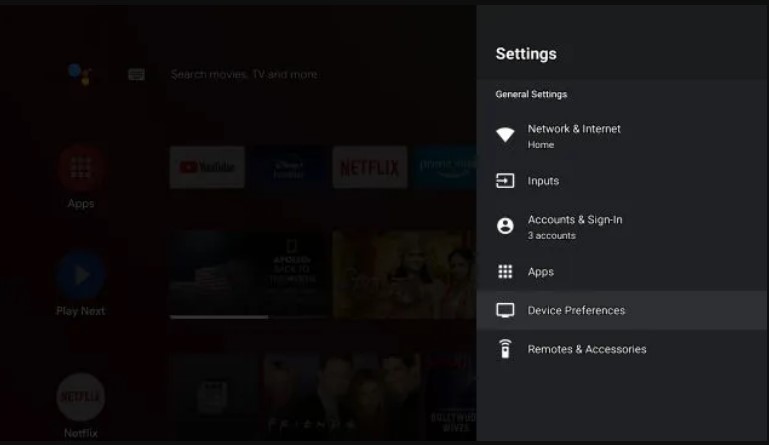
3. Choose About and click Restart.
4. The TV starts to reboot.
Hisense Roku TV
1. Tap Home on the Roku TV remote.
2. Navigate to Settings and select System.
3. Click Power from the options.
4. If you can’t find Power, skip and select System Restart.
5. Finally, choose Restart.
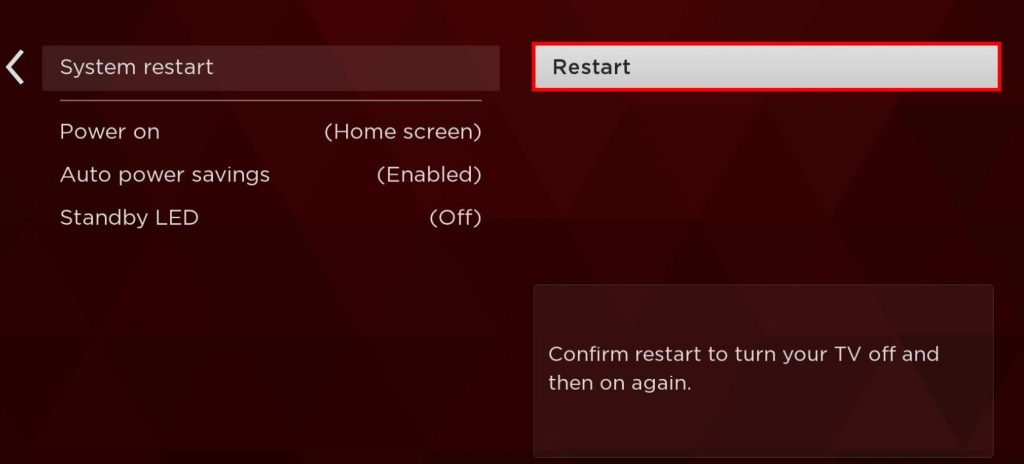
Hisense Google TV
1. On the home screen, select Settings.
2. Choose System and click Restart from the list of settings.
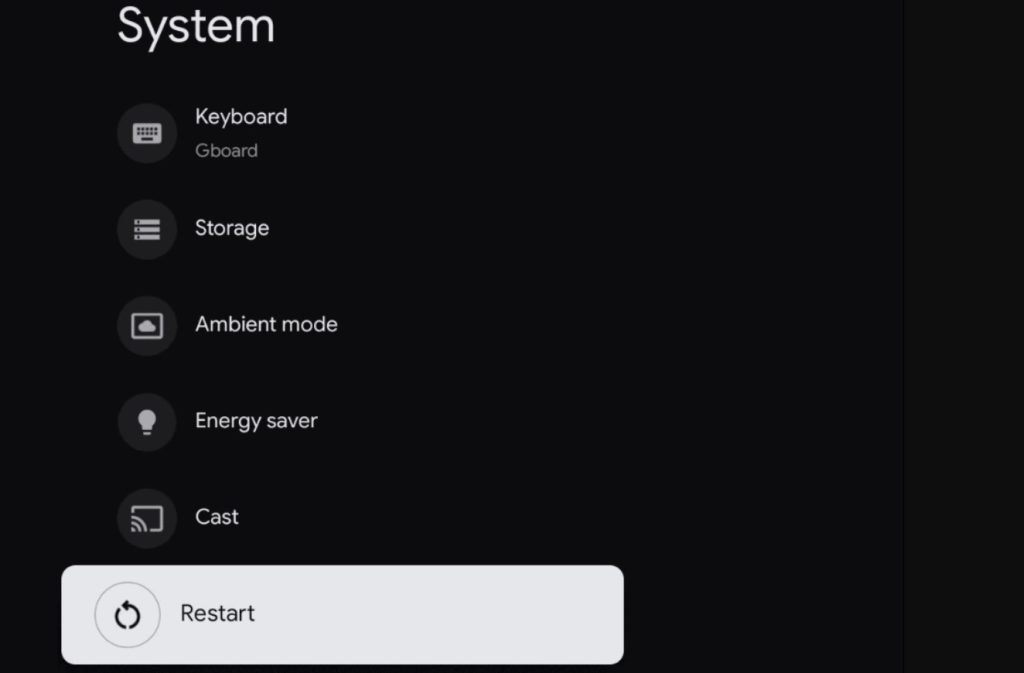
Hisense Fire TV
1. Select Settings and choose My Fire TV.
2. From the options, select Restart.
3. When you get the confirmation prompt, select Restart.
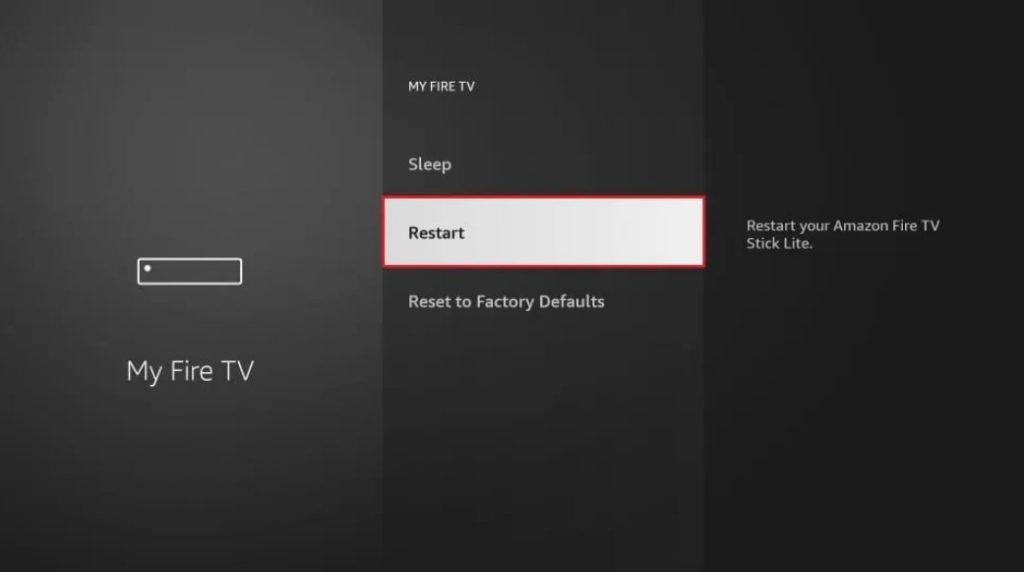
4. This will begin the reboot process on your Fire TV.
How to Restart Hisense Smart TV Using Remote Apps
You can also restart the TV using the remote apps on your smartphone. As Hisense Smart TV OS differs, you can use the dedicated remote app based on the device you use.
- Android and Google TV OS – Google Home app (Google Play Store / App Store).
- Roku OS – Roku Mobile App (Google Play Store / App Store)
- Fire TV OS – Amazon Fire TV Mobile App (Google Play Store / App Store).
1. Connect your smartphone and Hisense Smart TV to the same WiFi.
2. Install the desired remote mobile app on your smartphone.
3. Sign in to your account and pair the remote app with your Hisense TV.
4. Once the app gets paired, try restarting the device.
If the issues aren’t fixed even after a reboot or if the reboot starts looping, you can perform a factory reset on Hisense Smart TV to get back to default settings. Remember that, resetting your Hisense TV will permanently erase all the data, apps, and more.
FAQ
Yes. The Hisense TV has a reset button where you can initiate reset without using the remote.

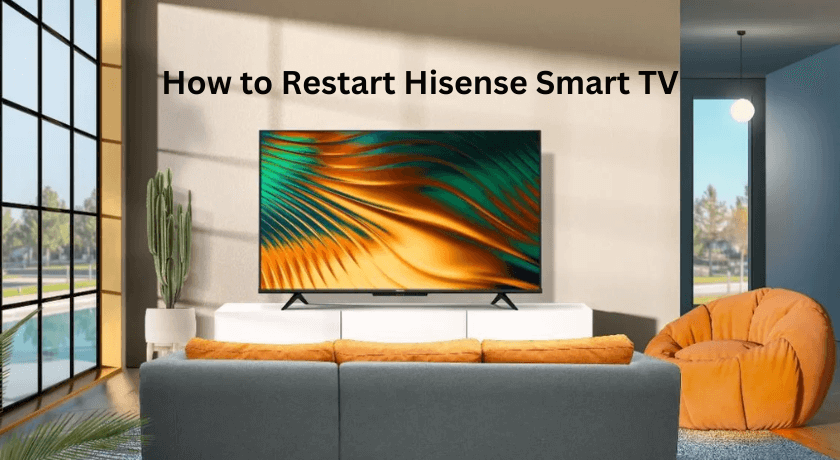





Leave a Reply