Quick Tips
- Google Photos app is not available in the Smart Hub Store.
- Cast (Android Smartphone): SmartThings App → MIrror Smartphone→ Google Photos app.
- AirPlay (iPhone or iPad): Turn on AirPlay on Samsung TV → Screen Mirroring on iPhone → Google Photos app.
Most users will doubt whether you can see Google Photos on Samsung TV or not. It is possible to view Google Photos on your Samsung Smart TV. Though the Google Photos app is not available on the Smart Hub, you can use your smartphone to view the Google photos.
You can cast or AirPlay the Google Photos app on your Android smartphone or iPhone. For Android smartphones, you can directly cast the app. For iPhones, you have to enable the AirPlay feature on Samsung Smart TV.
How to See Google Photos on Samsung TV from Android Smartphones
Before starting the process, connect your Android smartphone and your Samsung smart TV on the same WiFi connection.
1. Install the SmartThings app on your Android smartphone from the Play Store.
2. Open the SmartThings app on your smartphone and connect it to your Samsung TV.
3. With that, you can mirror your Androd smartphone screen to your Samsung TV.
4. Now, open the Google Photos app and view any photos or videos. You can install the app from the Play Store.
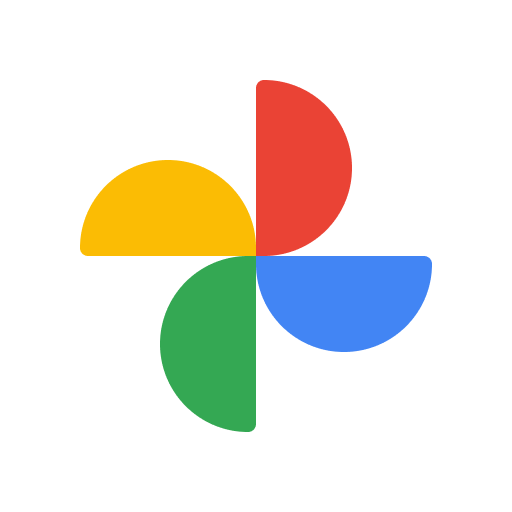
5. It will appear on your Samsung TV.
How to AirPlay Google Photos on Samsung TV From iPhones
1. Make sure that the AirPlay option is enabled on your Samsung Smart TV.
2. Take your iPhone and tap the Screen Mirroring icon.
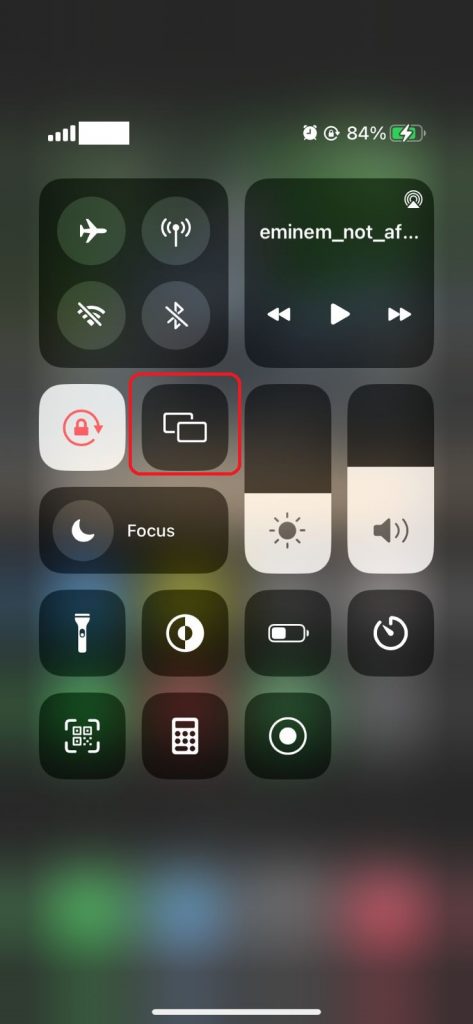
3. On the list of devices, choose your Samsung TV.
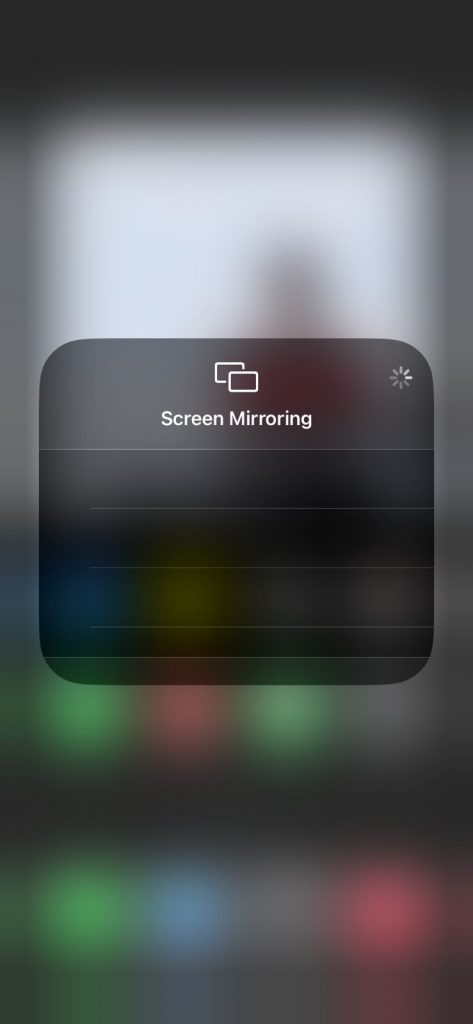
4. Now, open the Google Photos app. If you don’t have the app, install it from the App Store.
5. Play any slideshow or choose any photo.
6. The photo or slideshow from the Google Photos app will appear on your TV.
Using these two, you can view Google Photos on Samsung Smart TV without using the Chromecast device.
How to View Google Photos on Samsung TV from PCs

First, connect your PC to your Samsung Smart TV. Though many methods are available to connect your computer or laptop to your Samsung TV, we suggest you use the HDMI cable. With the HDMI cable, you can easily duplicate the PC’s display to Samsung TV. Then, go to the Google Photos website on your PC. Access your library and choose any media content. The image will appear on your Samsung TV.
These are the possible ways to view the Google Photos app on your Smart TV. All the given methods are much easier compared to others.
FAQ
Samsung Smart TV has the built-in Gallery app to access all the photos and images.
In the Samsung TV’s Art Mode, you can get all the photos and clipart available.

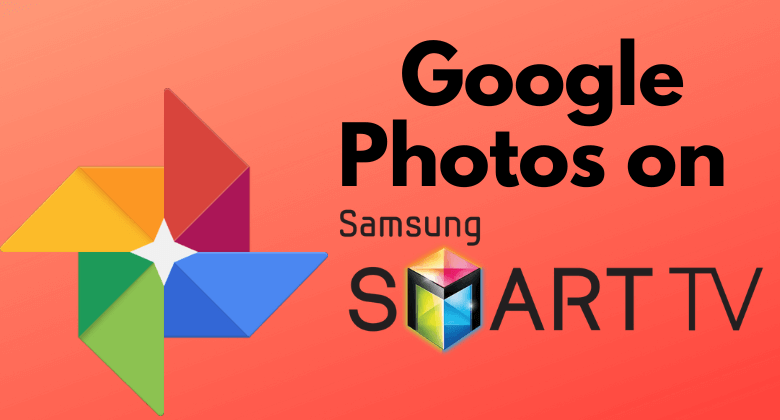





Leave a Reply