In most LG TVs, you will get the Not Programmed message. Based on your LG TV model, you will get different messages like No Signal and No Program. All are implying the same message that the LG TV is not connected to external devices. To fix the Not Programmed or No Signal error, you have to connect any external devices like PlayStation, Xbox, or Chromecast to LG Smart TV.
Why LG Smart TV Shows Not Programmed Message
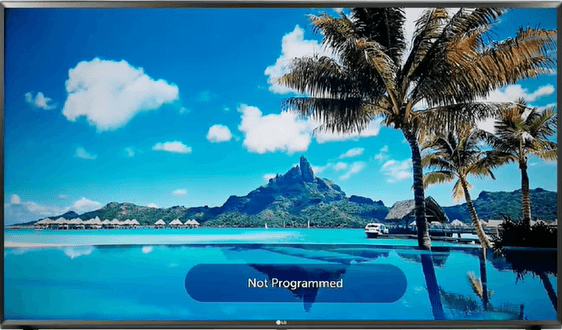
The Not Programmed or the No signal message appears on your LG TV when your TV is in the Live TV or Antenna mode. It can also appear when you unknowingly touch the LG TV remote’s input button when no HDMI inputs are connected. If you want to hide the Not Programmed message, you have to check whether all the input devices connected to your LG Smar TV are active or not. You can also turn off the No Signal message on LG TV from the Settings menu.
How to Avoid Not Programmed Message on LG TV
- Check Connecting Wires and Ports
- Check Available Inputs
- Auto-Tune your LG TV
- Change Region on LG TV
- Restart LG TV
Check Connecting Wires and Ports
These kinds of messages will appear on your LG Smart TV mainly because of the issues on your HDMI Port or if there are any issues on the cables that are connected with your LG TV. Make sure that the connecting cables are not damaged. If the cables are damaged, you have to replace them with new ones. Check all the HDMI ports on your LG TV and ensure that there are no damages in the port. Also, try removing the cable, antenna, or any devices that are connected to your LG Smart TV and connect them again.
Check Available Inputs
If you choose the wrong HDMI number from the Source menu, you will get the Not Programmed message. Check all the available inputs and choose the correct one. To do so,
1. On your LG Smart TV remote, press the Input or Source button.

2. Select the Input source from the screen. If it is not available, select the All Inputs option.
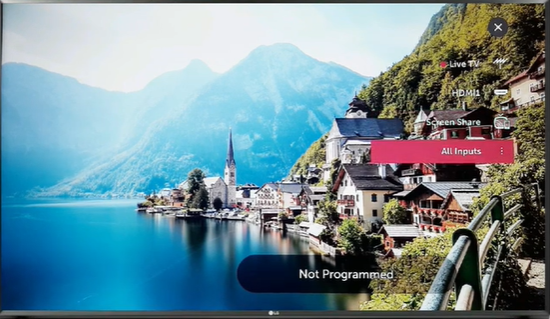
3. In the All Inputs option, you can see all the active and inactive input sources you use on your LG TV.
4. Make sure the connected input device is turned on to continue the process.
5. We can easily find whether the input device is active or inactive with the icon color on the home dashboard. If it is active, it will appear in full white color. If it is not active, it will appear transparent.
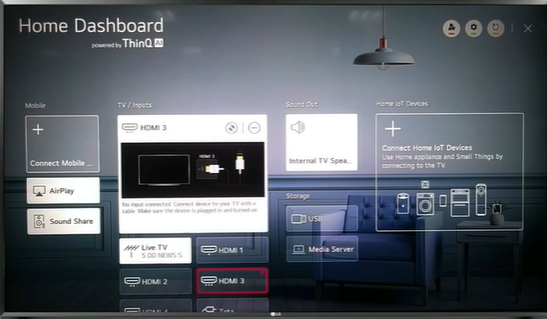
6. If your input device is active, you can see pictures and videos in the preview box. If it is not active, you cannot see any images or videos on the preview box.
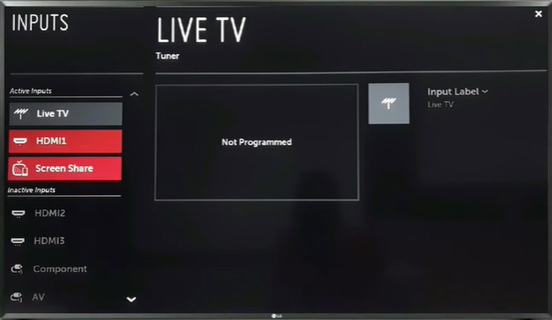
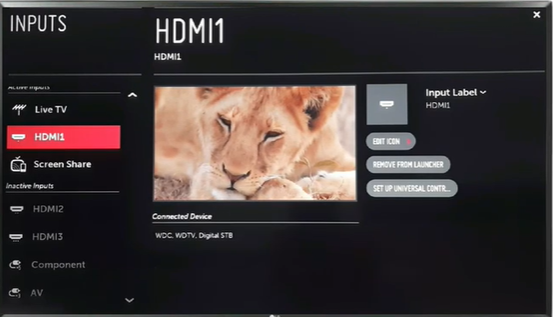
Auto-Tune your LG TV
If you have connected your LG TV with an antenna, you have to auto-tune your LG TV to fix the Not Programmed message.
1. Open the Settings menu on your LG Smart TV.
2. Search for the Setup option and click it.
3. Select the Auto-Tuning option. In the older models of LG TV, go to Programs > Program Tuning > Auto-Tuning.
4. If you use an antenna connection, choose the antenna from the available option.
5. Now, select the Start option.
6. Click on Close when you complete the process.
7. If the auto-tuning is done properly, you won’t get the No Signal error on your LG Smart TV.
8. If you are still getting the No Signal or Not Programmed error, you have to change the region or country on your LG Smart TV.
Change Region on LG TV
When you still see the Not Programmed message, change the location on your LG Smart TV.
1. Go to the Settings menu on your LG TV.
2. Click on General and select Location.
3. Choose the broadcast country option.
4. In that, search and select the country where you reside.
5. Click on Yes to confirm the process.
6. If your country is unavailable in the list, scroll down and select the Other option.
Restart LG Smart TV
If you are still encountering the Not Programmed message on your LG Smart TV, restart your TV. To do this, you have to unplug the power cable of your LG Smart TV from the power source. After unplugging, wait for a minute. Then, plug the power cable back into the power source. You can also restart your LG Smart TV with your remote and with the physical buttons that are available on your TV’s bezel.
If you are restarting your LG Smart TV with the TV remote,
- Long press the Menu button and the Volume Down button simultaneously for about 15 seconds.
- Leave the buttons when the TV displays its logo.
- Your TV will turn on automatically. Press the Power button again if it does not restart.
If you are restarting your LG Smart TV with the physical buttons on your TV,
- Find the Power button on your LG Smart TV.
- Long press the power button for about 10 seconds.
- Your LG TV will restart.
FAQs
To scan channels on your LG Smart TV, you have to connect your TV to the antenna. There are three different ways to scan channels on LG TV.
No, this kind of message appears only when the input devices are not connected to your LG TV. It is not caused by the internet or network glitch.

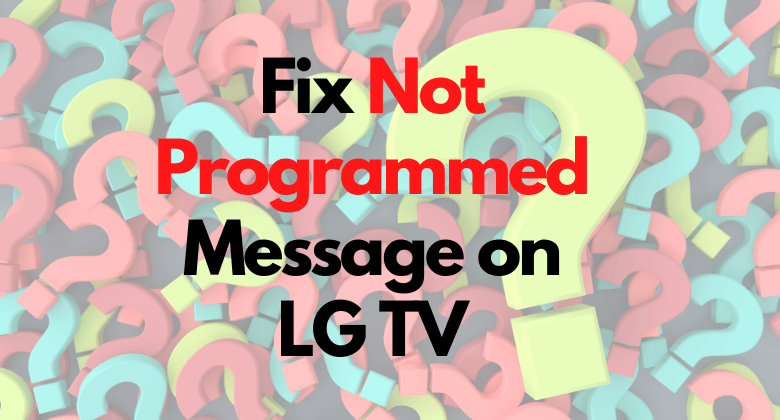





Leave a Reply