In Samsung Smart TV, you can install plenty of streaming apps and games on Samsung TV from Smart Hub Store. Samsung TV has its own gaming platform, Samsung Gaming Hub, to play high-end games without a gaming console. But, some users are very keen on watching movies and TV shows on their smartphones and laptops. If you are one of them, Samsung TV offers a wonderful way to enhance that streaming experience. You can connect your laptop or smartphone to the Samsung TV to stream your favorite media content on the big TV screen.
How to Connect Laptop to Samsung TV
You can connect your laptop to a Samsung Smart TV wirelessly as well as using a wired connection. By connecting the laptop to Samsung TV, the resolution on your Samsung TV will differ. Make sure to set the correct resolution on your Samsung TV.
How to Connect Laptop to Samsung TV Wirelessly Using Samsung Smart View App
Wireless connection always gives us a hassle-free experience. You don’t have to manage all the external cables and wire connections. You can use the Samsung Smart View app to mirror your laptop to Samsung TV.
1. Download and install Samsung View App on your laptop from the Samsung website.

2. Ensure that you have connected your laptop and Samsung TV under the same network connection. If it is not in the same WiFi network, the Samsung Smart View app won’t detect your TV.
3. Now, launch the Samsung View app on your laptop and click on the Connect to TV option.
4. Choose your Samsung TV name from the list of available devices.
5. Next, enter the PIN that is displayed on your TV and click on the OK button.
6. Select the + Add content button to import the files to add content for streaming.
7. Finally, click the Play button and the content will be played on your Samsung Smart TV.
How to Connect Laptop to Samsung TV Wirelessly Using Samsung Smart Hub Store
The next method to connect the laptop to Samsung TV by using Samsung Hub Store. With this app, you can share content from a laptop to Samsung TV. Further, you can also use All Share Application on the notebook to turn your laptop into a DLNA host. You can even browse content through Samsung Smart Hub on the TV. As the Smart View app is removed from the Play Store and App Store, you can use this method as an alternative.
Set Up Laptop
1. Connect your laptop and Samsung Smart Hub under the same internet connection.
2. Swipe in from the left and select Search. Enter Windows Media Player in the search bar and choose the Windows Media Player app.
3. Select Turn on media streaming from the stream menu and tap the Turn on Media Streaming button.
4. Then, choose your Samsung Smart TV from the list of devices to connect.
5. Check the box to grant Smart Hub access to your files and to share content from your laptop.
6. Make use of the File Explorer app to find content in your laptop’s libraries.
7. Select a library and right-click on it and then choose New and Shortcut.
8. Now, create a new folder in the name of Content Sharing and move the shortcut folder to the Content Sharing folder.
9. Tap Finish to share the content.
Set Up Samsung Smart Hub
1. Turn on the TV and press the Menu on the TV remote to select Network.
2. Choose AllShare Settings and click Content Sharing.
3. Select your laptop name from the list and allow permission to play media on your smart TV.
4. Press the Smart Hub button and choose Photos, Videos & Music from the top section.
5. Select the media type and identify your laptop from the list of networked devices.
6. Select and play the video that you want to watch on your Samsung TV.
How to Connect Laptop to Samsung TV Using Chromecast Device
Another best method is using a Chromecast device. It lets you cast media content from your laptop or PC to Samsung TV.

1. Connect and set up the Chromecast to your Samsung TV.
2. Ensure that you have enabled the latest version of the Google Chrome browser on your laptop.
3. Launch Google Chrome on your laptop and tap the three-dot menu at the top right corner.
4. Choose the Cast option and select your Chromecast device name from the list.
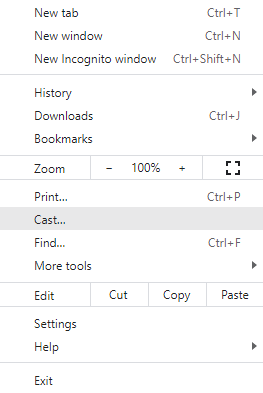
5. From the Sources drop-down, select the Cast tab or the Cast desktop option.
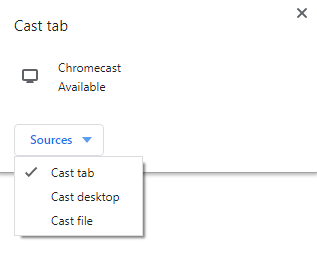
6. Now, play any content and watch it on your Samsung TV.
How to Connect Laptop to Samsung TV with HDMI Cable
To connect the laptop to Samsung TV with a cable, you must have a VGA cable or HDMI cable. You also should check for the common connections on both devices. The below-given image will show you the common ports on Samsung LED, LCD, and Plasma TVs. You can use HDMI cable, AUX cable, and VGA cable to connect your laptop. The major advantage of wired connections is the reliability and you don’t have any connectivity issues between the laptop and your TV. Even if you have any issues, you can simply change the wire connection to fix the issue.

If you use a VGA cable, it will only share the video content. To share audio, you must use an AUX cable. Using an HDMI cable will transmit both audio and video signals to the TV.
1. First, turn off your Samsung TV and laptop.
2. Connect the HDMI cable or VGA cable to the respective port on your TV.
3. Now, turn on the TV and choose the correct input on your Samsung TV using the remote. If the TV is connected to an HDMI cable, choose the HDMI input. If the TV is connected to a VGA cable, choose the VGA input.
4. Now, the laptop screen will appear on your TV.
5. Press and hold the Video Function key on the keyboard while holding press the Fn key on the keyboard.
6. You will get four options on all the laptops.
- Laptop only
- External Display Only
- Clone Display (Laptop + External Display)
- External Display (Display will be extended to the TV)

7. You can choose the output method that you want to use.
8. Based on your selection, the laptop screen will appear on your TV.
How to Connect Apple Laptop [Mac] to Samsung Smart TV
For Apple laptops, you can use the AirPlay feature to connect the Macbooks of any model to your Samsung TV. Note that AirPlay is available only on the Samsung TVs that are manufactured from 2018 and above models. For older models, you have to use any one of the above-mentioned methods.
1. Connect your Mac and Samsung TV under the same network connection.
2. Launch the AirPlay-compatible app on your laptop or go to the website from where you want to stream the video.
3. Enable the AirPlay settings on your Samsung TV.
4. Tap the Screen Mirroring icon from the video playback controls.
5. Choose your Samsung TV and play the content. It will play on your selected TV.
6. To disconnect, choose the Screen Mirroring icon and then tap Turn AirPlay Off.
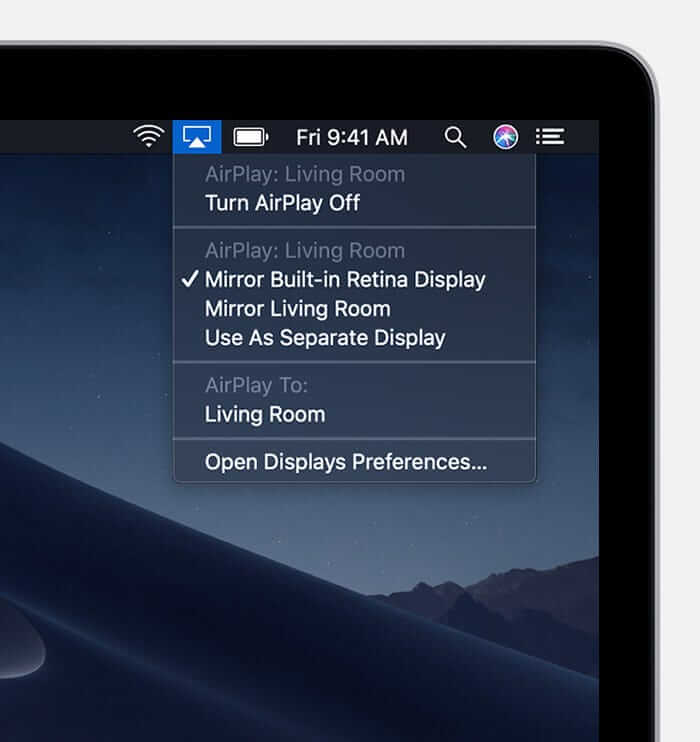
Hence, These are the possible methods that you can use to connect your laptop to Samsung Smart TV. You can select the method which is easy for you to connect. You can use these methods for all types of laptops, such as HP, Dell, Apple, Asus, and Lenovo, of any versions like Windows 10, Windows 11, and more to connect it to your Samsung TV. If you have any problems with the above steps, please mention them in the comments section.
Frequently Asked Questions
If your TV doesn’t have an HDMI port, you can use the Samsung Smart View app or the Samsung Smart Hub to connect the laptop to Samsung TV without the HDMI cable.
Enable Bluetooth on your Samsung TV and on your laptop. From your PC, go to Bluetooth connection and choose your Samsung TV. Then, both devices will be connected.







Leave a Reply