Nowadays, most Smart TVs have a built-in Bluetooth feature to connect speakers, headphones, soundbars, and gaming controllers. I have a VIZIO SmartCast TV, so I searched the internet to learn how to pair my wireless speakers to my TV using Bluetooth. By connecting a Bluetooth headphone, you can listen to music or watch movies on the TV without disturbing anyone.
In this article, I have explained how to set up and use Bluetooth on a VIZIO Smart TV.
Does VIZIO TV Have Bluetooth
The answer is Yes. Selective VIZIO Smart TVs have Bluetooth connectivity. Therefore, you can connect Bluetooth headphones to your VIZIO TV and listen to the TV audio on it. Some VIZIO Smart TVs only support Bluetooth LE (low energy). This feature can only connect your VIZIO TV to the SmartCast mobile app. Remember, VIZIO TVs with Bluetooth LE technology won’t support connecting Bluetooth headphones and speakers.
How Do I Know if My VIZIO TV Has Bluetooth
You can identify whether your VIZIO TV is Bluetooth-compatible using these methods.
Check TV Settings
1. Tap the Menu or Settings button on the VIZIO TV remote control.
2. Look for the Bluetooth Headphones option in the VIZIO TV Settings.
3. If that option is available, your VIZIO TV has a Bluetooth feature.
So, you can connect Bluetooth speakers, wireless headphones, and earbuds to a VIZIO Smart TV and use it. The only thing you need to do is put your device into pairing mode.
Check User Manual
Read the user manual of your VIZIO TV to find out if your device is BT-compatible. If you don’t have a user manual, visit this link to check from the VIZIO website. Once you visit the webpage, enter the model number for the user manual.
How to Turn on Bluetooth on VIZIO TV
As discussed earlier, you can find Bluetooth in its VIZIO TV settings if it has a built-in feature.
1. Click the Home button on the VIZIO TV remote.
2. Choose Settings and select Network & Accessories.
3. Select Bluetooth Settings and choose ON to enable Bluetooth.
How to Pair Headphones to VIZIO TV [New Models]
1. Put your Bluetooth headphone on the pairing mode.
Note: Getting the Bluetooth headphones on pairing mode will be different for each model. You can refer to the User Manual of each device for the same.
2. Using the TV remote, open the Settings menu and click the System option.
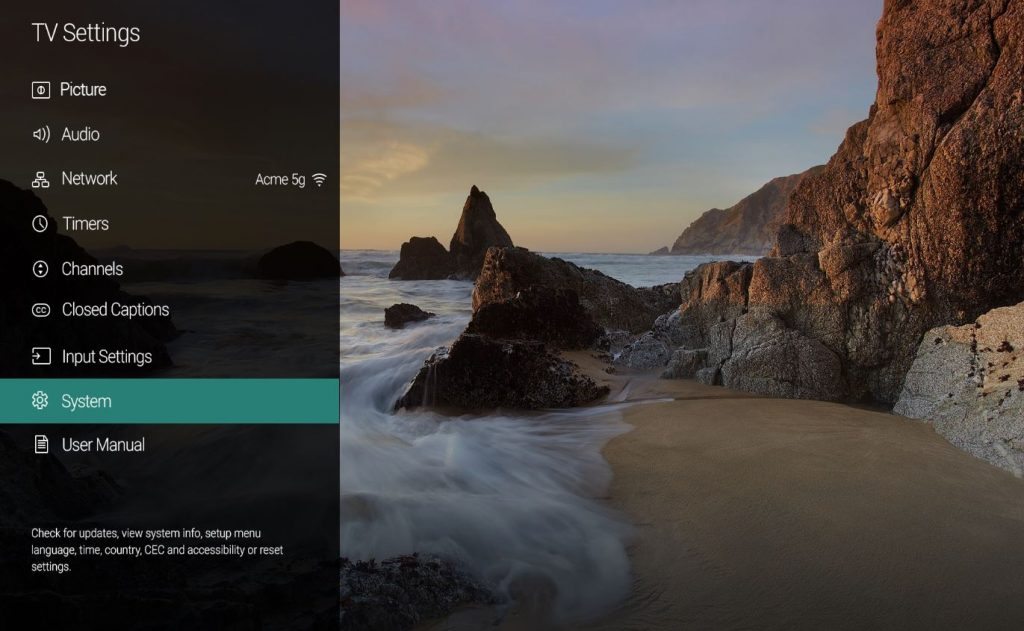
3. Select the Sound Output option and then the Speaker List option.
4. From the listed options, find your Bluetooth device.
5. Click on your device to pair and connect.
6. Finally, you can use Bluetooth headphones on your TV.
How to Set up Bluetooth on VIZIO Smart TV [Older Models]
If your VIZIO TV doesn’t have Bluetooth support, you can plug a Bluetooth transmitter into the TV to get the feature. The transmitter will help you connect BT devices like soundbars and AirPods to your VIZIO TV. Initially, connect the Bluetooth transmitter to your Smart TV. After that, you can pair the Bluetooth speaker or headphones to the transmitter. Once the setup is done, you can hear your TV’s audio through a Bluetooth-connected speaker or headphones.
That way, you can get HD audio from your TV streaming on your speaker or headphones. You can buy any of the compatible Bluetooth transmitters from Amazon or any nearby stores.

Connecting the Device to the Audio Port on Your TV
If you are not convinced about the Bluetooth adapters on your VIZIO TV, you can use the audio port to connect headphones and gaming pads. If you want to play games on your TV, connect gaming controllers and mic-compatible headphones for a better gaming experience. You can use the HDMI, USB, or Audio ports to complete the pairing. So start by checking available ports on your VIZIO TV. Check if the connections on the speaker are compatible with the ones on the VIZIO Smart TV. For instance, you can connect the Aux port or the headphone jack on your Bluetooth device to the Red and White Analog port on your TV.
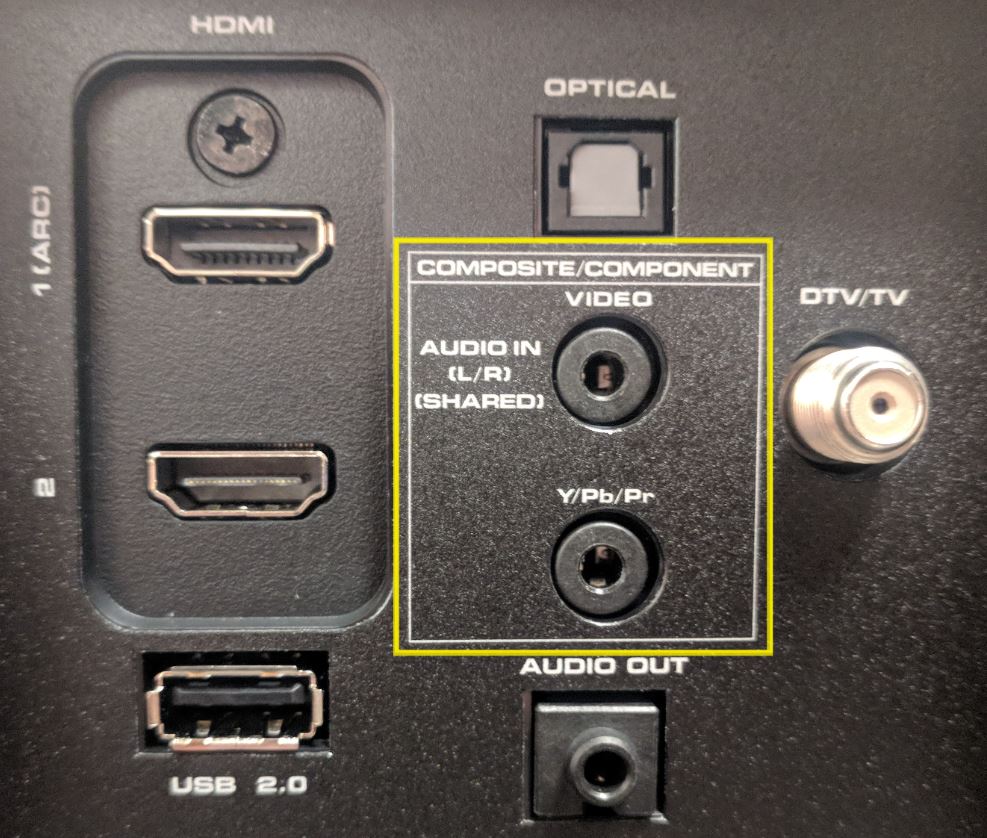
Best Bluetooth Transmitter for VIZIO Smart TV
The following are the best Bluetooth transmitters compatible with VIZIO Smart TV.
Avantree Orbit

Avantree Orbit is one of the most advanced Bluetooth transmitters compatible with all Smart TVs. The device is equipped with Bluetooth version 5.0 and an LCD screen display. The device costs around $89.99. Using the device, you can easily connect to two BT devices and switch between them. Avantree Orbit also features independent volume controls. If your VIZIO TV has no sound issues, you can use the Avantree Orbit to control the volume.
Twetross Bluetooth Transmitter

Twetross Bluetooth Transmitter is featured with BT 5.0 and multi-device connections. You can connect Bluetooth accessories using the wireless BT connection, Audio cable, RCA cable, and Optical Digital cable. Twetross is one of the best BT transmitters for VIZIO Smart TVs. You can get this BT transmitter from Amazon or any retail store.
Carpuride Bluetooth Transmitter

Carpuride is one of the best Bluetooth transmitters for Smart TVs. You can connect the transmitter to your VIZIO TV using the USB port. Using the device, you can connect any Bluetooth accessories to your VIZIO TV, including the gaming controllers. The transmitter also has a 3.5 mm audio jack port to connect wired headphones.
Anker Bluetooth Transmitter

Anker transmitters offer the highest range; you can connect the device from up to 33 feet. It is a battery-powered device that lasts 20 hours of usage. The transmitter is equipped with BT 5.0 with TX and RX modes.
Frequently Asked Questions
Press the Settings button on the VIZIO TV remote. From the left side menu, Highlight Bluetooth Headphones. Click Left/Right and select Pair Headphones. VIZIO TV will search for devices that are in pairing mode. Select the device to pair.
Run the VIZIO Mobile app on your phone and tap Add Device. Follow the on-screen guidelines to pair your phone with the VIZIO TV. Select Choose A Device To Control. Choose VIZIO Smart TV to connect. Use the app to control the VIZIO TV virtually.







Leave a Reply