Quick Tips
- With the Oct 2022 update, you can connect AirPods to Vizio Smart TV directly.
- Home → Settings → Bluetooth Headphones → Apple AirPods.
Private listening is one of the much-needed aspects of our lives. With TVs, there are lesser chances to get private listening. But, using the Bluetooth feature, you can connect BT headphones to your Smart TV. Apple AirPods can be connected to any Smart TV using the BT feature. For Vizio Smart TV, you can directly connect the Apple AirPods using the BT settings.

How to Connect AirPods to Vizio Smart TV
Vizio Smart TV has Bluetooth Low Energy in the previous editions. But with the October 2022 update, you will get the standard BT feature. Update your Vizio Smart TV to get the standard Bluetooth feature.
1. Put the Apple AirPods in pairing mode (Long).
2. On your Vizio Smart TV, turn on the Bluetooth feature.
3. Now, go to the Settings menu on your Vizio TV.
4. Select the Bluetooth Headphones option.
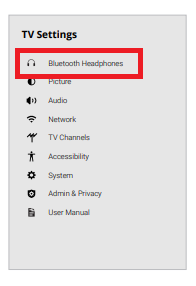
5. On the list of devices, choose your Apple AirPods.
6. if it is not found, click the Other Devices button and pair the AirPods to your TV.
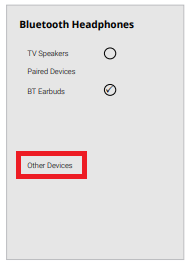
Can You Connect Bluetooth Headphones to Vizio TV [Older Models]?
Apple AirPods use Bluetooth AAC/SBC to connect with your TV. At the same time, the older models of Vizio TV support only Bluetooth LE (Low Energy). BT LE is used to connect with smartphones for remote control options. With Bluetooth Low Energy on Vizio Smart TV, you can’t connect any BT headphones and AirPods. So, it is impossible to connect AirPods to the older Vizio Smart TVs.
Alternate Ways to Connect AirPods to Vizio Smart TV [Older Models]
If you are looking for an affordable way to connect your AirPods to your old Vizio TV, you can get a Bluetooth Transmitter. You can easily set up a Bluetooth transmitter for your TV. You can connect the transmitter on your Vizio TV using the optical, RCA, or coaxial port on your TV.

1. Turn on the Pairing Mode on your Bluetooth transmitter and the AirPods simultaneously.
2. Open Bluetooth settings on your iPhone and disable all active Bluetooth devices.
3. Finally, connect your AirPods to your TV.
Using Apple TV
If you have an Apple TV device with you, it will help you connect your AirPods to your TV. After connecting your Apple TV with your Vizio TV, you can connect your AirPods to it as follows.

1. Initially, long-press the button on the back of your AirPods charging case till the white light on it flashes.
2. Open the Settings menu on your Apple TV.
3. Select the Remotes and Devices option from the menu.
4. Next, select the Bluetooth option and find your AirPods.
5. Finally, the AirPods are connected to your TV.
Getting a Bluetooth transmitter to connect your AirPods will be more cost-efficient. However, if you have an Apple TV that you connect with, then go for it. When you connect to Apple TV, you don’t have to worry about any audio lag as well. If you cannot connect the Vizio TV to AirPods, you can try Vizio Soundbar for better audio output.
Frequently Asked Questions
After the October 2022 security update (Version 11.0.120.1-1), you can connect BT headphones to your Vizio Smart TV.







Leave a Reply