My brother upgraded his old TV with a Panasonic Smart TV. Since he is passionate about video games, I suggested him install the Twitch app on his Panasonic Smart TV. He installed the Twitch app in less than a minute by visiting the Google Play Store. Later, he logged in with his Twitch account and watched his favorite game streams.
Besides Android TV, Panasonic Smart TV is also available with a Fire TV built-in. If you own this TV model, you can get the Twitch app in the Amazon Appstore.
In this article, I have explained all the possible ways to stream Twitch on a Panasonic Smart TV.
How to Get Twitch on Panasonic Android TV
1. Turn on your Panasonic Smart TV and connect it to the internet.
2. Tap Apps on the home screen and launch the Google Play Store.
3. Type Twitch in the search bar and find the app.
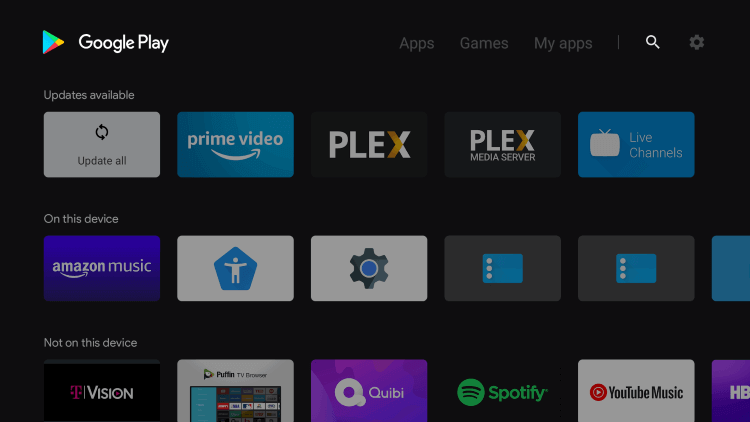
4. Choose Twitch from the search results. Tap Install to download the Twitch app.
How to Download Twitch on Panasonic Fire TV
1. Switch on the Panasonic Fire TV and connect it to WiFi.
2. Tap Find (lens icon) on the Fire TV home screen and tap the Search box.
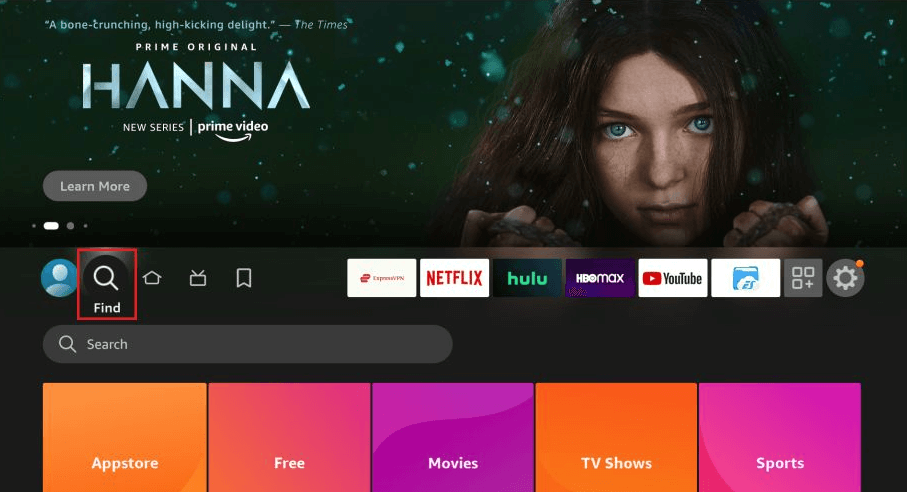
3. Type Twitch using the on-screen keypad and locate the app.
4. Choose Twitch under Apps & Games to view the app description.
5. Click the Get/Download button to begin the installation.
How to Activate Twitch on Panasonic Smart TV
1. Run the Twitch app on your Panasonic Smart TV.
2. The Twitch Activation Code will appear on the screen.
3. On the web browser, go to (twitch.tv/activate) and enter the code.
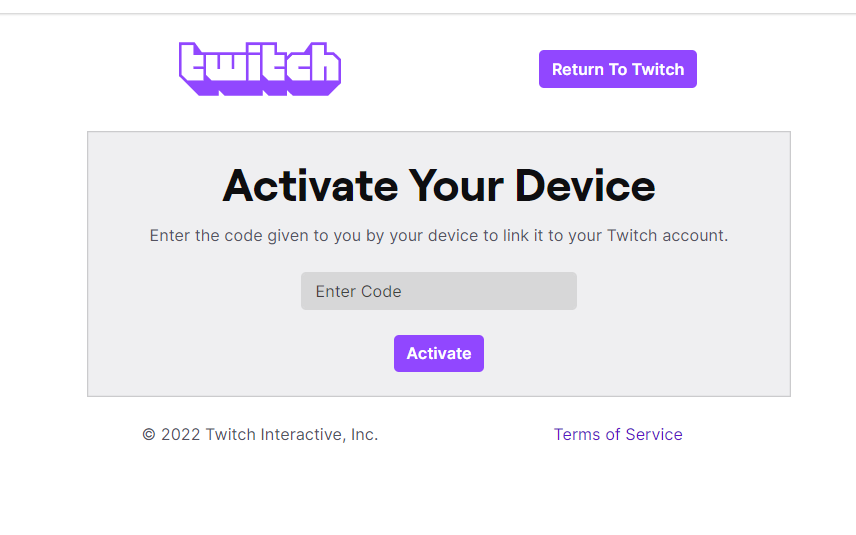
4. Click the Activate button.
5. Once activated, play any video content and watch it on your Panasonic Smart TV.
Note: Using the same procedure, you can download and activate Twitch on Toshiba Smart TV.
How to Cast Twitch to Panasonic Smart TV
1. Connect your Panasonic Smart TV to WiFi, which should be the same as your smartphone.
2. Go to the Google Play store on your phone. Search and install the Twitch app.
3. Run the Twitch app on your Android smartphone.
4. Now, play any video content in the Twitch app.
5. Tap the Cast icon at the right corner of your screen.
6. Select Panasonic Smart TV from the list of devices.
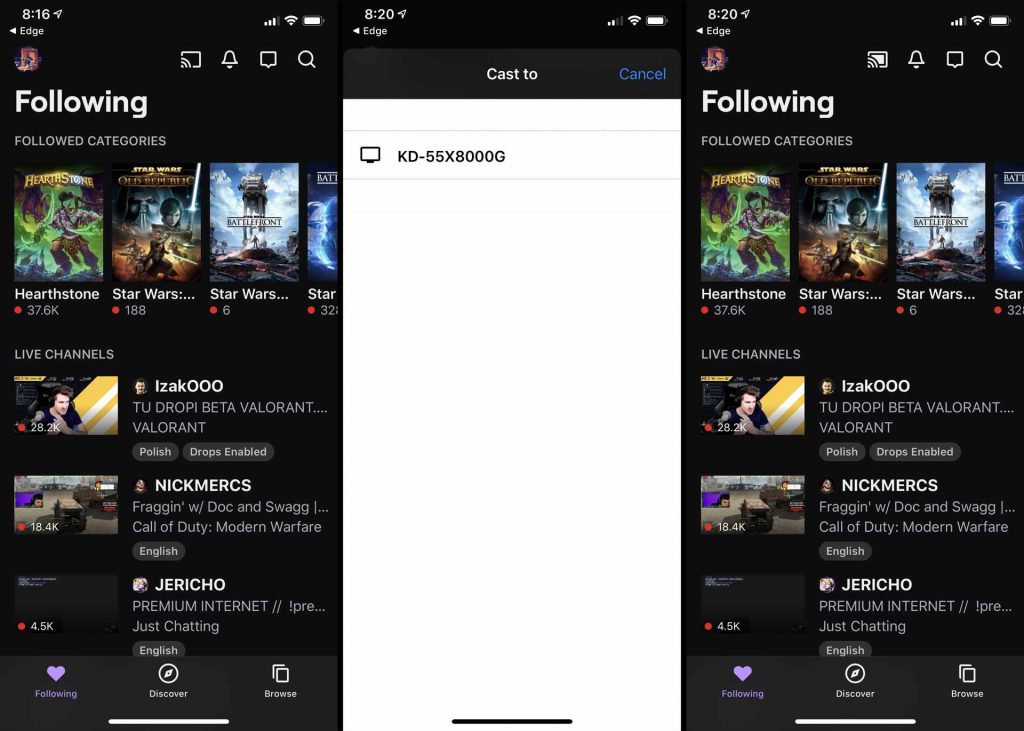
Enjoy streaming Twitch on your Smart TV.
How to Screen Mirror Twitch to Panasonic Smart TV
1. Connect your iPhone and Panasonic Smart TV to the same WiFi.
2. Install the Twitch app on an iPhone by visiting the App Store.
3. Run the Twitch application on your iPhone and Sign in if required.
4. Play any live stream you wish to watch on the Panasonic TV.
5. If the video starts to play, go to your iPhone’s Control Center and choose Screen Mirroring.
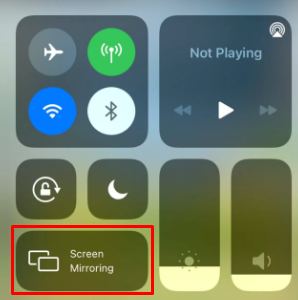
6. Select the Panasonic Smart TV name to play a video on it.
FAQ
Panasonic Smart TV doesn’t have AirPlay support. So, you can’t AirPlay Twitch videos on the Panasonic TV.
It is because of a slower internet connection, problems with a Twitch server, an outdated app, a corrupted cache, etc.







Leave a Reply