Twitch is my favorite app I have kept on using. Recently, I bought a 75″ Class X77L Sony Google TV, so I wished to watch the live game streams on a big screen. I found the Twitch app in the Play Store of my Sony Smart TV, which made it easy to get the app. Then, I opened and activated the Twitch app using the code and started watching the streams.
In this guide, I will show you how to install and activate Twitch on a Sony Smart TV. Furthermore, I have explained how to watch Twitch on Sony TV using the Chromecast and AirPlay methods.
How to Install Twitch on Sony Smart TV
1. Turn on the Sony Smart TV and connect it to the internet.
2. On the home screen, click the Apps tab.
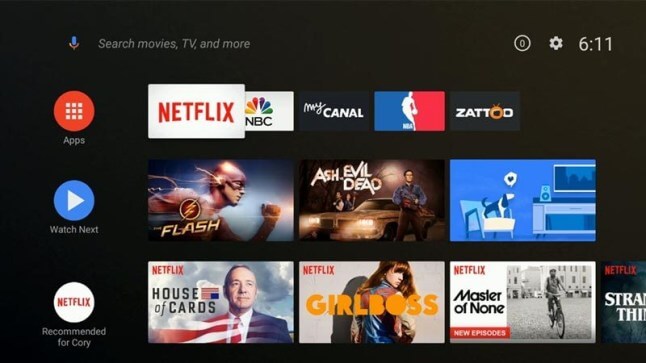
3. Then, run the Google Play Store and click the Search icon.
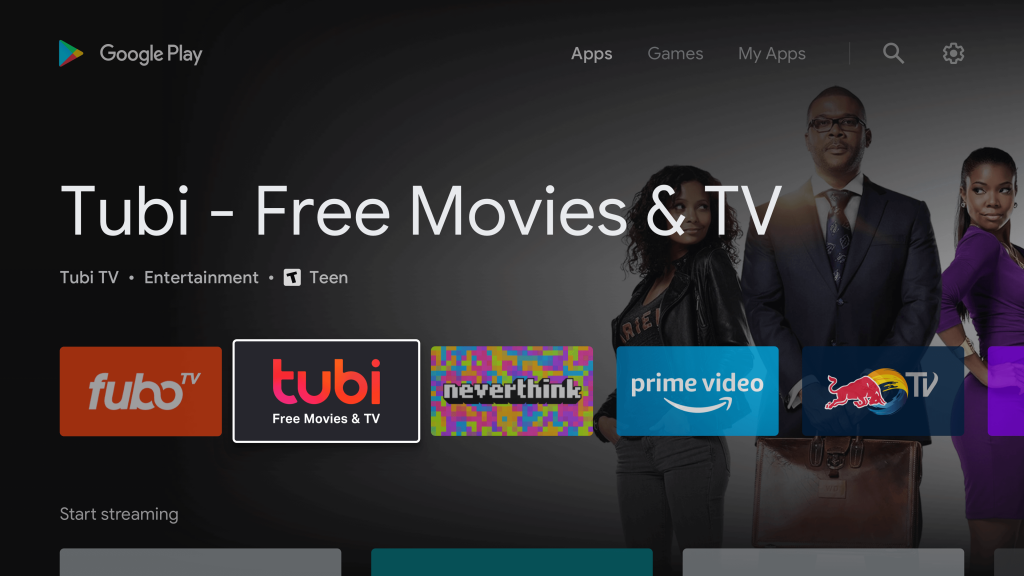
4. Search for Twitch using the on-screen keyboard and choose the app from the search results.
5. Tap the Install button to get the Twitch app on your Google TV.
6. Once downloaded, tap Open to launch the Twitch app.
How to Get Twitch on Sony Google TV
1. From your Sony Google TV home screen, click on the Search menu.
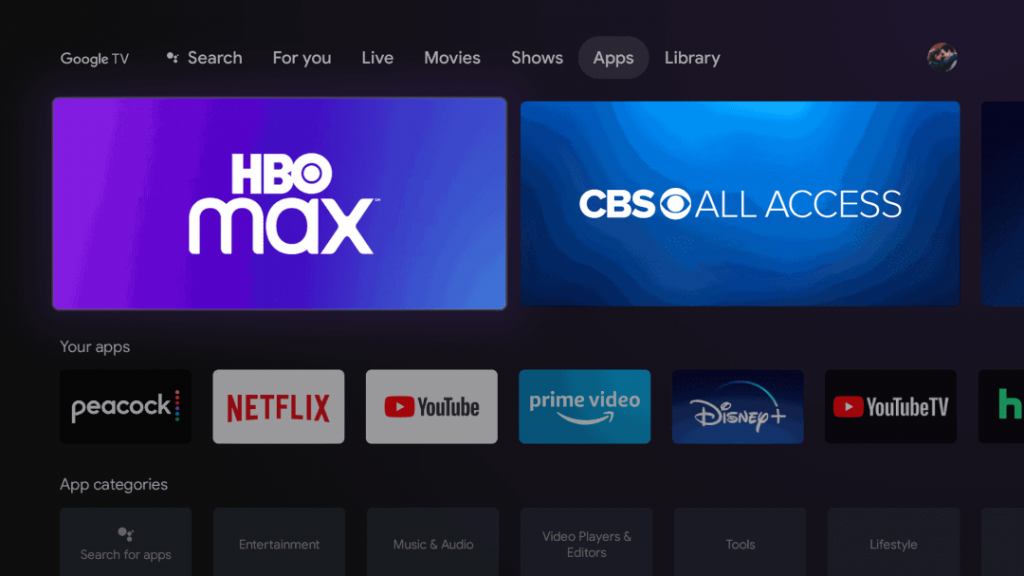
2. Enter Twitch in the search and pick the app from the results.
3. Select the Twitch app and tap Install to get Twitch on Sony Google TV.
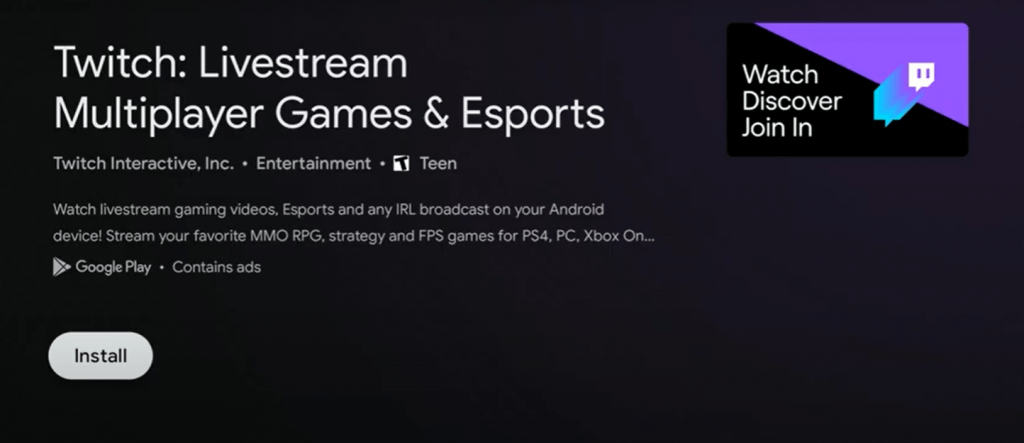
4. After the installation, select the Open button to launch the app.
Note: Likewise, you can install Twitch on TCL Smart TV if it is powered by Google TV.
How to Activate Twitch on Sony Smart TV
1. Run the Twitch app and tap the Sign-In option.
2. The Twitch app will display an Activation Code on the TV screen.
3. Visit the Twitch activation website (twitch.tv/activate) from a PC or mobile.
4. Input the Activation Code and click the Activate button.
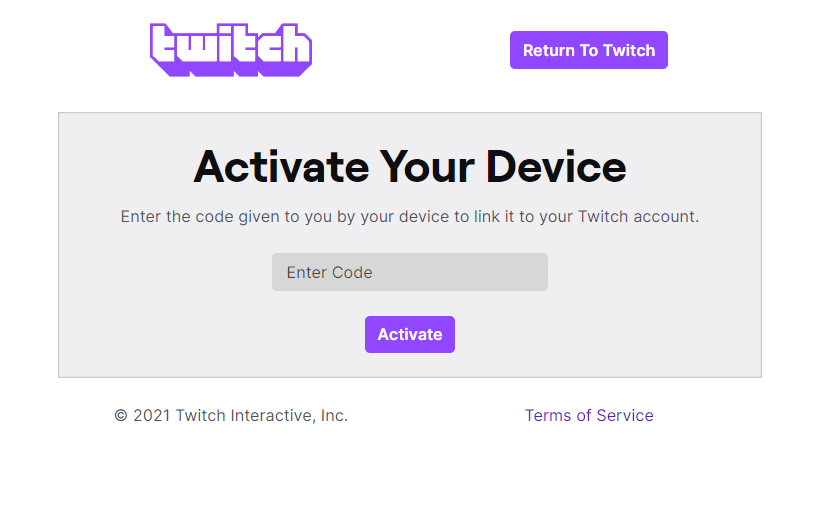
5. Login with your Twitch account and wait for a few minutes.
6. Once activated, you can stream Twitch on your Smart TV.
How to Cast Twitch to Sony Smart TV
You can directly do casting if your Sony TV has Chromecast built-in. Otherwise, plug in a Chromecast to the TV’s HDMI port and set it up.
1. Connect the Sony Smart TV to WiFi, which should be the same as your smartphone
2. Get the Twitch app on an Android by visiting the Google Play Store.
3. Run the Twitch application and sign in with your account.
4. Play any broadcast you want to watch and tap the Cast icon.
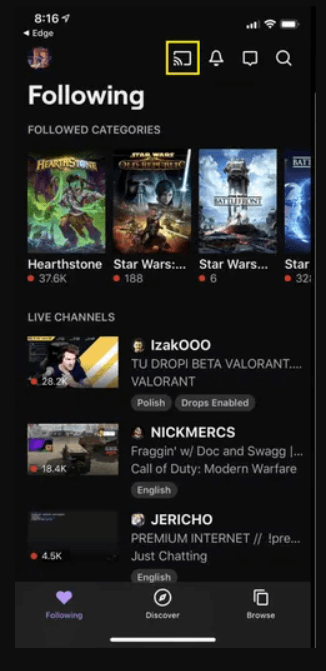
5. Select your Sony Smart TV name from the devices list.
The live broadcast will play on your TV using the Google Cast feature.
How to AirPlay Twitch on Sony Smart TV
Before getting into the steps, enable AirPlay on a Sony Smart TV. Press the Input Select button on the Sony TV remote. Tap AirPlay and choose AirPlay & HomeKit Settings. Turn ON AirPlay.
1. Connect iPhone and Sony Smart TV to the same WiFi.
2. Get the Twitch app on your iPhone by visiting the App Store.
3. Launch the Twitch application and sign in with your account.
4. Play the desired gaming broadcast and hit the AirPlay icon.
5. Select your Sony Smart TV name from the devices list.
That’s it. The video will stream on your Sony TV using AirPlay.
FAQ
Restart the Twitch app, update the Twitch app and Sony TV, clear the app cache, and uninstall and reinstall the Twitch app to fix issues.
It may be due to a poor internet connection. Connect your TV to a strong WiFi or restart the router or modem to resolve it.

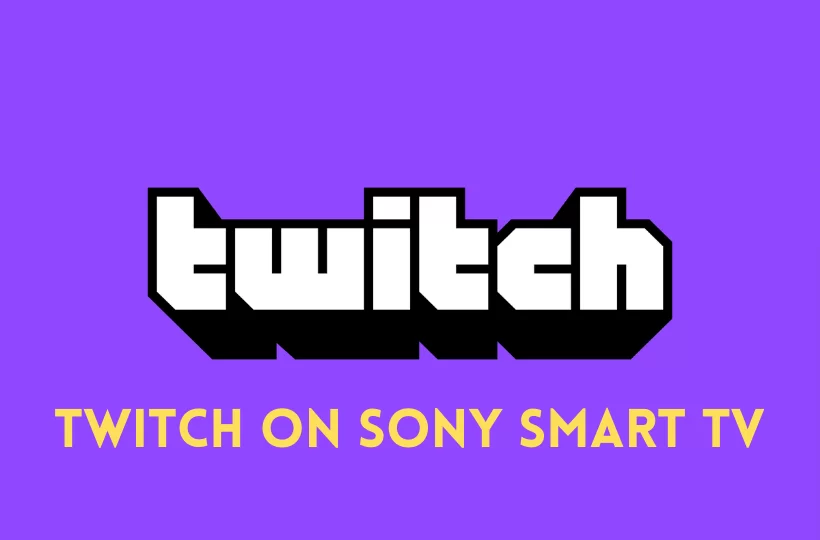





Leave a Reply