If you love movies and series, then you might be happy with this section. You already know about AMC as it is one of the most popular American television channels. AMC stands for American Movie Classics. AMC has its app on multiple devices, including Smart TVs. So, you can enjoy streaming AMC on your Insignia Smart TV.
The streaming content on AMC includes both original as well as acquired content from popular services. These popular services include Walt Disney Studios, Universal Studios, and Warner Bros. With the AMC app, you can see all the episodes of the ongoing AMC series. Also, you get to watch the new episodes of these series the very next day as it hits the television.
Subscription Plans on AMC
There are no subscription plans on AMC that you need to access the AMC app. But, you need a proper TV provider subscription to log in to the AMC app.
- Some of the TV providers with AMC include Philo, Sling TV, fuboTV, and YouTube TV.
- Also, get an AMC Premiere subscription of $4.99 per month. This will get rid of the ad interruptions on the AMC app.
- But, AMC Premiere is just an additional subscription and you need a TV provider subscription to log in to AMC.
Watch AMC on Insignia Smart TV
Insignia Smart TV supports either a Roku OS or a Fire TV OS. Depending on the operating system on your TV, the method of adding the app is different. So, let’s explore both of these methods to add the AMC app to your TV.
How to Watch AMC on Insignia Roku TV
#1. First, turn on your Insignia Roku TV and then connect it to your internet.
#2. On your home screen, scroll down and then select the Streaming Channels option.
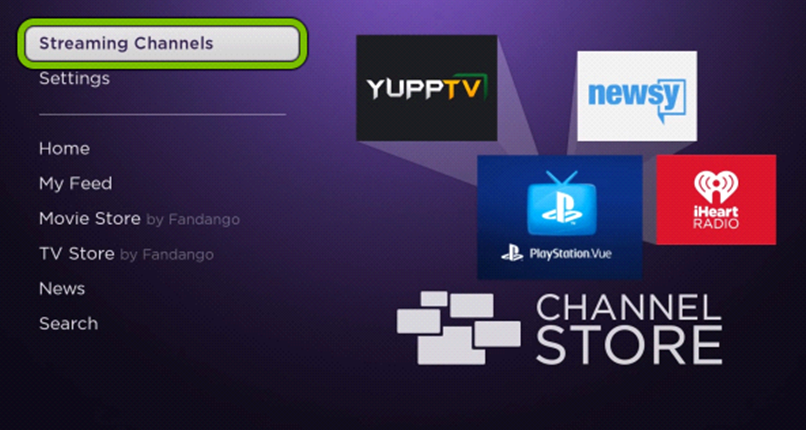
#3. Click on the Search Channels option on the menu.
#4. On the search bar, type AMC using the on-screen keyboard.
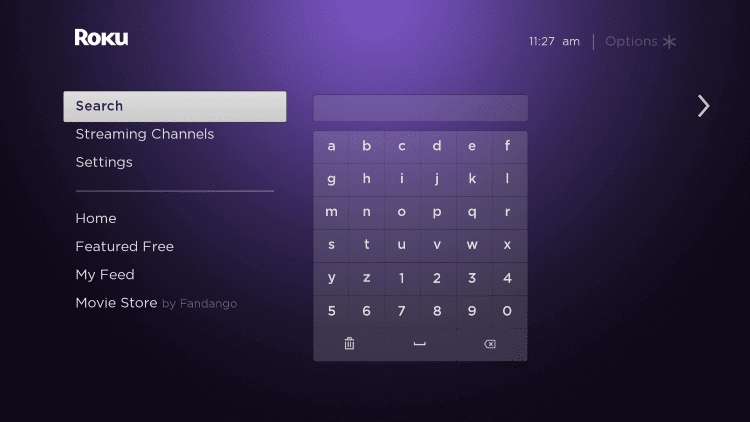
#5. Next, select the AMC app from among the search results.
#6. Now, you need to tap the Add Channel tab to start downloading the AMC app.
#7. Then, click on the OK button.
#8. Launch the AMC app and get the AMC Activation Code on your screen.
#9. Go to the AMC Activation site and then log in to your AMC account.
#10. Type down the Activation Code and then click on Submit.
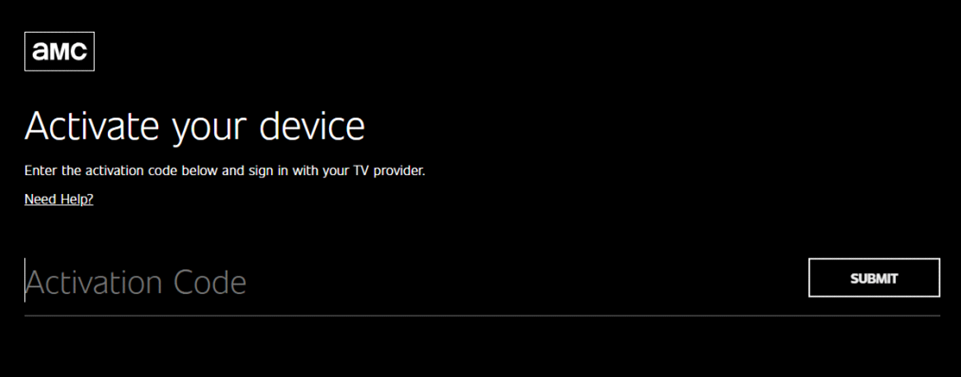
#11. Enjoy streaming your favorite shows from the AMC app on your TV.
Related: How to Stream AMC on TCL Smart TV.
How to Watch AMC on Insignia Fire TV
#1. First, turn on your Insignia Fire TV and then select Search on the Find menu.
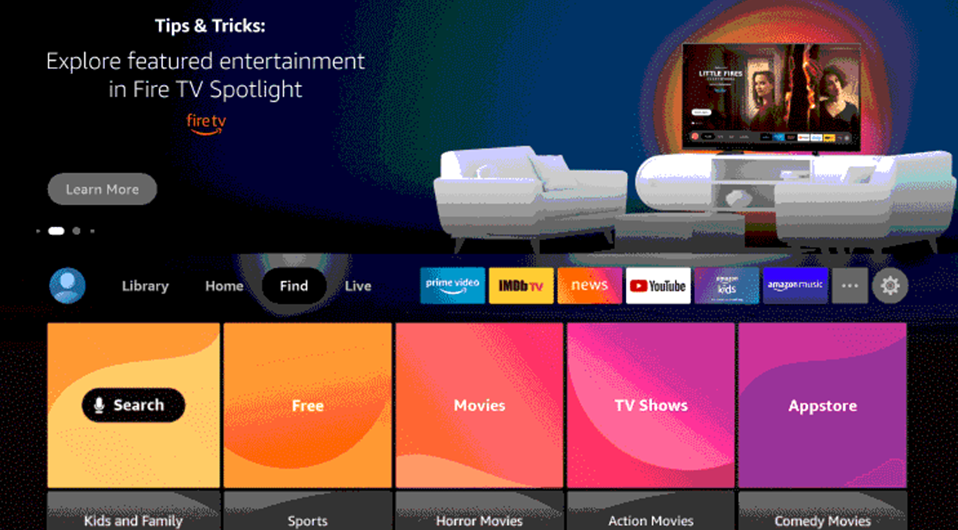
#2. Using the on-screen keyboard, search for the AMC app.
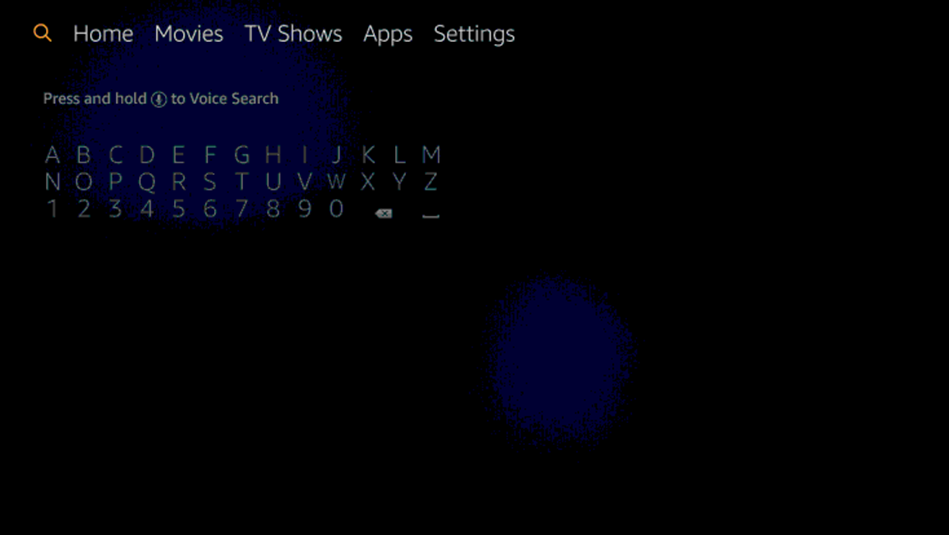
#3. From among the search results, select the AMC app icon.
#4. Next, select the Get option and then download the app from the Amazon App Store.
#5. Once you install the AMC app on your TV, click on Open to launch the app on your Insignia Smart TV.
#6. Now, you can see the AMC Activation Code on your TV.
#7 Go to the AMC activation website with your smartphone or PC.
#8. Complete the activation process.
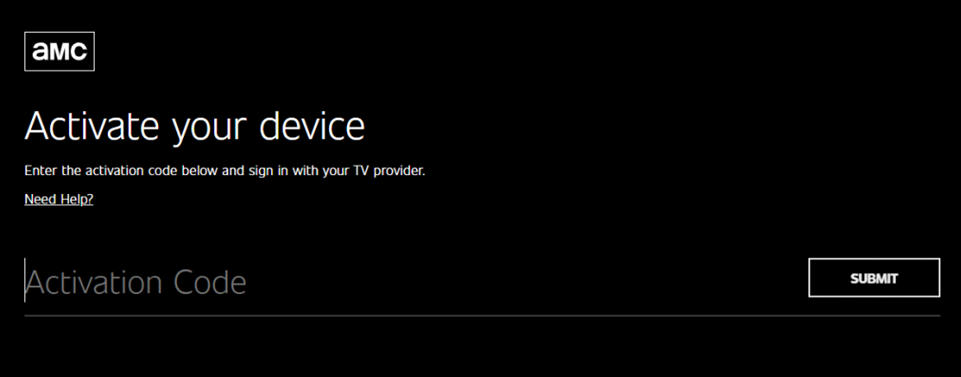
#10. Now, you can start streaming your favorite titles from the AMC app on your TV.
Now, you know how to add and stream AMC on your Insignia Smart TV, irrespective of your operating system. Popular titles to look for in the Insignia Smart TV include Preacher, Dietland, The Walking Dead, and Terror. Once you browse through the AMC app, you can find even more exciting series and movies.

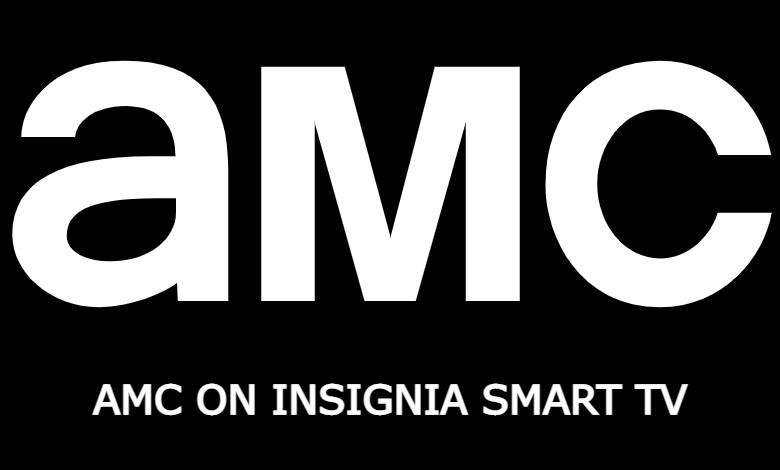





Leave a Reply