fuboTV is one of the best streaming services for live TV channels and it is accessible only in the United States. The streaming app offers almost all TV channels such as HGTV, TLC, CNN, TNT, ABC, CBS, Food Network, ESPN, FOX, AMC, and more. It streams the popular football leagues in the world and some of them are Premier League, UEFA Champions League, Ligue 1, Bundesliga, La Liga, Serie A, and Europa League. The fuboTV app is available for free download on the Insignia Smart TV to stream the TV channels.
fuboTV app offers cloud DVR storage to record live TV shows and you can stream them whenever you want. It also has the live streaming of NFL, NBA, NHL, NASCAR, PGA Golf, MLB, and more. The app provides Premium TV channels like STARZ, Showtime, EPIX for extra subscriptions. It has a TV guide to display the upcoming programs for every TV channel. The streaming service has a 72 hour rewatch option to stream the content in case the live streaming is missed.
fuboTV Subscription
fuboTV offers three types of subscription and the variance in the subscription is the number of TV channels, cloud DVR storage, and simultaneous streaming. The subscription plans are Starter, Pro, and Elite.
| Subscription Plan | No. of Channels | Cost per month | Cloud DVR storage |
| Starter | 116 | $64.99 | 250 hours |
| Pro | 116 | $69.99 | 1000 hours |
| Elite | 162 | $79.99 | 1000 hours |
Stream fuboTV on Insignia Smart TV
Insignia Smart TV has the fuboTV app in both TV OS, Fire TV, and Roku TV.
How to Install fuboTV on Insignia Fire TV
(1). Turn on the Insignia Fire TV and connect to the WiFi network.
(2). Select the Search option in the Find tab.
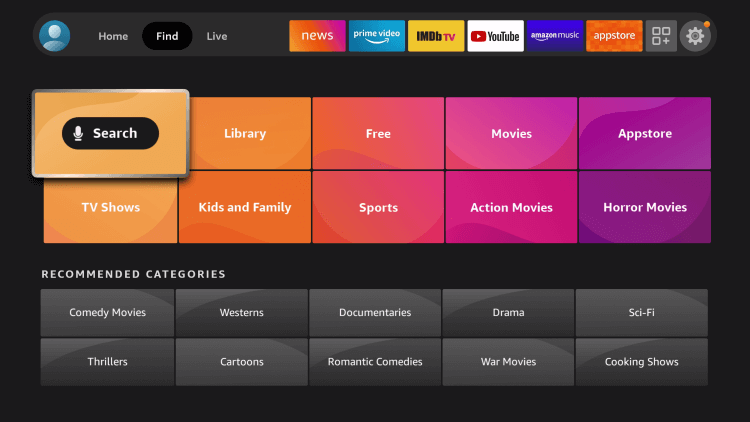
(3). Enter fuboTV in the search and choose the app.
(4). Click Get to install the fuboTV on the Insignia Smart TV.
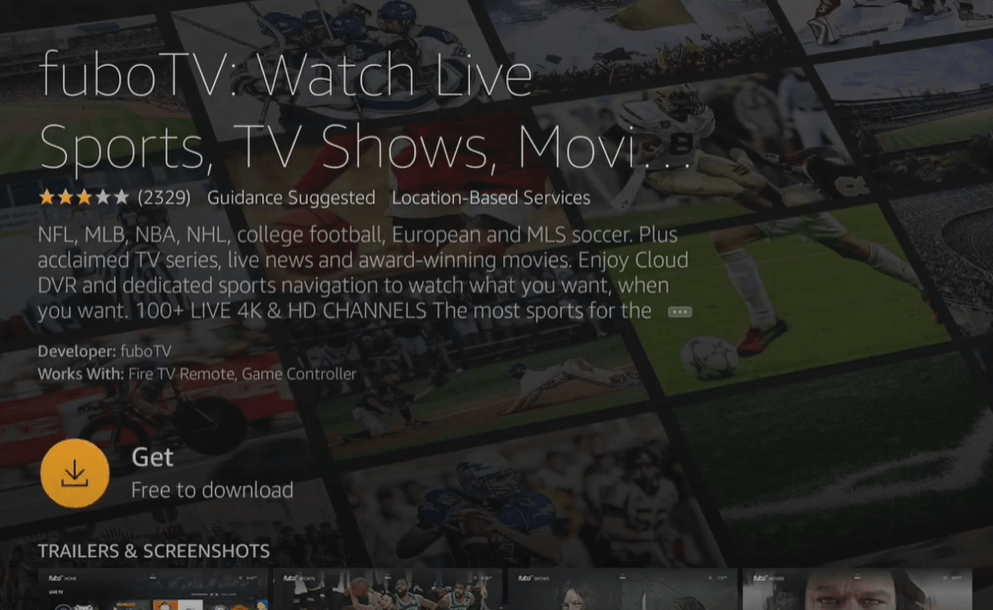
(5). Select Open to download the fuboTV app and click Sign In.
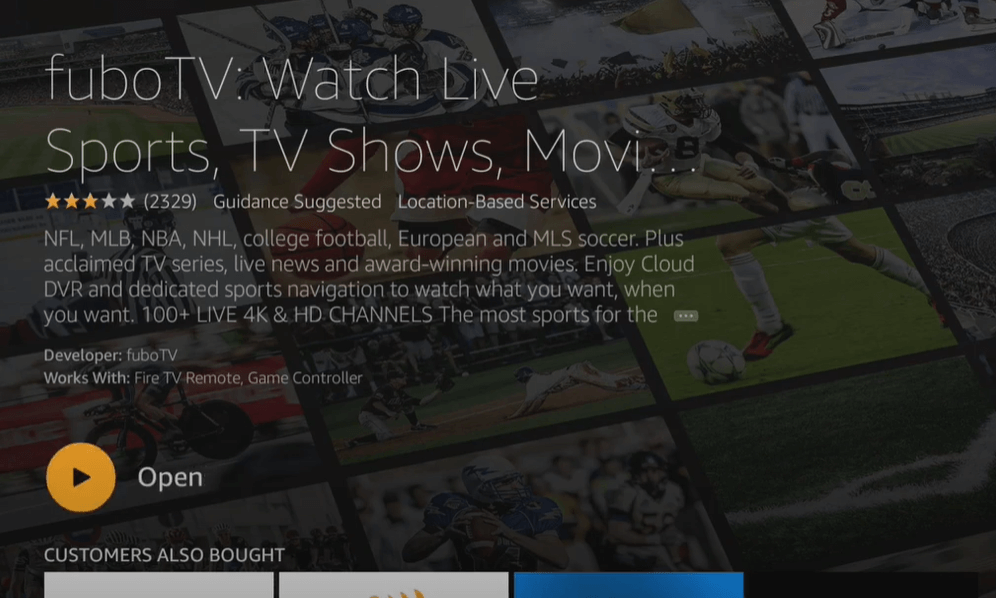
(6). Provide the fuboTV subscription and select the TV channel for streaming.
Related: How to Stream fuboTV on TCL Smart TV.
How to Install fuboTV on Insignia Roku TV
(1). Launch the Insignia Roku TV and connect it to the internet connection.
(2). Press the home button and select the Search option.
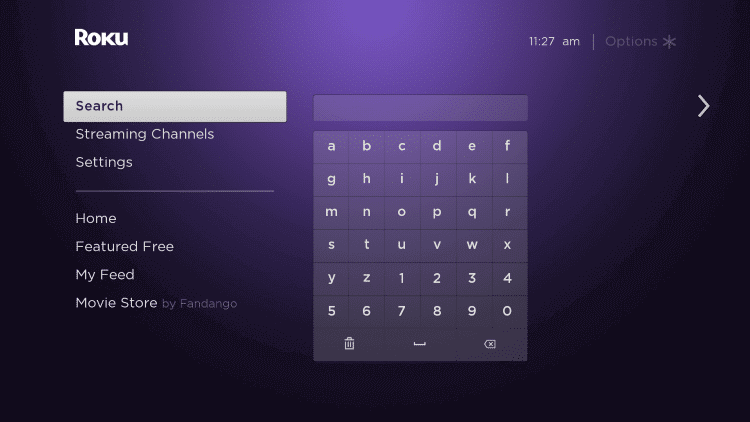
(3). Type fuboTV in the search and select the app.
(4). Click Add channel to download the fuboTV on the Insignia Roku TV.
(5). Tap OK in the prompt and select Go to Channel to open the fuboTV.
(6). Choose Sign In and enter your fuboTV credentials.
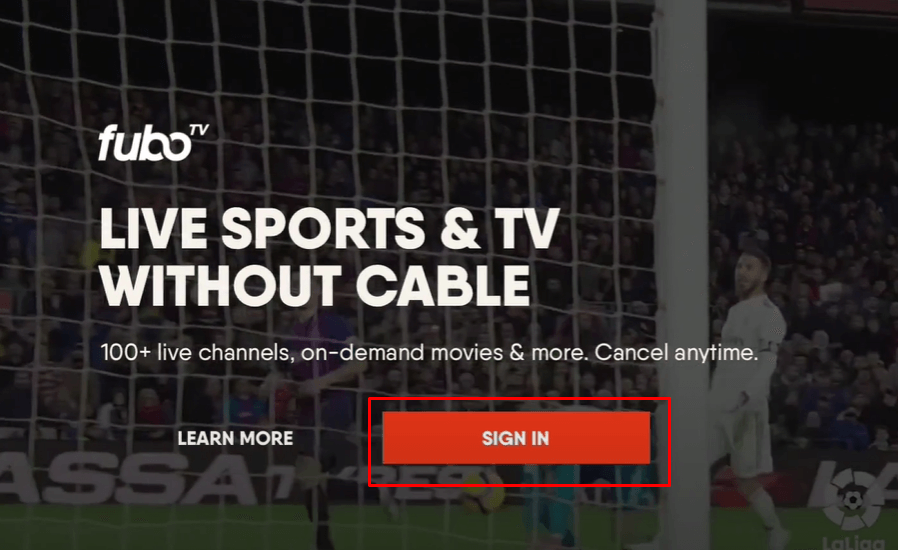
(7). Choose the TV channel and watch the live streaming on the Insignia Smart TV.
fuboTV is a perfect streaming app to watch sports TV channels. It also has simultaneous streaming and it depends upon the subscription plan. The Starter offers streaming on three devices, Pro on ten devices, Elite on ten devices. In case of any problems with the fuboTV app, mention them in the comments section below.

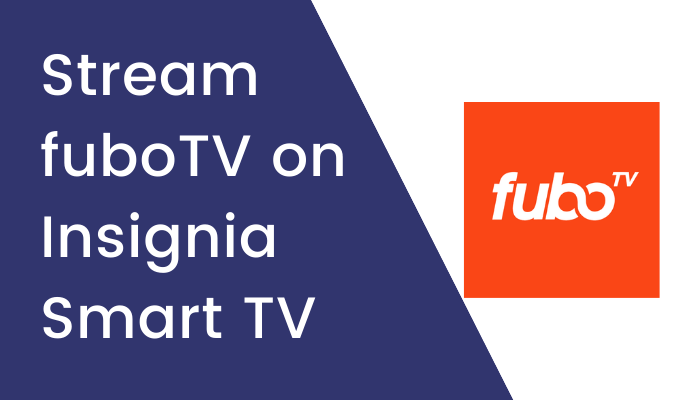





Leave a Reply