ESPN is one of the best TV channels that primarily focuses on sports-related content. It is used by over 76 million households in the United States. It also has a division of networks like ESPN2, ESPNU, ESPNW, ESPN Deporters, etc. The ESPN app is natively available on the SmartHub for Samsung Smart TV. With this app, you can even watch UFC 283 live including the prelims and main event with an ESPN+ subscription.
Key Features
- Get live scores of UFC, MLB, Golf, Tennis, Football, Cricket, F1, NBA, etc.
- Provides full details of your favorite league matches and players.
- Philippines users can watch PBA, Gilas, Boxing, and many more.
- Latest breaking news with real-time stories and notifications.
- It allows Australian fans to stream big events live.
- Enjoy ESPN originals and documentaries in the Watch tab.
What is ESPN+
ESPN+ is a premium service to watch live sports, VOD shows, and ESPN-exclusive programs. You can get an ESPN+ subscription for just 9.99 per month or $99.99 per year. There is another value-added combo that includes Disney Plus and Hulu for $12.99 per month.
FYI: You need a UFC PPV plan that costs $79.99 per event.
How to Install and Use ESPN On Samsung Smart TV
ESPN is compatible with all Samsung Smart TVs (2016 or above) that run with Tizen OS. Follow these instructions to install the ESPN app on your TV.
1. Power on your Samsung Smart TV and go to the home screen.
2. Press the SmartHub button on your remote.
3. Select Apps from the lower-left corner of the interface.
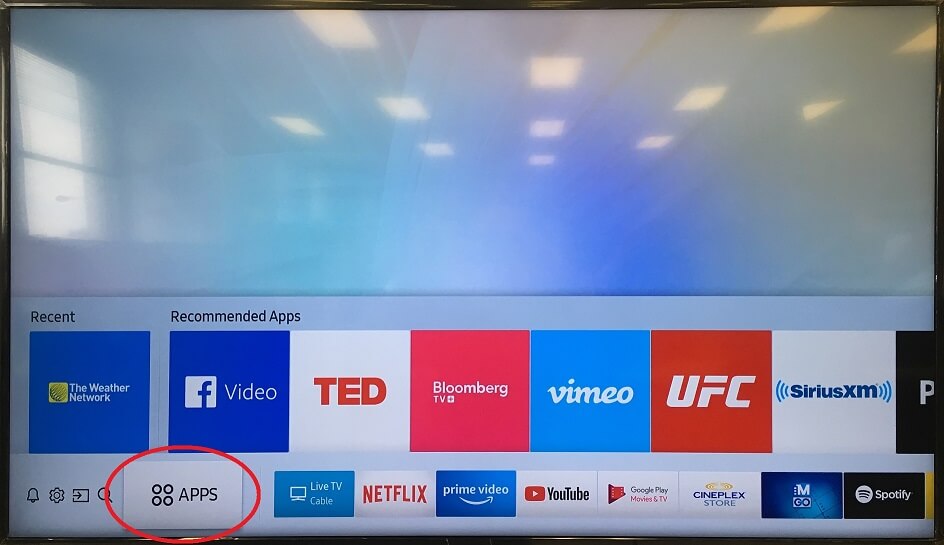
4. Type ESPN in the search bar using a virtual keyboard.
5. Choose the ESPN app from the search result.
6. Click on Install to begin the installation on your Samsung TV.
7. After that, open the ESPN app and note down the Activation Code.
8. Go to the official website of ESPN from a browser.
9. Enter ESPN’s activation code and click Continue.
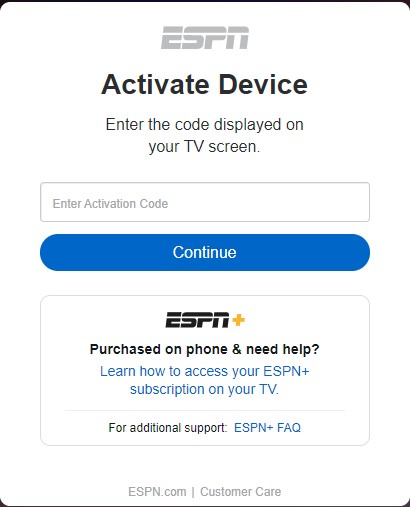
10. Restart the ESPN app and log in with your TV provider account.
11. Browse the app and start watching the sports events on your TV.
Note: Similarly, you can also install ESPN on Hisense Smart TV and stream live sports.
Alternative Method to Stream ESPN on Samsung Smart TV
SmartThings is an application to control Samsung devices from any smartphone. You can also use it to screen mirror your smartphone to your Samsung Smart TV. Here are the steps to cast ESPN on your TV.
Pro Tip: Connect your Samsung Smart TV to the same WIFI network as your smartphone for screen mirroring.
1. Install the SmartThings app on your Android or iOS smartphone.
2. Open the SmartThings on your smartphone.
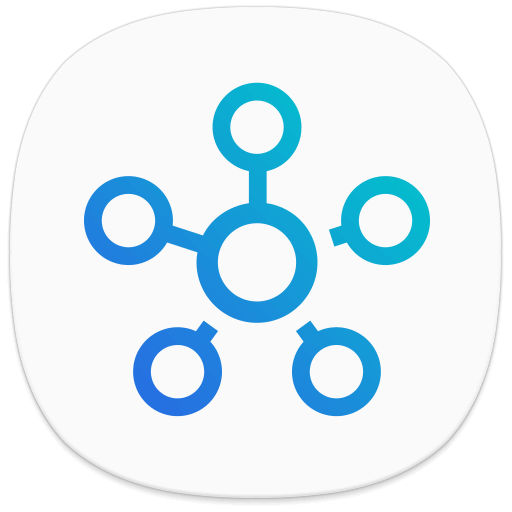
3. Select Devices from the bottom of the screen.
4. Tap on Add Devices and select your Samsung Smart TV.
5. Enter the PIN to connect.
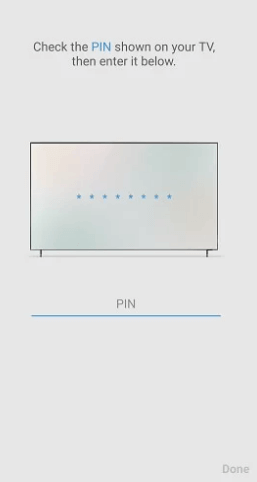
6. Then, select Smart View to mirror your smartphone’s screen to your TV.
7. Install the ESPN app on your Android or iOS device.
9. Open the ESPN app and log in to your account.
10. Play any live event and watch it on your Samsung TV using SmartThings.
Alternate Ways to Watch ESPN on Samsung Smart TV
You can stream ESPN on your Samsung Smart TV if you have the following streaming services. Notably, it offers plenty of TV channels for a reasonable price with on-demand titles.
| STREAMING SERVICES | PRICE | TOTAL CHANNELS |
|---|---|---|
| DirecTV Stream | $69.99/mo | 140+ |
| Sling TV | $40/mo | 31+ |
| YouTube TV | $64.99/mo | 100+ |
| Hulu + Live TV | $69.99/mo | 85+ |
| fuboTV | $69.99/mo | 130+ |
| Vidgo | $59.95/mo | 110+ |
FAQ
You have to subscribe to YouTube TV, Hulu + Live TV, or fuboTV to start a free trial. Then you can watch ESPN for free. But you have to cancel the free trial before it ends.







Leave a Reply