| Error Code | 189 |
| TV Brand | Samsung Smart TV |
| Reason | Unable to Connect to Samsung Server |
| Solution | Reset Network Settings |
| Prevention | Always use the Home WiFi network. Don’t change the Home WiFi password frequently. |
If your Samsung smart TV shows an “Unable to Connect to Samsung Server” error, it indicates that Smart Hub is unable to connect to the WiFi network. This error message is also associated with the error code 189. As a result, you can’t be able to stream or browse the internet on your Samsung TV. To fix the Unable to Connect to Samsung Server error, perform some basic troubleshooting techniques on your Samsung Smart TV.
Causes for Unable to Connect to Samsung Server Error
There are various factors that affect internet connectivity and cause errors on Samsung smart TV. Some of the common causes are,
- Poor internet connection – If your TV receives a poor internet connection, it can’t establish a connection to the Samsung server. So, connect your Samsung smart TV to a stable WiFi network.
- Corrupted cache files – Sometimes, corrupted cache files can cause issues to the Samsung server. So, clear the cache files on Samsung TV to prevent the issue.
- Outdated firmware – If your firmware is outdated, the software becomes incompatible with connecting to your WiFi. Update your firmware to its latest version to solve the error.
- Smart Hub issues – The Smart Hub controls the entire function of your Samsung smart TV. If it malfunctions, it may be the culprit.
- Restricted internet access – If you purchased your Samsung Smart TV in another country, the network protocols might vary. To resolve the issue, change the region on Samsung TV.
To solve the common errors o your Samsung TV, follow the below troubleshooting methods.
Reset Network Settings
[1] Press the Home button on your remote control.
[2] Navigate and select Settings (Gear icon).
[3] Go to the General menu.
[4] Select the Network option under the General menu.
[5] Now, click Reset Network.
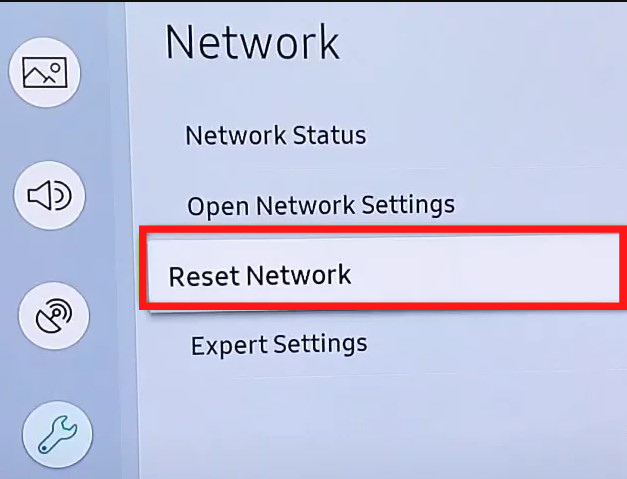
[6] Your network settings are reverted to the factory defaults.
[7] After that, connect to the WiFi network manually. This will resolve the error code. If you still get the “Unable to Connect to Samsung Server” error, go to the next fix.
Restart WiFi Router
If your Samsung Smart TV is not connecting to WiFi, there may be some issues with the router. Restart the WiFi router to fix any issues in the router.
[1] Turn off your WiFi router and unplug all the cables connected to it.
[2] Unplug the power cord from the wall outlet.
[3] Wait for a few minutes to give your device some rest.
[4] After that, plug in the power cable back and turn on your WiFi router.
[5] Now, try to connect the WiFi router to Samsung Smart TV and check whether the issue is solved or not. If it is not solved, go to the next fix.
Soft Reset Samsung TV
Perform a soft reset on your Samsung TV. It will eliminate all the background running tasks and clears the temporary bugs.
[1] Press and hold the Power button on your remote control.
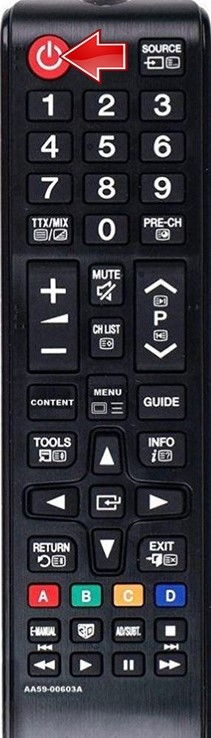
[2] Wait for 10-15 seconds and release the button.
[3] Once the TV finishes booting, the error may be cleared. If not, reset the Smart Hub.
Reset Smart Hub
[1] Launch your Samsung TV and open Settings.
[2] With the arrow keys, select the Support option.
[3] After that, navigate to Self Diagnosis.
[4] Now, click the Reset Smart Hub option.
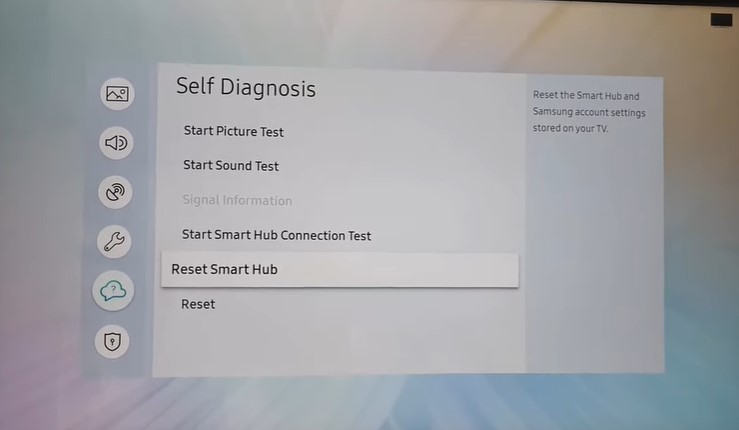
[5] Here, input the PIN code to confirm your reset.
[6] After that, the Smart Hub on your Samsung TV will be reset.
[7] Once the reset is completed, the error will be solved. If not, you have to update the Samsung TV to fix the issue.
Update Samsung TV Firmware
If your Samsung TV’s firmware is outdated, new features may not work, and you will have performance issues with the internet connectivity. So, update your TV’s firmware to solve the issues.
[1] Using your Samsung TVs remote control, press the Home button.
[2] Open the Settings menu.
[3] Choose Support and select Software Update.
[4] Now, choose Update Now to begin the update.
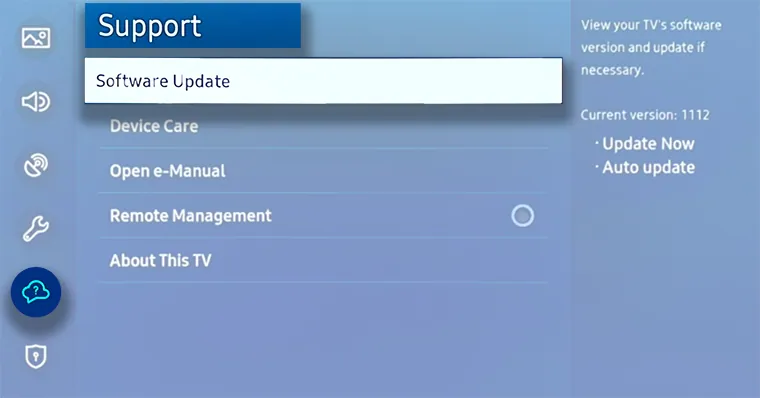
[5] Always enable the Auto Update option to update the Samsung TV automatically.
[6] After the update, the error code 189 will be resolved.
Factory Reset Samsung TV
When none of the steps helps to solve the issue, finally perform a factory reset on your Samsung TV.
[1] Press the Home button on your TV remote control and then select Settings.
[2] Select Support under the Settings menu.
[3] Choose Self Diagnosis and click the Reset option.

[4] After that, enter the TV PIN. The default one is (0000) to confirm the reset.
[5] Now, a factory reset screen will appear, displaying a warning message. Click Yes to confirm the reset.
[6] After the reset, the error will be resolved.
Contact Samsung Support
When you are out of troubleshooting methods, try to contact Samsung support to fix the error code 189. State your queries to customer care, and they will solve any issues regarding Samsung Smart TV.
FAQs
Press and hold the Power button on your remote control to restart the Samsung TV.

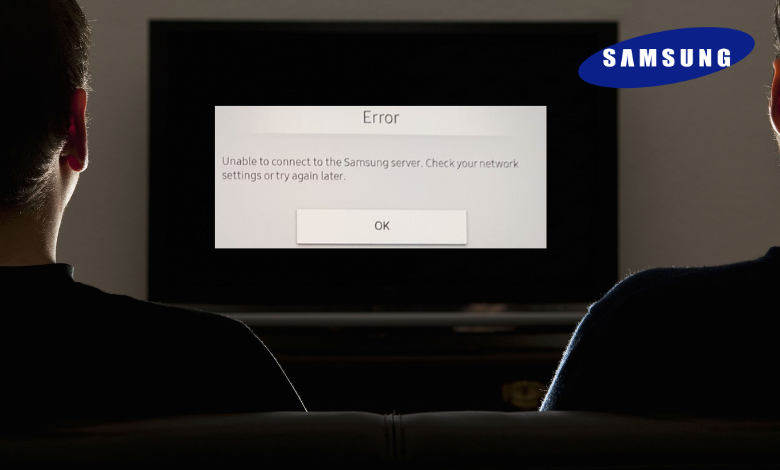





Leave a Reply