The image on your TV screen gets beautiful only with the help of sound. Only then you will get a full experience while watching movies or TV shows. Your Samsung TV comes with a sound or volume test to check if it is working or not. In some versions of the Samsung Smart TV model, the volume will not work properly with the default settings. You have to change the settings manually. If you have any similar issues, let’s see how to fix them.
How to Fix Samsung Smart TV Volume Not Working
- Mute Settings
- Perform a Sound Test
- Test HDMI Cable
- Disconnect the Wire Connections
- Connect a Different Device
- Check for Updates
- Use the Kit Remote
- Check the Remote
- Delete Unwanted Apps
- Power Cycle Samsung Smart TV
- Factory Reset Samsung Smart TV
- Contact Samsung Support
Mute Settings
Check whether your Samsung TV is on mute or not. Your TV volume may go on mute by mistake. Increase the volume or unmute the volume on your TV.
Perform a Sound Test
1. Go to the Settings page on your Samsung Smart TV and select the Support option.
2. After that, click on Self Diagnosis and select Start Sound Test.
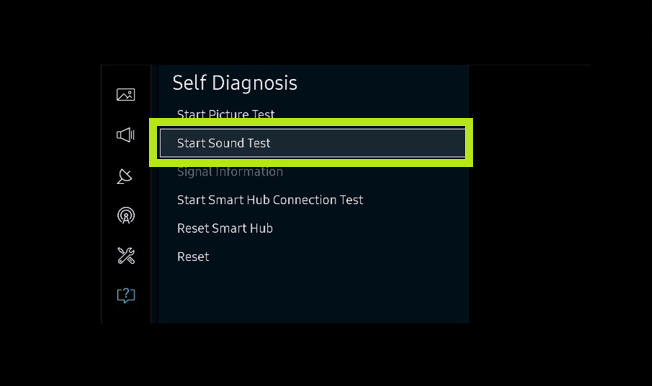
3. If the test reports a problem, then go back to the Settings page on your TV.
4. Click on Sound and then select Expert Settings.
5. Select Reset Sound. Now, check the volume on your Samsung Smart TV.
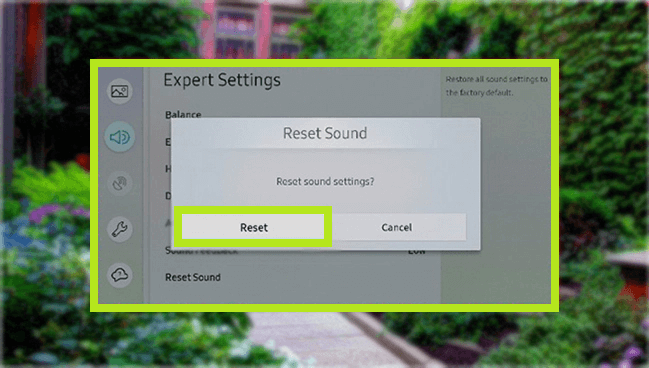
Test HDMI Cable
Some TVs have this HDMI Cable test after a software update. The older version of Samsung TVs does not have this test. You can test the HDMI cable settings only in the latest version of the Samsung Smart TV. If you have older model TV, you cannot perform this step. This test is designed for HDMI cords within two meters long and it may not give accurate results on the longer cords. It is also designed for devices that contain the video signal. To perform this step, make sure that your TV is still connected to the HDMI cable.
1. Go to Settings and click on Support.
2. From that, click on Self Diagnosis followed by Signal Information.
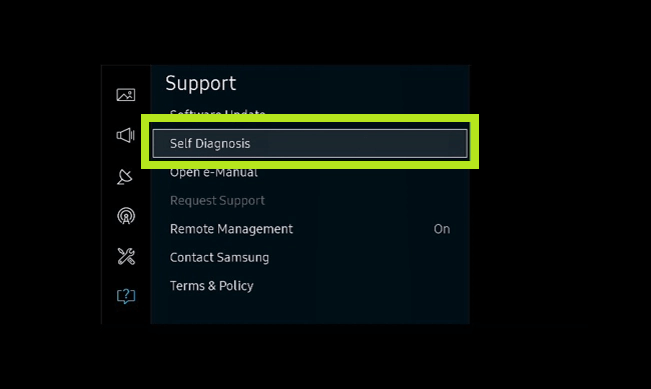
3. Click on HDMI Test and Start the test. If the test says the cable is bad, then replace the cable.
Disconnect the Wire Connections
If the Samsung TV volume is not working, just disconnect all the wire connections and reconnect them after a while. Loose connections can cause dropouts. Remove all the wire connections from your Samsung TV and keep the TV idle for a few minutes. Then, connect all the wires again and check if the volume is working or not. Try to use a new cable if you still experience dropouts.
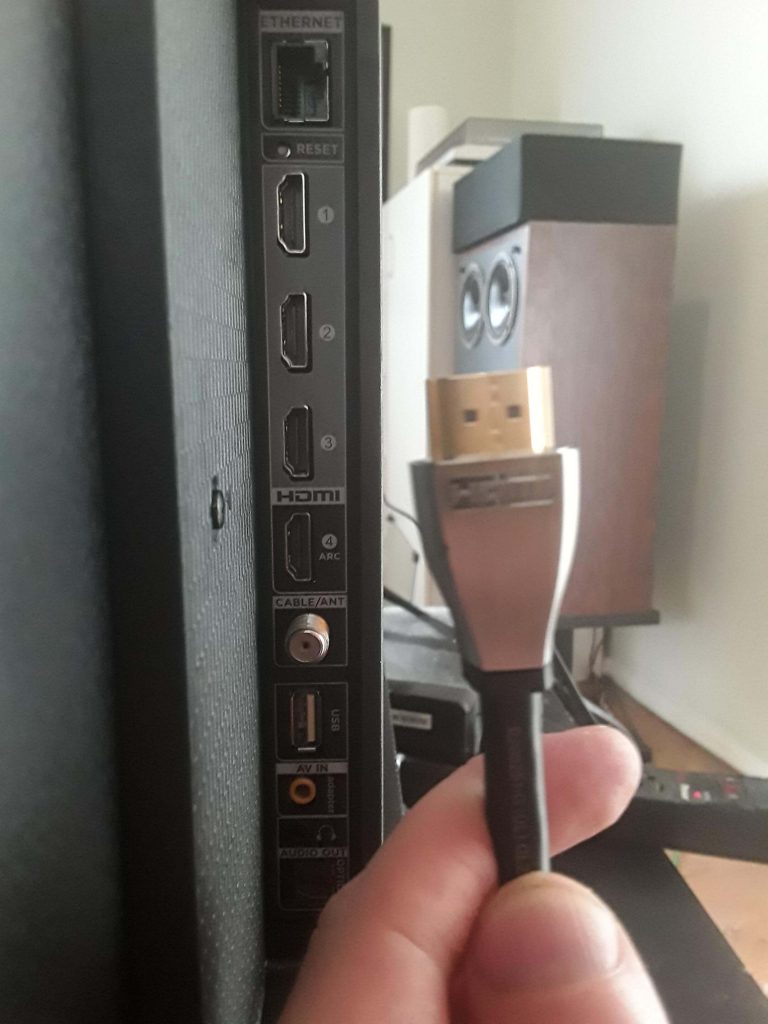
Connect a Different Device
If the cables are working fine, connect your Samsung Smart TV to a different device. If you do not experience any audio discomfort, then the previously connected device may cause the issue. Try to contact its manufacturer for further assistance.
Check for Updates
This is another way to solve the volume problem on your Samsung TV. Check for any software updates on your TV or on your external device. To check for updates on Samsung TV, go to Settings >> Support >> Software Updates.
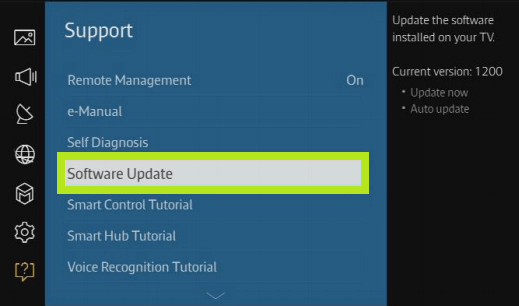
Use the Kit Remote
Always use the remote given by the company. It is not advised to use other universal remotes like Dish remote. Because most of the users have reported that the TV volume freezes while increasing or decreasing the volume with another remote.
Change the batteries
The batteries in your Samsung TV remote might have drained. A fully charged battery may last upto two years. So, this issue can resolve when you change the batteries. After changing the batteries, check if the Samsung TV remote is in good condition or not. If not, you have to change the remote.
Delete Unwanted Apps
The unwanted and unused apps may drain the energy of your TV and create cache files on your Samsung TV. So, delete or uninstall the rarely used apps on your Samsung TV.
1. Go to the Apps section on your Samsung TV.
2. Then, go to Settings.
3. You will get all the installed apps. Choose the apps that you want to delete.
Power Cycle Samsung TV
Power cycling our TV will soft reset. It can fix some minor issues that arise randomly.
1. Unplug all the wire connections on your Samsung TV.
2. Long press the Power button on your TV for 4-5 seconds.
3. Plug back your Samsung TV.
Reset Smart Hub
By resetting your Smart Hub, all your account details will be removed and returned to the default factory setting.
1. Go to the Settings menu.
2. Then, click on Support and select Self Diagnosis.
3. Choose the Reset Smart Hub and click it.
4. Enter your TV’s pin number to confirm the reset.
5. Now, the Smart Hub will be reset to its factory settings. Similarly, you can factory reset your Samsung Smart TV to fix the volume not working issue.
Contact Support
If all the above-mentioned steps didn’t give you a hand, you could try contacting the Samsung TV Support Center for further assistance.
FAQ
In the Sound Expert Settings, you can reset the Sound Settings on your Samsung Smart TV.
Check if the TV is muted or not. Try to increase the volume of your Samsung TV.



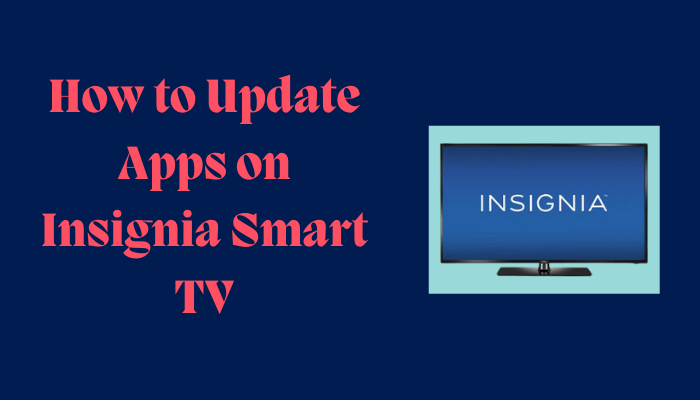
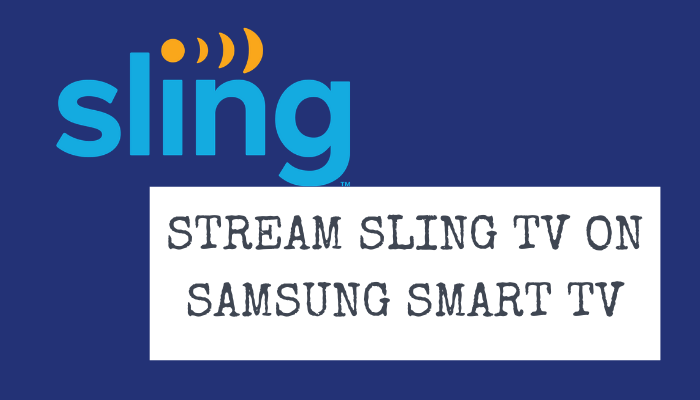
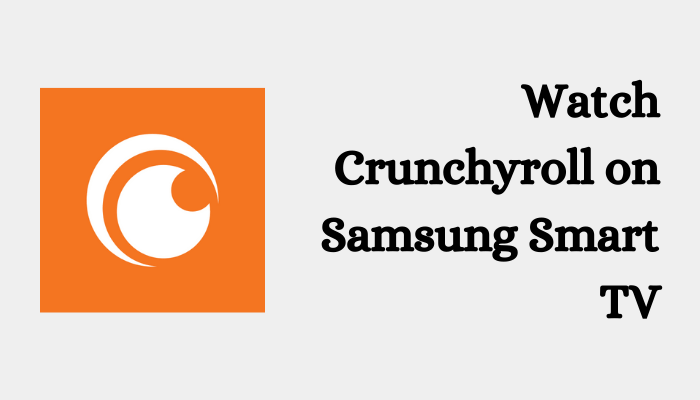

Leave a Reply