One remote to control TVs of all leading brands is DISH remote. DISH Universal remote makes it easy to control multiple devices with the single remote control. In addition, you can also control DVD player, DVR and home theatre with DISH remote control. DISH Universal remote can be programmed using a code based on the kind of receiver device. Here is the workaround to program DISH remote to Samsung TV. There are two basic processes available to program the DISH remote to Samsung TV, depending on the model of DISH remote. For older models of DISH remote, a different procedure called power scan is used to program the remote control to Samsung TV. However, programming newer models of DISH remote to Samsung TV is a straightforward process.

Steps to program newer DISH remote to Samsung TV
The process below works to program DISH remote models of 40.0, 50.0, 52.0 and 54.0.
1) Take the DISH remote control and locate Menu button. Press the button twice to bring the Samsung TV on-screen menu. 40.0 version of DISH remote only have Menu button. If you have 50-series models, press the Home button twice.

2) Choose Settings from the on-screen main menu.
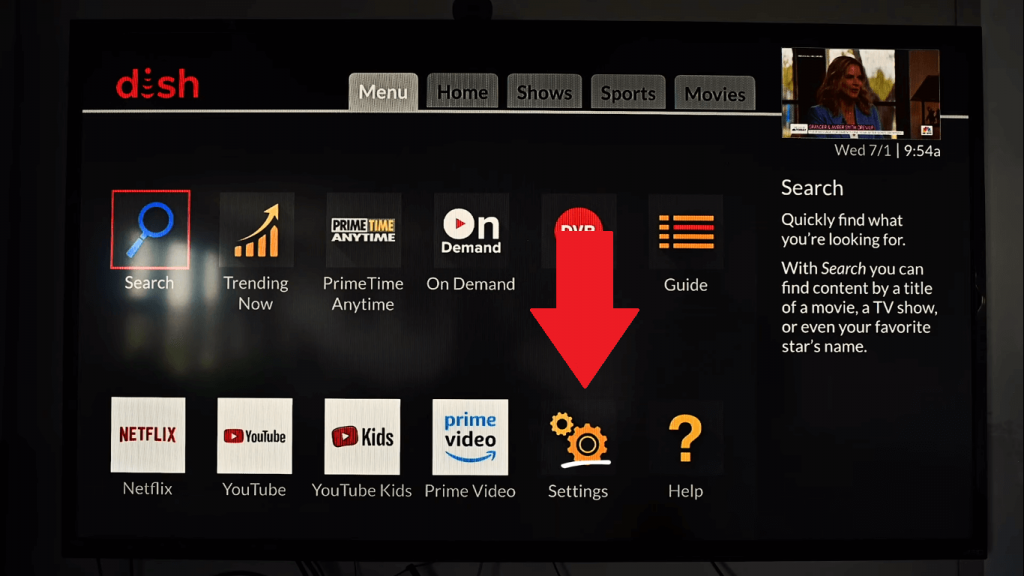
3) From the Settings, select Remote control. In the Remote Control Settings menu, you can find Devices list. Select the TV that you want to pair from the Devices list.
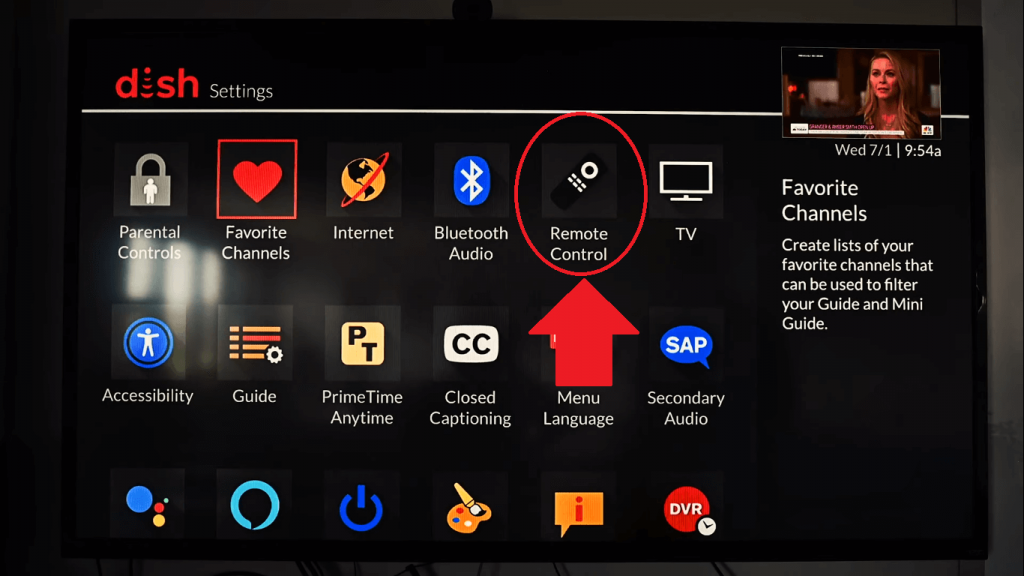
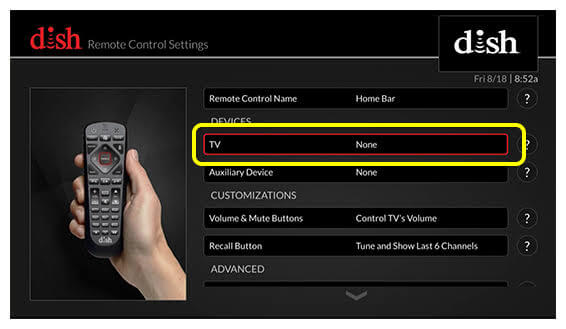
4) Select Pairing Wizard option from the menu. Now scroll through the on-screen menu to find the brand of the TV. Select Samsung from the list and select Next. This will proceed to the process of code selecting.
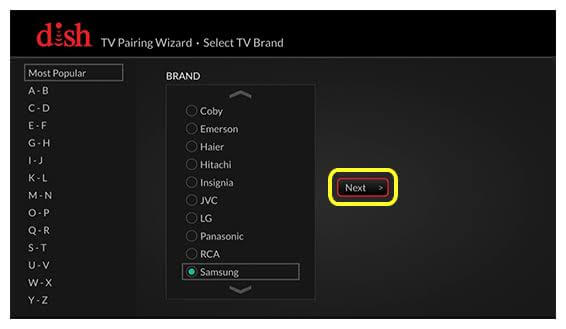
5) Follow the on-screen instructions to test each code. The first code is tested. After testing each code, check whether the code works for your TV and if it doesn’t works the remote control will try next code. For instance- After the remote test its first code, press Volume up button and see whether the volume changes in your TV.
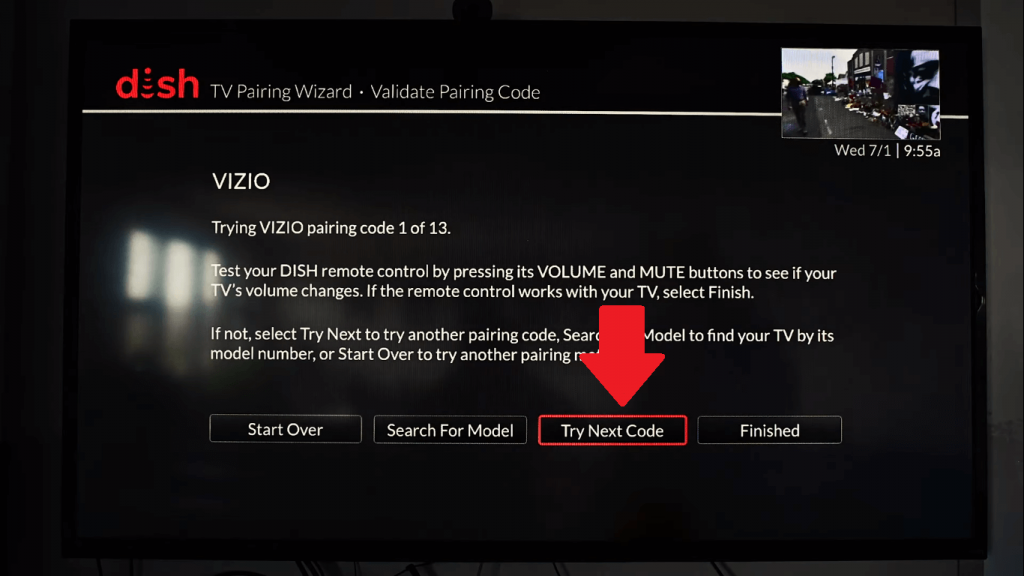
Code selection process works in the cycle automatically and this process continues until the code works for your Samsung TV model is found. Once it is found, select the option Finished. This will save the code that works for your Samsung TV.
Even if the pairing process worked, there is possibility of functions not running as expected. It is necessary to test the DISH remote thoroughly. If you encounter a problem, you can run through the process again and try a different code.
Steps to program older DISH remote to Samsung TV
However, the older DISH remote control with version 20.0, 21.0, 20.1 and 21.1 will follow the Power Scan process to program it to Samsung TV.
1) Place the DISH remote in such a way it points to the Samsung TV to pair.
2) Press and hold the TV button on the DISH remote for about 10 seconds. Hold until the four Mode buttons lights up. When they do, release the TV button and it will start blinking.
3) Press the power button once and now the blinking light will become a solid one indicating that DISH remote is ready to program.
4) Now it’s the time to enter the first code. After entering the code, check whether the code is accepted or not. For instance- press power button and check whether the TV turns off. If the TV turns off, then you have found the right code. If not try gain with the next code. There are only eight codes for Samsung TV for 20 and 21 series of DISH remote control.
5) Once you find the correct code, press # button to save the code to memory.
To conclude, for newer DISH remote, you may not need a code. The pairing wizard process will help you find the TV code you need. But be patient to test a few different codes before you find the right one. However, for older series DISH remote, you need a list of DISH Network remote codes to program DISH remote to Samsung TV.
FAQs
Hopper is the primary receiver. It is very simple to Program DISH remote to Hopper.
1) Press the Sat button on the remote.
2) Now press Sys info/System info button on the front panel of the Hopper.
3) Again press Sat button on the remote. After this you can hear three tones.
4) Now press Back or Cancel button on your remote.
That’s all, DISH remote will now control Hopper.
After you have programmed your DISH remote to control your TV, you may find not all of the commands work as original remote control. The learning function of the DISH remote control can support these commands. The remote control can learn commands in two ways: Hybrid Mode and Normal Mode.
If you are unsure about which model of remote you own, you can look up the different remote models on the MyDISH website and visually compare your remote to the one on your screen.






Leave a Reply