Vizio TVs are considered to be one of the best smart TVs. It has a reasonable price range, good features, and a lot more. If you have bought a new Vizio TV recently, you will find all the channels are zoomed in and are streaming in 1080p HD channels. This is because, by default, Vizio TVs are set in a way that only streams in 1080p format. This is the best resolution for streaming apps like Netflix and Hulu. But there are some apps and channels that don’t stream in 1080p HD channels or they use the default aspect ratio of 4:3. When seeing these channels in the same mode as 1080p HD channels, you will find the experience unpleasant. So, you need to turn off zoom mode on Vizio TV.
Different Types of Zoom Modes in Vizio Smart TV
There are a total of four different types of zoom settings and they are:
- Normal
- Wide
- Zoom
- Panoramic
Normal
It is also called Default mode. If you set the zoom to Normal mode, the zoom will revert back to its original or default aspect ratio. Since there is no zoom, the image will be displayed in its original form.
Wide
It is also called Widescreen mode. If you set the TV to Wide mode, then your image will be stretched so that it occupies the entire screen. It also removes the black bars on the left and right sides so that the image will be shown on the entire screen. If your TV image already occupies the entire screen, then it means that your mode is already set to Wide.
Zoom
If you set the mode to Zoom, then this mode removes all the black bars on the screen. It also zooms in on the image, thereby cutting part of the screen. But don’t worry, this only happens sometimes. For instance, if it removes black bars from the top and bottom, it also removes part of the picture on the left and right sides of the screen.
Panoramic
If you set the mode to Panoramic, then it means that your image will be stretched on the left and right sides but keeping the center part intact. It also removes any black bars on the left and right sides. In case you find your image blurry or zoomed in too far, or part of the image has been cut off, then change the mode back to Normal.
How to Turn Off Zoom Mode on Vizio TV
1. On the home screen, press the Menu button on your remote.
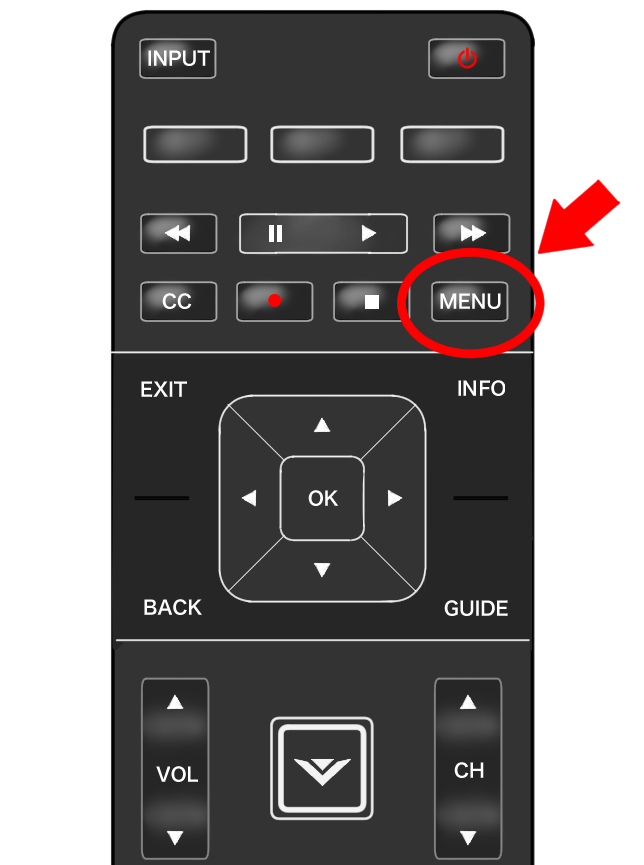
2. Navigate to the System menu.
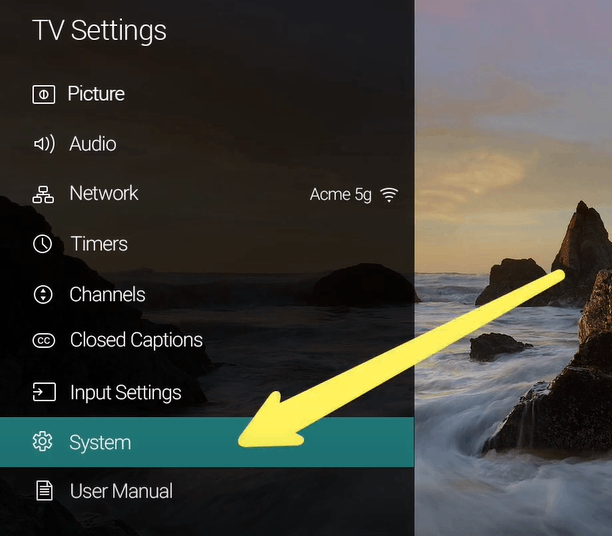
3. Scroll down and select Accessibility.
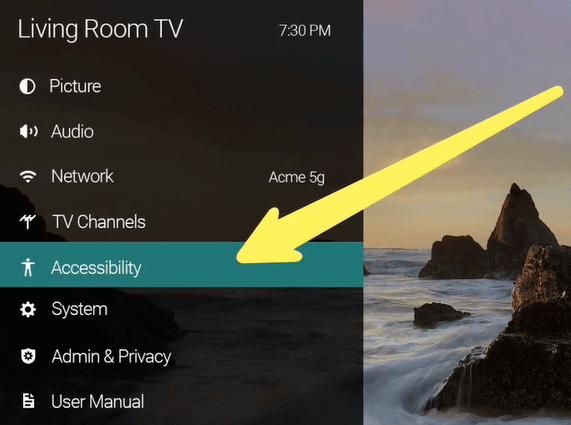
4. Select Zoom Mode and turn it Off. This will remove any Zoom settings and you will be able to watch the image normally like you always do.
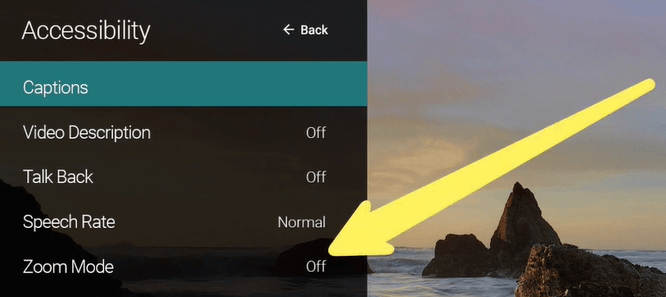
Turning off Zoom Mode is an easy task. We can use different modes based on what type of video you watch. For instance, if you are watching a video in 1080p, then you can set the mode to Wide. If you are watching the video in a 4:3 ratio, then you can change it back to Normal mode. Try and see which Zoom mode fits your streaming and change the resolution on Vizio TV accordingly.
Frequently Asked Questions
Go to Zoom Settings and set it to Normal. Now, you will be zoomed out of Vizio TV.
It may be because your Vizio TV will be in Panoramic mode that your TV will be zoomed in. Change your Zoom settings to Normal mode.
Change your Zoom mode from Normal to either Panoramic, Wide, or Zoom. This will remove the black bars on your Vizio TV.

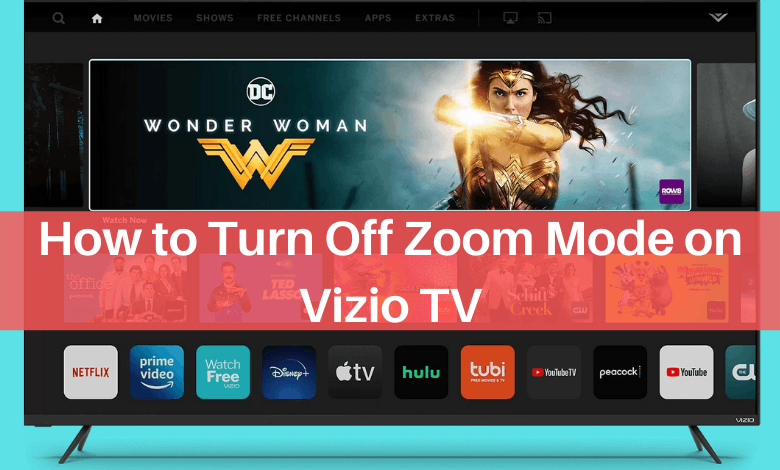





Leave a Reply