Scanning for channels is an older way of assessing content on your TV. After scanning for channels on your TV, you can stream any content on them without the internet. There might be different reasons why you want to scan for channels on your TV. Today, you have apps on your Smart TVs that you can easily download to your TV as you do it on your smartphone. The way of downloading your channels is more simple and more convenient. Whatever be the case, let’s discuss how to scan channels on Samsung TV,
How to Scan Channels on Samsung TV
To scan channels, you need either a cable box or an Antenna Over-The-Air.
Step1: Connect Cable Box to Samsung TV
You need a coax cable to connect the cable box to your TV. You can see the slot for the coax cable on your Samsung TV. Newer models of Samsung TV have ANT 1 for antennas and ANT 2 for cable box. Also, you can use a Samsung One Connect box which has a port for coaxial cable along with its USB, HDMI, and Ethernet ports.

1. Connect the Coax cable to the port on your Samsung TV or the One Connect Box.
2. Make sure that you tight the coax cable collar by turning it clockwise.
3. Next, connect your coax cable to your antenna or cable box.
4. Also, ensure that you tighten the collar of the cable clockwise.
Step 2: Change the Samsung TV Input Source
You need to set the Samsung TV input source to TV. If the input source is set to HDMI, AV, or another option, you can’t scan for channels.
1. Press the Home button on your remote.
2. Select the Source option.
3. Finally, choose the TV option.
Note: If you have the Source button on your remote, press it and select the TV option.
Step3: Scan for Channels Using Auto Program
Finally, you can scan for channels on your Samsung TV as follows.
1. Press the Home button on your remote and select the Settings option.
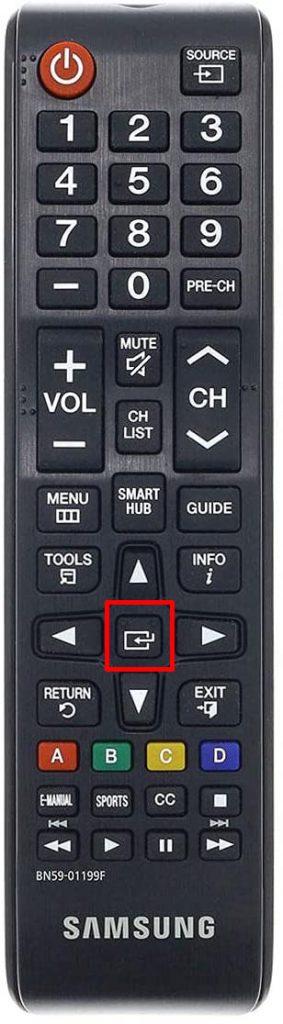
2. Choose the Broadcasting or Channel option.
3. Next, select the Auto Program option.
4. Click on the Start option in the pop-up that appears.
5. Also, choose Air, Cable, or Both as you prefer.
6. With that, your TV starts scanning and you need to wait for it to finish.
7. Finally, select the OK option.
How to Scan Channels on Samsung TV Without Remote
If you don’t have a remote, you can still scan for channels. Follow these instructions to scan for channels.
1. Press the Menu button on your Samsung TV.
2. Select the Channel Scan/Rescan/Tune/Auto-Tune option from the screen using the buttons on your TV.
Note: If there is no Channel Scan option, find the same from the Settings, Tools, Channels, or Options menu.
3. If you have an Input button on your TV, press it and select Antenna.
4. Finally, your TV starts to search for channels on its own.
Scan Channels on Samsung TV Not Working: Fixes
If you can’t scan channels on your Samsung TV, follow these fixes.
1. Check if you have selected an incorrect input on your Samsung TV. If the input source is set to HDMI, AV, or another option, you can’t scan for channels.
2. Perform a soft reset on your Samsung TV by pressing and holding the Power button on your remote till your TV turns off. After thirty seconds, press the Power button to turn on your TV.
3. Check if your coaxial cables are connected properly. If the connection is loose, tighten them.
4. Also, check your coax cables for damage. If they are damaged, replace them with new ones.
5. Next, check your cable box or antenna for any damage. Also, restart your cable box by removing it from the power source for 30 seconds and then connecting it back.
6. If none of these tips could fix the issue, contact Samsung TV Customer Support.
Now you can easily scan for channels on your Samsung TV. Also, you have in hand, different troubleshooting tips to fix your Samsung TV. You can also check out how to change HDMI settings on Samsung TV.
Frequently Asked Questions
You can scan channels on your Samsung TV if you have an antenna or cable box with you. In addition, you need a coaxial cable to establish a connection.
Your Samsung TV might not find channels if you have damaged coaxial cables and antenna or cable box.
If you don’t have a remote, search for the Menu or Input button on your physical TV to search for channels.







Leave a Reply