Vizio Smart TV has an excellent app library that is rich with all your favorite apps in different genres. To be more specific, the app library has apps for kids, family, live TV, movies, music, fitness, lifestyle, and games. You might already know that you can install apps on your Vizio TV. However, you might be wondering how to delete apps on your Vizio Smart TV. It is necessary to take a break from some of the streaming apps after streaming the content continuously. Removing apps from your Vizio TV is very simple. You can easily uninstall, delete, and remove apps that you don’t want to have on your Vizio Smart TV.
How to Delete Apps on Vizio Smart TV
There are many ways to delete apps on the smart TV. You can make yourself familiar with three different methods to delete apps from a Vizio Smart TV.
How to Delete Apps using the VIA Button
Quick Guide: Press the VIA button on the remote > Highlight an app > Press the Yellow button > Delete App > Press OK > Select Yes > Press OK.
1. Launch the Vizio Smart TV and press the VIA button on the Vizio TV remote.
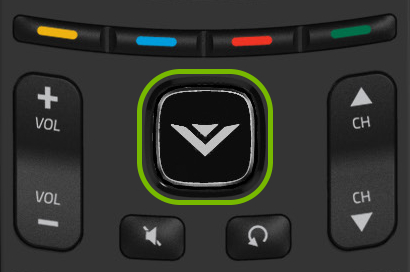
2. With the command, you can see a list of apps installed on your Vizio TV.
3. From the list of apps, highlight any app that you want to remove.
4. Press the Yellow button on the remote to select the app you want to delete.
5. Click on the Delete App option to delete the app on the Smart TV.
6. Press the OK button on the remote.
7. Next, highlight the Yes option from the pop-up menu and press OK.
Related: How to Fix When Vizio Smart TV won’t Turn On
Alternative Method to Delete Apps using the VIA Button
Quick Guide: Pres the VIA button twice > Choose the app > Press and hold the OK button > Click on OK > Select the Delete option.
1. Start by turning on your Vizio Smart TV.
2. Press the VIA button on the remote two times.
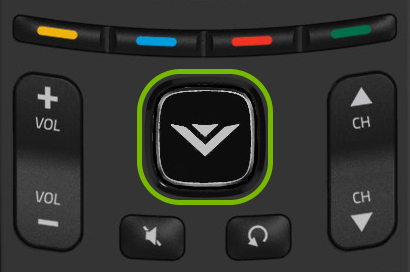
3. The Application menu screen appears on your screen.
4. Choose any app that you want to remove from the list.
5. Next, press and hold the OK button till a pop-up appears on your screen.
6. Next, click on the OK option.
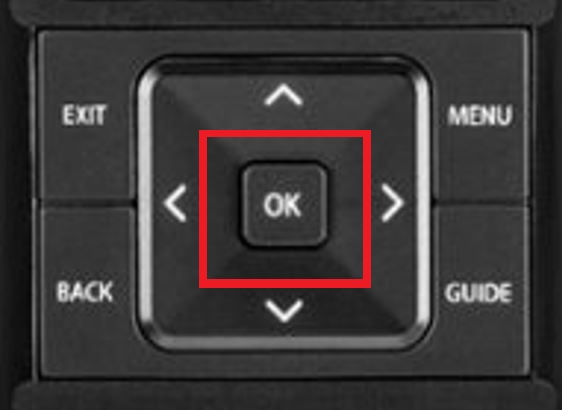
7. Now, the device asks permission to Move or Delete the app.
8. Finally, remove the app by clicking on the Delete option.
Delete Apps on Vizio TV using VIA Store
Quick Guide: Press the Smart Hub button > App Icon > My Apps > Choose the app > Press the Delete button > Yes option.
1. Initially, turn on the Vizio TV and click on the VIA button on the remote.
2. Next, click on the App Icon and navigate to the My Apps tab.
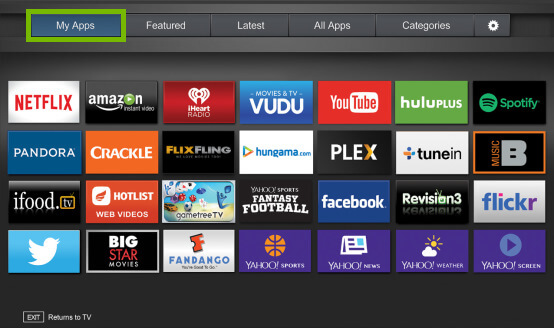
3. Select the app that you want to delete and press the Delete button.
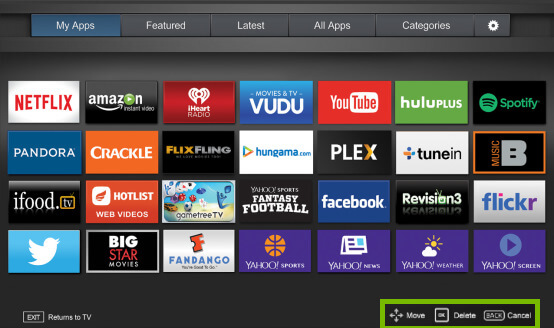
4. You can confirm the app removal by clicking on the Yes option.
5. Finally, the app will be removed from the Vizio TV.
Related: How to Restart Vizio Smart TV
How to Completely Delete Apps on Vizio Smart TV
If the app that you are trying to delete on your TV remains on the device, follow these instructions.
1. Initially, navigate to Vizio App Store and select the deleted apps.
2. Now, you can see two options Uninstall or Reinstall.
3. Next, select the Uninstall option.
4. Finally, confirm the same by pressing the OK button.
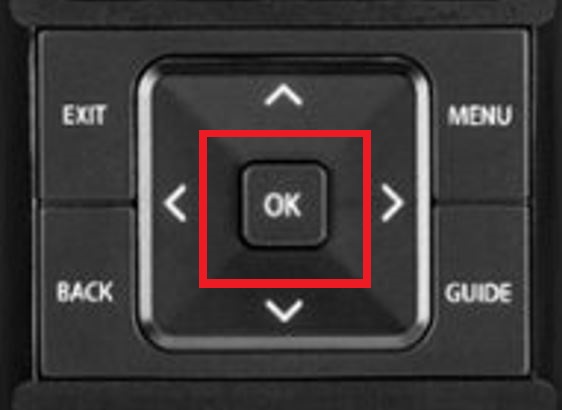
How to Delete Apps on Vizio SmartCast
SmartCast has pre-installed apps and there is no means of adding and removing apps from it. The apps on Vizio SmartCast don’t even need a manual update. The apps are updated automatically by the device itself. You can remove all the apps on Vizio SmartCast with a factory reset.
Quick Guide: Press the MENU button > Select the System option > Reset and Admin > Reset Factory Settings
1. Press the MENU button on the Vizio SmartCast option.
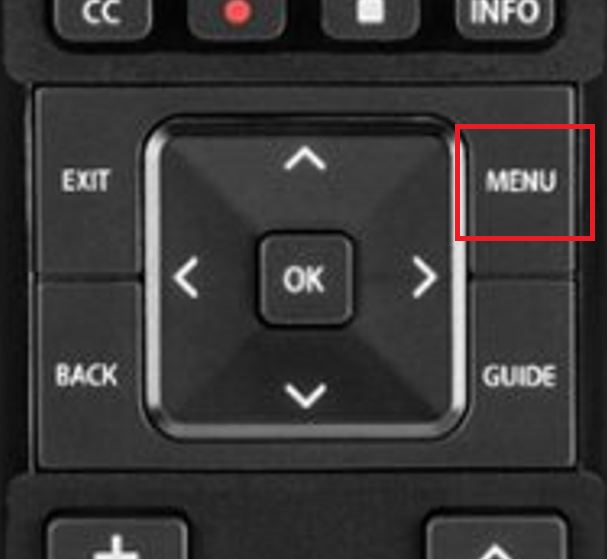
2. From the menu, select the System option and then the Reset and admin option.
3. Remove all the apps from your Vizio SmartCast by clicking on the Reset Factory Settings option.
Related: How to Turn Off SmartCast on Vizio TV
Frequently Asked Questions
You can easily delete apps on your Vizio TV using the VIA button on the remote. Press the VIA button on the remote > Highlight an app > Press the Yellow button > Delete App > Press OK > Select Yes > Press OK.
Press the VIA button twice > Choose the Hulu app > Press and hold the OK button > Click on OK > Select the Delete option.
You can remove the YouTube app from the Vizio TV by visiting the Vizio Store. Choose the YouTube app from the list and press the Yellow Button to select the Delete App option.

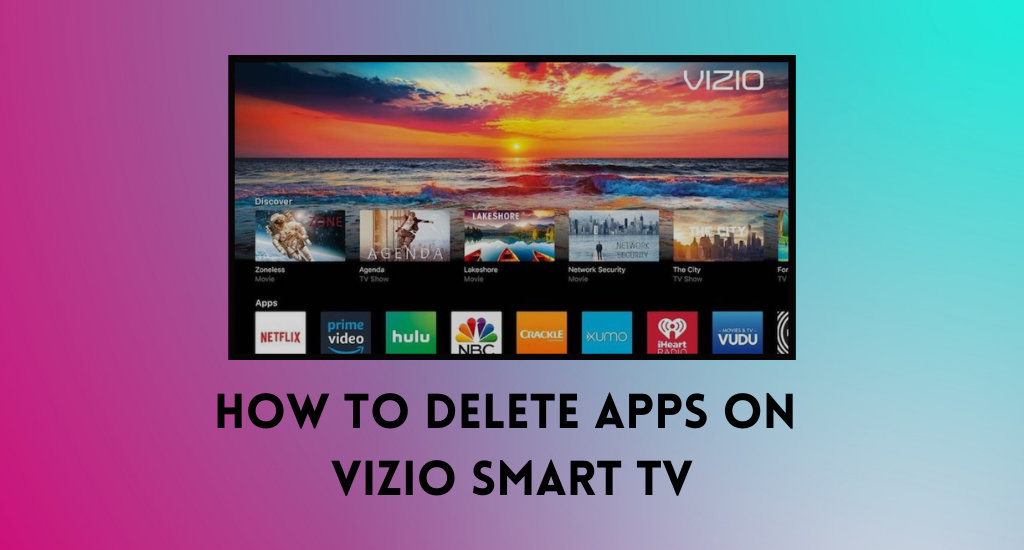





Leave a Reply