Vizio Smart TV comes with the cool feature of updating the apps. Like smartphones, even smart tv need to be updated to their latest version. In Vizio Smart TV, some models require a manual update, and some models come with automatic updates. Here we have given the instruction on how to update apps on Vizio Smart TV manually and automatically.
Update Apps On Vizio Smart TV
Vizio Smart TV has different models named Vizio SmartCast TV, VIA TV, and so on. In SmarCast TV, you can’t install apps manually, and the app will be updated automatically. In VIA TV, you have to update the apps manually.
How to Update Apps on Vizio Smart TV [Latest Models]
In the latest version of Vizio Smart TV, there is no specific option to update the app. Once you install apps on your TV, it will be updated automatically whenever it gets a new update, provided that your Vizio Smart TV is connected to a WiFi network. If you want to manually update the apps, you have to update the TV. To do so,
[1] On your Vizio Smart TV, go to the Menu option.
[2] Tap the Settings icon.
[3] Go to the System menu.
[4] Scroll down a bit and tap the Check for Updates option.
[5] If a new update is available, it will update along with the apps in it.
How to Update Apps on Vizio Smart TV [VIA Models]
[1] On your remote, press V or VIA button.

[2] Now, select the app which you need to update.
[3] After choosing the selected app, press the Yellow button on your remote.
[4] If you find the Update option, simply click on the option.
[5] Suppose if the option is not available, click the Delete button.
[6] Now, the selected app will be removed from your TV.
[7] Go to the Vizio App Store and install the removed app on your TV. For guidelines, use our guide on how to add apps to Vizio Smart TV.
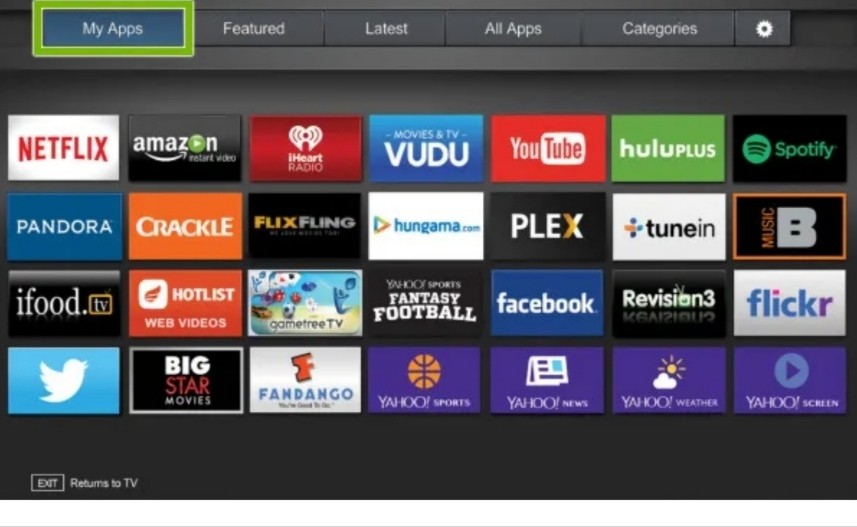
Alternate Way to Update Apps on Vizio Smart TV
By updating your Vizio Smart TV, all apps on your smart TV will be updated automatically. Instead of deleting and installing the app again, you can update your Vizio Smart TV to its latest firmware version to get the updated version of the app.
[1] Select the Settings and System option and note your firmware version number.
[2] Now, download the firmware for your TV model from the Vizio support website.
[3] You can select Support and enter your tv model number to get the right firmware.
[4] To find your firmware image file, rename it as fwsu.img.
[5] Now, copy the file to your USB drive.
[6] Turn off your tv and plug in the USB drive.
[7] Now, turn on your tv. When the USB drive is detected, you will see a blue light on the TV.
[8] When the update is completed, the blue light will turn off.
[9] After that, your TV will restart.
[10] After the restart, you can use your Vizio Smart TV with the updated apps.
These are the ways and steps involved in updating the apps on your Vizio Smart TV. Update the apps installed on your Vizio Smart TV and get a nice & smooth streaming experience. If you have any issues while updating the app, let us know in the comments section.

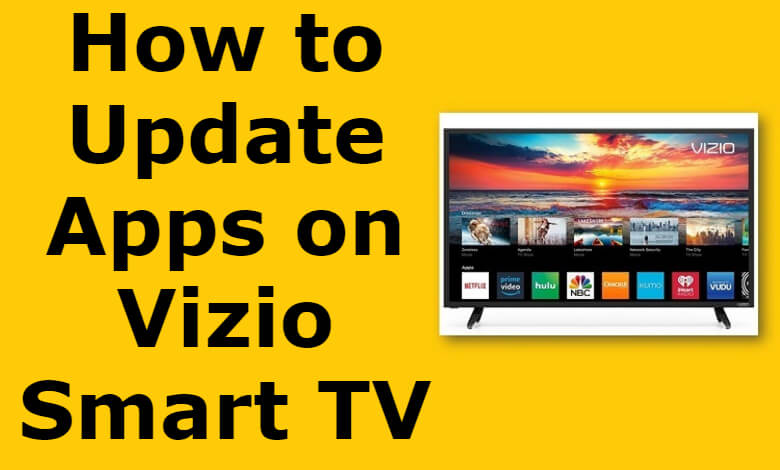





Leave a Reply