Disney Plus is one of the greatest platforms to watch movies and TV shows on our laptops, PCs, smartphones, smart TVs, and streaming devices. Though it is very popular and unique, the Disney Plus app also faces some troubles and barriers to producing content on your device. Sometimes, people feel that the Disney Plus application is not working on smart TVs like Sony TV. Let’s see how to fix the issue.
Disney Plus Not Working on Sony Smart TV Fixes
- Restart the Disney Plus app
- Update Disney Plus
- Update Sony TV
- Re-install application
- Check the internet connection
- Check the status of the Disney Plus server
- Clear Cache
- Check availability
- Reset Sony Smart TV
Restart the Disney Plus app
Restarting is considered the basic and the most common step in solving a glitch that arises in any electronic device. Restarting can solve the issue at the very initial stage. To restart Disney Plus on Sony TV,
1. Close the Disney Plus app on your Sony TV by tapping the Back button on the remote.
2. After closing the app, leave your Sony TV idle for a few minutes.
3. Then, open the Disney+ app and try again.
4. If you still have the issue, you need to restart the Sony TV.
If you don’t know how to restart your Sony Smart TV, check out our detailed guide on how to restart Sony Smart TV in different ways.
Update Disney Plus
If you are using the old version of the Disney Plus app, some features in it won’t perform smoothly. So, it is always preferred to update the app on Sony TV whenever new updates are released by the organization. So that, we can enjoy uninterrupted by glitches.
It is best to auto-update the apps on your TV. Go to Google Play Store >> Settings >> Auto Update Apps >> Auto Updates at any time.
Update Sony TV
Apps like Disney Plus may not work on the older version of Sony smart TVs. And it is good to be up to date on software. To update Sony TV,
1. Go to the Settings on your TV.
2. Go to the Status & Diagnostics option.
3. Choose the System Software Update button.
4. Click the Software update feature.
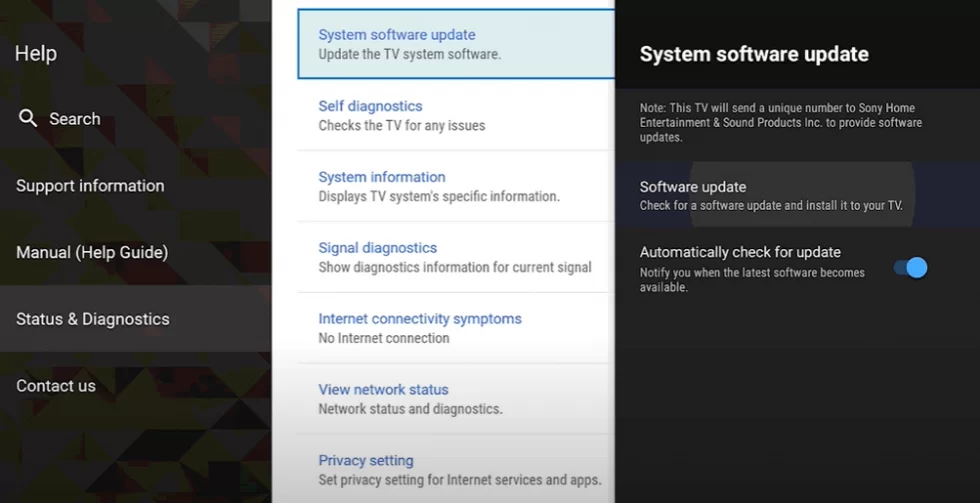
5. If a new update is available, click on Install and download the latest update. And now, the Disney Plus app will function smoothly on your TV.
Re-install the Application
1. Firstly, uninstall Disney Plus on your Sony Smart TV.
2. Then, press the home button on your TV remote.
3. On the home screen, select Google Play Store.
4. Look for Disney Plus app from the search bar.
5. Once you find the app, click on Install.
6. After installation, log in with the Disney+ account and stream the video content.
Check the Internet Connection
Apps may not function properly due to slow or poor internet connection. If you experience random fluctuations in your network, turn off your internet connection and wait for some time. Again turn on your internet. This will restore the network fluctuations on your device. The recommended speed for Disney Plus is 5 Mbps for HD content and 24 Mbps for 4K UHD content.
Check the Status of the Disney Plus Server
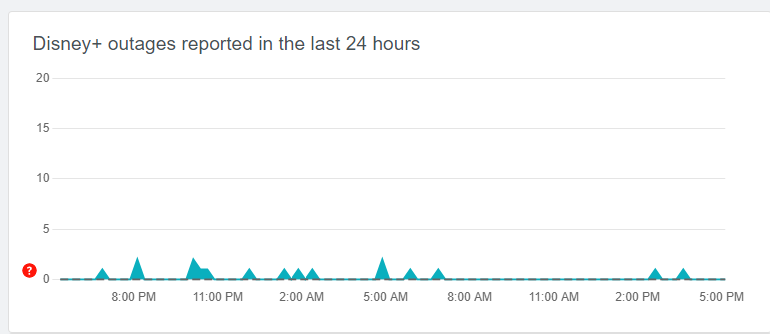
You can check the server status of Disney Plus in any of the tools like Downdetector. With this, you will get to know about any outages on the Disney Plus platform. If there is an issue with the Disney+ server, you have to wait until the issue is resolved.
Clear Cache on Sony TV
To run your application fastly and smoothly on your TV or any other devices, you must clear the storage and caches on your Sony TV. To do so,
1. Go to Settings and select the Apps section.
2. Select Disney Plus and choose Clear Cache.
3. Finally, press OK to clear the cache memory of your app.
4. You can also click Clear Data to clear the application data.
Check Availability
Before accessing the content in Disney Plus on Sony TV, make sure that content is available in your region. These restrictions can cause Disney Plus not to perform its function. To access the geo-restricted content, you can install the best VPN. ExpressVPN and NordVPN are the most used and recommended VPNs.
Reset Sony TV
If none of the above fixes are working for you, you have to reset your Sony Smart TV as your last choice. But mind that, resetting your TV will delete all the data and files stored on your TV.
FAQ
If you use the older version of Disney Plus, it may have some performance issues.
Yes, the Disney Plus app is officially available for Sony Smart TV.
If you see this error, it may indicate that your TV is not supported by the app.







Leave a Reply