LG is one of the popular companies that manufacture the best quality smart TVs. You can install all your favorite apps like Netflix, Amazon Prime, HBO Max, and games from LG Content Store. You need to have a strong internet connection to stream on LG Smart TV. However, sometimes you encounter an error like your LG Smart TV is not connecting to WiFi. If you are facing any such issues, look into this article to find out the best fixes.
LG Smart TV comes with in-built Cast and AirPlay features that let you stream anything from your smartphone to the big screen. To cast content from Android or iPhone, it is important to have a common WiFi connection. If you have any issues with the WiFi connection on your LG TV, you can’t cast any content.
How to Fix LG Smart TV Not Connecting to WiFi
There could be many reasons if your LG Smart TV is not connecting to your WiFi network. All the possible reasons are discussed below.
Reasons for WiFi not Connecting Issue
- Weak network signal
- Busy network
- Incorrect date and time
- Too many devices connected
- Outdated firmware
- Minor bugs and glitches
Best Fixes
- Check your Internet Connection
- Power Cycle your TV/router
- Change the Position of a WiFi Router
- Turn off the QuickStart and Simplink features
- Straighten the Wires leading to the WiFi Module
- Change DNS Settings
- Check the Date and Time Settings
- Connect to a different WiFi network or mobile hotspot
- Reboot your Router or Modem
- Hard-Line to Modem
- Try a Wired Connection
- Restart LG Smart TV
- Update your LG Smart TV’s software and firmware
- Factory Reset LG Smart TV
- Contact LG Customer Support
Check your Internet Connection
If your LG TV is not connecting to WiFi, you should first check your internet connection. Because if your router doesn’t have an internet connection, you cannot stream anything on your TV. So, double-check your WiFi network and make sure that you paid the internet service provider bill on time.
Power Cycle your TV/Router
The second fix that you can try is to unplug your modem, router, and TV. Then, replug the modem/router first and wait for the connection to establish. After that, plug in your TV and connect your LG Smart TV to your WiFi network again. You must power cycle all the devices that are used to connect your smart TV to the WiFi network.
Change the Position of WiFi Router
While streaming on LG Smart TV, you should make sure that your WiFi is receiving a strong signal. If the network is not having a proper internet connection, you won’t be able to stream properly on the TV. Wireless interference is the major reason for the TV not connecting to the WiFi. The interference comes from big objects, nearby devices, and other wireless devices at home.

You should make sure that your router is not positioned close to any electronic devices. Because that will interfere with its original signal. And the interference may come from the USB drive as well, so you have to remove USB memories attached to the TV.
Turn Off the Quick Start and Simplink Features
Some features on the LG Smart TV, like Quick Start and Simplink, will disturb the WiFi connection. You can turn off those features to solve the WiFi issue. It can be done in a few seconds.
1. Go to Settings and choose All Settings.
2. Select General.
3. Move to QuickStart or Simplink and turn off the feature.
4. Next, power cycle the TV and test check whether the internet connection is established.
Straighten the Wires Leading to the WiFi Module
This is one of the best fixes that can help you solve your problem. What you have to do is, you have to straighten the WiFi wires with your fingers.
1. First, unscrew the back of your TV.
2. Locate the WiFi module and the ribbon cable with the blue tape over it.
3. Remove the blue tape and straighten the folded over WiFi ribbon cable.
4. Now, straighten the WiFi module cables where it is bent.
Change DNS Settings
If you find an error message like WiFi keeps disconnecting on LG TV constantly, then the problem is with your internet connection. So, you have to set up the DNS configuration on your LG Smart TV.
1. On your LG Smart TV, choose Network and then Network Status.
2. Next, select Edit and then Enter.
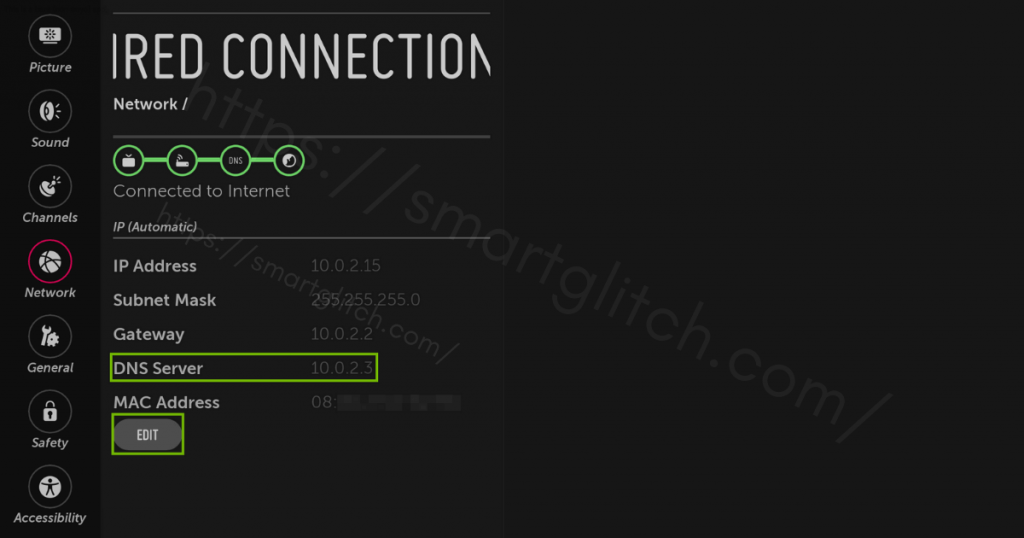
3. Check the box near to Set Automatically option.
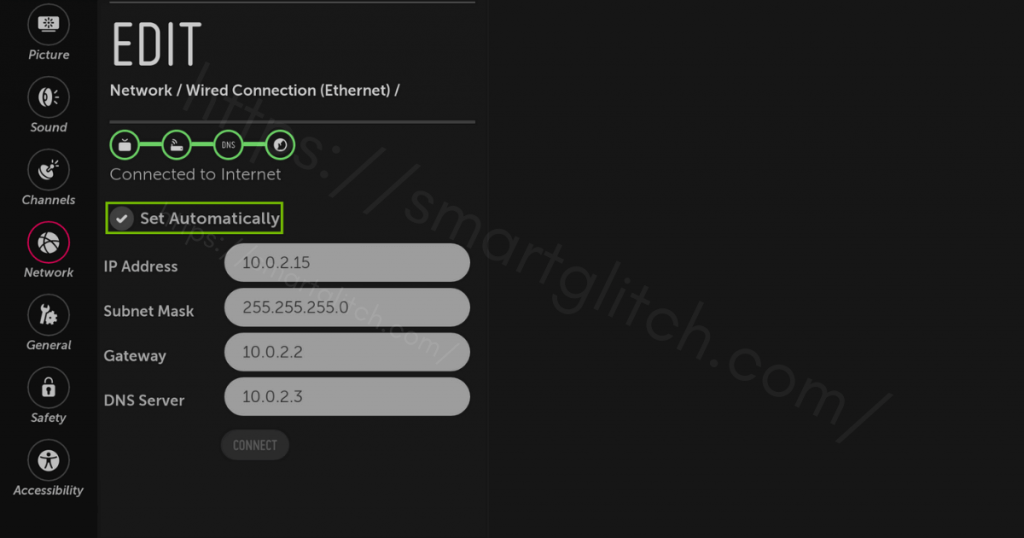
4. Then, enter 8.8.8.8 and the Connect option.
5. Now, you can connect your LG Smart TV to your WiFi network.
Check the Date and Time Settings
The next fix that you can try is changing the time and date on your LG Smart TV. When you reboot your smart TV, the date and time are being changed until you enable an auto date option. So, you need to change the correct date and time manually on the TV. To do so,
1. Press the Home button on the remote and go to Settings.
2. Choose All Settings and then choose the General option.
3. Under that, select Time and Date.
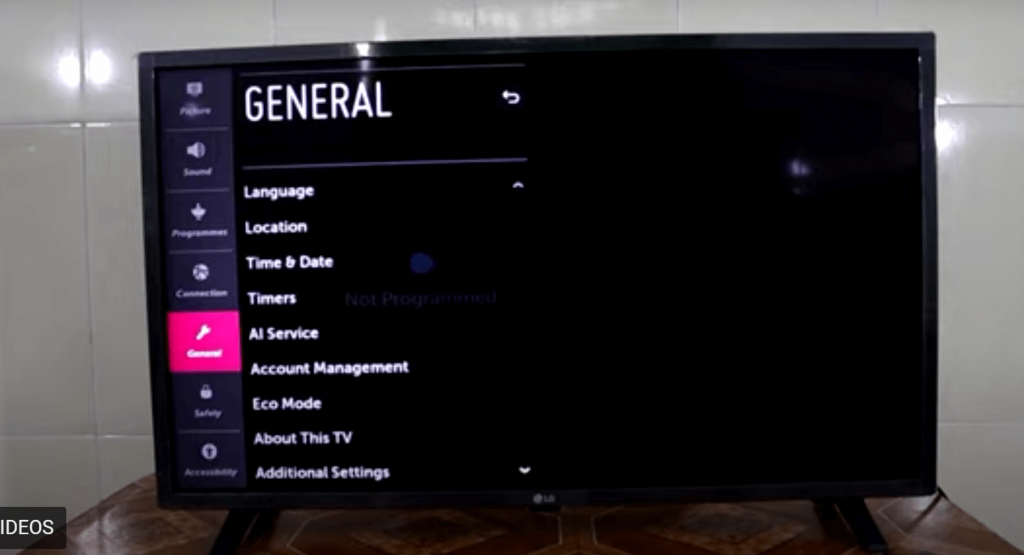
4. Now, set the time and date according to your region.
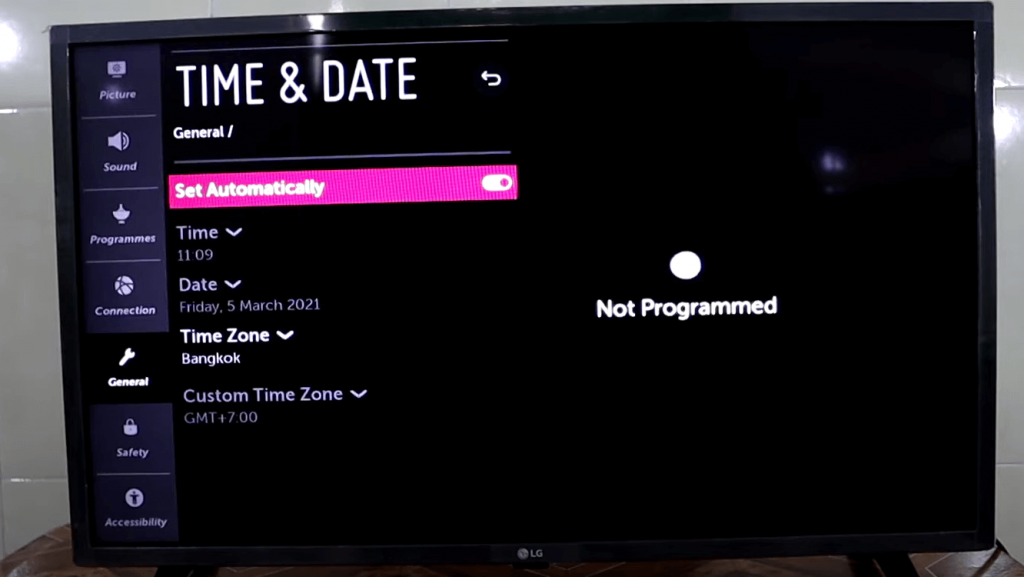
5. If you check the box Set Automatically option, you don’t need to worry about the time and date.
6. Once you change the time and date correctly, try connecting your LG Smart TV to the WiFi network.
Connect to a Different WiFi Network or Mobile Hotspot
If you feel that the problem is with your router, you can try to use another WiFi network or mobile hotspot.
1. Tap the Gear button on the remote and choose the Quick Menu option.
2. Next, press the Center button and choose the network name that you want to connect.
3. Enter the password of the chosen network and check whether the connection is established.
Reboot your Router or Modem
You can also reboot your router to solve the problem. When the router is running for a long time, you will get connection issues. To resolve this issue, you can reboot your router.
1. Unplug the router from the power source.
2. Wait for 2 minutes and plug it back into the port or press the Reset button on the router or hold down the Reset button for 30 seconds.
2. Release the button and wait for the router to reboot.
Try a Wired Connection
If your LG Smart TV is unable to connect to a WiFi network wirelessly, you can try a wired connection. You can use an Ethernet cable and connect your smart TV to the router directly. If the connection establishes between both devices when using an Ethernet cable, then the problem is with your router.
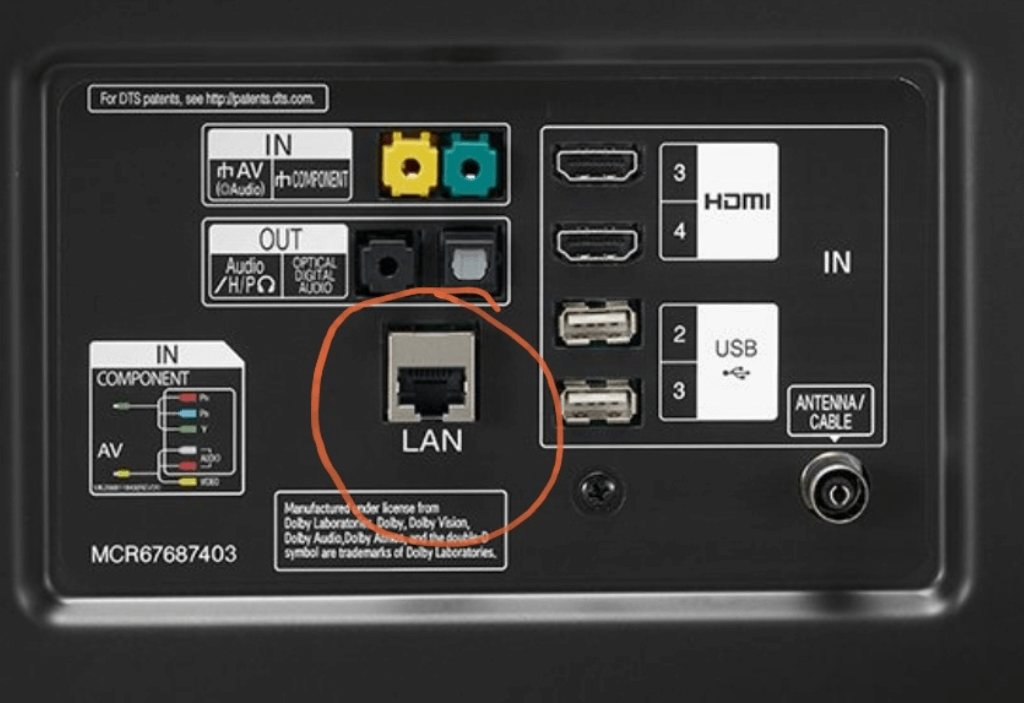
Hard-Line to Modem
If the problem persists, you can try connecting to WiFi with the WPS Pin method. The following steps will help you to connect WiFi through the WPS Pin method. Check
1. Press the Home button on the remote and choose the All Settings option.
2. Click on Network and then WiFi connection.
3. Now, choose Connect via the WPS option.
4. Tap the WPS button on the router to connect your LG TV to WiFi
Restart LG Smart TV
Always a quick restart can rectify your problem. In LG Smart TV, there is no direct restart or reboot button available. Follow the alternative ways to restart your smart TV.
1. Hold down the volume button down and power key at the same time for about 12 seconds and your LG Smart will restart or press the Settings button on the remote and go to General.
2. Choose User Agreements.
3. Uncheck Agreement to Privacy Policy.
4. Now, the TV will ask you to restart the device.
5. Once restarted, check the Privacy Policy again.
6. Now, check the internet connection on the TV.
Update LG Smart TV’s Software and Firmware
You will get WiFi not connecting issue if you have not updated the LG Smart TV’s software to the latest version. So, make sure that you have updated the software on LG Smart TV.
To Update Software on LG Smart TV
1. On your LG Smart TV, navigate to the General menu.
2. Scroll down and select About this TV option.
3. Check the Allow Automatic Updates option is on.
4. Next, click the Check for Updates option. cx
5. If you find any update, you shall proceed with the on-screen instructions to download and install the new update.
Factory Reset LG Smart TV
If none of the fixes solve your problem, you can factory reset your LG Smart TV. Remember, factory reset will remove everything on the TV. You have to set up the device from the beginning. This fix will surely solve your problem.
1. On your LG Smart TV, press the Home button on the remote.
2. Choose Settings and select the All Settings option.
3. Next, click General and choose the reset to Initial Settings option.
4. Then, enter the Security Key and follow the on-screen instructions to finish the factory reset process.
Contact LG Customer Support
If you find none of the solutions work for you, you can contact the LG support team. You can contact them through their official website or via telephone numbers. The number is different based on your region.
For US Region
LG Call Home Appliance & Electronic Support – 800-243-0000.
LG Call Mobile Support – 800-793-8896.
These are the best fixes that you can try when your LG Smart TV is not connecting to WiFi. Usually, WiFi connectivity problems are common. One of the fixes given above can surely help you rectify your problem.
Frequently Asked Questions
You can power cycle all the devices and factory reset your LG Smart TV when it is not connecting to WiFi.
You can restart your router or LG Smart TV to resolve the issue.
To turn on WiFi on LG TV, navigate to Settings >> Network >> WiFi >> choose a wireless network >> enter the Password.





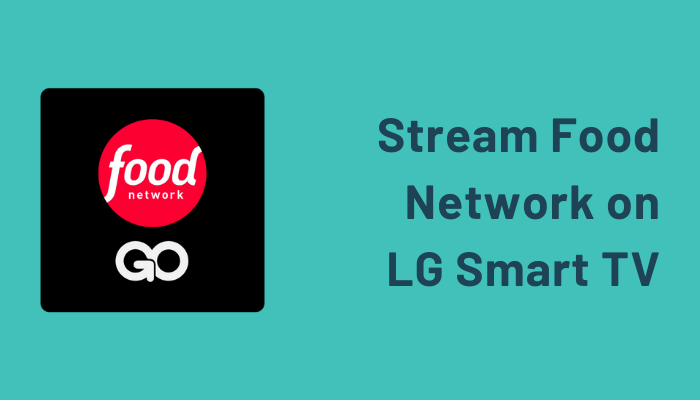
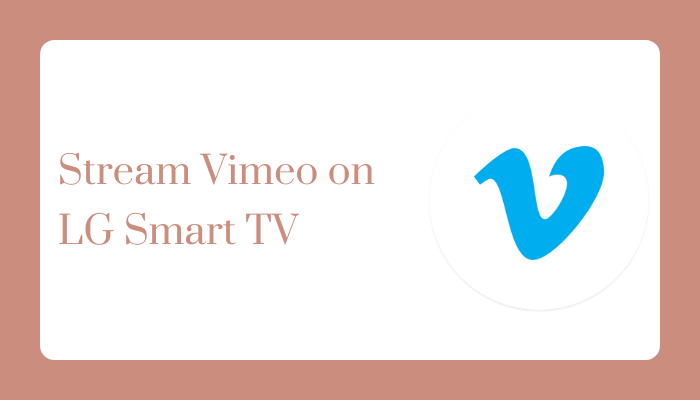
Leave a Reply