Quick Tips
- You can use the physical button on the Sharp TV to turn it on without using the remote.
- For smartphones, you can use the Android TV Remote Service app or Roku remote app to turn on the TV.
When you consider Sharp Smart TVs, they come with multiple OSes like Android TV OS and Roku TV OS. Having two OSes have its own advantages and disadvantages. For a different OS, you will have different UIs, different app stores, different controls, and more. Likewise, there are different ways to turn on the Sharp Smart TV without a remote.
How to Turn On Sharp Smart TV Without Remote
If the Sharp TV is not turning on with the remote, you can use this as a temporary fix. All the Sharp TVs have a physical button on the TV to power on or power off the TV.
[1] On the front side or back side of your Sharp Smart TV, you can see four to five physical buttons. Based on the TV model, the placement and number of physical buttons will vary.
[2] These buttons serve different purposes like turning on/off your Sharp Smart TV, volume controls, input selection, and other options.
[3] Find the Power button from those buttons. The Power will be placed either first or last.
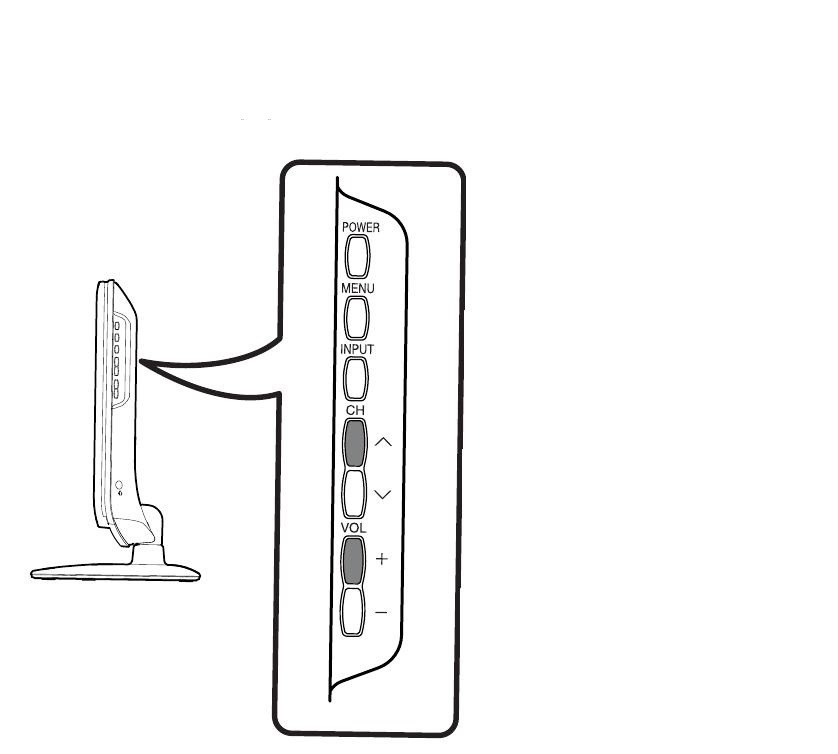
[4] By pressing the Power button, you can turn on your Sharp Smart TV.
Alternative Method to Turn on Sharp Smart TV Without Remote [Android TV]
To turn on your Sharp Smart TV, you can use the smartphone app. But you need to set up the app beforehand when the TV is on.
[1] From the Play Store, download the Android TV Remote Service app. The Android TV Remote Control app is removed from both the Play Store and App Store.
[2] Connect your smartphone and Sharp TV to the same WiFi connection.
[3] Open the Android TV Remote Control app.
[4] Go to the Available Devices screen and select your Sharp Smart TV.
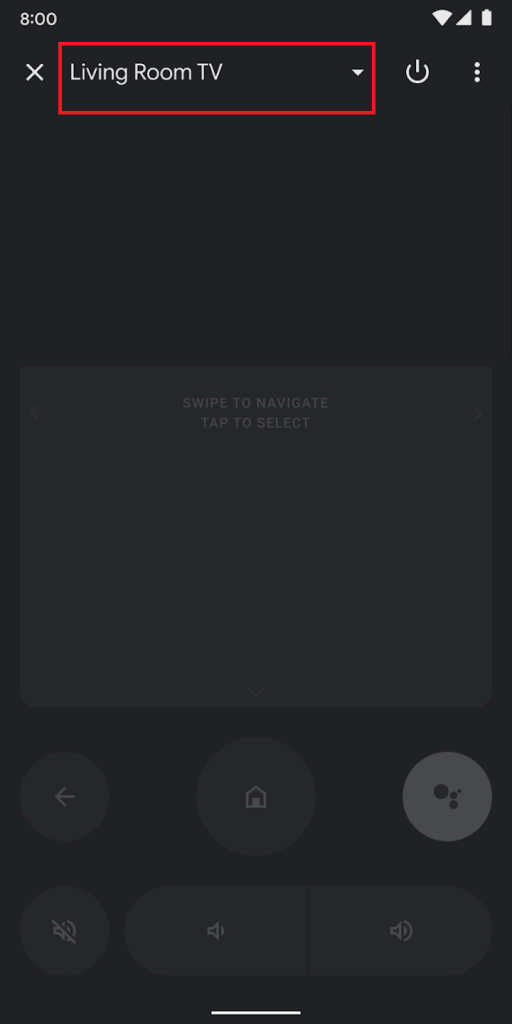
[5] Enter the pin on your smartphone that displays on the TV screen.
[6] Now, click on the Pair button.
[7] After the pairing, you will get the remote layout on your smartphone.
[8] Click the Power button to turn off or turn on the Sharp TV.
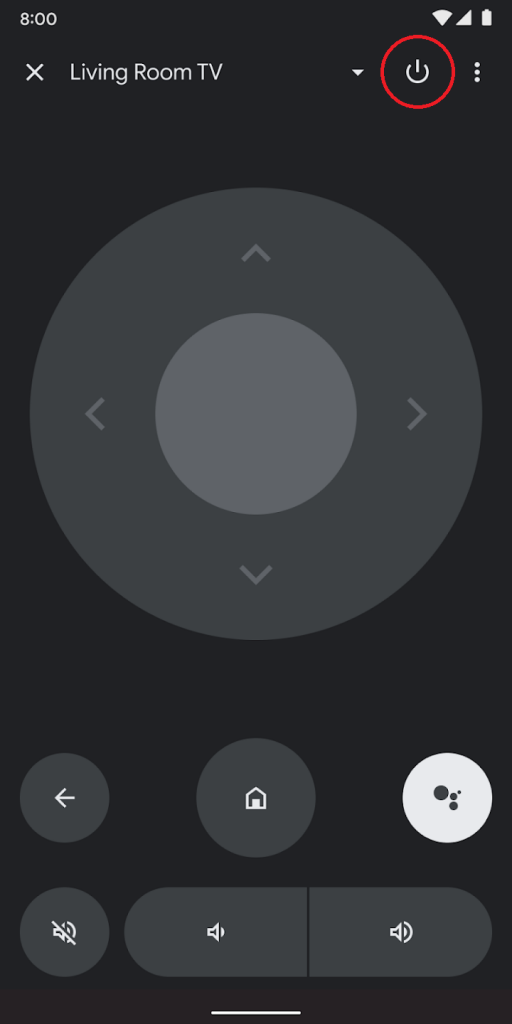
How to Turn on Sharp TV Without Remote [Roku TV]
If your Sharp Roku TV remote is not working, you can use the official Roku remote app to turn on the TV.
[1] On your smartphone, install the Roku app from the Play Store or App Store.
[2] Connect your smartphone to the same WiFi network as your Sharp Roku TV.
[3] Open the Roku app and tap the Devices option.
[4] Select your Sharp Roku TV.
[5] Then, tap the Remote menu. You will get the remote controls.
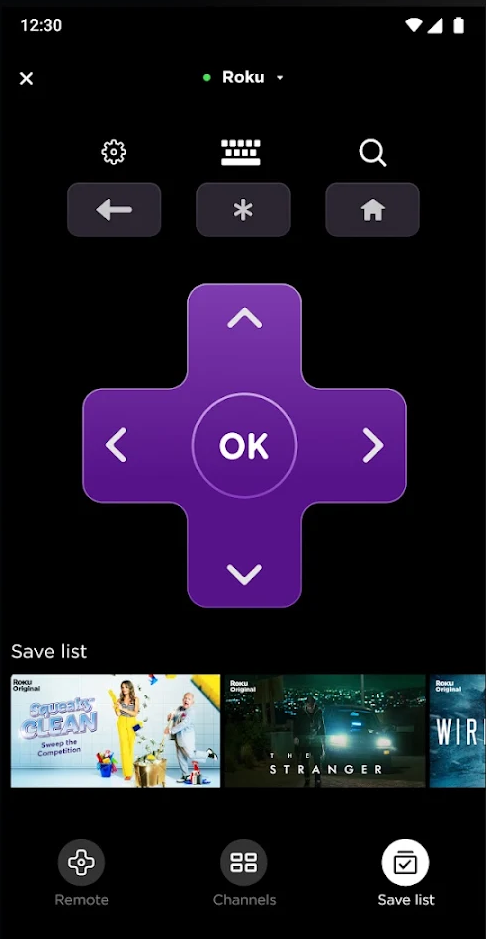
[6] With that, you can turn on or turn off the Sharp Roku TV without the remote.
Other Remote Apps
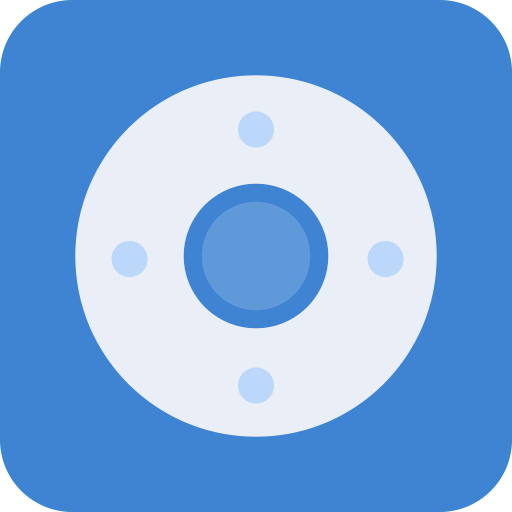
Apart from the official remote apps, you can also use third-party remote apps to turn on the Sharp TV without a remote. Remote apps like Mi Remote are equipped with infrared output. Using that, you can turn on or turn off the TV without using the remote. The only disadvantage with third-party apps is that you won’t get any volume or other navigation controls.
In case your remote stops working or it gets lost, you can use any one of these methods to turn off or turn on your TV. When you lose the TV remote, buy a new remote as soon as you can. You can also use the Sharp TV remote app to control your TV. Over usage of the physical buttons may damage them. If you have issues with your Sharp Smart TV, let us know in the comments section.
FAQs
In most models, the power button will be on the backside of your Sharp TV.
By using the universal codes for the Sharp TV, you can pair any of the universal remotes to the Sharp TV.

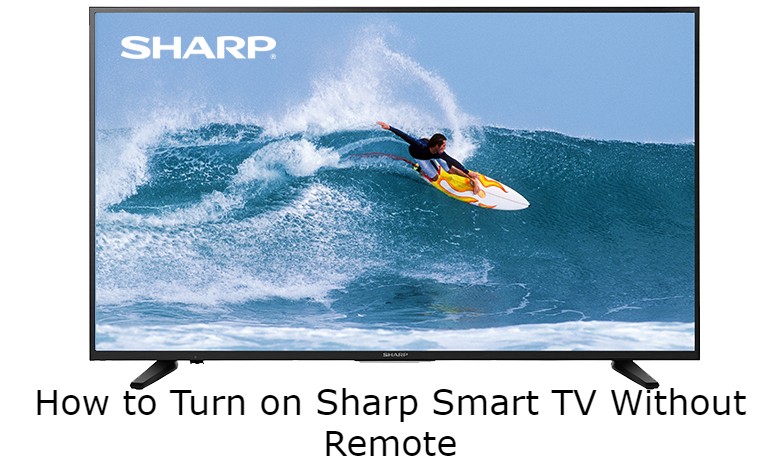





Leave a Reply