Every television requires a remote to perform operations. Similarly, Sharp TV also demands a remote for performing operations on the TV. At times, the remote may not function properly due to any particular reason. However, it is important to identify the issue and perform the troubleshooting steps to resolve the same. Read this article to know more on how to fix your Sharp TV remote not working.
Reasons for Sharp TV Remote Not Working
- The IR signal transmitted by your TV remote is not received by the sensor.
- The remote might have got locked.
- Inconsistent power supply for the TV.
- Power drained batteries.
Some Major Fixes for Sharp TV Remote not Working
- Check Batteries
- Restart Sharp TV
- IR Sensor Issues
- Check for Obstructions
- Re-pair the Sharp TV Remote
- Use Universal Remote
- Use Smartphone App
- Update Sharp TV
- Reset Sharp TV Remote
Check Batteries

There are times when your Sharp TV remote won’t work because of drained out or damaged batteries. Therefore, replace your batteries with new ones and make sure you clean the terminals of the batters before you place them in the new ones.
Restart Sharp TV

The simplest way to fix the Sharp TV remote that is not working is by restarting the Sharp TV. Unplug the TV cable from the socket and leave it for about a minute or so. Then, plug back again and check if the remote is working or not. Press and hold the Power button on your Sharp TV for a couple of seconds and once you’re done with this, plug the cable back. Now, you have performed a hard reset on your Sharp TV and all the residual power in your TV will be drained out, resulting in your Sharp TV remote working fine. Restarting the TV will fix minor issues like Sharp TV won’t turn on, update failed on Sharp TV, and more.
IR Sensor Issues

Both your TV and the remote send and receive signals through the IR light. Check for the light in your remote. If it isn’t working properly, then that’s the cause for your remote not working. Since the IR signals are invisible, follow the below steps to check if it’s working fine.
- Turn on your phone’s camera and look at your remote through the camera.
- Press any random button on your remote.
- If a red light appears in your camera each time you press a button on your remote, then it means that your remote is working fine. Else, it means that your batteries need to be replaced.
Check for Obstructions
If there are any interferences between your TV and the remote, then your remote will not work properly. This is because of the interruption caused while transmitting the IR signals. With the interruption, some buttons like Volume buttons and Channel control buttons may not work on the Sharp TV remote. Therefore, remove the hurdles in between your TV and the remote and make sure you clean all the dust from the sensor with a soft cloth.
Re-pair the Sharp TV Remote

There are times when your remote gets disconnected from your TV. In such cases, the remote will not work. Therefore, pair your remote with the TV using the below steps.
- Switch on your TV.
- Place the remote in such a way that it points to the TV and press the OK button.
- Keep doing the same until you’re notified that your remote has been identified.
- Once it’s paired, verify it by pressing any button to confirm if it’s working fine.
Use Universal Remote
If the kit remote is not working on your Sharp TV, you can use any of the universal remotes like the DirecTV remote and Dish TV remote. You can pair the universal TV remote by using the remote codes for Sharp TV.
Use Smartphone App
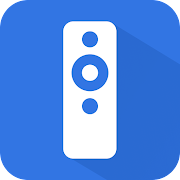
All the Sharp Smart TVs can be controlled by using the smartphone remote apps. Check our guide on how to set up and use the Sharp TV Remote app. With the remote app, you can turn on the Sharp TV without a remote and control the Sharp TV with ease. You can use the Sharp TV remote app in emergency situations. If your Sharp Roku TV remote is not working, get the Roku remote app. If your Sharp Android TV remote is not working, get the Android TV Remote services app.
Upgrade Sharp TV
If you’re using outdated software on your TV, then the remote will not be able to pair with your TV properly. Therefore, ensure whether you’re using the latest software version on your TV. Follow the below steps to update your Sharp TV.
- Navigate to the Settings of your TV from the main menu.
- Select the Network and Software Update option.
- If there are any latest updates available, click install to update your software.
Reset Sharp Smart TV Remote
Resetting your Sharp TV remote’s battery might fix the problem. Therefore, remove both the batteries from the remote. Hold and press the power button for about 30 seconds and once you’re done with this, put the batteries back into the respective terminals and your remote must be working fine now. If it’s still not working, then press the power button for about 60 seconds to drain out all the residual power and the issue will be fixed.
FAQ’s
For the Sharp Aquos TV remote, check the batteries and reset the TV to fix the issue.
You can use the Sharp TV remote app to control the TV without a remote. For basic operations like volume control and channel switching, you can use the physical buttons on the Sharp TV.

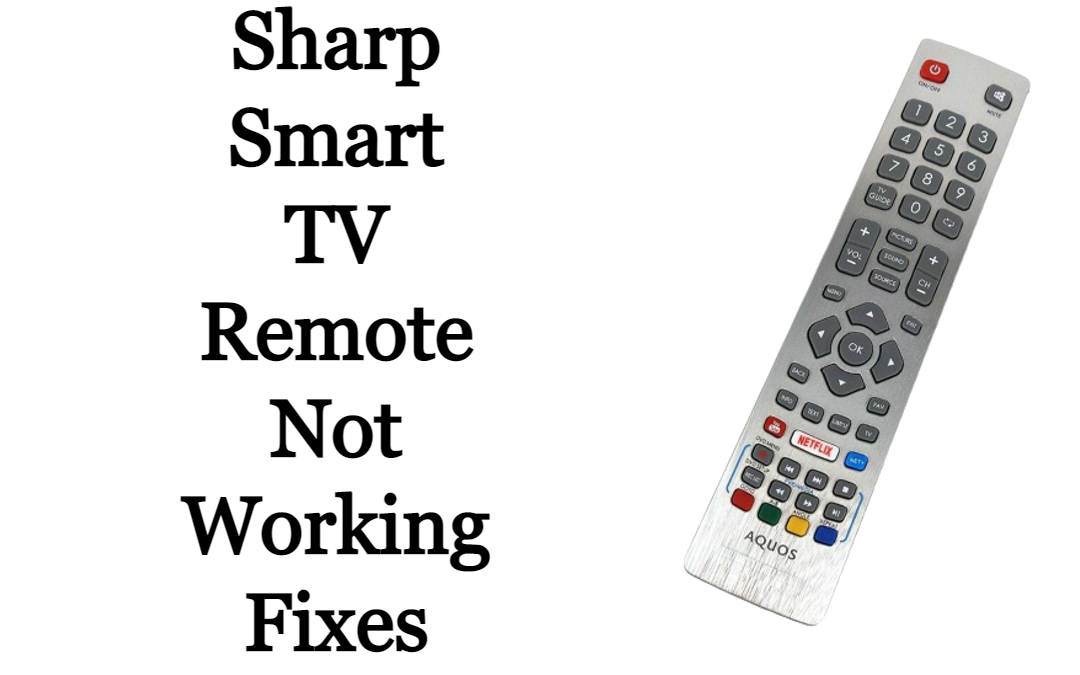





Leave a Reply