Quick Tips
- No official remote app for Sharp Smart TV.
- For Sharp Android TV: Android TV Remote Services app by Google
- For Sharp Roku TV: Roku Remote app by Roku
For all Smart TVs, you will get a dedicated remote in the unboxing kit. With the remote, you can control and navigate within the apps and TV’s UI. Sharp Smart TV is not an exception. You will get a kit remote along with the TV. Sometimes, the Sharp Smart TV remote won’t work as you expect. Some buttons on the remote won’t work. In that case, you have to use the smartphone remote app to control your Sharp Smart TV.
Sharp TV Remote App
Sharp has its official remote app for the old TVs. But, for some reason, the app has been removed from the Play Store and the App Store. So, you have to use the Google-made remote app for Sharp Android TVs and the Roku-made remote app for Sharp Roku TVs.
How to Use Android TV Remote App on Sharp Android TV
#1 Install the Android TV Remote Service for Android smartphones or the Android TV app for iPhones & iPads.
#2 Connect your Android or iOS smartphone and Sharp TV to the same WiFi network.
#3 Open the Android TV remote app on your smartphone.
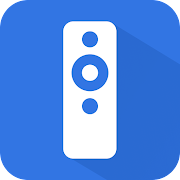
#4 Click the Available Devices option and choose your Sharp Android TV.
#5 Now, you will get the remote layout on your smartphone.
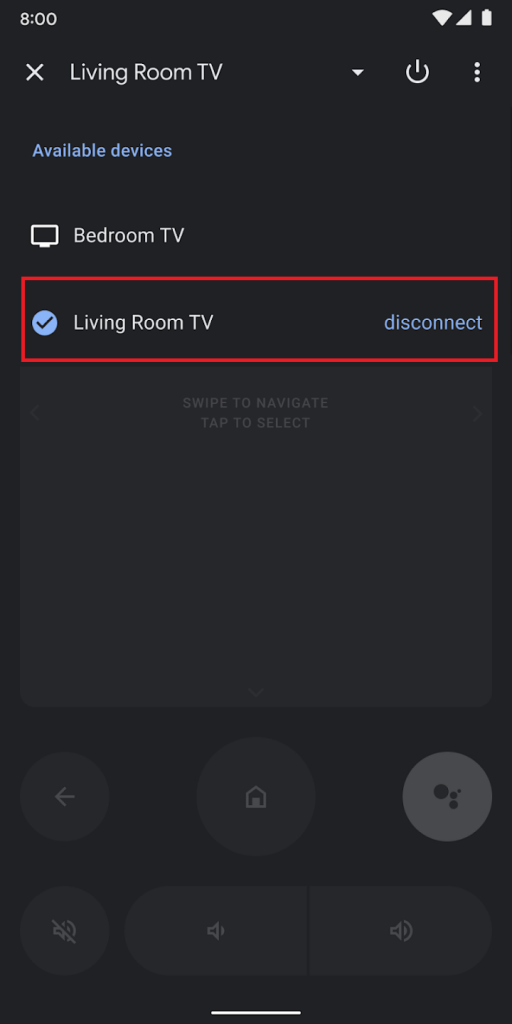
#6 Use the D-pad buttons to navigate between the options.
#7 Click the Home button to get the Sharp Android TV home screen.
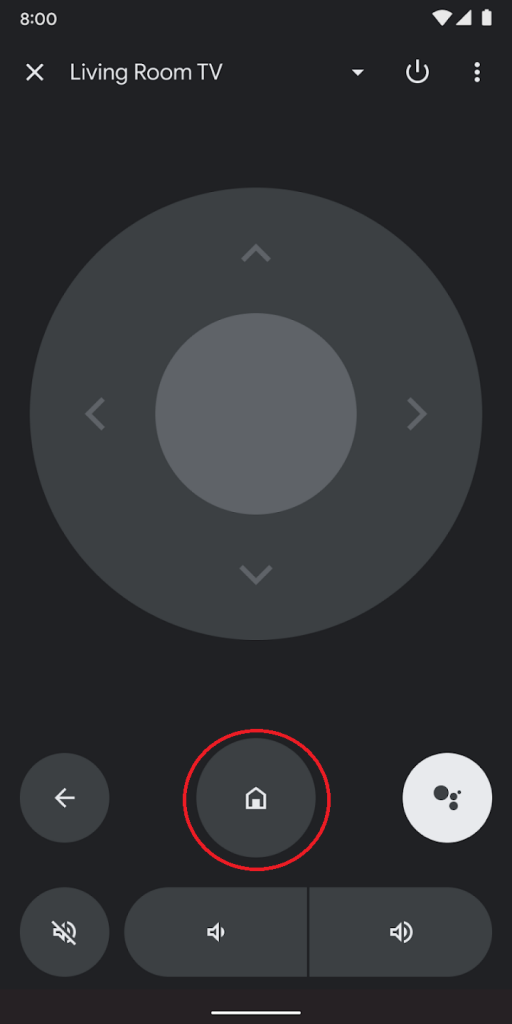
#8 Use the Volume buttons and Mute buttons to control the volume of your Sharp Smart TV.
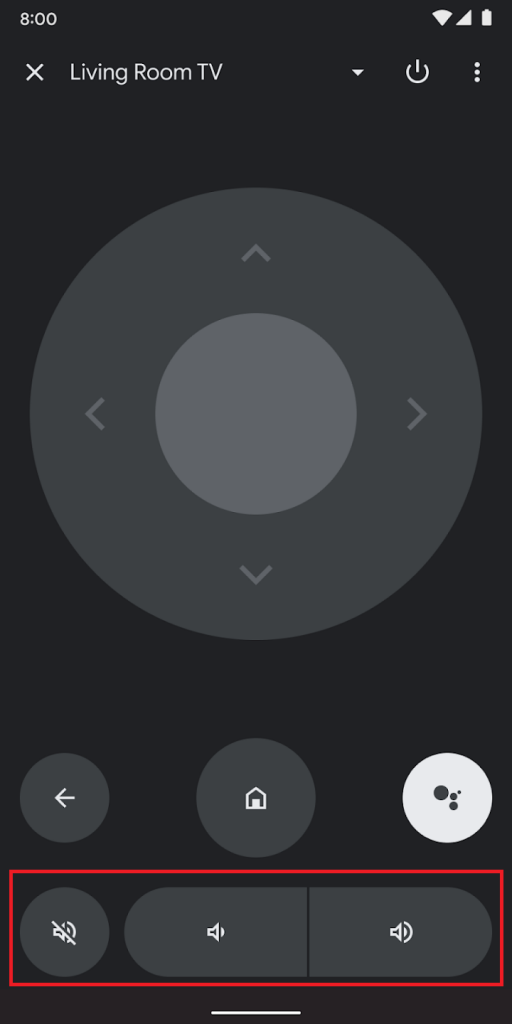
#9 Click the Back button to go to the previous screen.
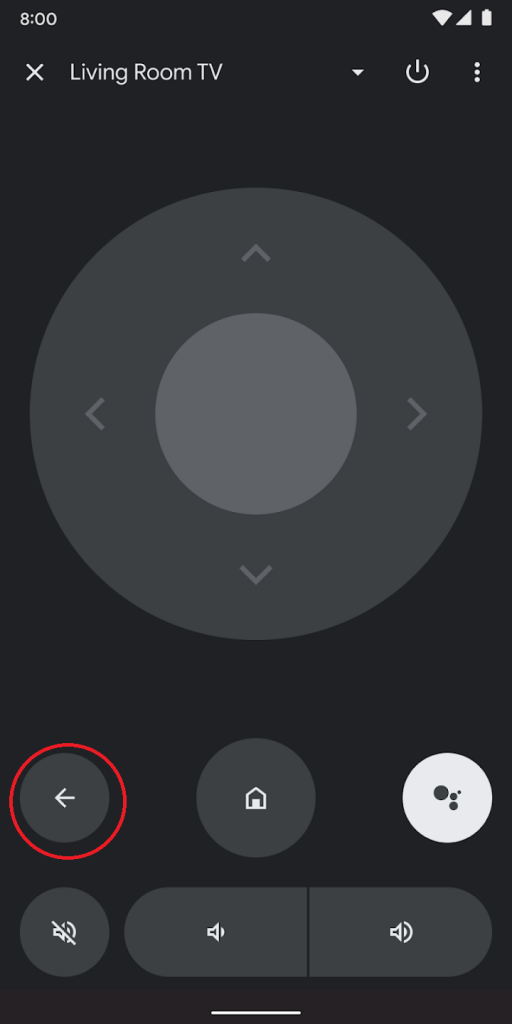
#10 Click the Power button to turn off or turn on the Sharp Smart TV without using the remote.
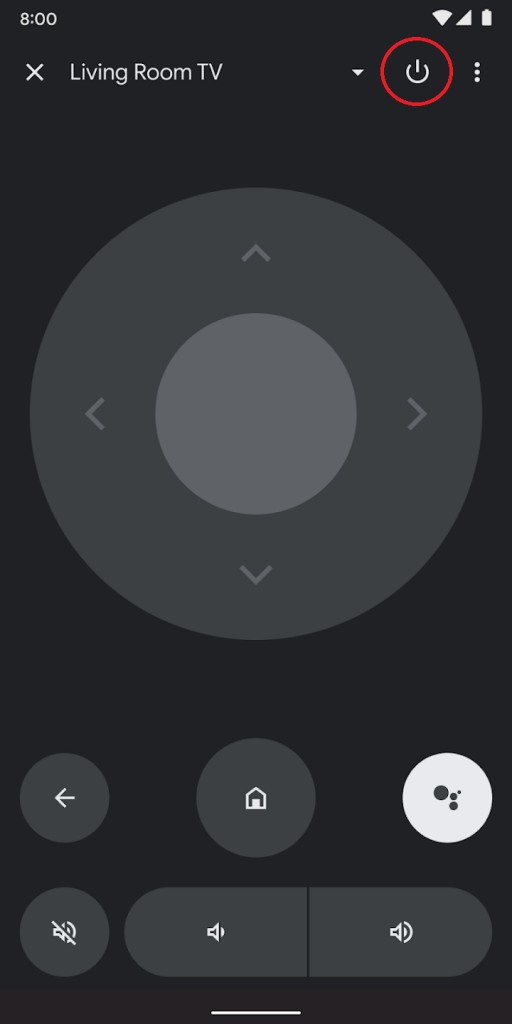
#11 To enable voice commands, click the Google Assistant button.
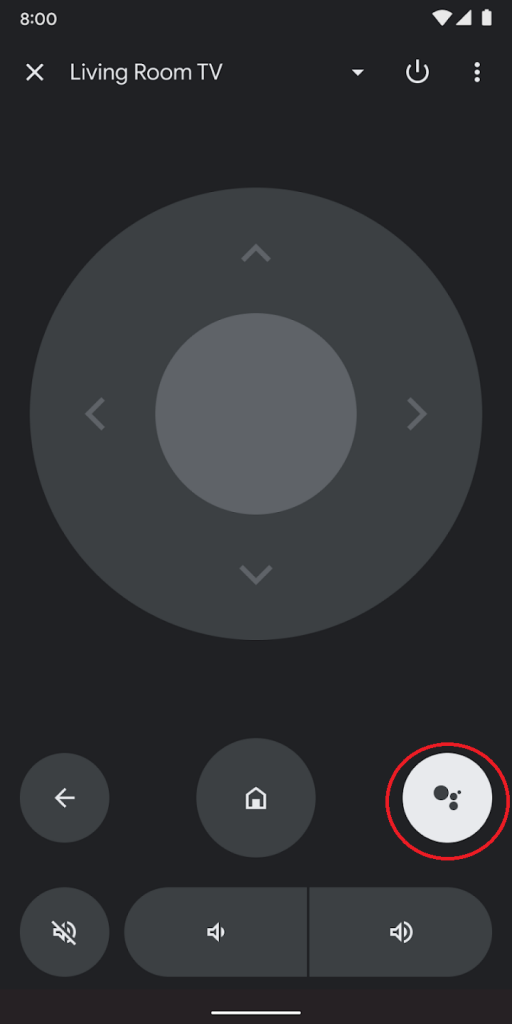
#12 If you want, you can disable the D-pad buttons and enable the touchscreen layout for easy navigation.
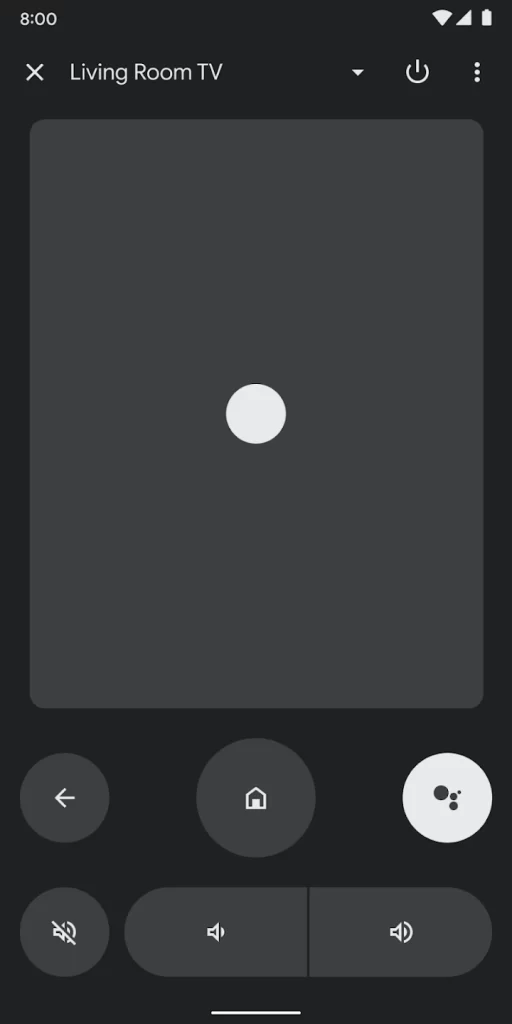
#13 Using this, you can use your Sharp Android TV without the remote control.
How to Use Roku TV Remote App to Control Sharp Roku TV
#1 Install the Roku remote app from the Play Store or App Store.
#2 Make sure that your smartphone and Sharp Roku TV are connected to the same WiFi network.
#3 Open the Roku remote and go to the Devices menu.
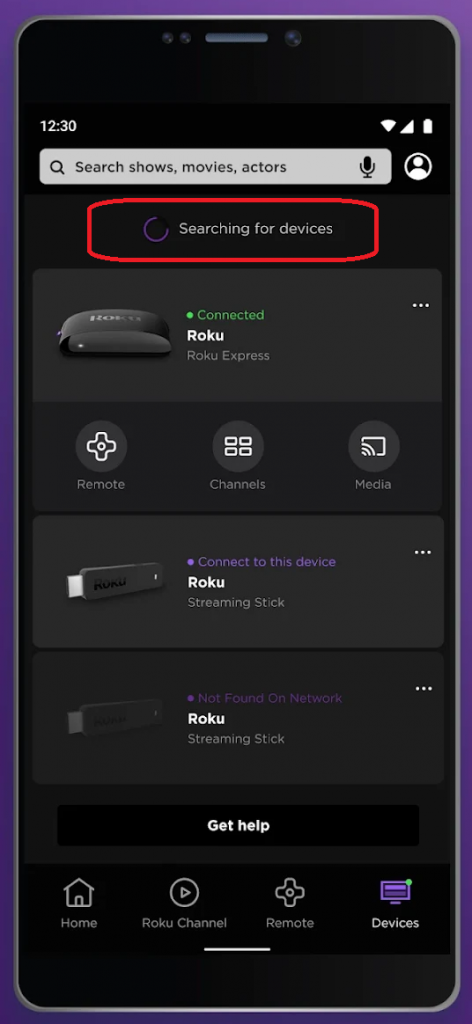
#4 Now, your smartphone will search for nearby Roku devices and Roku TVs. Choose your Sharp Roku TV.
#5 With the remote layout, you can control your Sharp Roku TV.
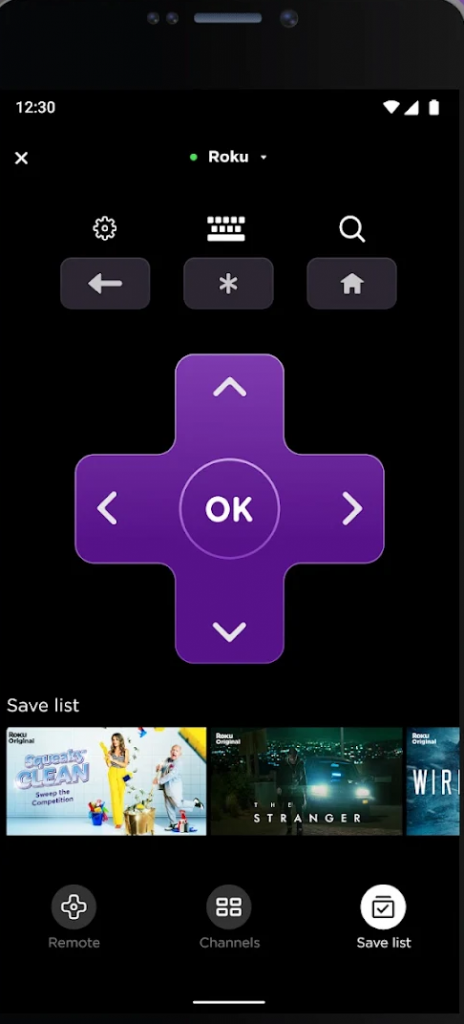
#6 Click the Headphones icon to enable private listening on Sharp Roku TV.
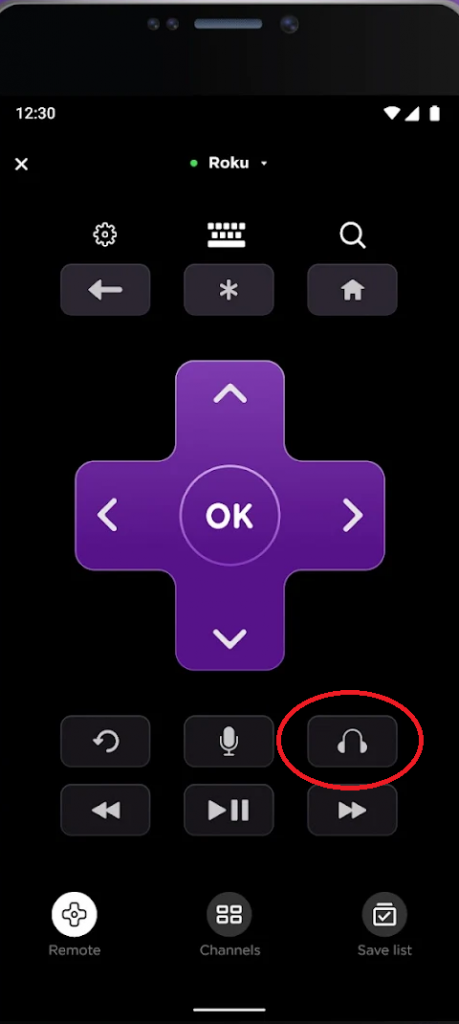
#7 To enable the voice assistant button, click the MIC icon.
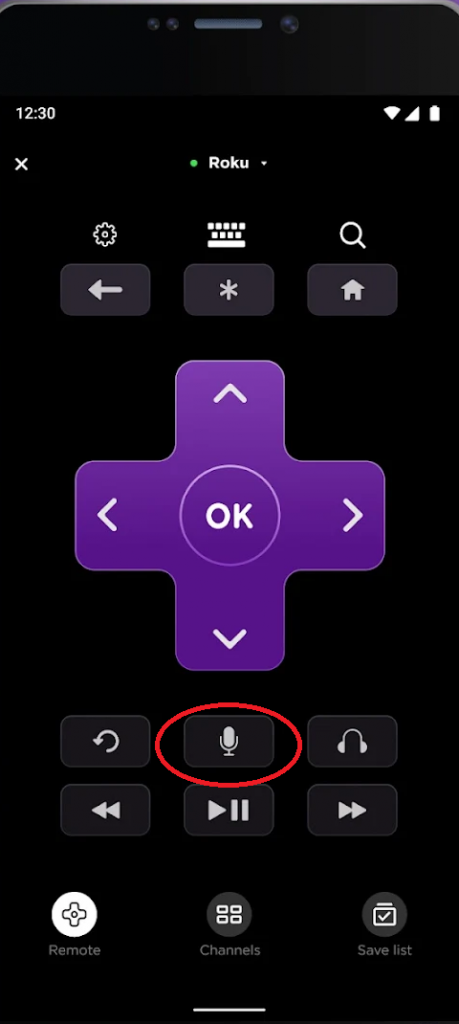
#8 Using the buttons on the app, you can easily control the Sharp Roku TV.
Alternative Sharp TV Remote Apps
Other than the official apps, you can also use third-party remote apps to control your Sharp TV. There are plenty of remote apps available in the Play Store. But for iPhones, only a limited number of apps are available.
Remote Control for Sharp TV
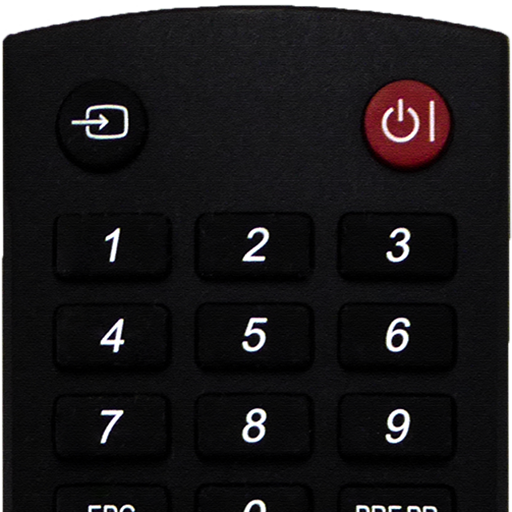
Remote Control for Sharp TV is one of the best remote apps for Sharp Android TV. In the app, you can choose the type of physical remote and get the remote controls. With the app, you can get four remote control options. You can also use more than one remote to control two or more TVs. For easy identification, you can name the remote as you prefer. The Remote Control for Sharp TV app is available only on the Play Store.
Sharp TV Remote Control

If your smartphone is compatible with the IR blaster, you can use the Sharp TV Remote Control app to control your TV. The only requirement is that your smartphone and Sharp TV must be connected to the same WiFi network. With the app, you can connect up to four TVs. The best thing about the app is that you will get the exact remote control layout on your smartphone. The app is available only on the Play Store.
You can also get any universal remotes and pair them to your TV using the Sharp TV remote codes. You can install any of the above-mentioned three applications and control your Sharp Smart TV. Pick a remote control app based on your smartphone and preferences. Let us know your favorite remote control app in the comments below.
FAQs
No, you can’t. The Android TV Remote Services and Roku Remote apps need a common WiFi connection to control your Sharp TV.
Yes, Sharp Aquos TV runs on Android OS. You can use the Android TV Remote app to control the TV.







Leave a Reply