Quick Tips
- You can install the HBO Max app on both the Philips Android TV and Roku TV.
- Android OS: Apps → Play Store → Search → HBO Max → Install → Activate.
- Roku OS: Streaming Channels → Search Channels → HBO Max → Add Channel → Go to Channel → Activate.
HBO Max has movies, series, TV shows, documentaries, and many more. With the HBO Max app on your Philips Smart TV, you can watch 10,000+ hours of content, including the same-day theatrical release. HBO Max app also offers special playlists for kids, and you can download the content for streaming anywhere, at any time.
Before the launch of HBO Max, HBO has two different apps, HBO GO and HBO NOW. HBO GO is a TV everywhere app, whereas HBO NOW is a standalone subscription app. Both the HBO NOW and HBO GO apps were available on the Philips Smart TV. And in May 2020, HBO combined these two services and launched the HBO Max app.
Get HBO Max on Philips Smart TV
Philips Smart TV runs on two operating systems, Android OS and Roku OS. HBO Max is accessible in Google Play Store and Roku Channel Store. Before getting into the steps, make sure your Philips TV is connected to a stable WiFi network.
How to Watch HBO Max on Philips Android TV
(1). Launch Philips Android TV and connect to the internet.
(2). Go to Apps on the home screen and tap Google Play Store.
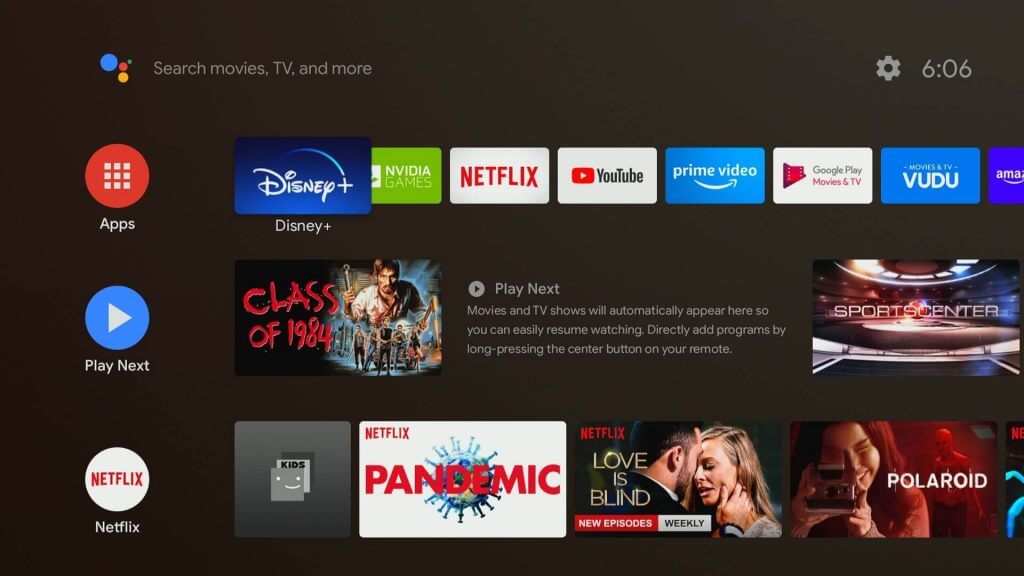
(3). Select the Search icon at the top left corner.
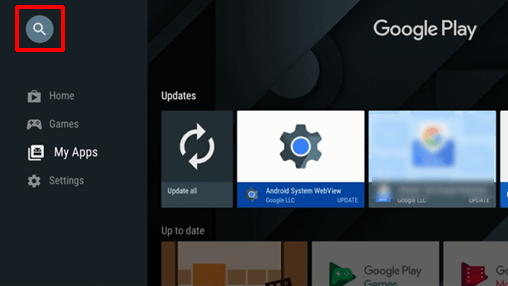
(4). Type HBO Max or HBO in the search and select the app.
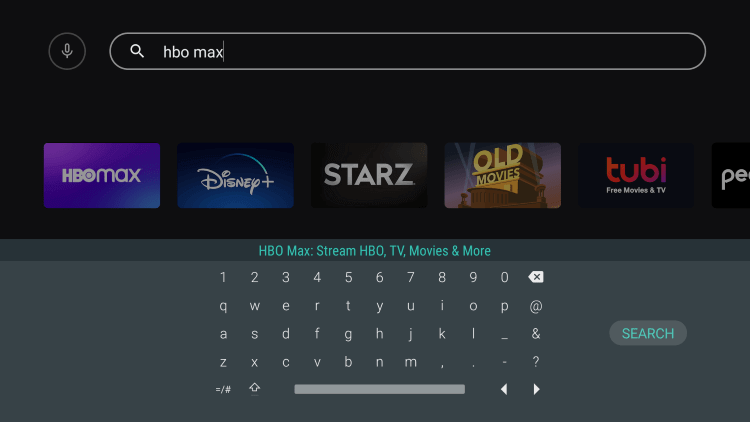
(5). Click Install to install the HBO Max and select Open to launch the app.
(6). Click the Sign In button. You will get an activation code on the TV screen.
(7). Go to the HBO Max site through a smartphone or PC.
(8). Enter the Activation Code and click Next.
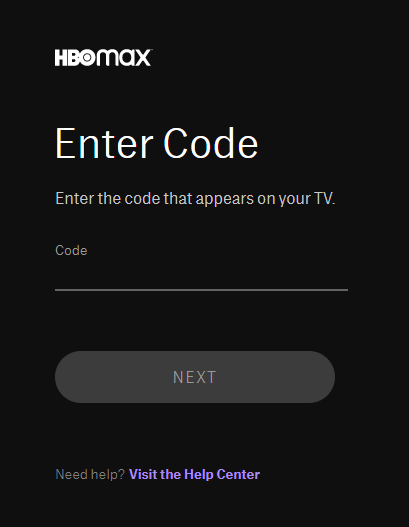
(9). Sign in to your HBO Max account for verification.
(10). Now, you can stream all the HBO content on your Philips Smart TV.
How to Download HBO Max on Philips Roku TV
(1). Turn on Philips Roku TV and press the home button on the remote.
(2). Scroll down and select Streaming Channels in the menu.
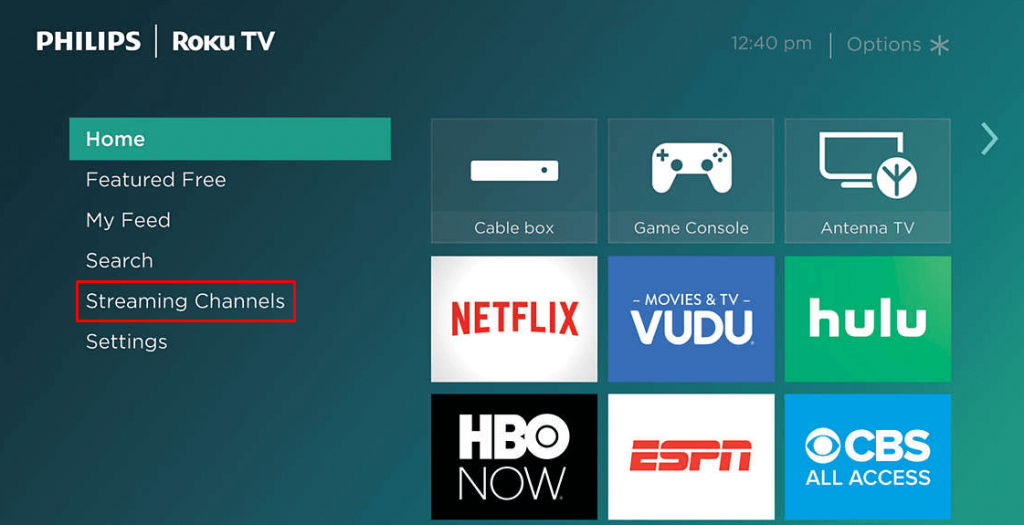
(3). Click Search Channels in the Channel Store.
(4). Search for HBO Max and select it from the list.
(5). Click Add Channel to install the HBO Max app on your Philips Roku TV and tap OK in the prompt.
(6). Select Go to Channel to launch the HBO Max app.
(7). Get the activation code and visit the HBO Max site on any browser using a smartphone or PC.
(8). Complete the activation by following the on-screen prompts.
(9). Watch all the movies and series on your Philips TV.
HBO Max Not Working on Philips Smart TV
HBO Max is one of the most-used streaming apps in the world. With that huge traffic, the HBO Max app on your Philips Smart TV may not work properly. The video in the HBO Max app will buffer, the search option may not work, and other similar issues. If you have any issues, follow the below solution to fix the error in the HBO Max app.
- Check your internet connection. The recommended internet speed to stream HBO Max is 5 Mbps for HD streaming and 25 Mbps for 4K HDR streaming. Make sure your internet meets the requirements.
- If your Philips TV runs on Saphi OS, you can’t install the HBO Max app, as it is unavailable for Saphi OS models.
- Log out of your HBO Max account and sign in again.
- Update your Philips Smart TV and try again.
- Try updating the HBO Max app from the Play Store or Roku Channel Store.
- Uninstall the HBO Max on your Philips TV and install it again.
- Restart your Philips TV.
HBO Max is an amazing app for binge-watching series on weekends. It provides content for streaming for free, and the contents are Titians, Young Justice, Warrior, Love Life, Veneno, etc. Subscribe to HBO Max to watch Zack Snyder’s Justice League on your Philips Smart TV.
FAQs
You can check the full list of the HBO Max compatible TVs on the support website.







Leave a Reply