Roku OS is incorporated with TV brands like Hisense, Sharp, and TCL. Though the Roku TVs have good specs, it has their own flaws. Over a period of time, your Roku TV will slow down its performance. If you have lags or slow-down issues, you can easily fix them by changing the TV settings.
Reasons Why Roku TV is So Slow
The main reason why your Roku TV is slow is because of outdated software. If you have any buffering issues while streaming Netflix or Amazon Prime, it is due to a bad internet connection. If your Roku TV is slow at responding to your remote commands, check if the Roku TV remote is working properly or not. Some of the ONN Roku TV remotes have manufacturing issues. Let’s see the fixes for these issues.
Check the Internet Connection
There is a chance that your Roku TV can get slow due to the slow internet connection. It is better to check the internet connection and bost it up if it is slow.
1. Press the Home Button on your Roku TV remote.
2. Click on the Settings icon.
3. Select Network in the settings menu.
4. Tap Network Connection, where you can see all the details about the internet that you have connected.
5. Check the Internet Download Speed. If it is less than 5 Mbps, you need to change your internet connection.
6. If you are using 2.5 GHz WiFi, switch to GHz for a better connection.
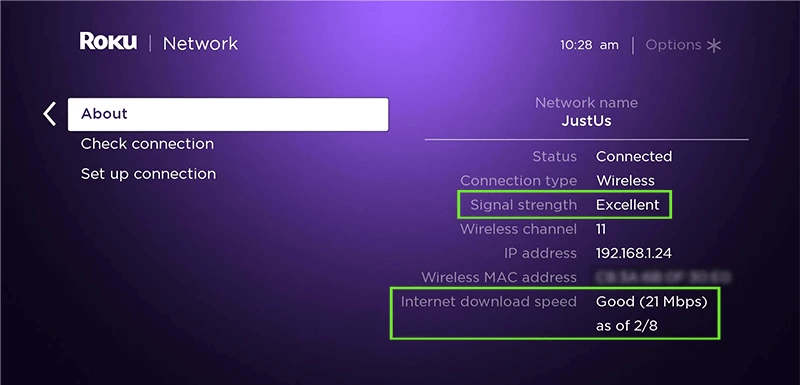
Change the Network Type
Try to change the network type to Ethernet cable if you are using a wireless connection. An ethernet cable will deliver a high-speed connection when compared to a wired connection.
1. Locate the ethernet port at the back of your Roku TV.
2. Connect the cable to your router and to your TV.
3. Press Home Button on your Roku TV.
4. Scroll and select Settings from the home screen.
5. Click on Network and select Wired (Ethernet).
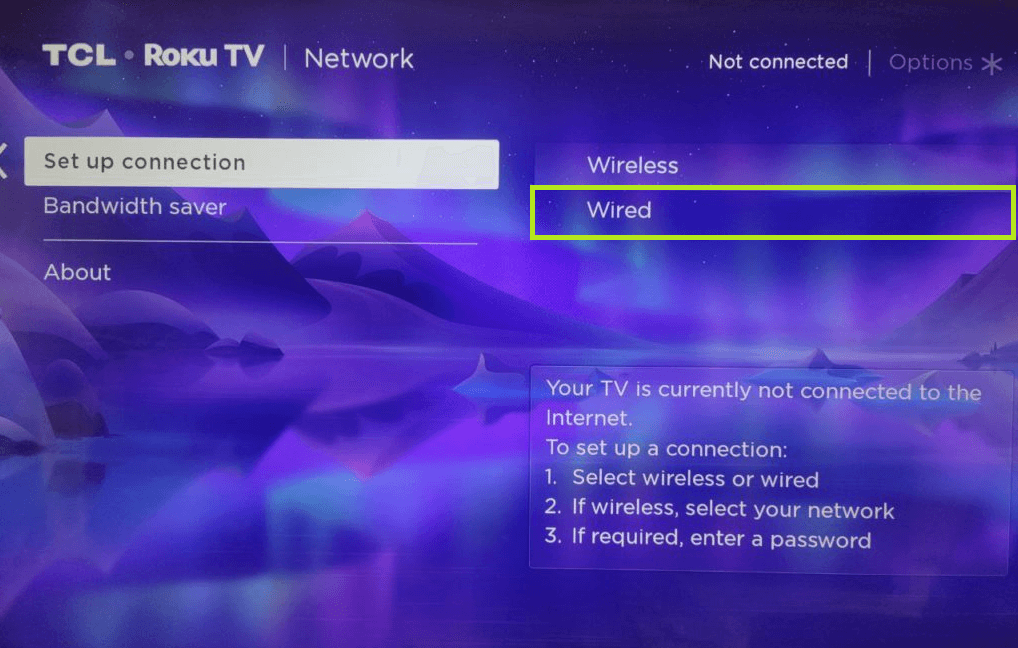
6. Now, your TV will verify the connectivity and the internet will be connected.
Change the Bit Rate
Bitrates are the number of bits per second that can be transmitted on a network. Roku devices support bitrates up to 25mbps. You can manually set the video streaming rate according to your requirements.
1. Press the Home button five times on your Roku TV remote.
2. Then, press the Fast Forward button two times.
3. After that, press the Reverse button three times.
4. Now, you can see the Bit Rate Override menu.
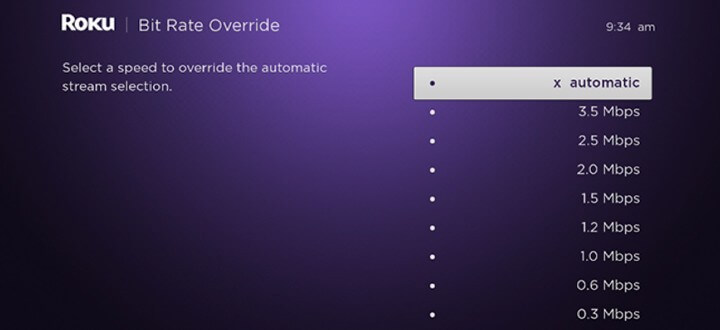
5. Select any of the bit rates that are available.
6. Choose the highest bit rate possible. If not, choose the Automatic option.
Delete Unwanted Apps
You may not use all the apps and channels that you have installed on your Roku TV. The apps that you do not use for a long time are a big drag on your Roku TV. It also slows down the performance of your device. You need to uninstall those apps and games on your Roku TV.
1. Press the Home Button on yoru Roku TV remote.
2. Select the channel that you want to remove.
3. Press the Star icon (*) on your remote and open the Options menu.
4. Select Remove Channel from the menu.
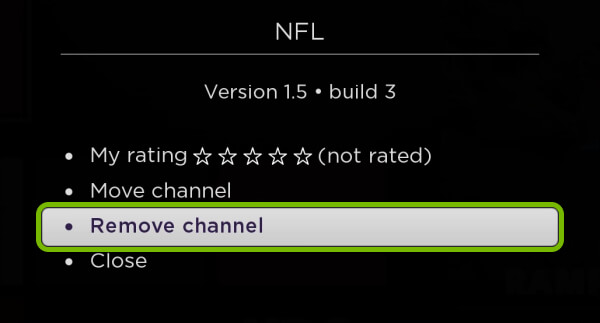
5. Confirm the process when any confirmation message appears.
6. After deleting the channels, your Roku TV will perform better.
Clear Storage on Roku TV
Clearing the storage and app caches on your Roku TV takes only about 15 to 30 seconds. If you delete the caches on Roku TV and data, your device will perform faster than before and there will be no buffering or lagging issues.
1. Click on the Home option on your Roku TV.
2. On your Roku TV remote, press the Home button x5 >> Up X1 >> Rewind x2 >> Fast Forward x2.
3. Now, all the cache memories will be cleared on your Roku TV.
4. Your Roku TV will restart automatically.
5. After the restart, your Roku TV will perform without any lags.
Restart Roku TV
When you restart your Roku TV, all the bugs and minor issues will be rectified immediately. Mostly, we use the Power button or unplug the power cable to restart the TV. In the case of slow performance, you have to restart your Roku TV from the Settings menu.
1. Press Home Button on your Roku TV remote.
2. Click on the Settings icon.
3. Select System followed by Power in the menu. In certain Roku TV models, you may not see the Power option. In this case, skip to the next step.
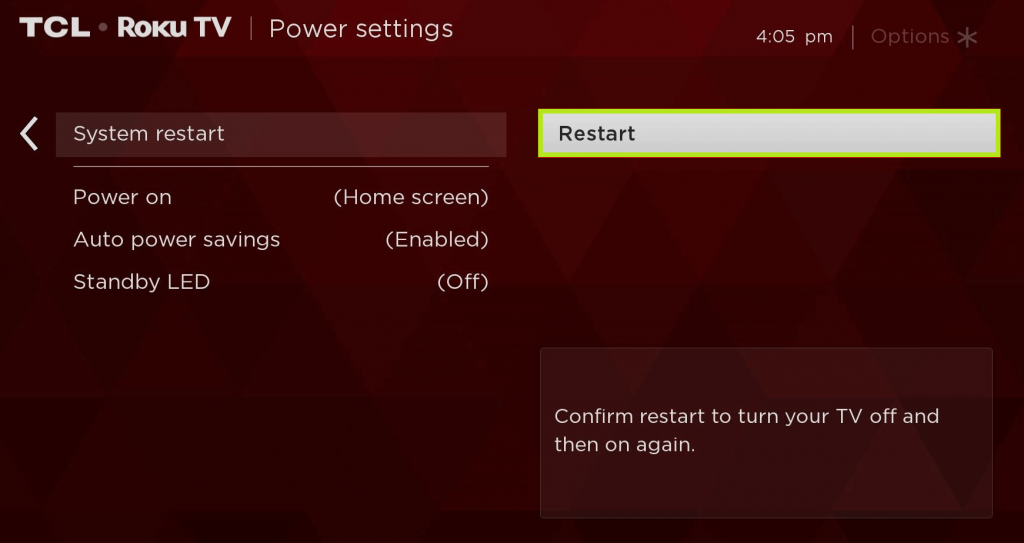
4. Click on System Restart and select Restart.
Update Roku TV
Your Roku TV can also slow down if your software is not up to date. You need to update your Roku TV to its latest version. The latest version available for Roku TV is Roku OS 11.5 (as of Dec 2022).
1. Press the Home Button on your Roku TV.
2. Click on the Settings icon from the Roku TV home screen.
3. Select System from the Settings menu.
4. Click on System Update.
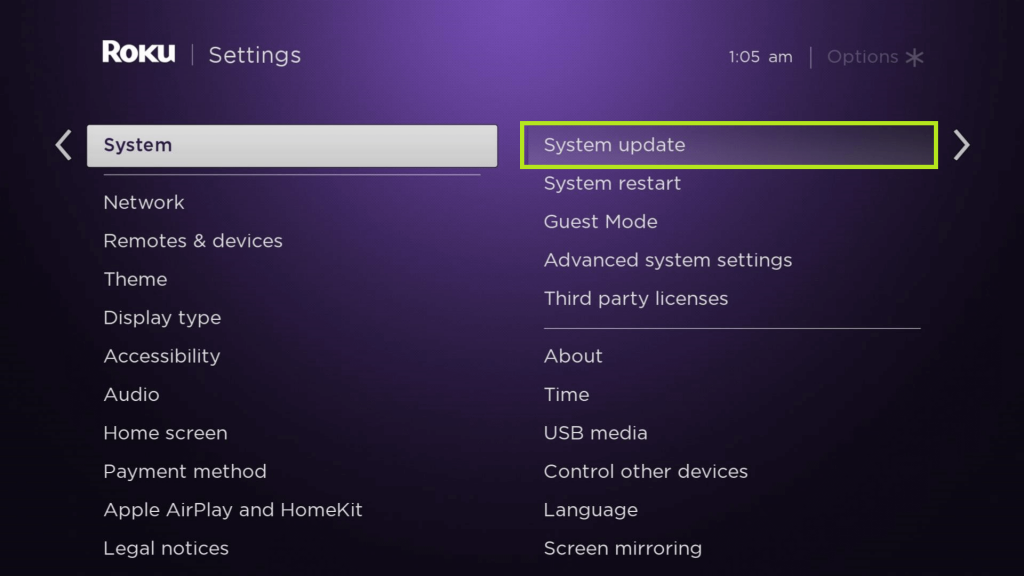
5. If any update is available, your TV will start to install that update immediately.
If your Roku TV is slow even after the update, try resetting the entire settings on your Roku TV.
Reset Roku TV
A factory reset clears all the data from your Roku device. It will restore all the settings to their default stage. This process also unlinks your device from your Roku account. You can reset your Roku TV by simply pressing the reset button that is located on the bezel of your TV. On the other hand, you can use your TV settings to reset your Roku TV.
1. Press the Home Button on your Roku TV remote.
2. Click on the Settings icon and select Advanced System Settings.
3. Select Factory Reset followed by Factory Reset Everything.
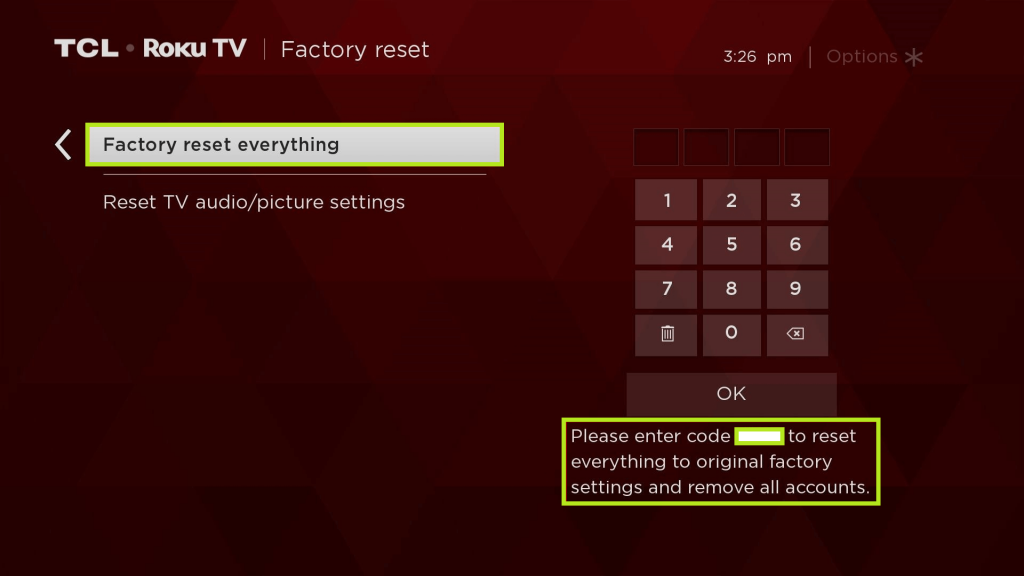
4. Follow the on-screen instructions to complete the process.
Contact Support
If none of the above fixes are not speeding up your Roku TV, you need to contact Roku TV support. Get help regarding the issues that you are facing by contacting the support center of Roku or the specific TV brand. You will get additional support and relevant solutions for this issue.
FAQ
If the WiFi strength is too weak, your Roku TV will take more time to connect to the network. Place the router in close proximity to fix the issue.

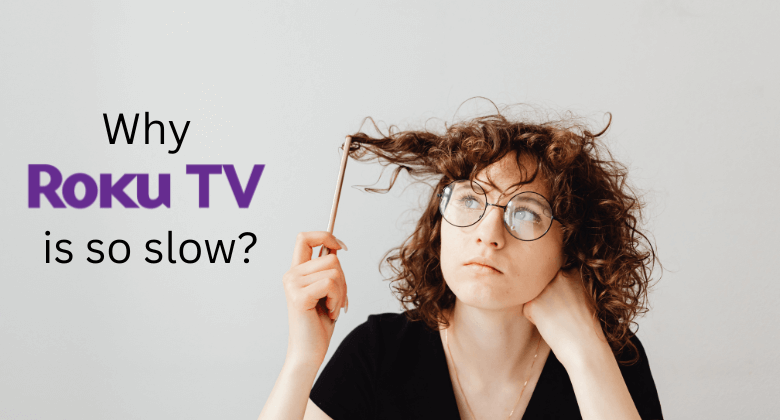





Leave a Reply