Quick Tips
- You can clear the cache files on Hisense Roku TV in two ways.
- Remote Shortcut: Home screen → Home button (5 times) → Up button (1 time) → Rewind button (2 times) → Fast Forward button (2 times).
- Reset: Settings → System → Advanced System Settings → Factory Reset → Factory Reset Everything.
On devices like smartphones, PCs, and smart TVs, cache files will be stored over a period of time. These temporary files stores data used for accessing webpages and apps. However, if you don’t clear the cache for a longer period (say 3-4 years) on your Hisense Roku TV, the data will occupy more memory, and it may affect the TV’s performance. So, you must clear the cache files on your Hisense Roku TV for better speed and performance.
Steps to Clear Cache on Hisense Roku TV
[1] Launch your Hisense Roku TV.
[2] Press the Home button on your remote control.
[3] From the main menu, make sure to select Home.
[4] After that, press the following buttons on your remote control.
- Home button: 5 times
- Up button: 1 time
- Rewind button: 2 times
- Fast Forward button: 2 times
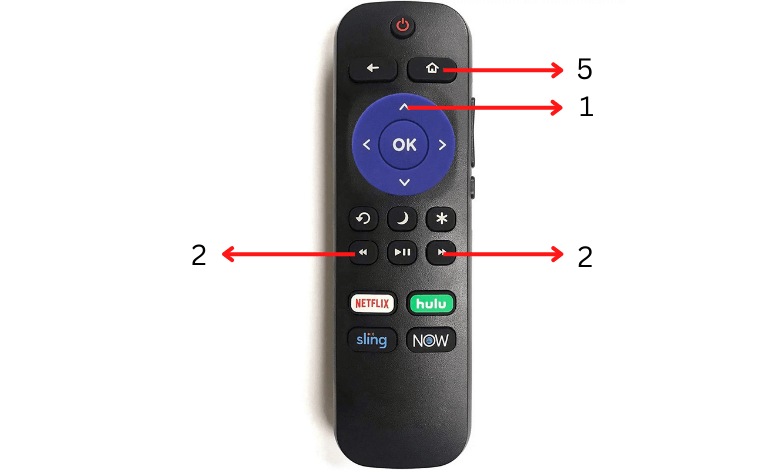
[5] Now, after 15-30 seconds, your Hisense Roku TV will clear the cache files.
[6] When the reset is completed, your Hisense Roku TV will restart. After that, you can use your TV without any cache files.
Factory Reset Roku TV To Clear Caches
There isn’t a direct setting option to clear cache files on Roku TVs. So, perform a factory reset on Roku TV to clear the cache.
[1] Press the Home button on your remote control to open the Main menu.
[2] From the Main menu, navigate and choose Settings.
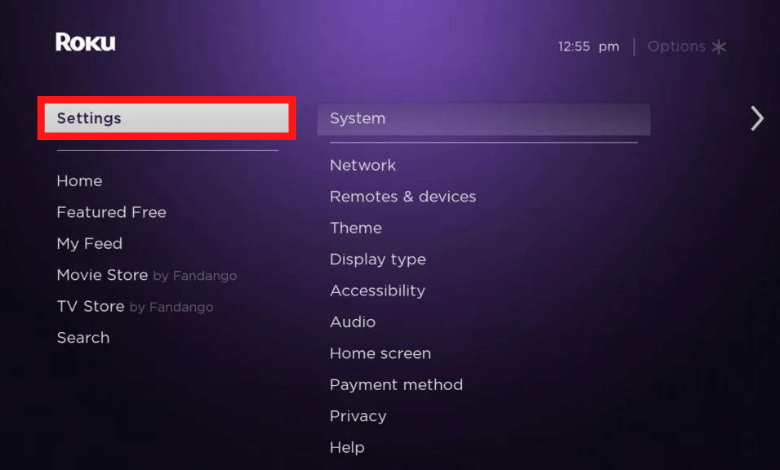
[3] Under the device settings, choose System.
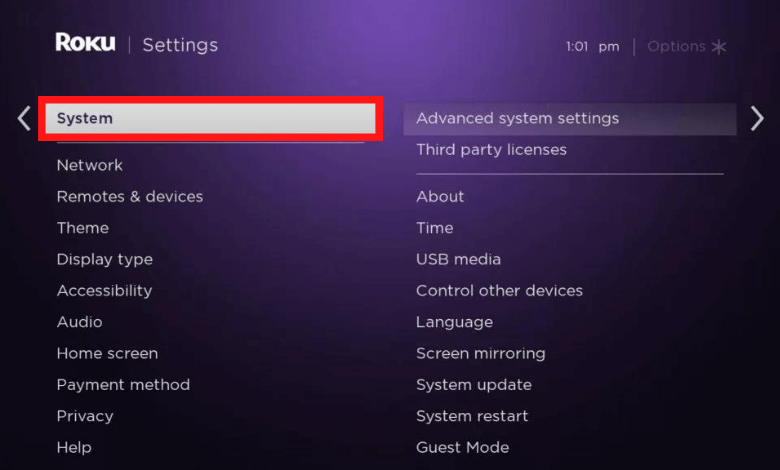
[4] After that, select Advanced System Settings.
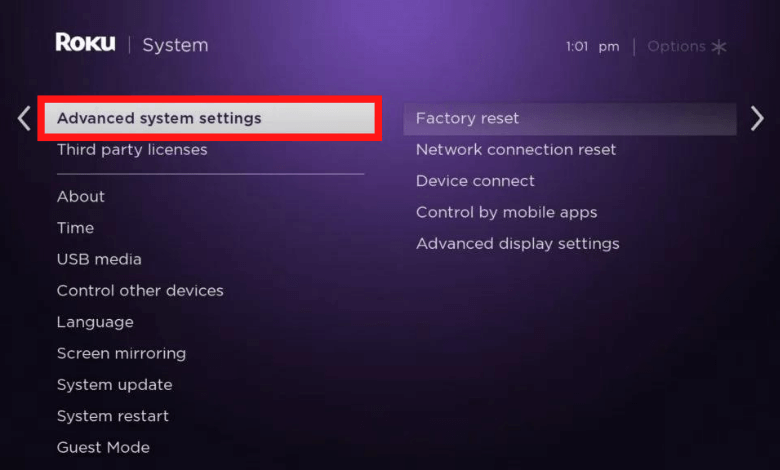
[5] Now, click on the Factory Reset option.
[6] Choose Factory Reset Everything.
[7] After that, your TV will display a code to confirm the reset.
[8] Input the four-digit code on the required field and hit OK.
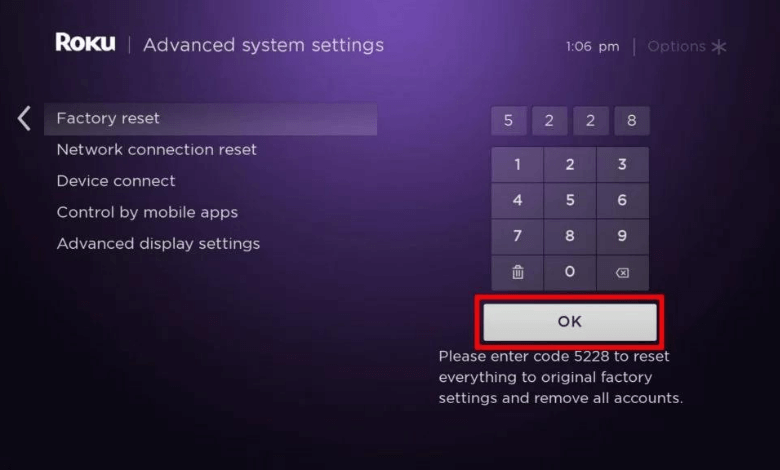
[9] When the confirmation prompt appears, confirm to proceed with the process.
[10] After the factory reset, your Roku TV cache files will be cleared.
FAQ
Yes, you should clear the cache on your device periodically, depending on how heavily you’re using your device.
You can clear the cache on Samsung TV by navigating Home → Settings → Apps → System Apps → Select app (Netflix) → Clear Cache.







Leave a Reply