Sometimes we might encounter problems with our TV, like the TV turning off repeatedly without performing any action. As a result, it will interrupt the user from watching favorite shows or from accessing the game mode on LG TV. The issue occurs due to the connectivity issue or any damage to the cables associated with the TV. Nevertheless, the issue can be checked and resolved. You can check whether you have any of the below issues and find the solutions to resolve the issue. It is a common issue and unlike LG TV Black Screen of Death. And you aren’t one who is looking for why does my LG TV Keep Turning Off. The article further guides you with the possible fixes to resolve the issue
Why Does my LG TV Keep Turning Off
The following are the reasons why your LG smart TV keeps turning itself off.
- Improper cable connection
- Damaged AC cord
- No power from the electrical socket
- Auto Power Off or Power Off Timer
- The cache of the LG TV
- Outdated LG TV firmware
- Unknown error or bug
LG TV Keeps Turning Off: Possible Fixes
LG Smart TV will turn off for varied reasons, and you shall resolve the issue with any of the following fixes.
Look into the AC Cord of the TV
[1] Check if the Alternating Current cord or the power cable of your TV is connected properly.
[2] Make sure that your power cable is inserted properly into the electric outlet in the wall and the rear side of the TV.
[3] If the connections are improper, you might face problems like turning off your LG TV.

Check the Alternating Current Cable
[1] Remove the AC cord connection from your TV and make sure that your TV is turned off.
[2] Check whether there is any damage or destruction in the cable.
[3] If you find any damage to the cable, replace it.
[4] The damaged wire will crash the actions of your TV and will turn off your TV.
[5] If the cable is not damaged, you might have some other issue. Check for it and resolve it.

Check your Electric Outlet in the Wall
If you do not have any problem with the power cable of your TV, then check whether you have any problem with the electric outlet where you plug the power cable.
[1] Before checking, make sure you turn off your TV and remove the power cable from the electric outlet.
[2] Plug an alternative device into the electric outlet and check whether that device is working.
[3] When the device is not working, the problem is with the electric outlet where you plug in the LG TV.
[4] If some other device works, then your electric outlet does not have any problem, and you might need to check for some other issue.

Soft Reset your LG TV
Usually, whenever you face any problem, you shall reset your TV and check whether the problem is resolved.
[1] Use the power button of your LG TV to turn it off.
[2] Remove the power cable of your TV from the electric outlet and do not plug it in for at least two minutes.
[3] Set back the connections of your TV and turn on your TV with the help of the power button.
[4] Check whether it is working fine after resetting your TV. If not, then there might be some other problem with your TV.

Disable the Quick Start+ Option in your LG TV
At times, disabling the Quick Start+ option in your LG TV might resolve the issue of turning it off repeatedly. To disable the Quick Start+ option, follow the below steps.
[1] Take your LG TV remote and click the Home button.
[2] Navigate to the Settings of your TV.
[3] Select General and now choose the Time option.
[4] Click on the Timers option and then go to Auto Power Off.
[5] Select the Auto Power Off option to disable the Quick Start+ option of your LG TV.
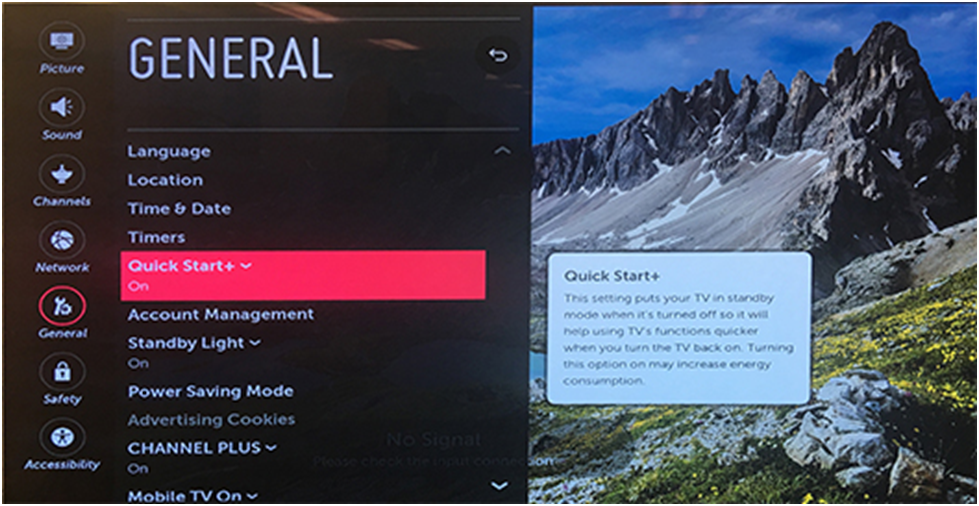
Inactivate the Power Off Timer Option in your LG TV
[1] Grab your LG TV remote and click on the Home button.
[2] Go to Settings of your LG TV using the arrow keys in your remote.
[3] Choose General Settings.
[4] Select the Timer option and then click on Timers.
[5] From Timers, choose Power Off Timer.
[6] Selecting the Power Off Timer option will turn it off this option.
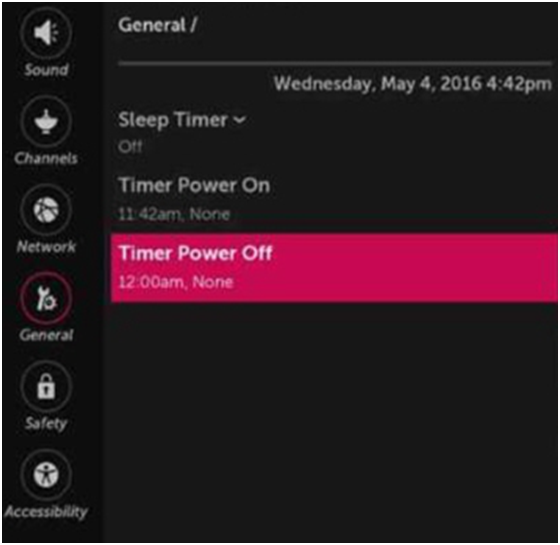
Clearing the Cache in your LG TV
If your TV is loaded with more cache, then it might cause the TV to turn off automatically. To clear all the cache in your LG smart TV, follow the below steps.
[1] On your LG TV remote, click the Home button.
[2] Go to your LG TV Settings.
[3] Choose General from the Settings, and you will see the dropdown menu containing the Quick Start+ option.
[4] Click on the Quick Start+ option to turn it off.
[5] Inactivate the SimpLink Settings in your LG TV.
[6] Now using the power button, switch off your TV.
[7] Unplug the AC cable from the power outlet and hold for one minute.
[8] Set back all the connections and turn on your TV using the power button.
[9] Now all the cache loaded in your LG TV has been cleared.
[10] Check whether your TV works properly and if not, then go with the other ways to resolve the issue.

Check for Software Updates on TV
Perform the following steps to check for the available updates on your LG TV.
[1] Click on the Home button on the LG TV remote.
[2] Navigate to the TV Settings and go to the Support option.
[3] Click on the About This TV option to know any updates.
[4] Now, you will find the Software Update option in the displayed menus.
[5] Select Check for Updates, and this will display the available updates on your LG TV.
[6] Click on the Update option if there is any availability to update.
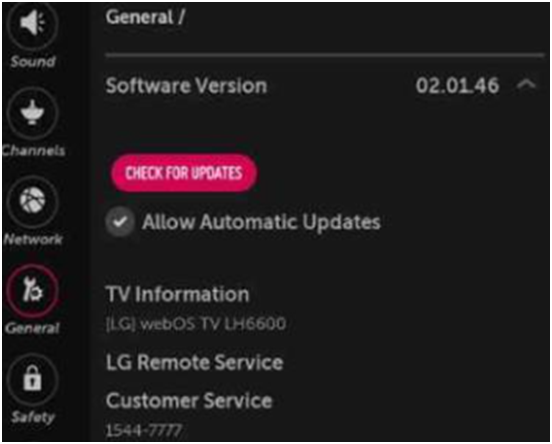
That is how you have to update the software in your LG TV and check whether the issue is resolved.
Factory Reset your LG TV
If you don’t find any of the above options to resolve the issue, then the last way is to factory reset your LG smart TV. Factory Reset will erase all the personalized data from your TV. So before doing Factory Reset, you have a backup of all the data into the cloud storage.
[1] Take your TV remote and click on the Home button.
[2] Go to the Settings in your LG TV.
[3] Choose the General option from the Settings.
[4] Click the Reset to Original Settings option from the displayed menus.
[5] Now your LG TV has completed the Factory Reset.
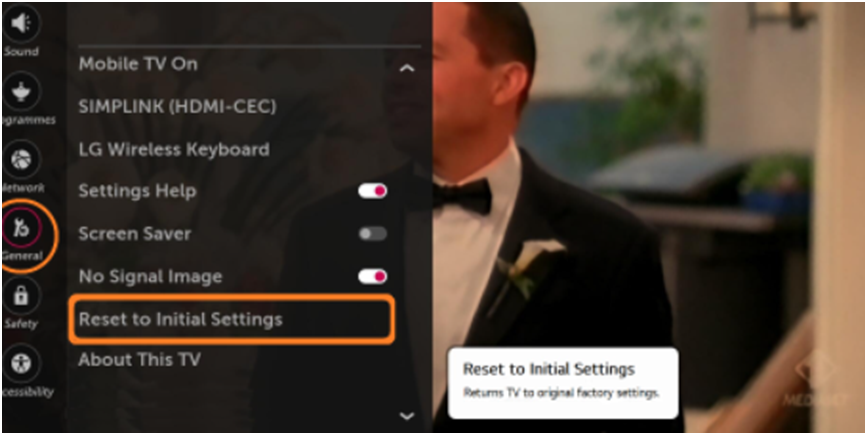
Contact Customer Support
If the above ways don’t work, contact LG TV customer support to fix the problem. Just let them know about the issue you are facing, and they will resolve it for you in no time. When needed, they will book an appointment to repair your LG TV.
These are ways to resolve the LG TV automatically turning off. Although it seems to be a common problem, it may be frustrating when the LG TV turns off randomly multiple times. The above fixes will help you resolve the issue in the best way, and you can try them out in no particular order.
Common FAQ’s
Your LG TV might have problems with the cables associated with the TV or with the electric outlet, outdated software, and with the Timer Settings in your TV. Check with the issue and try to resolve it.
Check with the issues and follow the steps to fix the problem. You can reset your TV or if you find any problem with the cables replace it. If there is any outdated software, updating it will solve the problem.
Yes, you can fix up this issue by yourself. But before resolving it, you should find the problem and follow the steps to resolve that particular issue. If you cannot resolve it by yourself, reach out to LG customer support.
It may be due to the nearby devices that use wireless infrared as the input signal. The interference makes the LG TV change the input on its own.
You can make use of the troubleshooting tips given here in this article to stop the LG TV from turning off.
It may be because of a loose cable connection or the TV is infected with the virus.





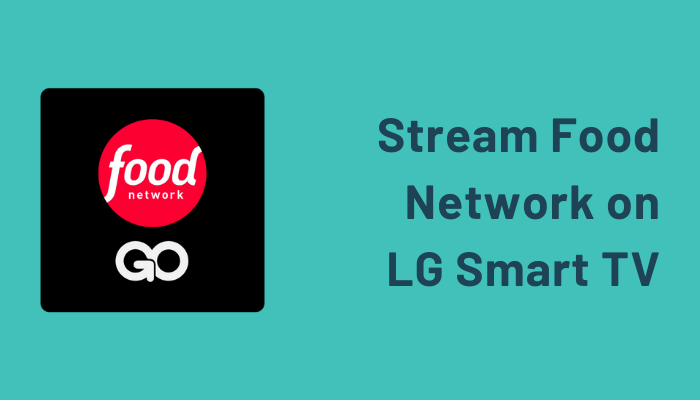
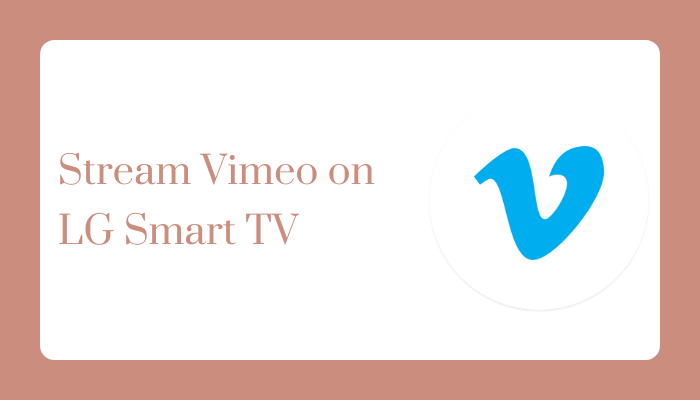
Leave a Reply