If you are wondering how to program your Xfinity remote to your TV, you are at the right place. If you properly pair and program your Xfinity remote to your device, you can control your TV, AV receiver, and soundbar. Xfinity has different remote models, including XR11, XR15, and XR 16. These remotes make it easier for you to search for shows, get recommendations, change channels, control your DVR, and play them on your TV.
As the Xfinity remote is a universal remote, you can use the remote codes to program Xfinity remote to any TV. If your Samsung TV remote is not working properly, you can use the Xfinity remote to control it.
How to Pair Xfinity Voice Remote to TV
To program the Xfinity remote, you need to pair the remote first. To do so,
1. Point the Xfinity remote towards the TV Box and press the A button on it.
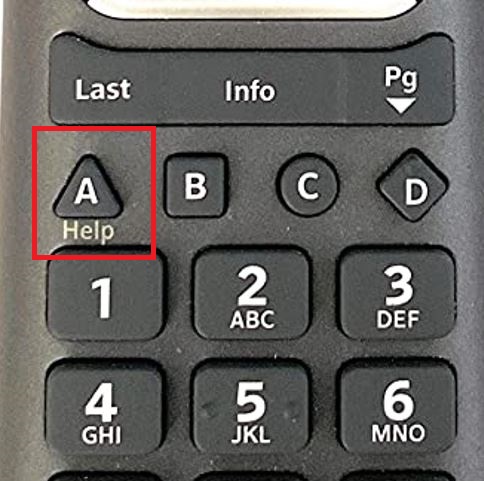
2. Next, select the Remote Setup on your TV.
3. Select Yes on the on-screen notifications.
4. Using the on-screen keyboard, enter the brand of your TV and choose OK.
5. On the next notification, select OK.
6. Now, check if your remote is paired by adjusting the volume on the TV.
7. If you can’t change the volume, you need to pair the remote again properly.
8. If you can change the volume, process to program the remote.
How to Program Xfinity Voice Remote to TV
1. Press the Microphone or Voice button on your Xfinity remote.
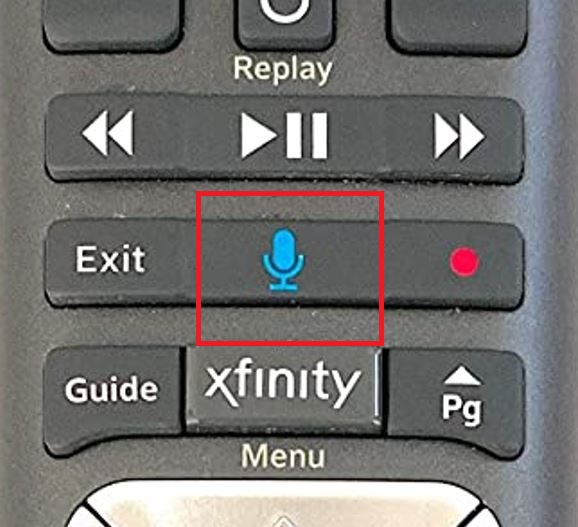
2. Press the Voice Command button to open the program menu.
3. You can also open the Settings page, select Remote Settings and choose Voice Remote Pairing to open the program menu.
7. Tap the Setup button until the remote LED goes from red to green.
9. Next, type in 9-9-1, and the light on the remote flashes green twice.
10. Long press the CH ^ button and your TV will turn off.
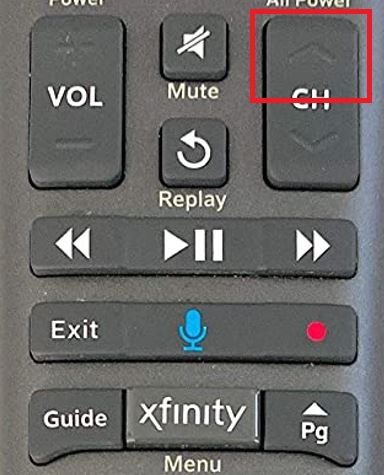
11. If the TV is turned off, press Setup to lock in the code.
12. Next, press the Power button to turn on your TV.
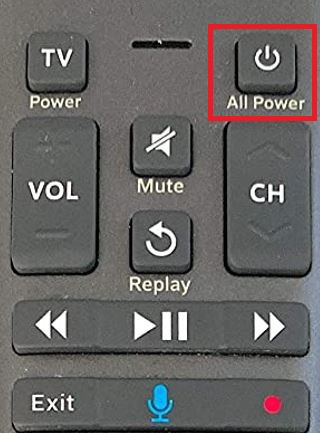
How to Program XR15 Voice Remote or Flex Remote
1. Turn on your TV and long-press the Xfinity and Mute buttons till the light on the remote turns green from red.
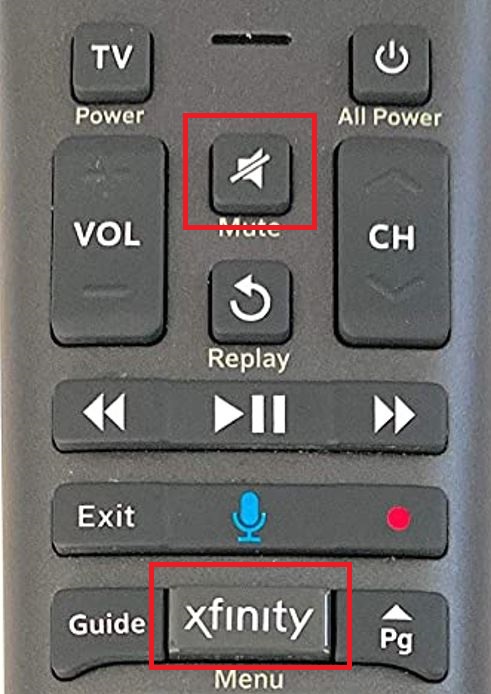
2. Find the first five-digit code from the TV manufacturer. The light on your remote blinks green two times if the code is correct. If not, the light blinks red.
3. Point the remote to your TV and press the Power button.
4. If your TV turns off, turn it back on and check if the Volume and Mute buttons are working.
5. You can try another code if the TV doesn’t turn off.
How to Program XR16 Voice Remote
1. Ensure that both the TV and TV Box are turned on.
2. Press the pull tab on the remote’s back to activate the remote.
3. Point the remote to your TV and press the Microphone or Voice button on it.
4. If you can’t program the remote, you can reset the Xfinity remote and try again.
How to Program Xfinity Remote Using Xfinity My Account App
1. Install the Xfinity My Account app on your Android or iOS device from the Play Store or App Store.
2. Tap the TV icon and choose your TV Box.
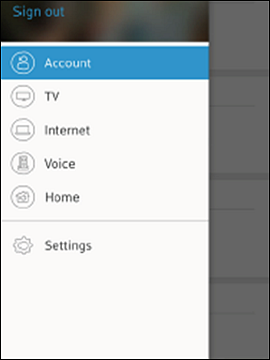
3. Select Setup a remote and find the remote control model that you want to program.
4. Tap the Continue option.
8. Select TV or Audio/Other and follow the instructions to complete the setup.
How to Program Xfinity Voice Remote to Box
1. Check if there are batteries on your remote and turn on your TV & Xfinity Flex TV Box.
2. Change TV input to your Xfinity Flex TV Box and then point the remote at your TV Box.
3. Press the Setup button. If there is no Setup button, tap the Voice button or Info button.
4. Now, the LED on the remote will changes from red to green.
5. After that, a three-digit code will appear on your TV Box.
6. Ener the code on your remote.
7. Now, the remote will be paired to the box.
Frequently Asked Questions
Tap and hold the Setup button and enter 981 to reset the Xfinity remote.
The Setup button is available on the latest version. If there is no Setup, you can use the Voice button or the Info button.







Leave a Reply