Smart TVs can do a lot with an internet connection. You can install apps and stream all your favorite media content, play games, watch sports, and even work on smart TVs. Nowadays, the new models of Samsung smart TVs come with an in-built camera and microphone, which helps you to communicate with your friends comfortably from your TV itself. Let’s learn how to use a camera on Samsung Smart TV.
Similar to the AirPlay feature on Samsung TV, not all Samsung TVs come with an in-built camera and microphone. Though the feature is useful, there are some privacy issues. So, it is good to turn off the camera and microphone when not in use.
How to Find the Camera on Samsung Smart TV?
Usually, the camera is placed on the upper portion of the TV. You can identify it easily with the little circle around the lens. And the Samsung TVs have two microphones. You can find the one on the bottom of the screen and the second one on your remote.
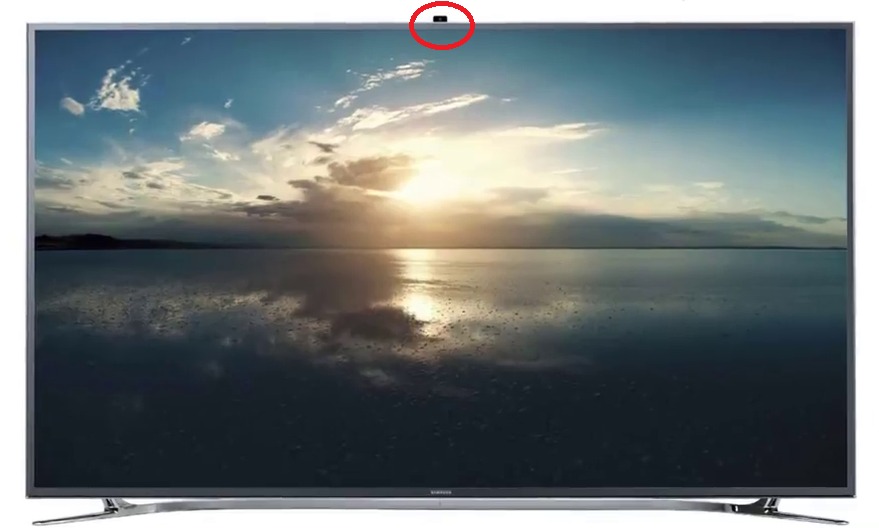
Remember, you don’t get the camera on all the Samsung TV models. The only model that comes with an in-built camera and microphone is Samsung F Series 7, 8, and 9 models. The camera on these models is also retractable.
How to Use the Camera on Samsung Smart TV

Generally, the camera on your Samsung TV will be in rest mode. If you want to use the camera, you have to push the camera without touching the lens. You will hear a click sound when pushing the camera. When you hear the sound, stop pushing the camera. The camera will pop up, and you can use it to make Skype calls and meetings. If you are done with it, gently push the camera until you hear a click sound. The camera will retract to its original position. If the camera is in retract state, motion and face recognition will not work. However, voice recognition on Samsung Smart TV still will work. You need to push the camera gently without touching the lens until you hear a click and the camera turns on.
How to Setup Camera (Webcam) on Samsung Smart TV
As said, only the F Series Samsung TVs have a built-in camera and microphone, you can use webcams for other Samsung TVs. Here are the step-by-step guidelines to connect a webcam to a Samsung Smart TV. Connect your Samsung TV to a WiFi network and follow the steps given below.
1. First, connect the webcam to one end of your USB cable and the other end to the USB port of your Samsung TV.
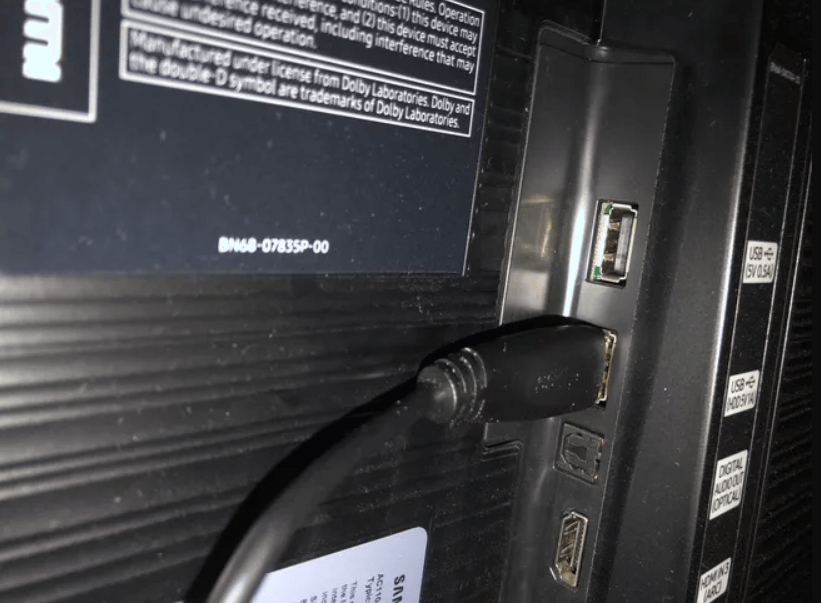
2. Choose the Source or Input button on the TV remote.
3. Choose the input source on Samsung TV to which you have connected the webcam.
4. Adjust the webcam’s orientation so that you can view yourself properly on the TV screen.
5. Next, follow the prompts to connect the webcam to the internet connection.
6. Then, you can log in to any of the video calling apps like Skype and start using them on your Samsung smart TV.
Best Third-Party Webcams for Samsung TV
- Samsung VG-STC4000
- Logitech C920s Pro HD
- Logitech StreamCam
- Poly Studio P5
- NexiGo N930AF
Samsung VG-STC4000

Samsung VG-STC4000 is one of the fewest cameras that offers motion detection with FHD resolution. As it is manufactured by Samsung, you can easily connect the camera to your Samsung Smart TV. The camera is equipped with Smart Interactions. With that, you can control the camera with gesture controls.
Logitech C920s Pro HD
The best webcam that you can choose for your Samsung smart TV is The Logitech C920s Pro HD. This webcam records the videos at 1080p and 30 frames per second. It suits solo conference calls and large meeting rooms. If you want to get excellent picture quality, you can go for this webcam.

Logitech StreamCam
Logitech Stream gives you excellent picture quality and framerate. It has an attractive design and lets you record in landscape and portrait mode. Further, it offers a high-speed USB-C connection. If you want to make content for TikTok and Instagram, you can choose this StreamCam.

Poly Studio P5
Poly Studio P5 is a great webcam that you can use on your Samsung Smart TV. It gives you 1080p HD quality and it adjusts the screen in low light. It is a budget-friendly webcam that costs only $100. Further, you get a digital zoom feature in this webcam.

NexiGo N930AF
If you want to get a low-budget webcam of the best quality, you can buy NexiGo N930AF. It just cost $50. It records the videos in 1080p. With the autofocus feature, you can avoid blurry images. It focuses on your privacy and the framerate is 30 fps per second.

That’s all about the camera on Samsung smart TV. If you have Samsung F Series 7, 8, and 9, you can use the in-built camera for video calling and meetings. Otherwise, you can buy a webcam or ring camera to use on the TV. If you have got any queries about this article, you shall comment below.
Frequently Asked Questions
Only the Samsung TV F Series 7, 8, and 9 come with an in-built camera. For other models, you can use the webcam.
Yes, you can use any webcam on your Samsung TV.







Leave a Reply