Today, we have plenty of entertainment apps with diverse content to choose from. Similarly, when it comes to on-demand streaming apps, we have a lot of options, including Hulu, HBO Max, Netflix, and more. However, they have heavy pricing plans that most people find hard to afford. So, we have Vudu with the coolest collection of movies and TV shows. Moreover, there are no fixed plans for VUDU. You can buy and rent movies and series on the VUDU app. If you have a TCL Smart TV, you can add and access VUDU on it.
There is a wide variety of genres for the shows on the VUDU library. Also, you can find older classic movies along with the latest movies and series. Moreover, it hosts a few 4K titles that you can enjoy watching.
Add VUDU on TCL Smart TV
As you already know, TCL Smart TV supports both a Roku TV OS as well as an Android TV OS. Installing an app on these operating systems is different from each other. The following section will help you add VUDU on both of these OS.
How to Add VUDU on TCL Roku TV
1. Power on your TCL Roku TV and connect it to the internet connection.
2. Using the remote’s home button, launch the Home page.
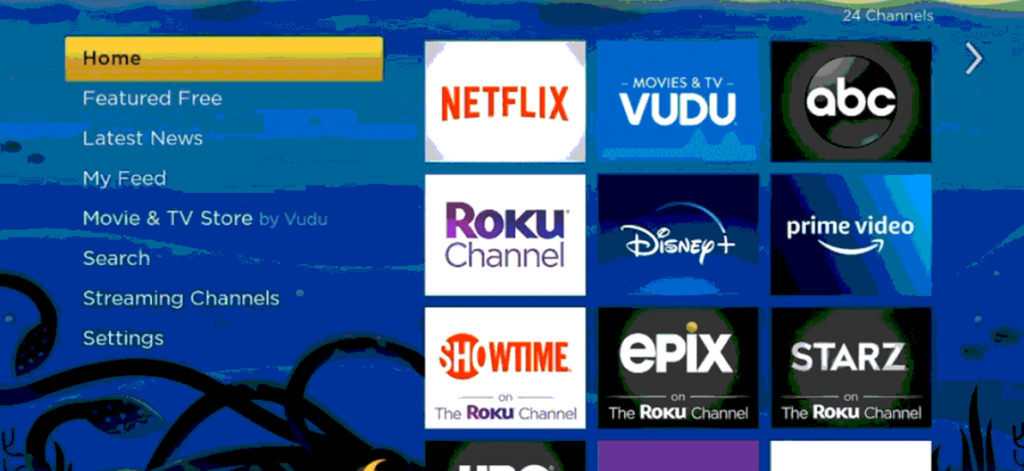
3. On the left sidebar, select the Streaming Channels option.
4. Click on the Search button and search for the VUDU app.
5. Choose VUDU from the search results, and the app page will appear.
6. Click on the Add Channel button and then press the OK button as the installation completes.
7. Click on Go to Channel to launch the VUDU app on your device.
8. Click on the Activate your device option on the screen.
9. On your web browser, visit the VUDU Activation website.
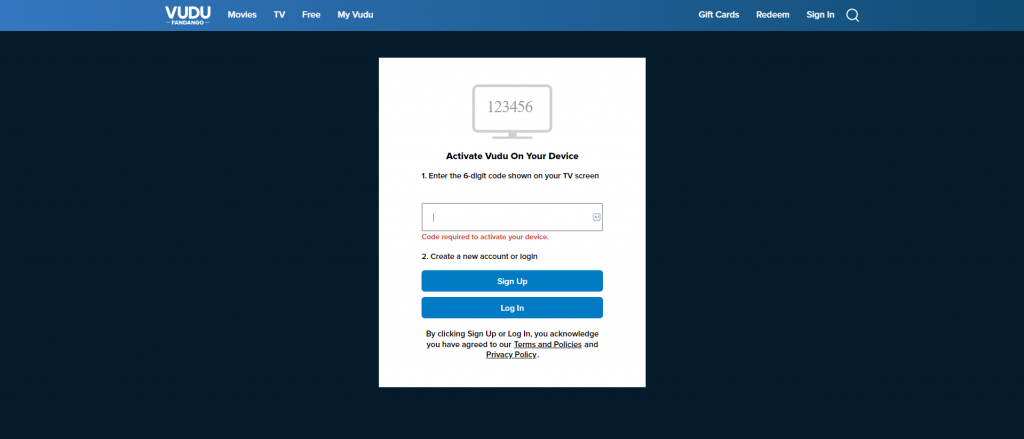
10. Enter the VUDU Activation code on the website.
11. Following that, complete the sign-in process by entering the required details.
12. Now, you get the VUDU homepage and you can start streaming the app on your TCL TV.
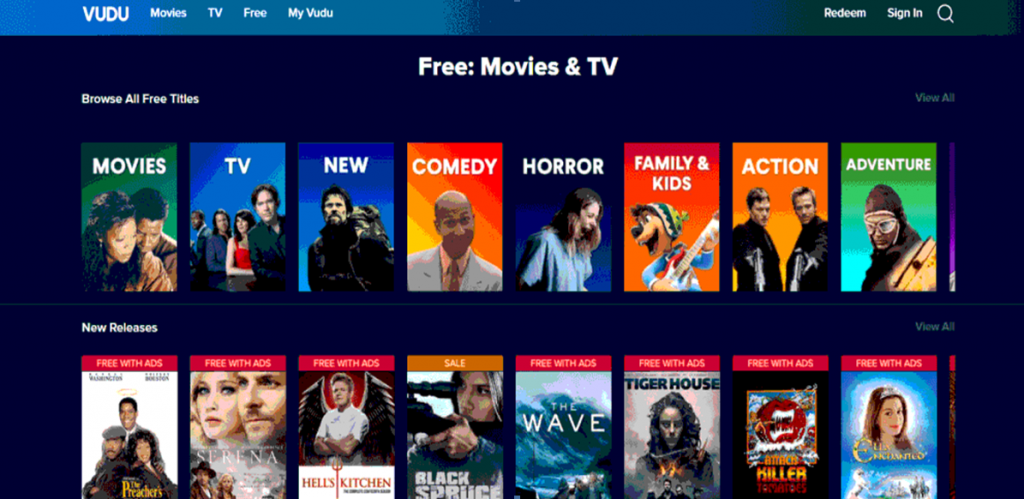
Related: How to Stream VUDU on Skyworth Smart TV.
How to Get VUDU on TCL Android TV
1. Turn on TCL Android TV and connect to the WiFi network.
2. Select the Apps tab and launch the Google Play Store from the home screen.
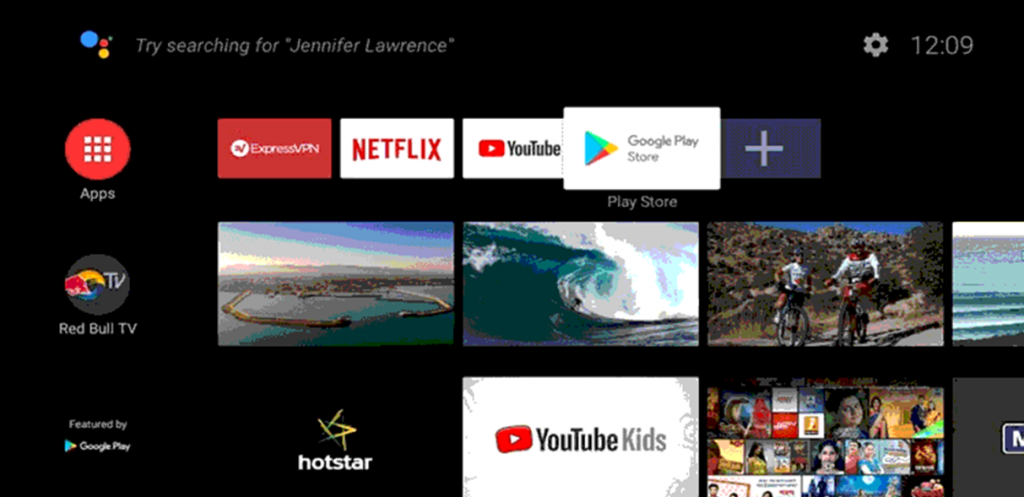
3. Click on the Search bar and type in to search for the VUDU app.
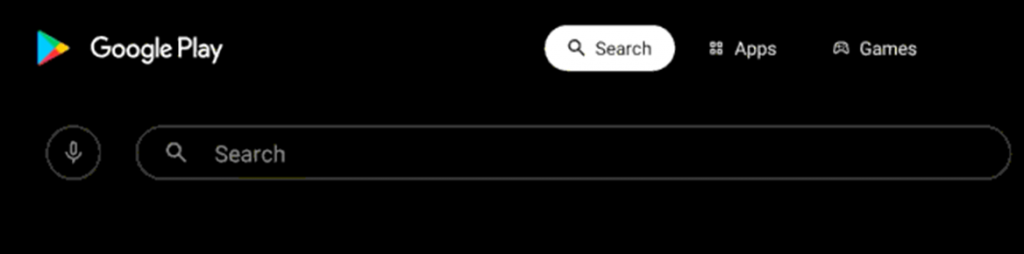
4. Select the VUDU app from the search suggestions.
5. Tap Install to get the VUDU app on your TCL Smart TV. Then, open the VUDU app o your TV.
6. Click on the Sign Up option and type in your details.
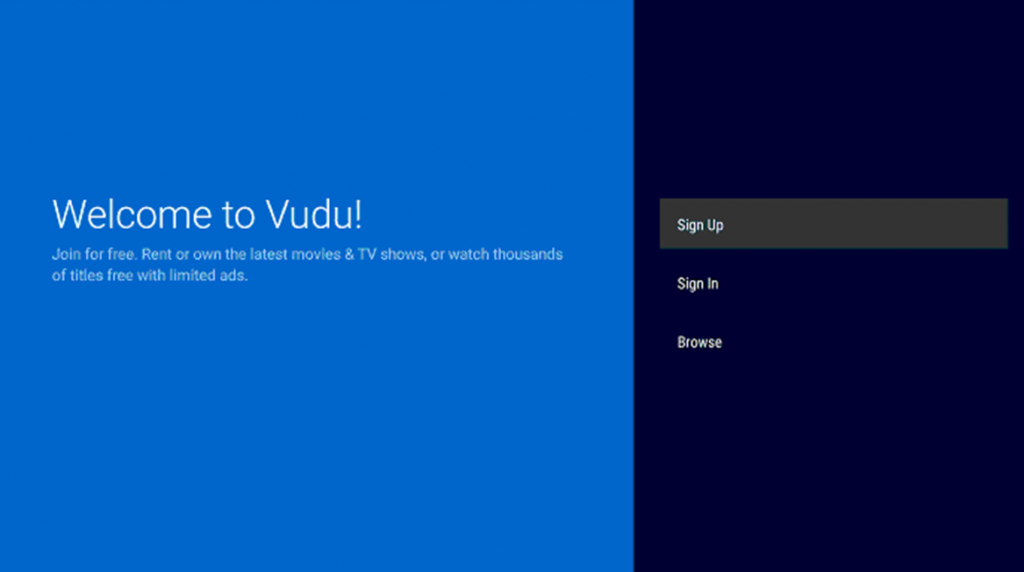
7. Next, click on the Browse VUDU option on your screen.
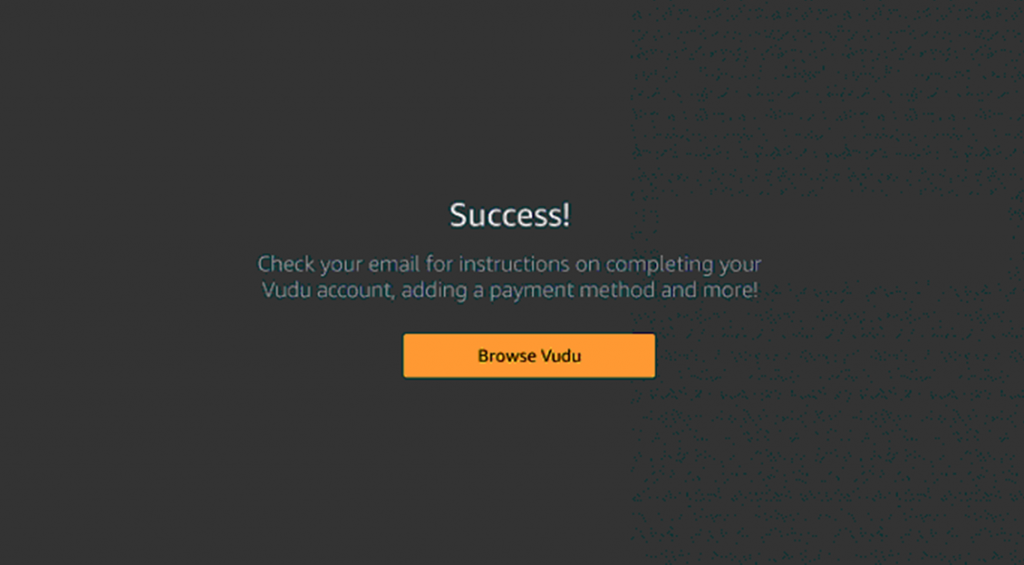
8. Start streaming your favorite shows from the VUDU app on your TV.
Now, you know all methods to access VUDU on your TCL Smart TV. You can enjoy watching a lot of series, movies, documentaries, animes, and films with the app. Some of the amazing shows on VUDU include Mr. Bean, A little Princess, Bloodshot, and Hell’s Kitchen episodes. If you have any difficulties with the VUDU app, let us know in the comments.







Leave a Reply