Which app do you use on your Smart TV for watching movies and series? Generally, people choose subscription-based services like Netflix, Hulu, and Disney Plus to watch movies. You often don’t get to use these apps a lot during your hectic schedules. However, you need to pay the fixed subscription charges on these services even if you don’t use them. So, we have the Vudu app that saves us from these fixed monthly subscriptions. You have to pay for what you watch on Vudu since it comes with the buy or rent model. So, let’s see how to stream Vudu on a Skyworth Smart TV.
Vudu is a streaming service for on-demand content and it is owned by Fandango Media. You can also find films, motion pictures, documentaries, anime, musicals, and music shows on the app. All of the streams are in HD quality, with additional 4K titles to watch. You can download the content on the app to watch them offline. It also provides a good number of movies for free streaming. Vudu has no subscription plans at all. You can buy and rent movies on the app for streaming.
How to Install Vudu on Skyworth Smart TV
[1] Start the Skyworth Smart TV and connect to the internet.
[2] Select the Apps tab and launch the Google Play Store from the home screen.
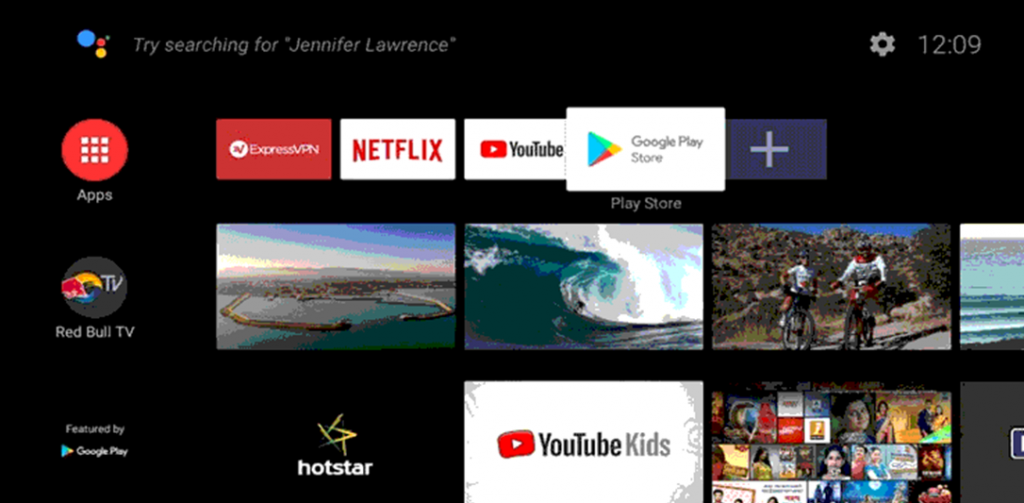
[3] Click on the Search bar and type in to search for the Vudu app.
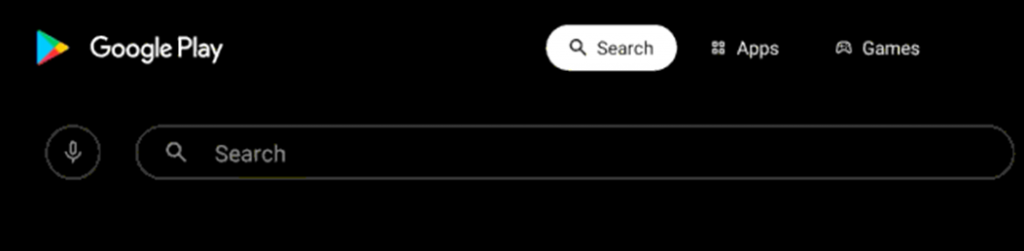
[4] Click Install to download the Vudu app on the Skyworth Smart TV.
[5] Select Open to launch the Vudu app.
[6] Click on the Browse Vudu option on your screen.
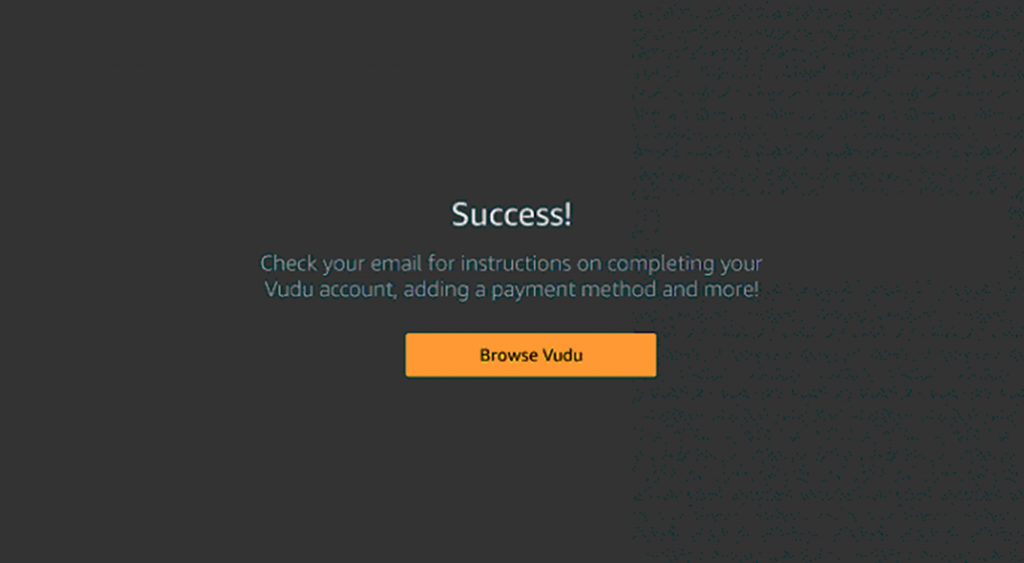
[7] Click Sign In and enter your Vudu Account Credentials.
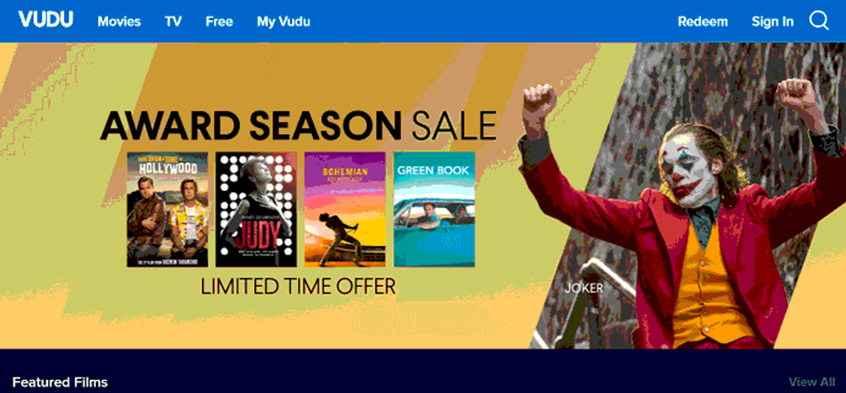
[8] Stream your favorite shows from the Vudu app on your TV.
Related: How to Stream Vudu on Philips Smart TV
Alternative Method to Watch Vudu
You have an alternative way to stream Vudu on the Skyworth Smart TV and it is by casting the smartphone app. The Vudu app has built-in cast support to stream the content on the TV.
1. Ensure that the Skyworth Smart TV and your smartphone are connected to the same Wi-Fi network.
2. Install the Vudu app on your casting device either from Play Store or App Store.
3. Launch the Vudu app and complete the login process as necessary.
4. From inside the Vudu app, tap the Cast icon from the top-right corner.
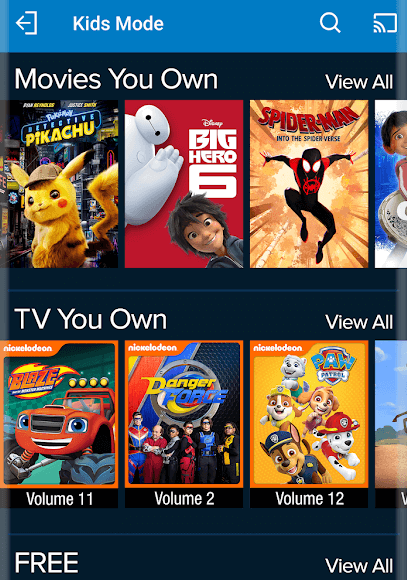
5. From the list of devices on your screen, select your Skyworth Smart TV and the app starts casting on your TV.
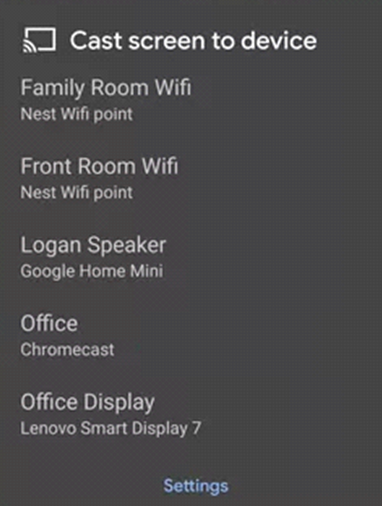
6. Choose any title you love from the app and stream it on your TV.
You can enjoy watching your favorite series, movies, documentaries, animes, and films with the Vudu app. Popular shows on Vudu include Mr. Bean, A little Princess, Bloodshot, and Hell’s Kitchen episodes. If you have any doubts about the Vudu app, please mention them in the comments below.







Leave a Reply