People who love movies have a lot of different options to enjoy watching. We have Netflix, Hulu, Amazon Prime Video, and more. All of them have rich treasures of movies under their subscription plans. Similarly, we have a VUDU app with a cool collection of movies and episodes of TV series. However, VUDU doesn’t have any fixed subscription schemes for you. Whatever you watch, you only need to pay for what you watch. In other words, you have to rent or buy movies you watch. If you love movies, it is time to add and access VUDU on your Philips Smart TV.
The library of VUDU is intriguing and has the best collection of movies and TV series. This includes both older movies along newer ones. All the video content in the VUDU app is available HD as well as 4K.
Subscription Plans on VUDU
- VUDU isn’t a subscription-based streaming service.
- You need to buy and rent movies and TV series on the app.
- Additionally, the app hosts ad-based streaming of some movies.
Add VUDU on Philips Smart TV
As you already know, Philips Smart TV supports both a Roku TV OS as well as an Android TV OS. The following section will help you add VUDU on both of these OS.
How to GEt VUDU on Philips Roku TV
#1. Turn on your Philips Roku TV and connect it to the WiFi connection.
#2. Press the TV remote’s home button to get the home screen.
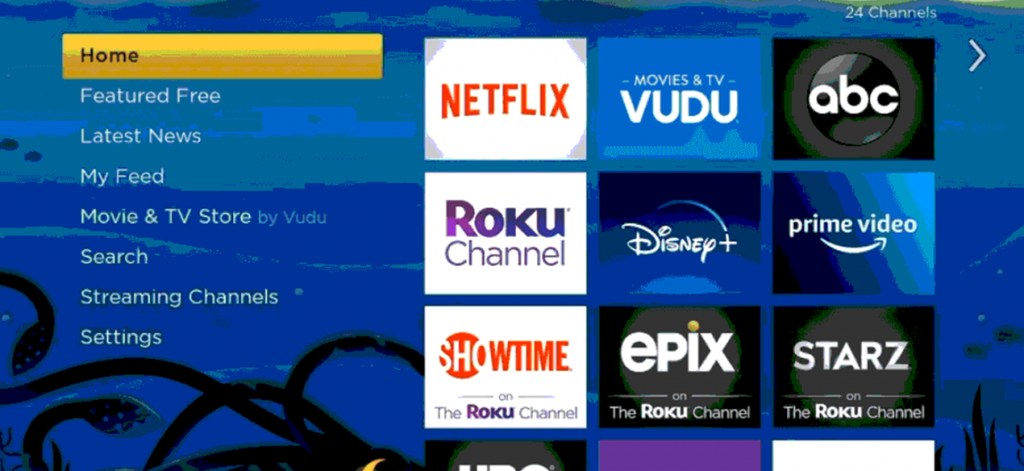
#3. From the left sidebar, click on the Streaming Channels option.
#4. Click on the Search Channels button and search for the VUDU app.
#5. Click on the VUDU app icon from the search results.
#6. Next, click on the Add Channel button and then click on the OK button as the installation completes.
#7. Click on the Go to Channel option and launch the VUDU app on your Philips Roku TV.
#8. Next, click on the Activate your device option and get the Activation Code.
#9. On your web browser, visit the VUDU Activation website.
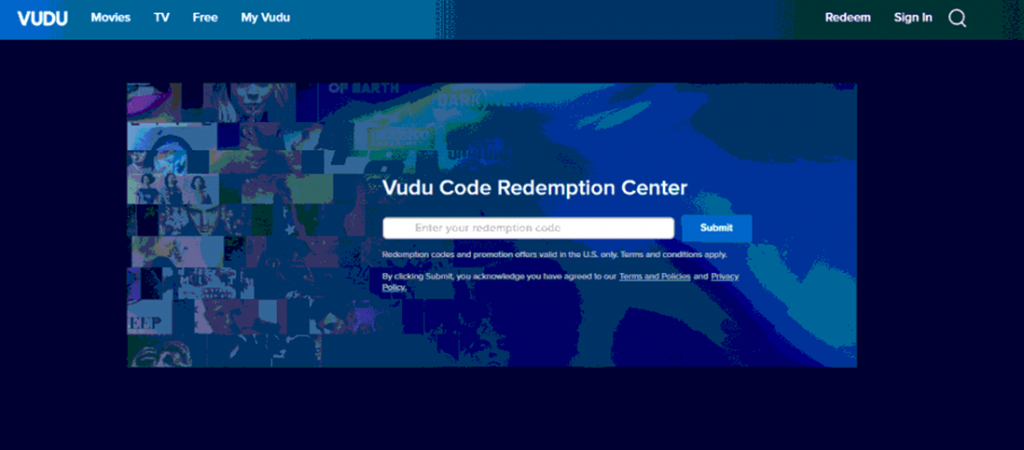
#10. Enter the VUDU code on the website.
#11. Complete the sign-in process by entering the required details.
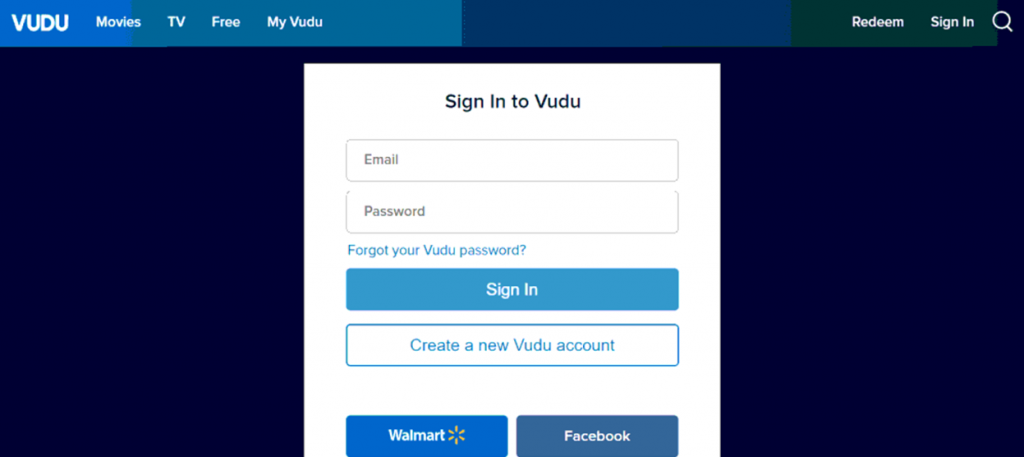
#12. Finally, you get the VUDU homepage and you can start streaming all the video content.
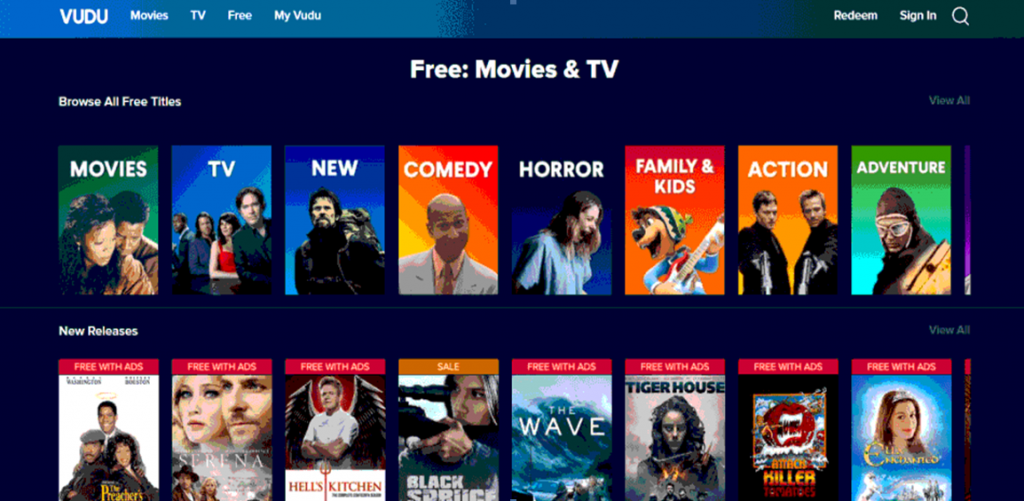
Related: How to Stream VUDU on Toshiba Smart TV.
How to Install VUDU on Philips Android TV
#1. Turn on your Philips Smart TV.
#2. Click on the Apps tab and on the Google Play Store to launch it.
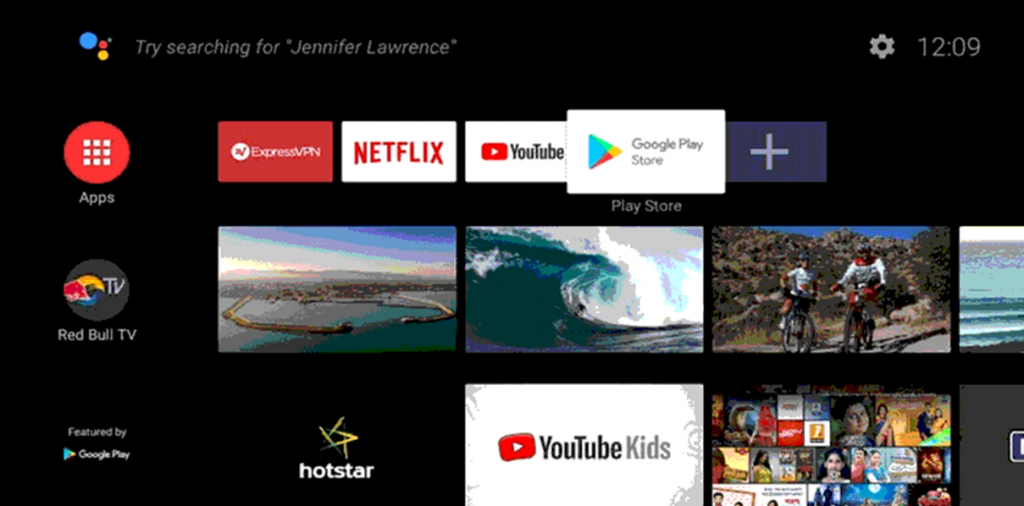
#3. Next, select the Search bar and search for the VUDU app.
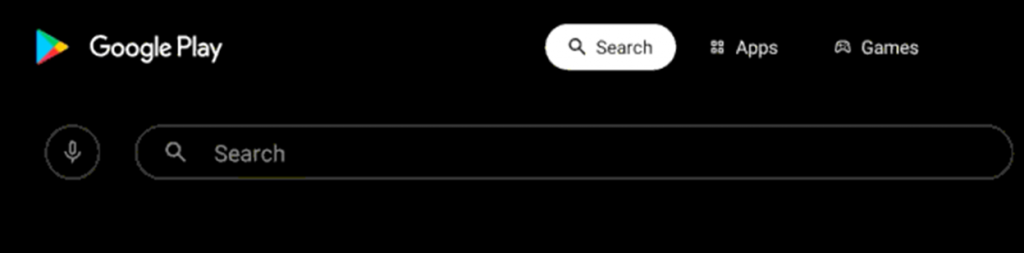
#4. Click on the VUDU app icon from the search suggestions and tap Install.
#5. Then, launch the VUDU app on your Philips Android TV.
#6. Click on the Sign In option and enter your credentials.
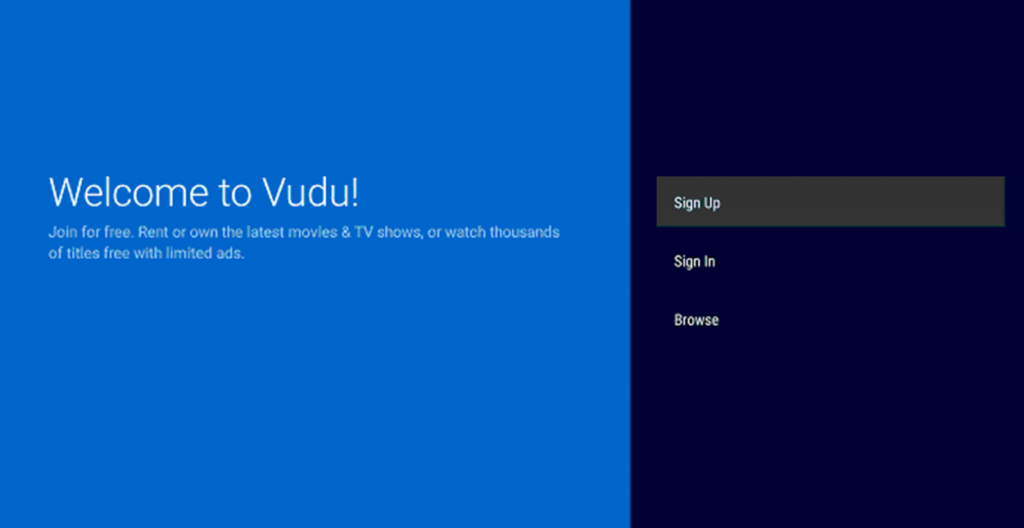
#7. Next, click on the Browse VUDU option on your screen.
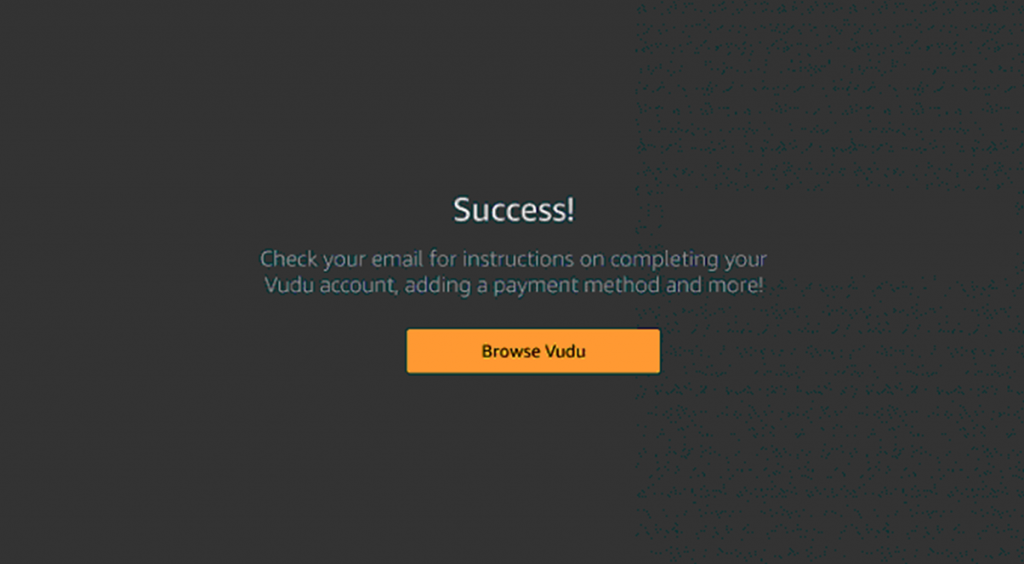
#8. Select your favorite video content and watch them on your Philips Smart TV.
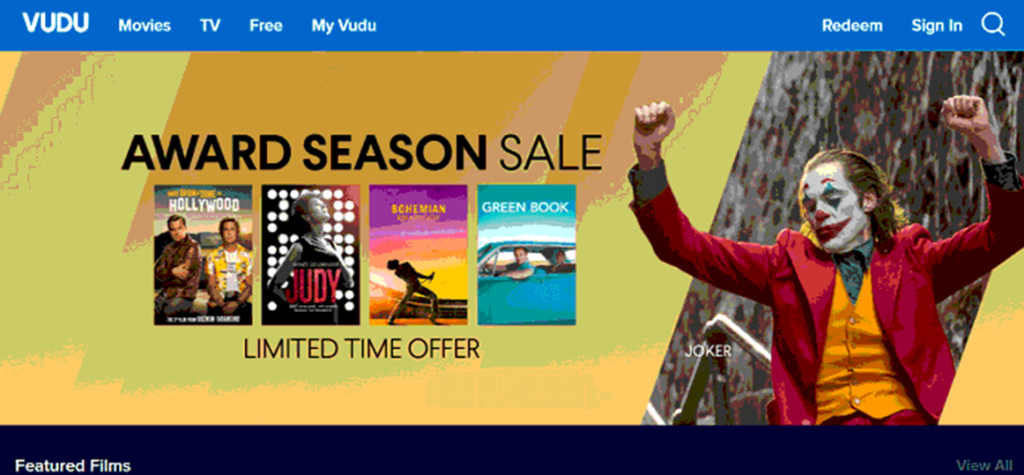
Now that you have added VUDU to your Philips Smart TV, you can start watching all the movies you love. Popular shows on VUDU include Game of Thrones and Breaking Bad. If you have any payment or streaming issues with the VUDU app, mention them in the comments below.







Leave a Reply