If you are looking for a live TV channel for your TV, we have a lot of different options to choose from. This includes Hulu + Live TV, Sling TV, fuboTV, and Philo. These live TV services have different subscription plans and offer you these TV channels. However, you might feel that these subscription plans are a bit pricey and hard to afford. If so, you need to add and stream Plex on your Insignia Smart TV. Plex is a free and ad-based streaming service with both live TV as well as on-demand titles.
Plex is a complete package for your family as it has content for everyone in your family. The Plex app streams news, sports, entertainment, travel, and movie channels. The live channels on Plex include Euronews, Newsmax TV, ESTV, Law & Crime, MAV TV, Kidoodle TV, Nosey, and Cooking Panda.
Subscription Plans on Plex
You don’t need any Plex subscription to access the live TV and on-demand titles. However, Plex has three subscription tiers called Plex Pass. With the Plex Pass, you will get additional features on the Plex app, like recording and skipping the intro.
- Monthly Plex subscription: $4.99
- Annual Plex subscription: $39.99
- Lifetime Plex subscription: $149.99
Add Plex on Insignia Smart TV
Insignia Smart TV supports both a Fire TV OS as well as an Android TV OS. We can add Plex to both of these operating systems.
How to Get Plex on Insignia Fire TV
1. Turn on your Insignia Fire TV and then connect to the internet.
2. On the home screen, navigate to the Search icon.
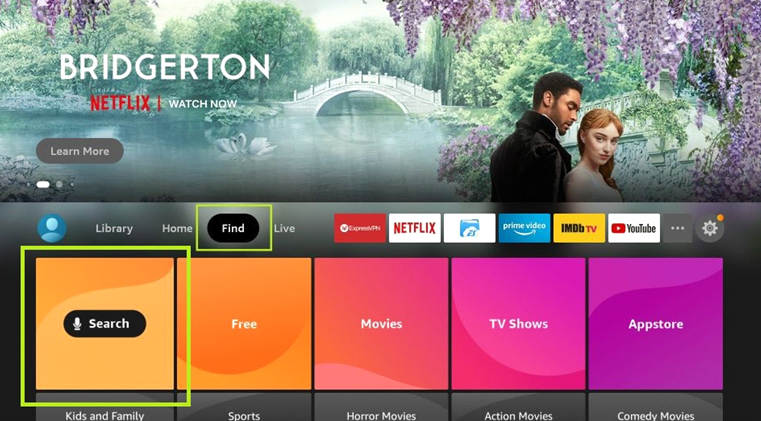
3. Type in Plex and then click on the Plex app in the search results.
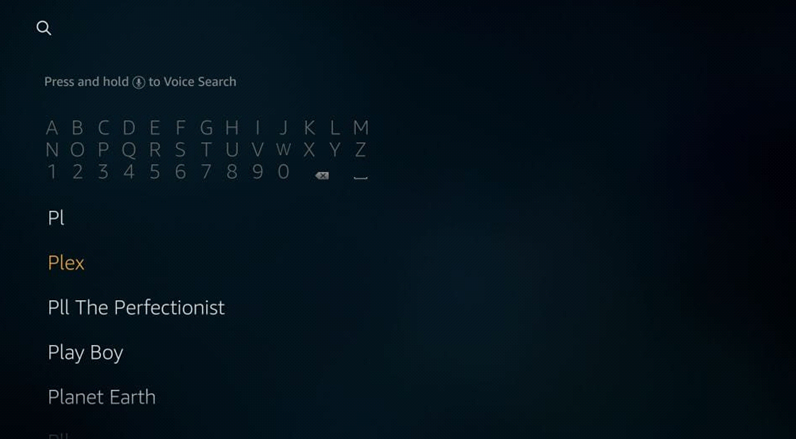
4. Click on the Get option and then start downloading Plex.
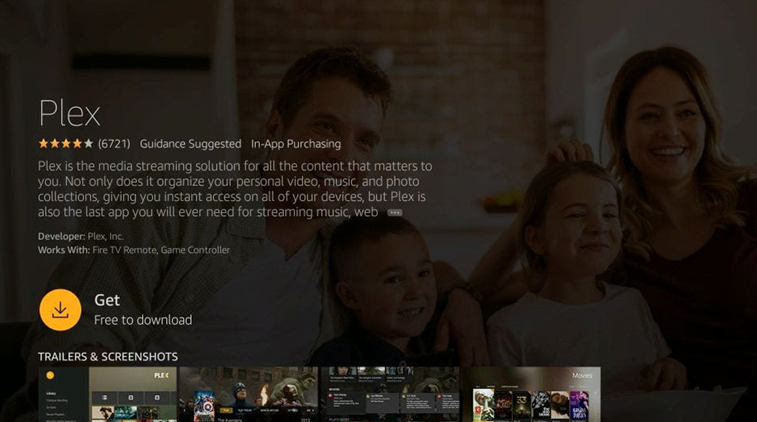
5. The Plex app will download on your Insignia Smart TV.
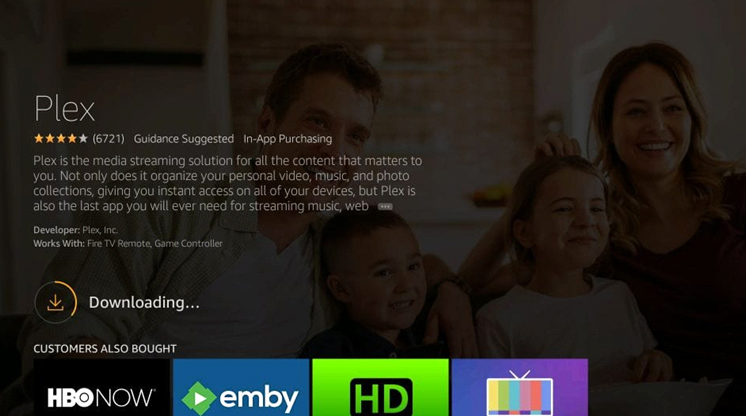
6. Click Open and then launch the Plex app on your TV.
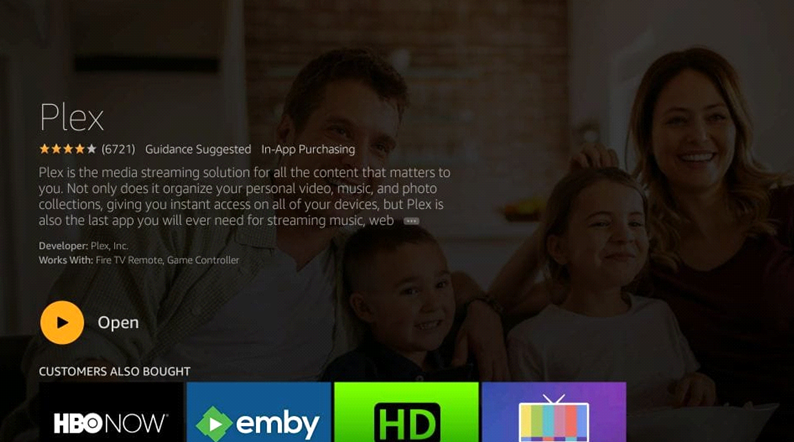
7. Log in to Plex with the credentials of your Plex subscription.
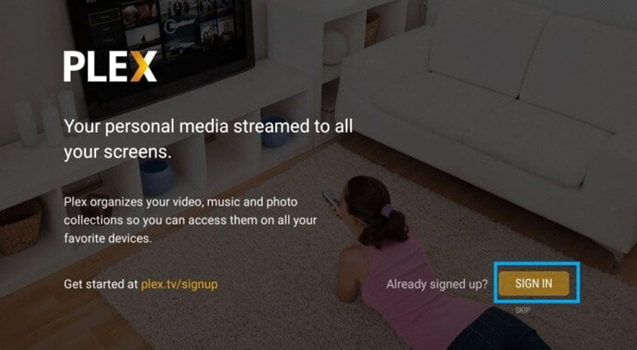
8. The Plex activation code will appear on your TV.
7. Visit the Plex Activation site.
9. Type in the Plex Activation code and click on Link.
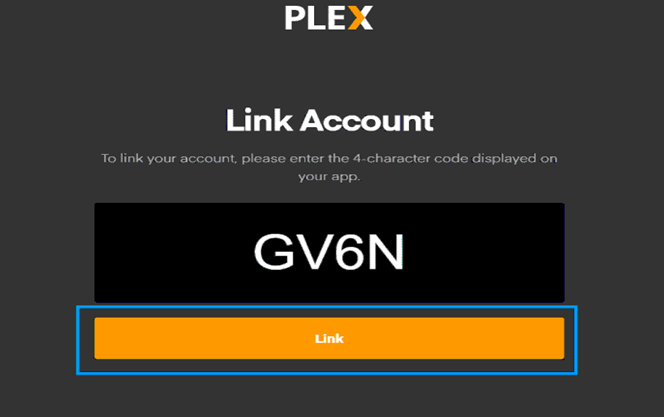
10. Now, the Plex app on your Insignia Android TV will be activated.
11. Start streaming the exciting shows from Plex on your TV.
How to Get Plex on Insignia Roku TV
1. Turn on your Insignia Roku TV and then connect to your internet.
2. Select the Streaming Channels option from the home screen.
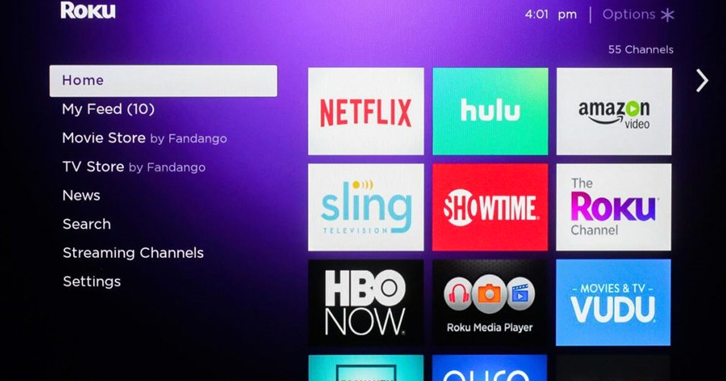
3. Next, click on the Search Channels option.
4. Using the virtual keyboard, type in Plex and choose the same from the suggestions.
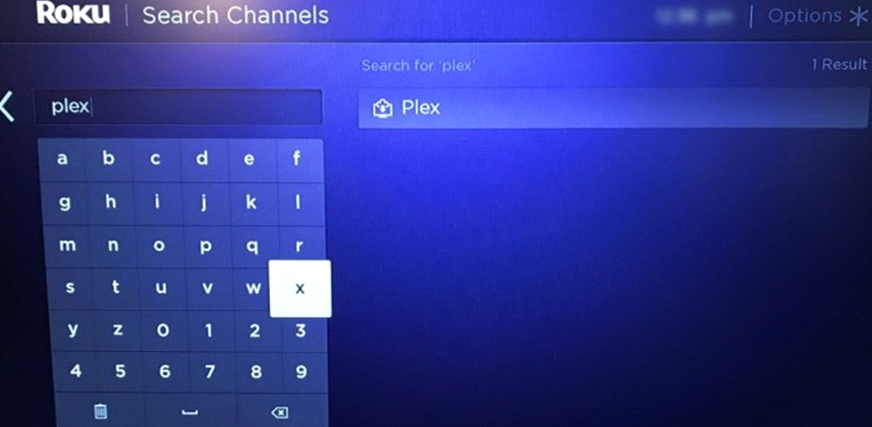
5. Click on Add Channels to download the Plex app.
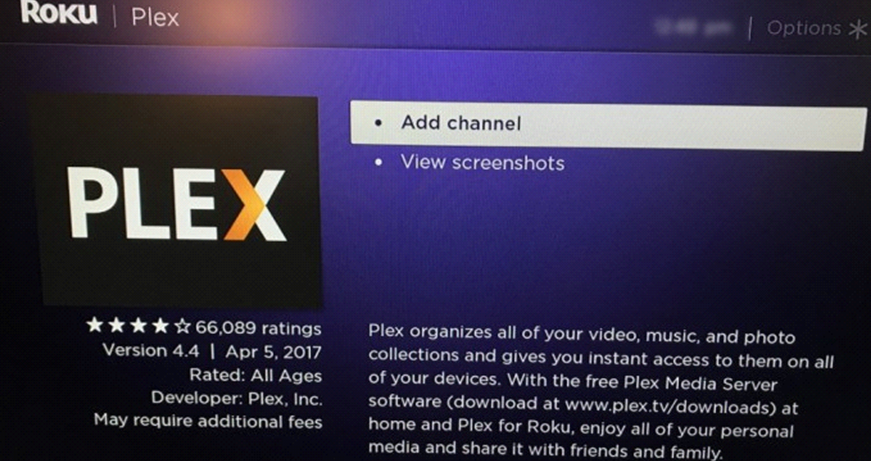
6. Click on Go To Channel to launch the Plex app.
7. Log in to the app with the credentials of your Plex subscription.
8. Get the activation code and complete the activation.
9. Start streaming the interesting shows from Plex on your TV.
With either of the method discussed above, you can add and stream Plex on your Insignia Smart TV. Get unlimited entertainment with the dynamic live TV channels and on-demand content on the Plex app. Also, get additional features with a Plex Pass subscription. If you have any queries with the Plex app, let us know in the comments.







Leave a Reply