There are a lot of live TV streaming apps like Hulu, Sling TV, fuboTV, and Philo. These are the most popular subscription-based streaming services with both live TV and on-demand content. If you are looking for a free live TV streaming option, only a few are available. One of them is the Plex app. Apart from live TV channels, the Plex app has around 20000 on-demand titles. So, let’s find out the ways to add and stream Plex on a JVC Smart TV.
Plex is an ad-based streaming service with a cool collection of live TV channels. The channels on Plex are for everyone in your family. This includes Cooking Panda, Euronews, Kiddodle TV, ESTV, Nosey, MAV TV, Law & Crime, and Newsmax TV.
Plex subscription plans
As we said already, you don’t need any subscription to access the shows from Plex. Still, Plex has three subscription tiers if you want to remove ad interruptions.
- Monthly Plex subscription: $4.99
- Annual Plex subscription: $39.99
- Lifetime Plex subscription: $149.99
Add Plex on JVC Smart TV
As you might already, know JVC Smart TVs come with either a Roku TV OS or an Android TV OS. Plex app is available on both the Google Play Store and App Store.
How to Add Plex on JVC Roku TV
1. Turn on your JVC Roku TV and connect to your internet.
2. Select the Streaming Channels option from the home screen.
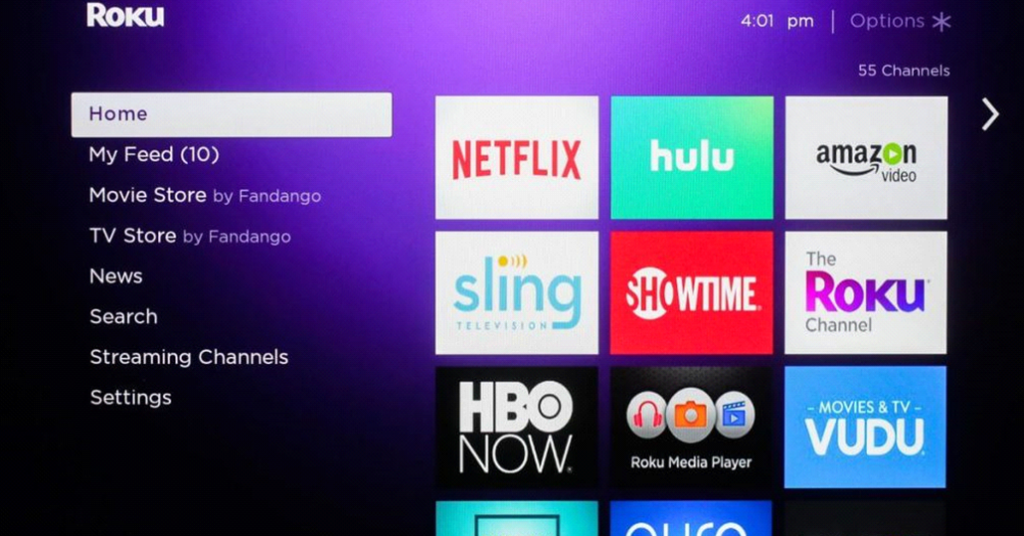
3. Next, click on the Search Channels option.
4. Using the virtual keyboard, type in Plex and pick up the app icon from the suggestions list.
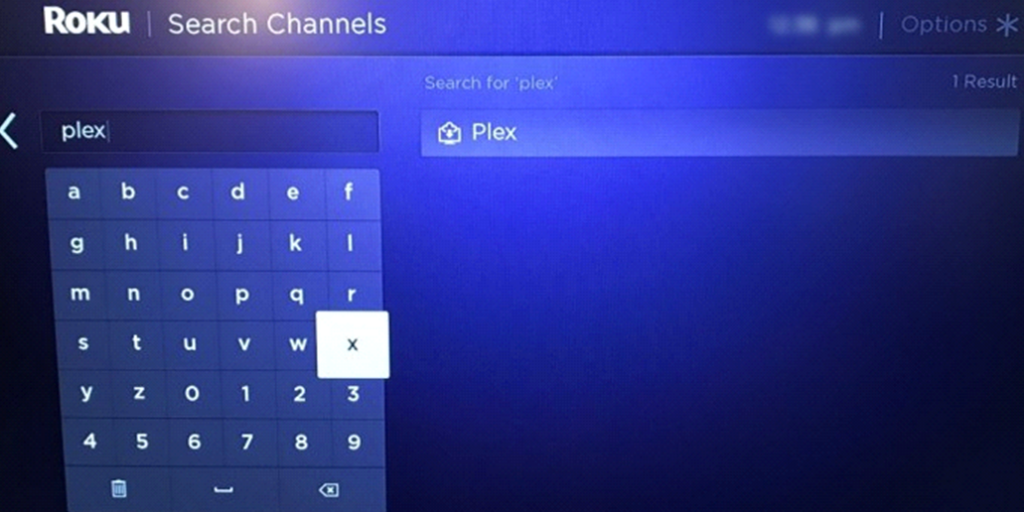
5. Click on Add Channels to download the Plex app.
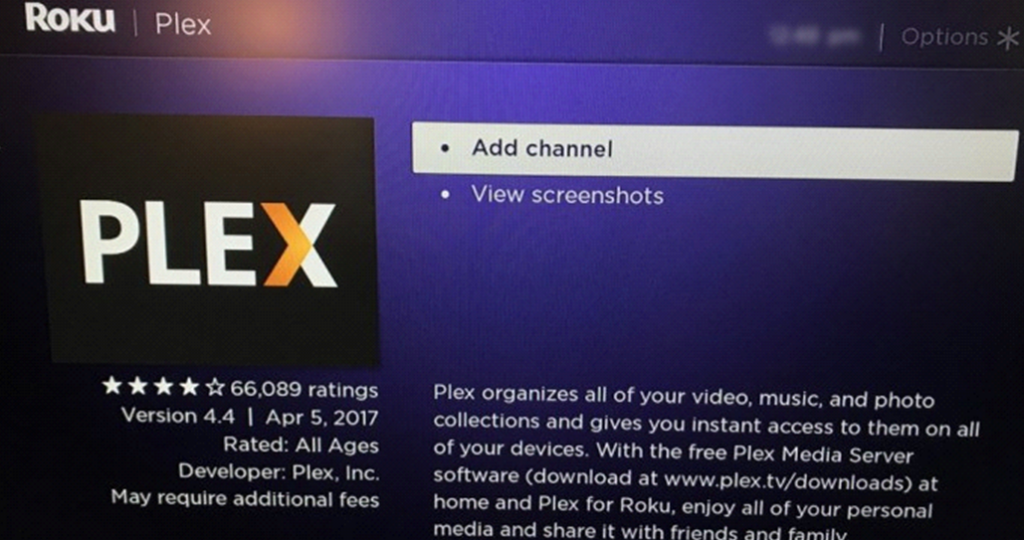
6. Click on Go To Channel and then launch Plex.
7. Note down the Plex Activation Code that appears on the screen.
8. Go to the Plex Activation site.
9. Type in the Plex Activation code in the respective box and click on Link.
10. Start streaming the exciting shows from Plex on your TV.
Related: How to Stream Plex on Panasonic Smart TV.
How to Get Plex on JVC Android TV
1. Turn on your JVC Android TV and connect to the internet.
2. From the home screen, launch the Google Play Store.
3. Select the Search icon on your screen.
4. On the search bar, type in Plex and then search for the app.
5. Choose the Plex app from the search suggestions and then click on Install.
6. Wait for the download process to come to an end.
7. Launch the Plex app as the download completes.
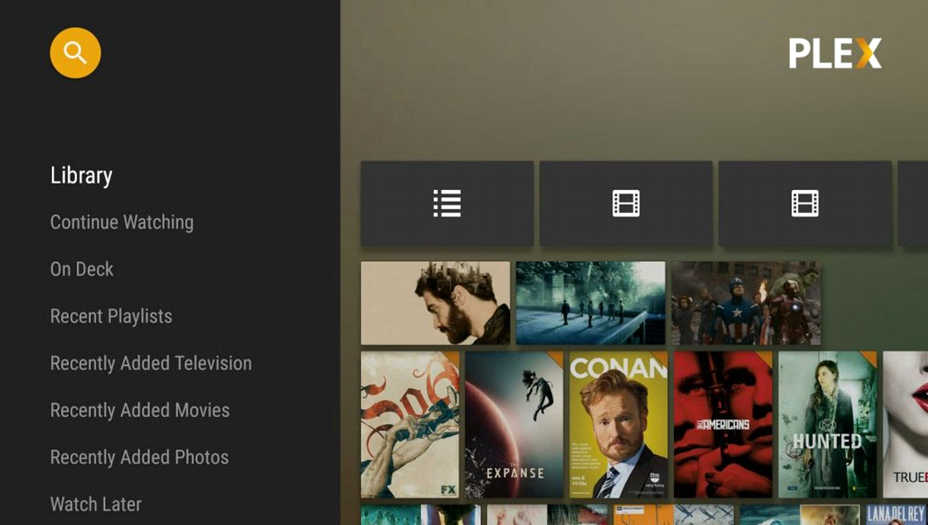
8. Following that, click on the Sign In option on the Plex app.
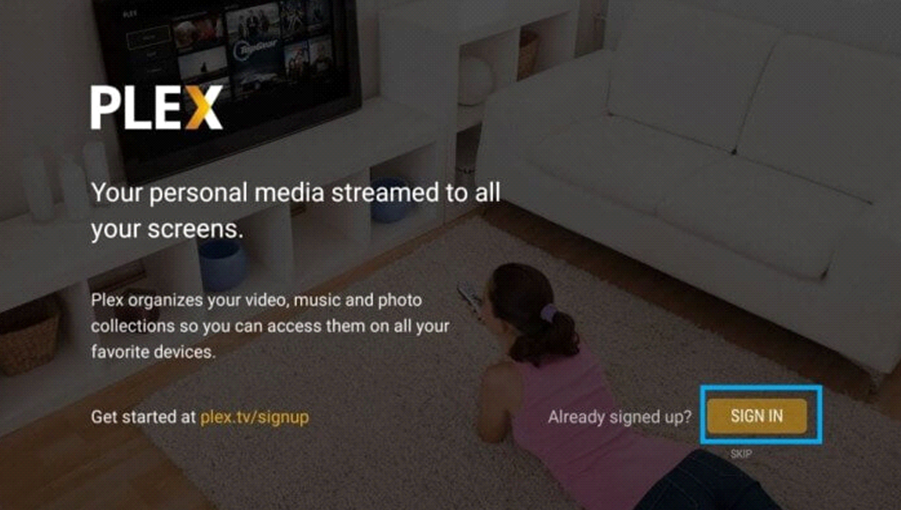
9. Note down the Plex Activation Code on your screen.
10. Using any web browser, visit the Plex Activation site.
11. Type in the Activation code in the provided box and then click on Link.
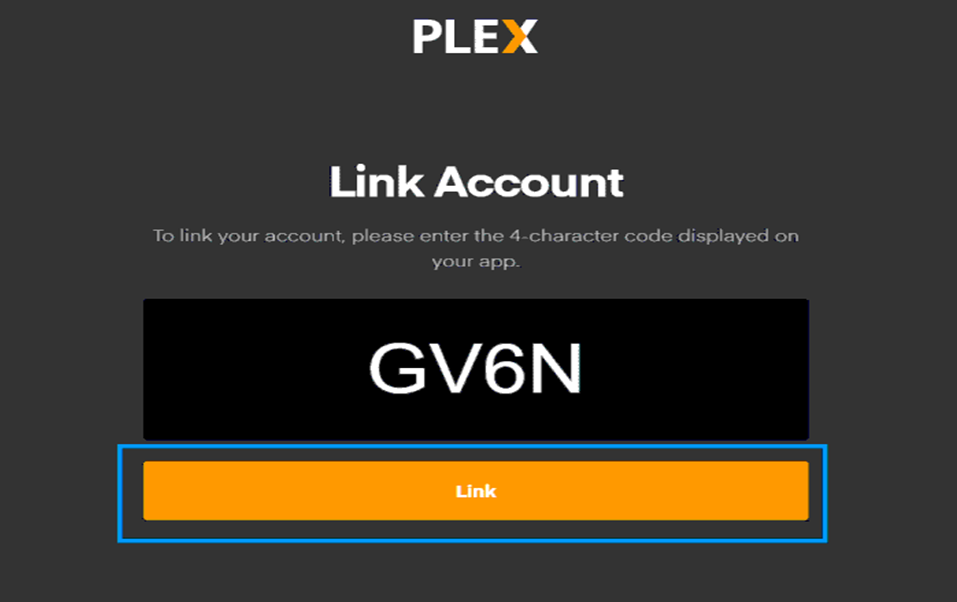
12. This activates the Plex account on your TV and links your account.
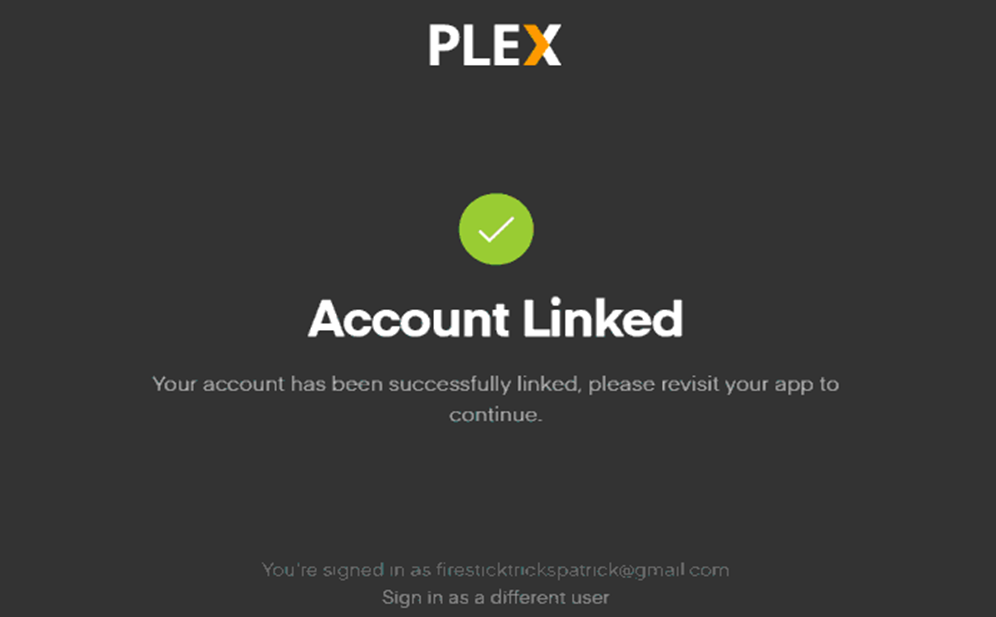
13. Now, you can watch all the Plex video titles on your JVC Smart TV.
Either of these two methods will help you add and stream Plex on your JVC Smart TV. If you like the Plex app then, there you can add Plex at this very moment. Also, subscribe to the Plex Pass if you like to filter off ads. It also gives you additional features like skip intro and offline download.







Leave a Reply