If you wish to watch live TV on your Panasonic Smart TV, you have different options to choose from. This includes YouTube TV, Sling TV, fuboTV, and Hulu. But, if you are looking for a free app that gives you live TV, there is no better option than Plex. In total, Plex has a collection of 200+ different live TV channels. These channels cover entertainment, sports, news, movie, and kid’s channels. So, let’s find out more about the Plex app and then add it to your Panasonic Smart TV.
There are a lot of popular live TV channels like including Euronews, Newsmax TV, ESTV, Law & Crime, MAV TV, Kidoodle TV, Nosey, and Cooking Panda on Plex. Apart from these live TV channels, Plex library hosts over 20000 on-demand titles.
Plex Subscription Plans
As we said before, Plex is a free-to-download app. Still, Plex has three subscription tiers that you can subscribe to. These subscription tiers give you added features.
- Get a monthly subscription at $4.99, an annual subscription of $39.99, or a lifetime subscription at $149.99.
- Additional features you get with a Plex subscription include Live TV recording, Skip Intro, and Mobile Sync, and more.
How to add Plex on Panasonic Smart TV
1. Turn on your Panasonic Smart TV and connect to the internet connection.
2. Click on the Apps tab and then launch the Google Play Store.
3. Click on the Search icon.
4. Type in Plex on the search bar and then search for the app.
5. Select the Plex app icon from the search results and then click on Install.
6. Launch the Plex app on your Panasonic Smart TV.
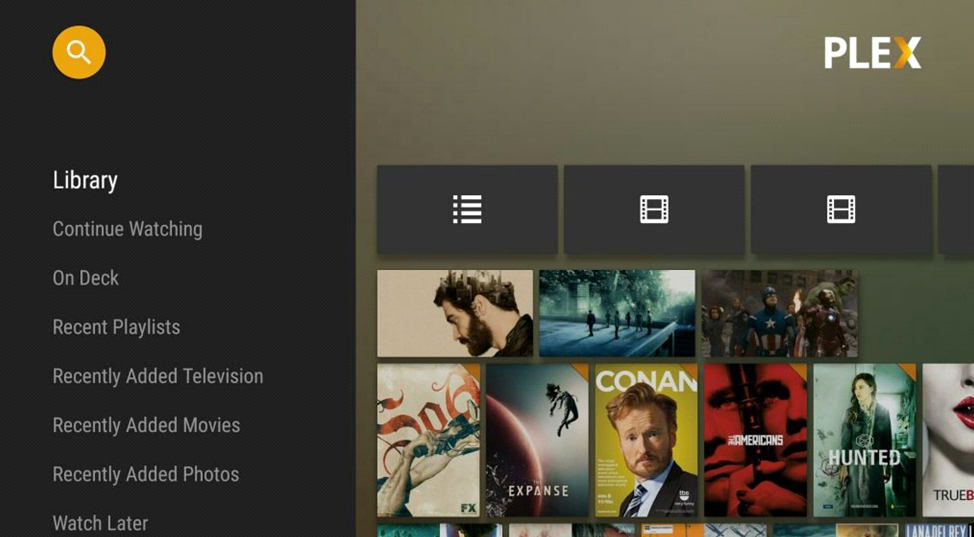
7. Click on the Sign In option on the Plex app.
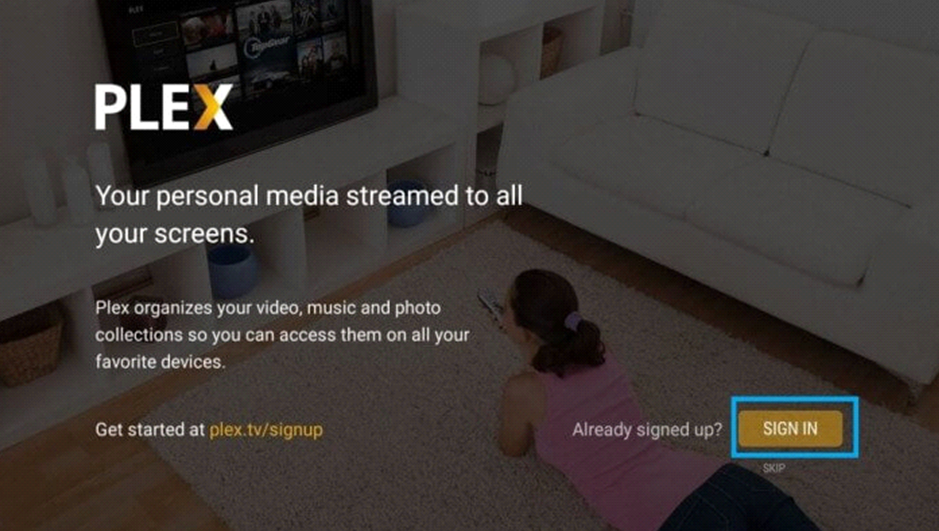
8. Note down the Plex Activation Code on your screen.
9. Visit the Plex Activation site.
10. Sign in with your account if needed and type the Activation code. Then, tap the Link button.
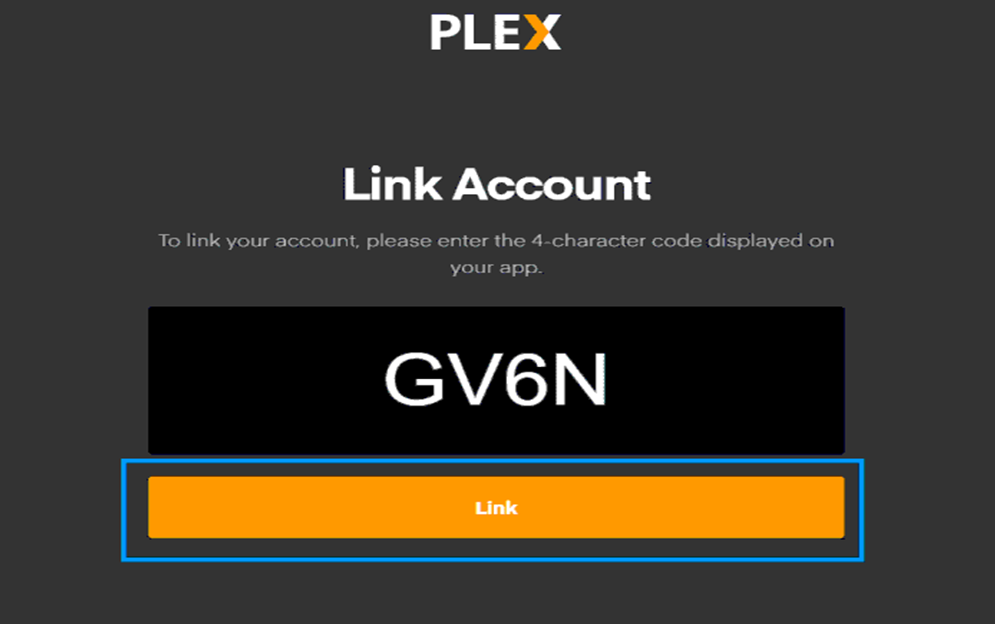
11. This activates the Plex account on your TV and links your account.
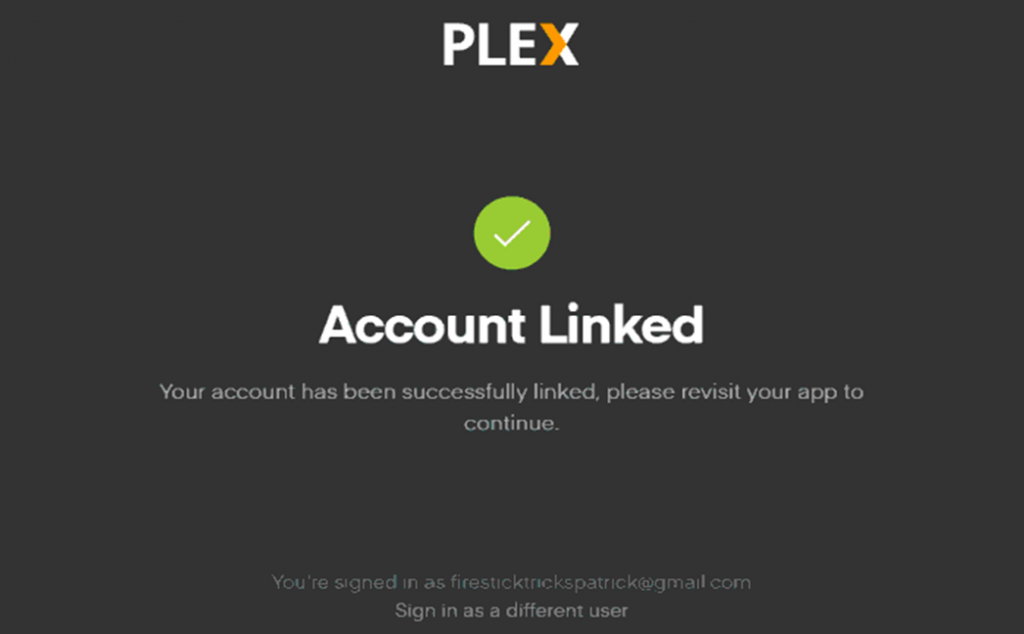
12. Get the Plex Pass or click Not Now.
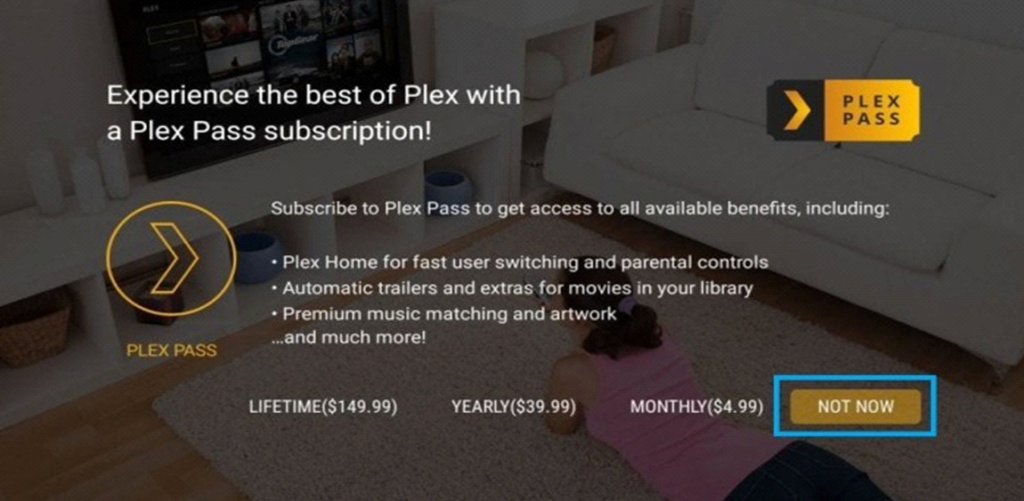
13. Now, you can access all the Plex media content on your Panasonic TV.
Related: How to Stream Plex on TCL Smart TV.
How to Cast Plex to Panasonic TV
1. Connect your Panasonic Smart TV and smartphone to the same WiFi network.
2. If you don’t have the Plex app, download it from either the App Store or Google Play Store.
3. Launch the Plex app and complete the login procedure.
4. In the Plex app, play any video of your choice.
5. Next, tap the Cast icon on your Plex app screen.
6. From the list of devices on your screen, select your Android TV.
7. Within no time, Plex starts to cast the video on your TV.
8 To stop the casting, tap the Cast icon and select Disconnect.
With the Plex app, you can enjoy watching all the live TV channels and on-demand titles for free. Also, you can get subscribed to Plex and get additional features. If you have any issues with the Plex app, tell us in the comments below.

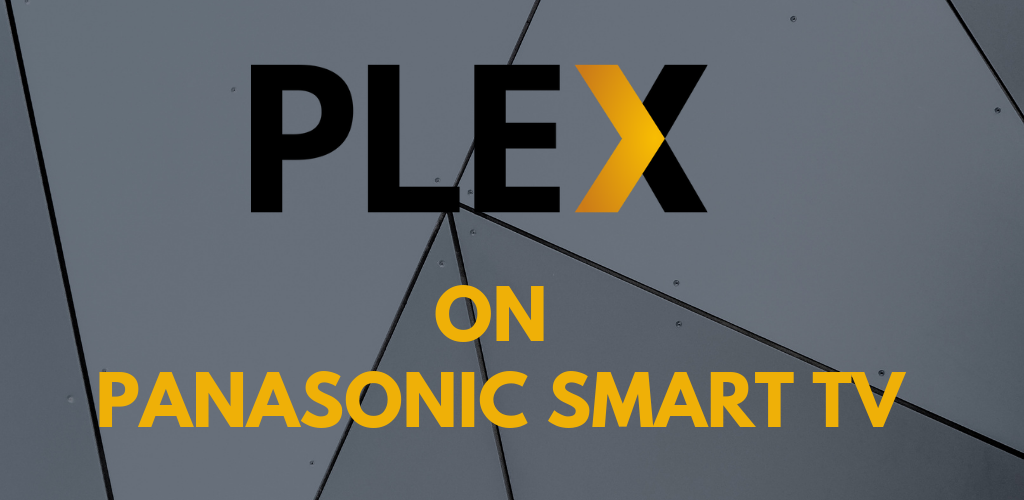





Leave a Reply